Account statement
From Payable / receivable aging analysis page->Report->Account statement you can have a detailed print with all the records for the selected period and with the final balance.
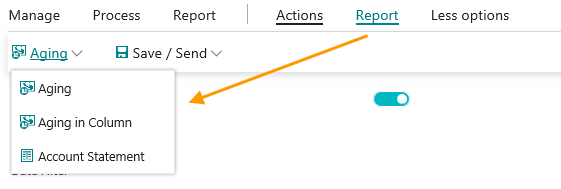
Il report to fill is:
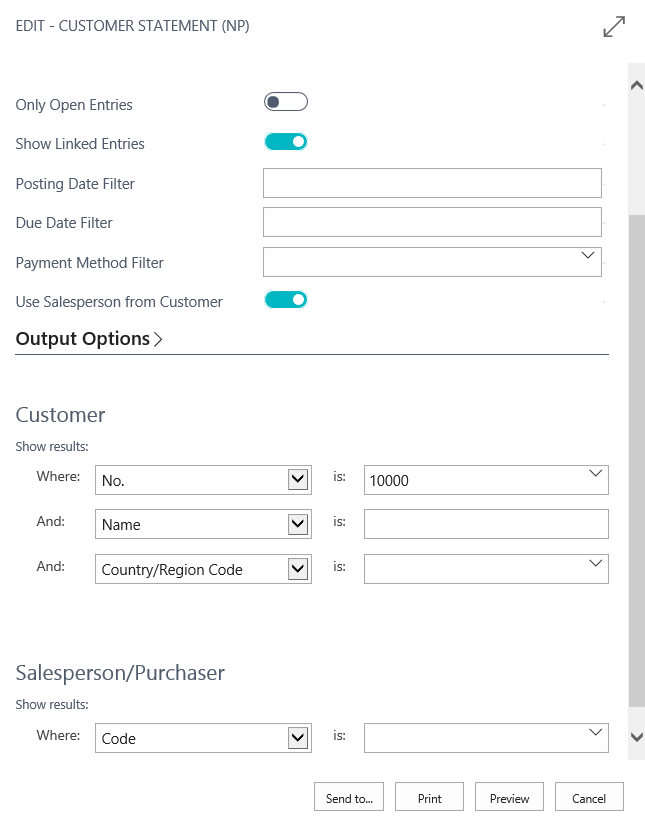
| Only Open Entries | decide if you want to see only open entries or all entries |
|---|---|
| Show Linked Entries | Bank receipt/dishonored are shown below each “Invoice” entry. It is also shown each standard payment (cash, checks). If “Only open entries” is enabled you will see only invoice with remaining amount linked. |
| Posting Date Filter | You can select filters for posting date |
| Due Date Filter | You can select filters for due date |
| Payment Method Filter | You can select filters for payment method |
| Use Salesperson from Customer | If enabled the system uses the salesperson indicated in the Customer card (not the salesperson indicated in the posted entries) |
You can also set filters for specific Customer / Salesperson.
Print example with maximum detail for Cannon Group SpA:
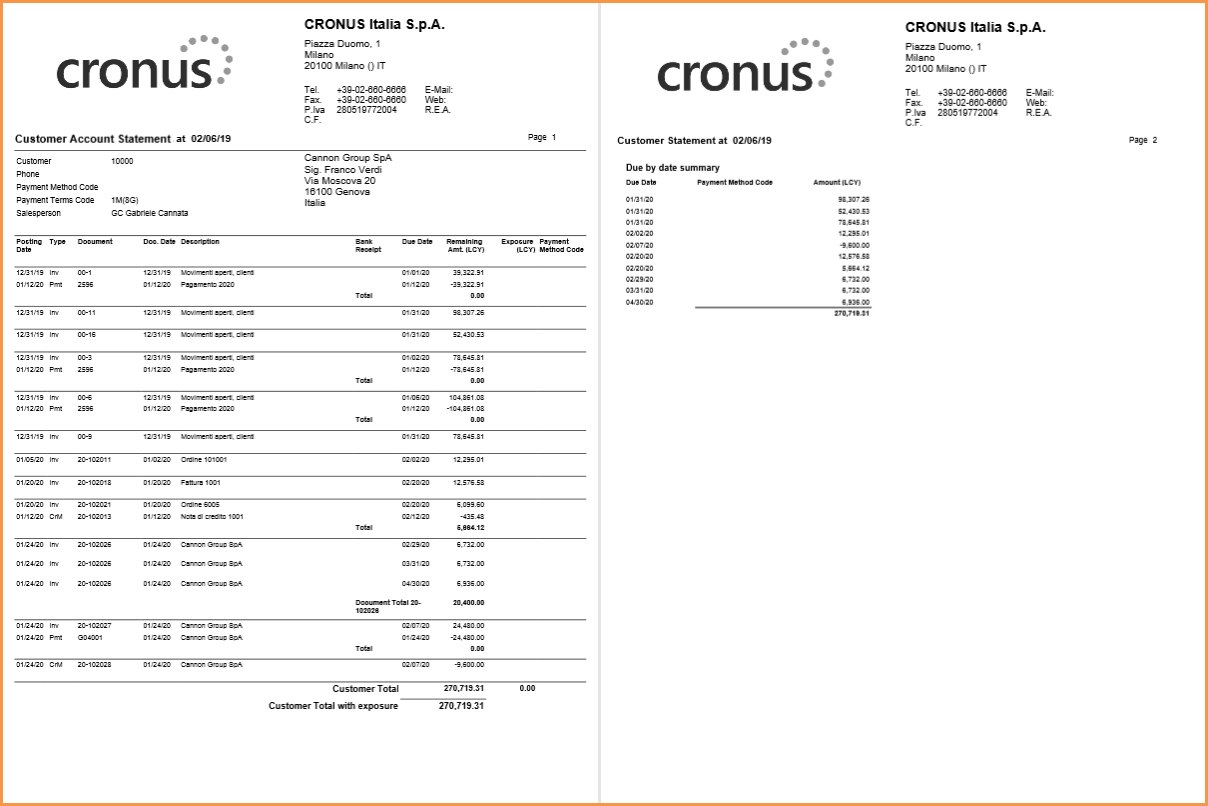
Aging
From Payable / receivable aging analysis page->Report->Aging:
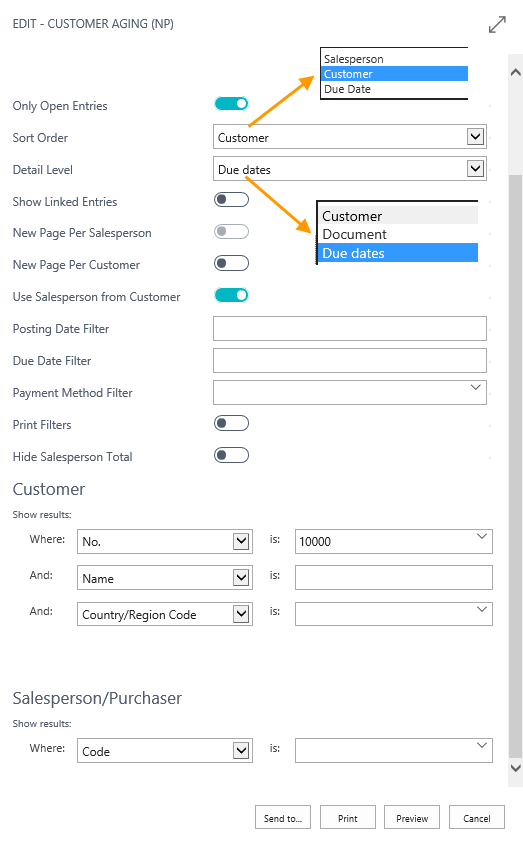
| Only Open Entries | decide if you want to see only open entries or all entries |
|---|---|
| Sort Order | Customer: selec if you want the print to be ordered by Customer. Entries are grouped by customer and a total summary is provided. Entries are grouped by Customer/Due date. Salesperson: select if you want the print to be ordered by Salesperson. In the print it will be shown a header with the salesperson code and name and it will be provided a total summary for the customer entries of each salesperson. Entries are ordered by Salesperson/Customer/Due date. Due date: select if you want the print ordered by Due date. A total summary is provided at the end of each period. |
| Detail Level | Customer: 1 record for each Customer Document: 1 record for each Document (occurrences are added) Due dates: 1 record for each Due date |
| Show Linked Entries | Bank receipt/dishonored are shown below each “Invoice” entry. It is also shown each standard payment (cash, checks). If “Only open entries is enabled” you will see only invoice with remaining amount linked. |
| New Page For Salesperson | 1 new page for each Salesperson. This is true if Sort order selected is by Salesperson. |
| New Page For Customer | 1 new page for each Customer. This is true if the Sort order selected is by Customer or Salesperson. |
| Use Salesperson From Customer | If enabled the system uses the salesperson indicated in the Customer card (not the salesperson indicated in the posted entries). |
| Print Filters | if enabled the print will show filters selected. Pay attention not to give internal informations if the report is sent to customers. |
| Hide Salesperson Total | The Total for salesperson and the Total report amount are not printed. It is useful if prints are sent to customers. For Sort order by Salesperson, New page for Salesperson, New page for Customer this option is always true (if not, the total values would not be correct when the customer aging is sent to the salesperson by the Company and the salesperson forwards it to his specific customers). |
| NB |
|---|
| Total Report Amount is visible only if ”New Page for Salesperson” and “New Page For Customer” are true. The filters “Customer” and “Salesperson” allow to limit customers to process. |
You can set filters for Posting date, Due date and Payment method.
Example of Aging with maximum detail:
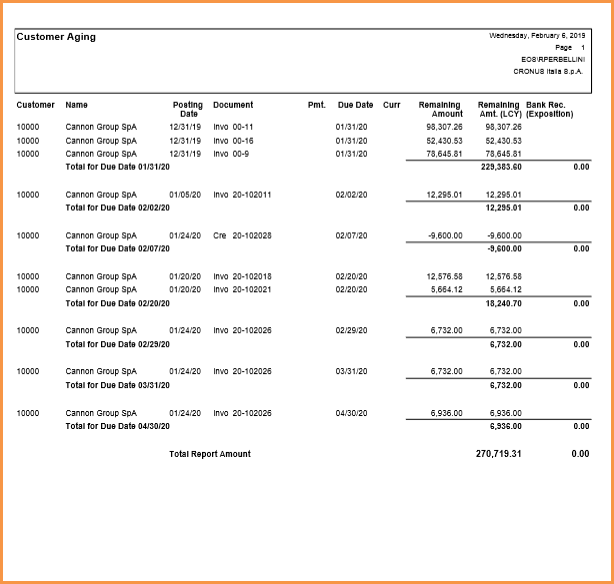
Aging in column
From Payable / receivable aging analysis page->Report->Aging in Column:
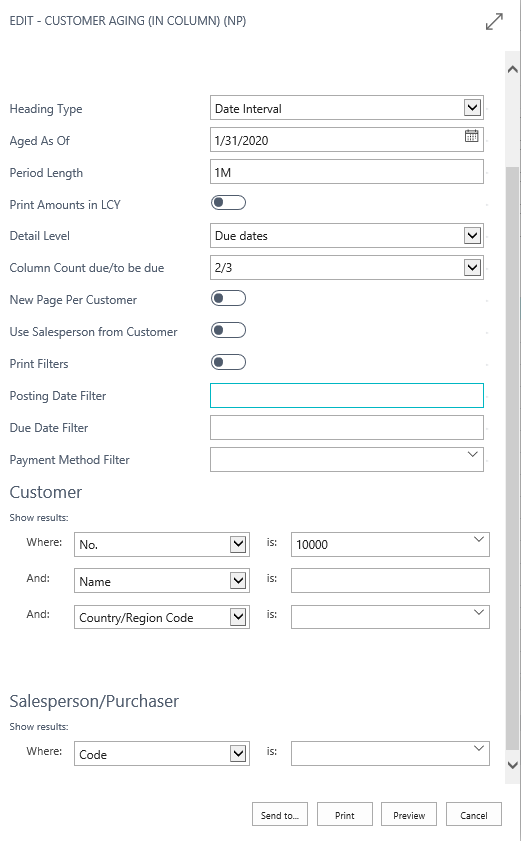
| Heading Type | Date Interval: the column header is dd/mm/yy..dd/mm/yy Number of Days: column header is 30/60 dd (+−) |
|---|---|
| Aged As Ofp | The date you select is the “border” between “Count due” and “To be due” |
| Period Length | time interval for each column (DateFormula) |
| Detail Level | Customer: 1 record for each Customer Document: 1 record for each Document Due date: 1 record for Due date |
| Column Count due/to be due | The columns are five. You can select how many columns show before/after the “border"established. Options: 0/5, 1/4, 2/3, 3/2, 4/1, 5/0. E.g. if 3/2 is selected: there are 3 columns headed Count due and 2 columns headed To be due in the print. |
You can also select filters for Posting date, Due date, Payment method.
Print example:
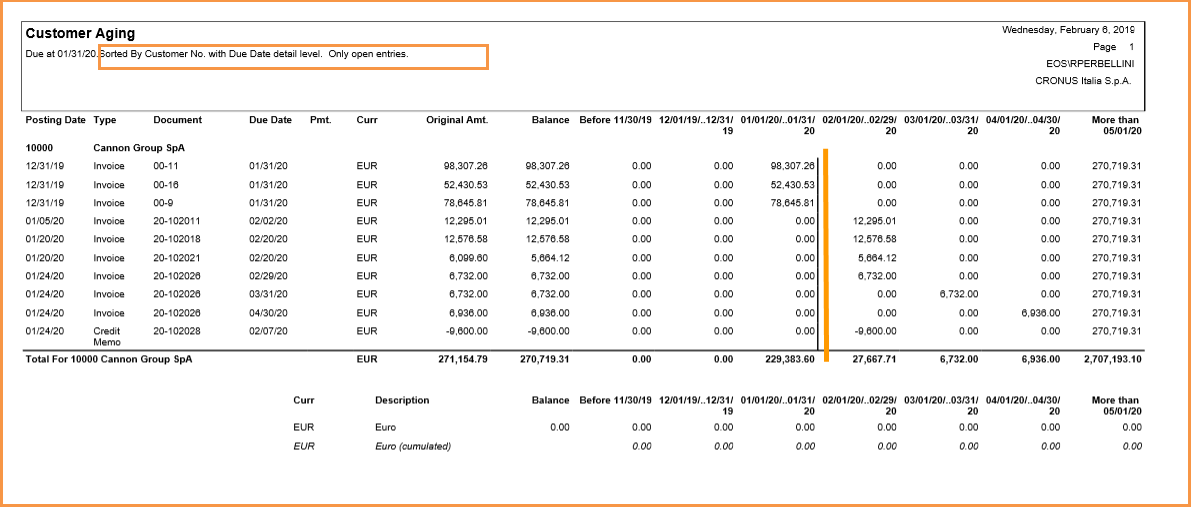
Report to customer / salesperson
It is possible to save and / or send reports both for customers and for salespersons: Account statement, Aging, Aging in column. Through Report-> Save / Send different options are possible:
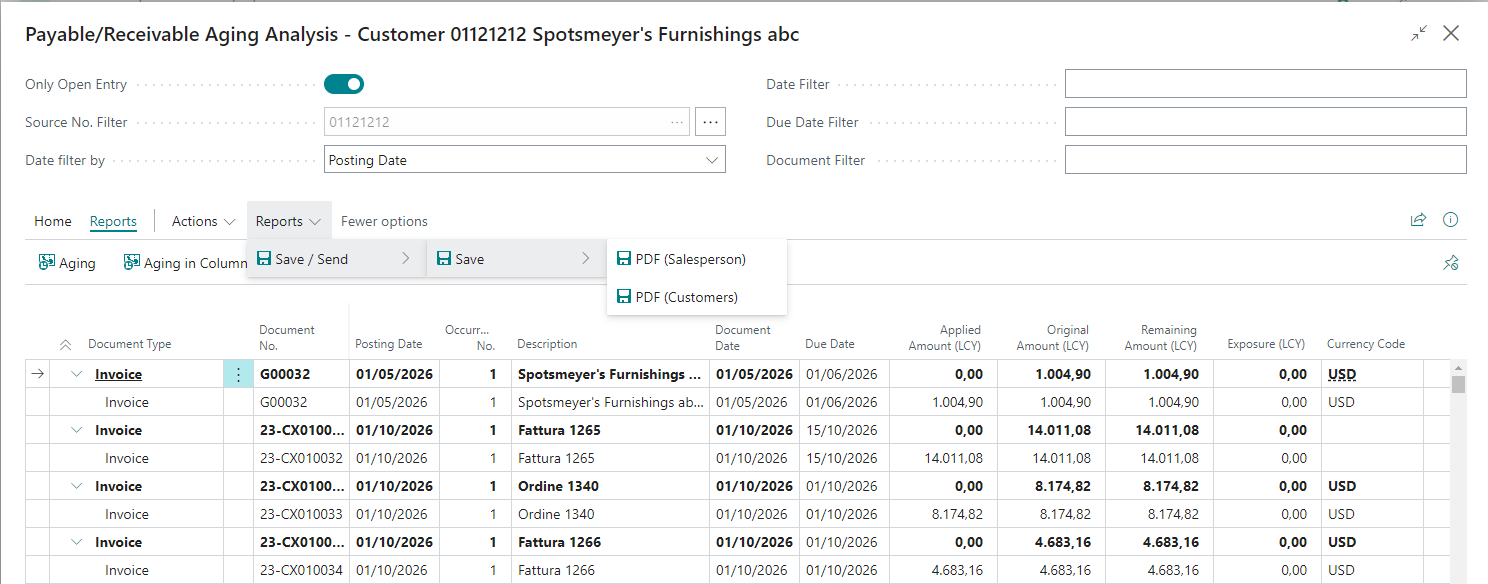
| PDF (Salesperson) | create a .zip with a folder for each salesperson. In the subfolders there is the customer list for each salesperson and, for each customer, you can find: Aging, Aging in column and Account statement. In the salesperson folder there is also a .pdf with the summary by customer containing the basic information (customer name-balance-dishonored) |
|---|---|
| PDF (Customers) / | create a .zip that can be saved / sent to a single customer containing a folder with the three reports (Account statement, Aging, Aging in column) |
Advanced Customer/Vendor Statements Setup
Indicate the date from which the detailed aging is enabled: For instance, if data are migrated from other systems and information is not completely avaliable, you can start seeing info from the date indicated.
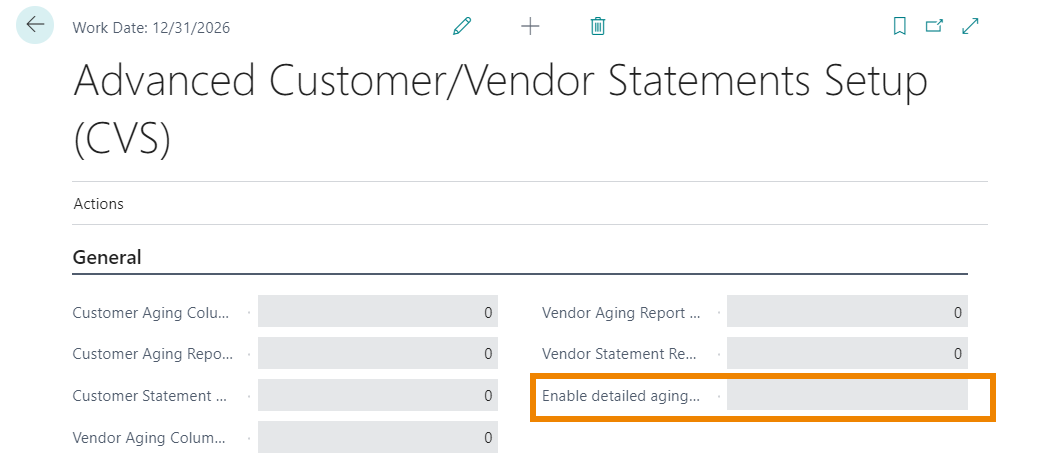
The fields marked with “Report ID” refer to the reports to be executed for the different types.
Custom reports can be set, otherwise, if the fields are left blank, the system uses standard BC reports.
Customer and vendor account statements in currency
The following reports are used to print the statement amounts in the currency of the posted document:
• Customer Statement - Currency (CVS)
• Vendor Statement - Currency (CVS)
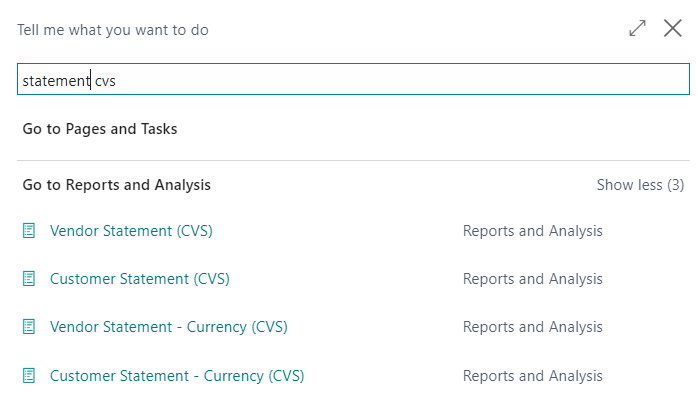
Both the Customer Statement - Currency (CVS) and the Vendor Statement - Currency (CVS) show the local currency value and the currency value of the document. To print the customer statement in currency, it is possible to request the display of a summary of the amounts in currency; this request is managed within the report request page by enabling the Show “Amounts by Currency summary” field.
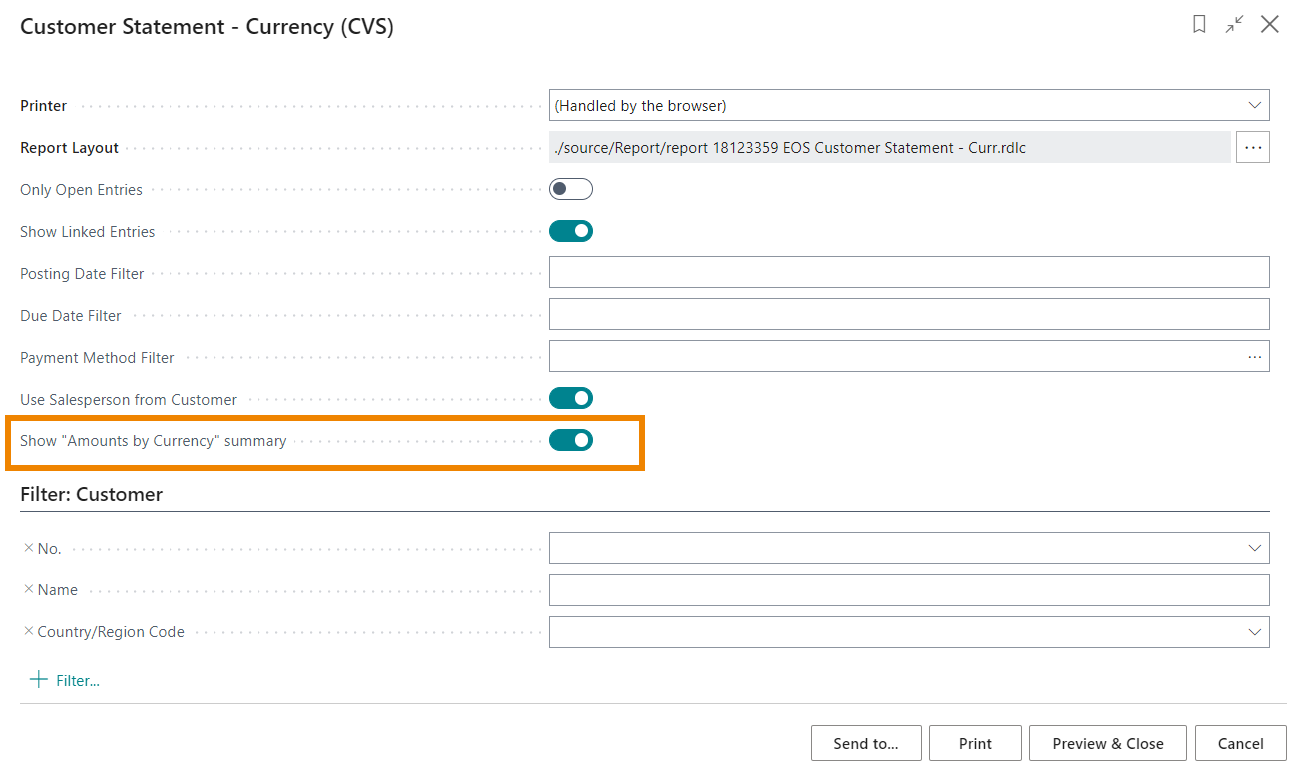
The report shows, both for customer and vendor, the transaction currency and the residual value of the currency amount, in addition to the amount in the company currency (in our case EURO).
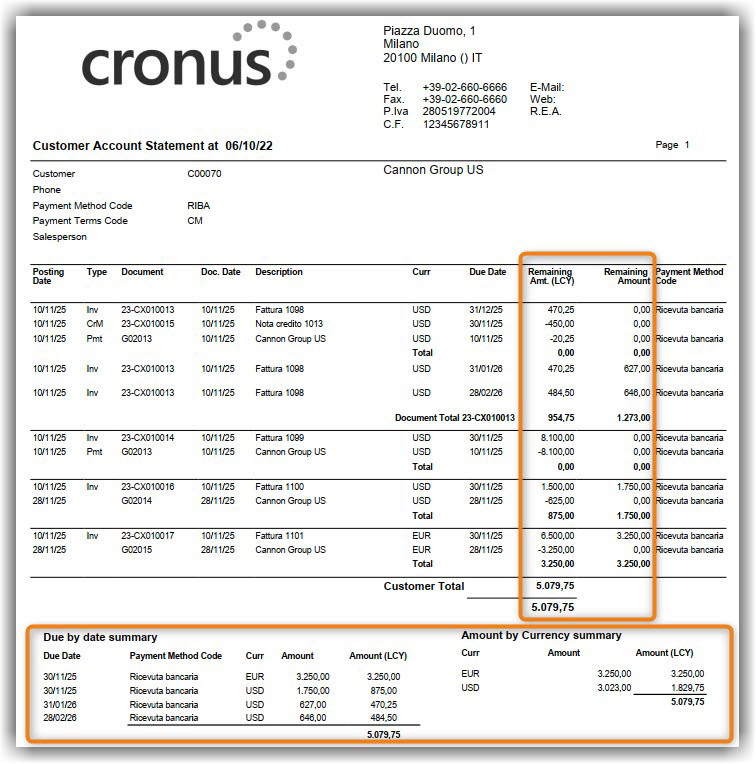
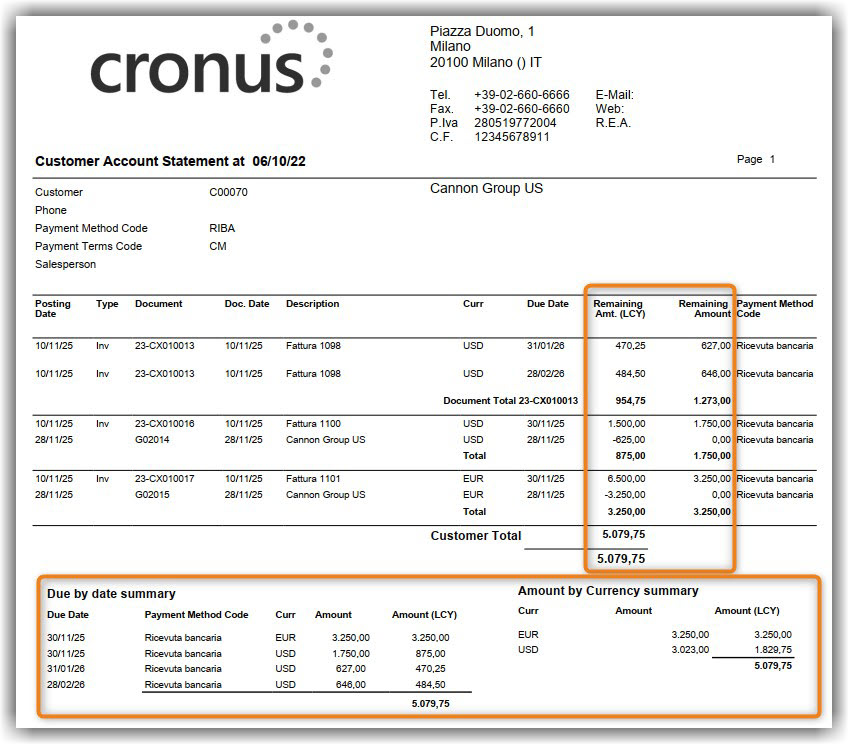
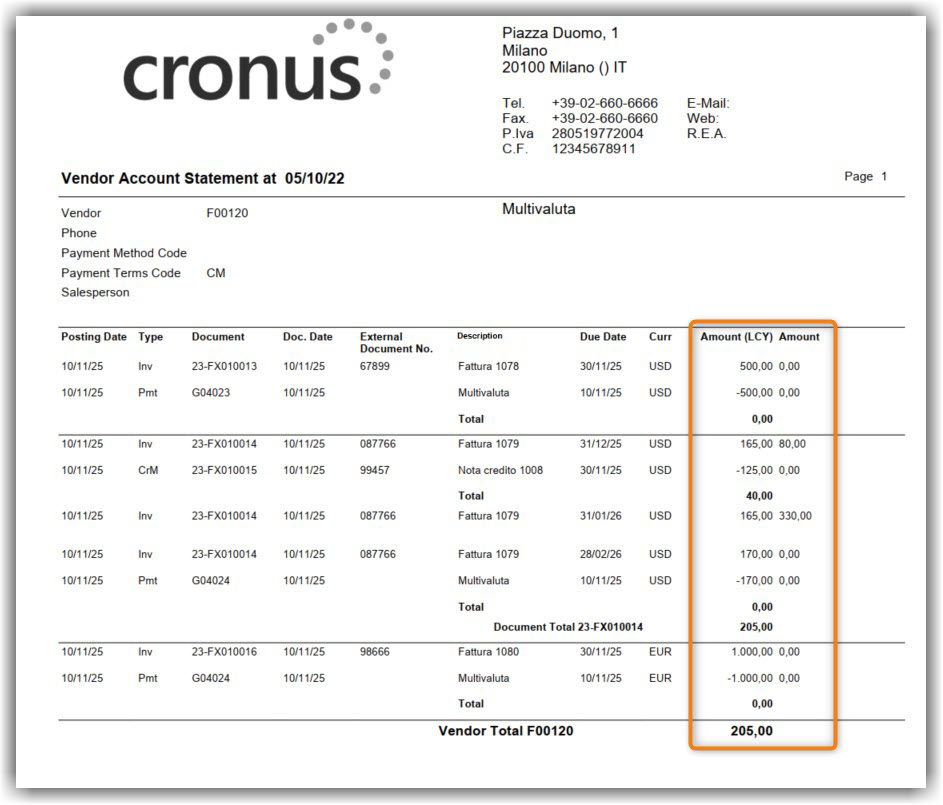
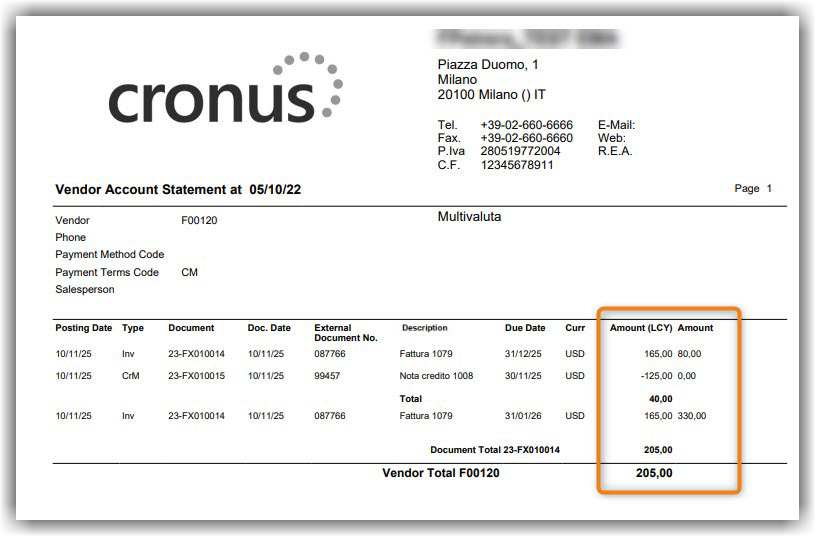
Feedback
Was this page helpful?
Glad to hear it! Please tell us how we can improve.
Sorry to hear that. Please tell us how we can improve.