Setup
Setting Up Setup combine warehouse shipment
| 1 | Create CWS shipment from w.hse shipments or directly from orders |
| 2 | Select shipments to be combined and verify grouping details |
| 3 | Post and Print CWS shipments |
Press ALT + Q and digit “CWS” for a list of the features involved:
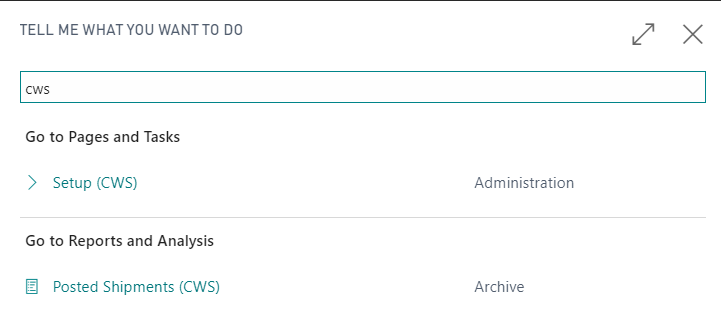
The Combine Warehouse Shipment (CWS) Eos Solutions app allows you to combine shipments based on grouping criteria defined in the setup. It applies to:
Sales orders shipment
Purchase return shipment
Transfer shipment
Service shipment
On the following Role Center:
| Profile ID | Display Name |
|---|---|
| Order Processor | Sales Order Processor |
| Shipping and Receiving - VMS | Shipping and Receiving - Warehouse Management System |
| Warehouse | Warehouse |
| Worehouse Worker - WMS | Warehouse Worker - Warehouse Management System |
the direct link to Posted Shipments (CWS) is visible:

Some features of this app require a subscription.
The subscription can be activated from Subscription control panel page or directly from the notification messages that the system proposes, by clicking on the link that allows you to start the subscription wizard.
In details:
FREE-DEMO-TRIAL version: it’s automatically activated at first request and give full access to all features. This trial expires after 20 days from the activation
FULL VERSION: it’s possibile to buy a full version that will last for 12 months, following the wizard and accessing to the EOS AppStore
See https://www.eos-solutions.app/ website for more information.
Setting Up Setup combine warehouse shipment
Create CWS Shipment from W.hse Shipment
CWS Shipments and posted invoices
Was this page helpful?
Glad to hear it! Please tell us how we can improve.
Sorry to hear that. Please tell us how we can improve.