Create CWS Shipment from W.hse Shipment
From the W.hse Shipment list->New you can create a new warehouse shipment:
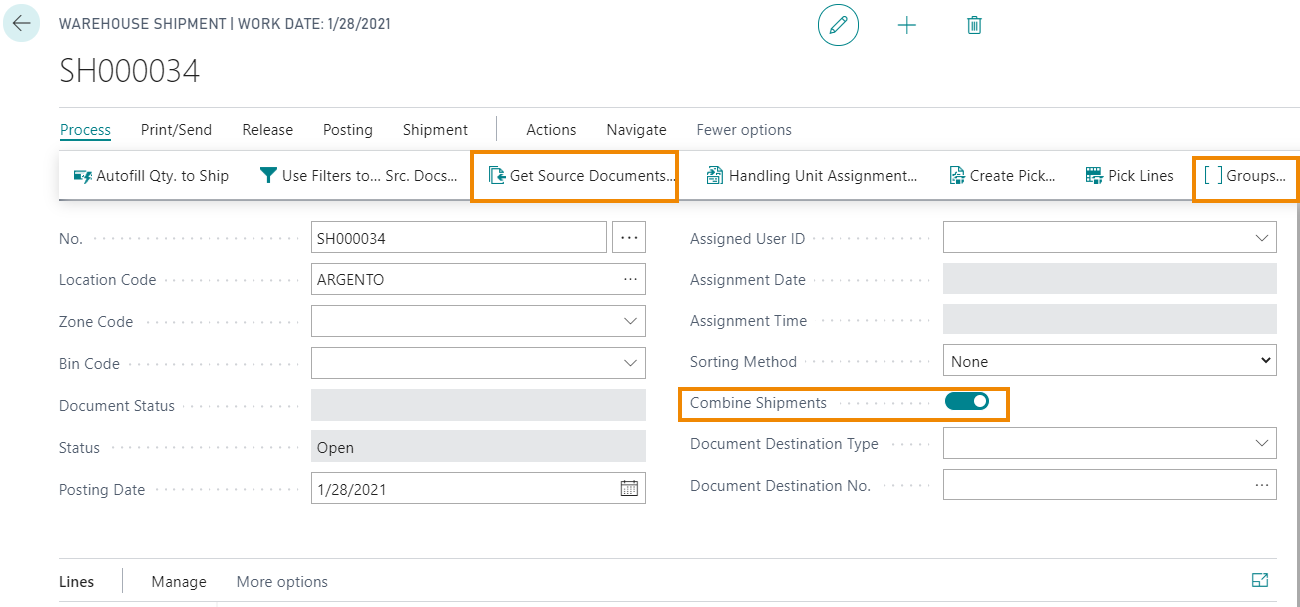
| Field | Description |
|---|---|
| No. | mandatory. Automatically assigned. |
| Location Code | Select from the list the location which contains the goods. |
| Address | it is automatically filled by the system according to the selected orders showed on the Lines. |
| Combine Shipments | enable the option in order to combine shipments. It is enabled by default if it is active on the selected Location card. From Process->Groups it is shown in a list how shipments are grouped (it is possible to see both the group and the single source document). |
Press “Get Source Doc. Lines". You will see a list containing all orders which articles are in the location selected. You can filter for Source Document, Destination No., Destination Type, Ship-to Address ecc. You can also choose to view only the documents with the same shipping address (Only Combinable Documents).
Show Lines allows to show details for the specific orders.
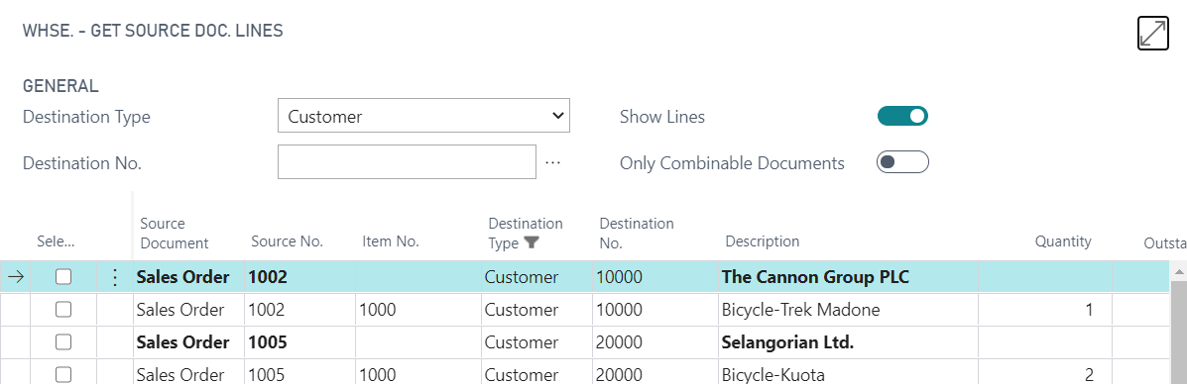
Choose combinable shipments and press ok.
On the lines we can see how many shipments the system create. The Factbox on the right shows the information about the CWS shipment.
From Process->Groups it is showed details about grouping shipments.
From Shipping Info we can verify / modify the shipping options:
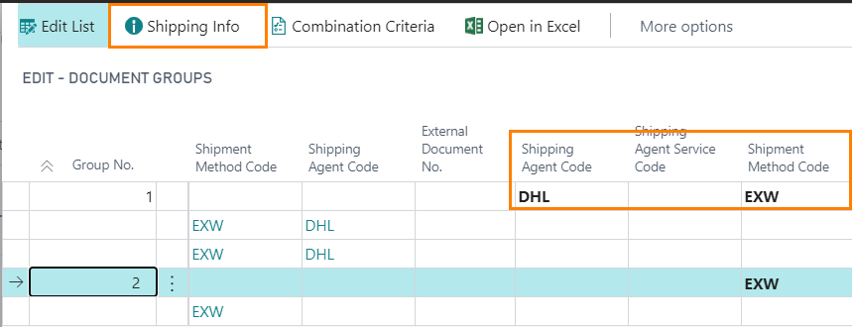
Document Groups
For each group, which will correspond to a CWS shipment, you can view the shipping information by selecting the “Shipping Info” action
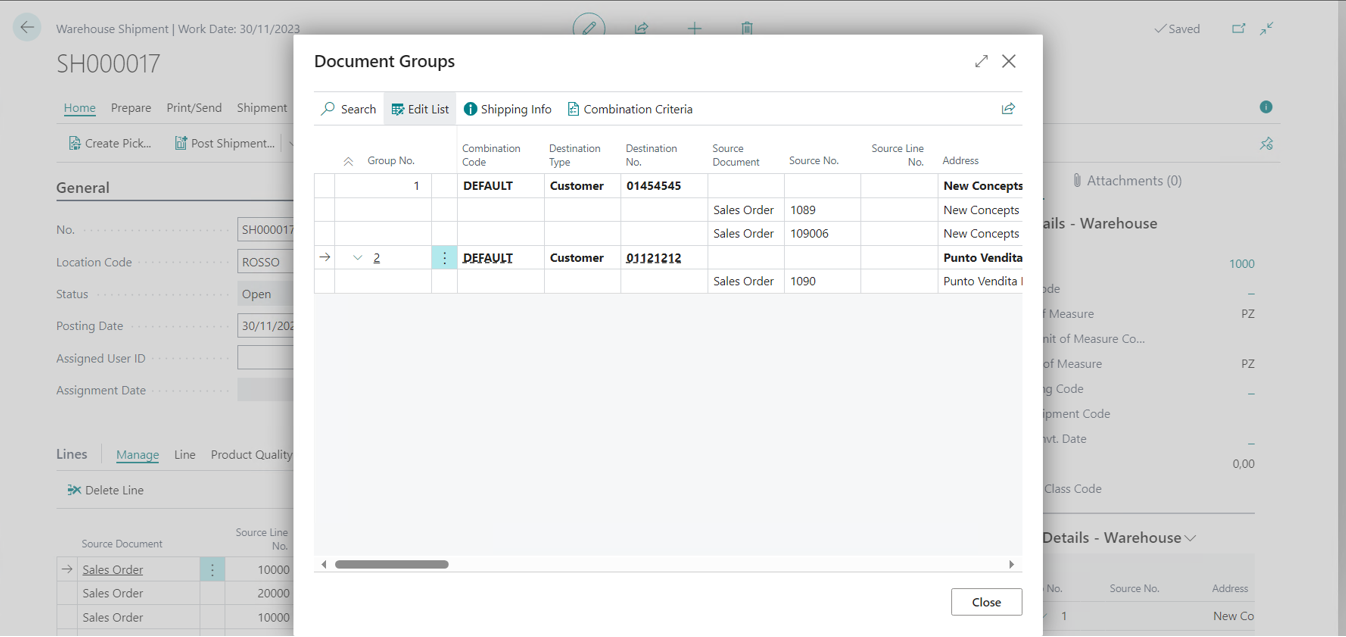
The details of the data, Shipping Agent Code, Shipment Method Code, Weights, etc., are shown.
By clicking on the “Get info from lines” action, the values of net weight, gross weight, volume and parcels nr. are calculated based on the values on the source document lines
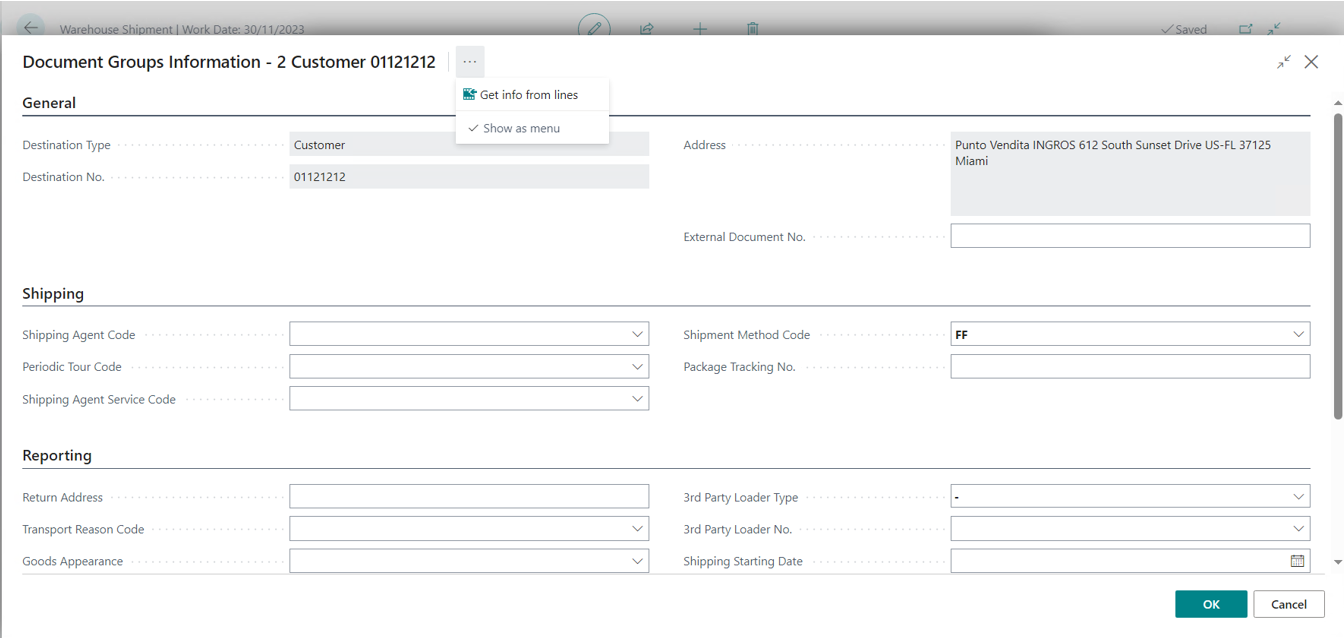
NB
The bold information are modified, the others are inherited from the source document.
Then we post the shipment.
Invoicing
When creating the invoice, by pressing “Get shipment lines” the system will show the posted CWS. We select the CWS and they will be imported in the invoice.
Create CWS shipment from order
We post a Sales Order containing items in a location without w.hse management. The system creates the CWS shipment, which we can see directly from the document via Navigate->CWS Shipment or from the Posted Shipments LIst (CWS).
CWS Posted Shipments
In Posted invoice there is the related invoice or invoices if the W.hse shipment contains multiple shipping addresses.
On Posted Shipments (CWS) list there are all the posted shipments:

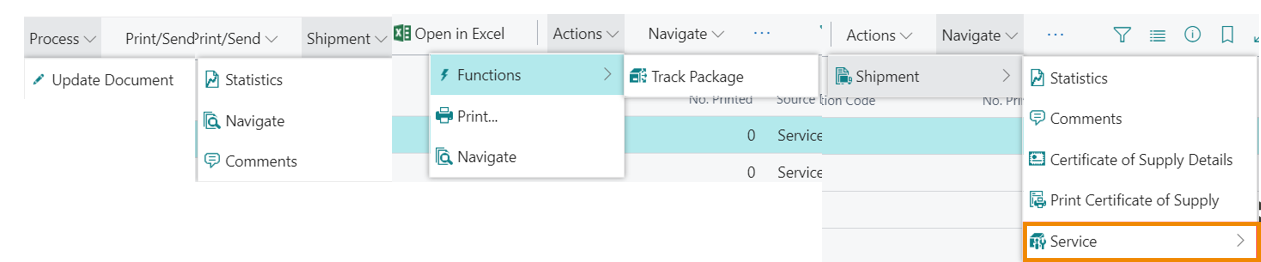
The actions and the fields visible on the tabs are dynamic, they change according to the Shipment type displayed.
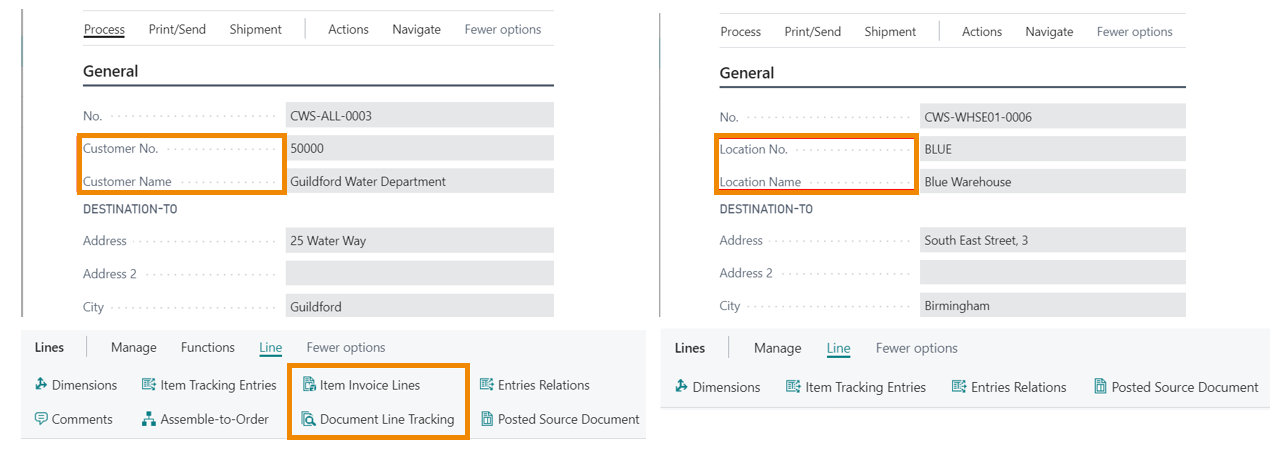
From Action->Print it is possible to print the shipment.
Feedback
Was this page helpful?
Glad to hear it! Please tell us how we can improve.
Sorry to hear that. Please tell us how we can improve.