Commissions Calculation Setup
Commissions Setup (CMS)
You need to enter the Commissions setup:
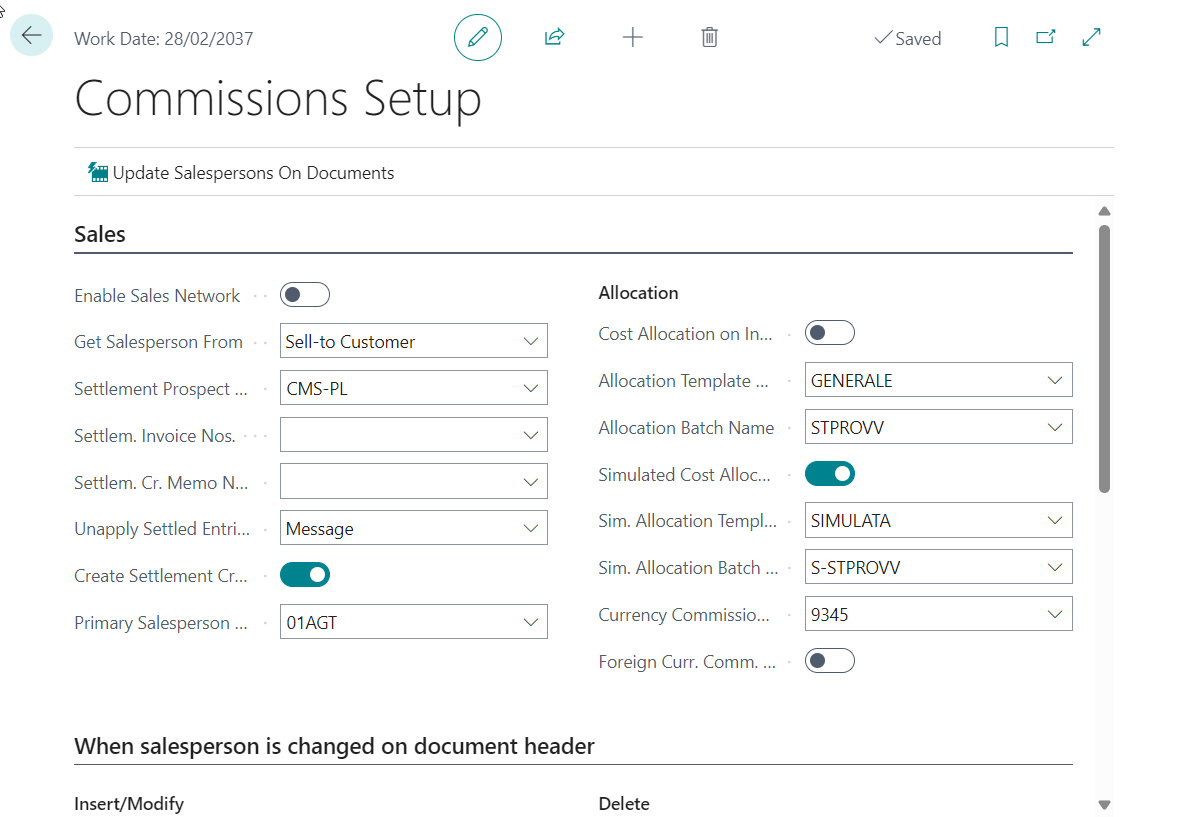
| Field | Description |
|---|---|
| SALES | |
| Enable Sales Network | Specifies if sales network management is enabled. If not, you will be able to insert salespersons directly on customers and documents. |
| Get Salesperson From | Get Salesperson From Specifies if salespersons on documents have to be retrieved from Sell-to or Bill-to customer. |
| Settlement Prospect Nos. | Specifies the number that will be used when creating settlement prospects. |
| Settlem. Invoice Nos. | Specifies the number that will be used when creating settlement purchase invoices. |
| Settlem. Cr. Memo Nos. | Specifies the number that will be used when creating settlement purchase credit memos. |
| Unapply Settled Entries Warning | Specifies what kind of message must be shown when unapplying a customer ledger entry that is related to a settled commission entry Options - None: no signaling from the system - Message: the system informs the user that the entry has commissions related to it. - Confirm: the system locks the user and asks for confirmation to continue. - Error*:* the system does not allow unapplying. |
| Cost Allocation on Invoiced | Specifies whether to manage the cost allocation for salespersons with the method of invoiced settlement |
| Create Settlement Credit Memos | Specifies if in case of negative prospect total, settlement credit memo must be created. |
| Currency Commission Conversion Account | If the flag “Foreign Curr. Comm. - Create exchange rate entries” is active, the possible exchange rate differences are going to be Settled using this GL Account. N.B. the curr. exch. entry for any exchange rate difference will be generated: Following the posting of the passive invoice for the total settlement of the accrued commissions; If the Commission entry to settle the accounting entry for the allocation of Costs @ Commissions to be settled has been previuosly generated (usually in commissions settled on payment). |
| Foreign Curr. Comm. - Create exchange rate entries | If activated, the value of the field “Direct unit cost excluding VAT” of the single commission settlement prospect/invoice line, is calculated based on the original exchange rate present in the related record of the “Commission Ledger Entries (CMS)” page. This logic is applied ONLY in case the Currency Code of the Commission Entry (CMS) matches with the one of the Vendor/Salesperson and is different from the one of the company. |
| WHEN SALESPERSON IS CHANGED ON DOCUMENT HEADER | |
| This Tab manages behavior on the lines when inserting / modifying / deleting salespeople on the document header | Insert new salesperson/role - Keep existing salesperson/role: a) if a record exists with the same salesperson role, when the salesperson is changen on the header no action is taken b) if a record with the same salesperson role does not exist, the new record is added on all document lines Insert new salesperson/role - Overwrite existing salesperson/role: the new record is added on all lines of the document, possibly with the salespersons with the same role being deleted before No lines update: the change is not spread on the lines |
| CALCULATION | |
| Def. Base Incl. Inv. Disc. | Defines if the amount on which to calculate the commission must include the invoice discount |
| Def. Base Incl. Line Disc. | Defines if the amount on which to calculate the commission must include the line discount |
| Priority 1 – 2- 3 | Specifies the first-second-third parameter in order of importance used to calculate commissions on documents. |
| No Sales Comm. Calc. on Release/Posting Specifies if the commission does not be calculated on posting. | Specifies if the commission does not be calculated on posting. It recommended only in case of high transaction volumes with deterioration of performance. |
| REASON CODE | Specifies the reasons codes for the different types of posting |
Commission Period (CMS)
On this page you can define the commission periods that will be used to make settlement:
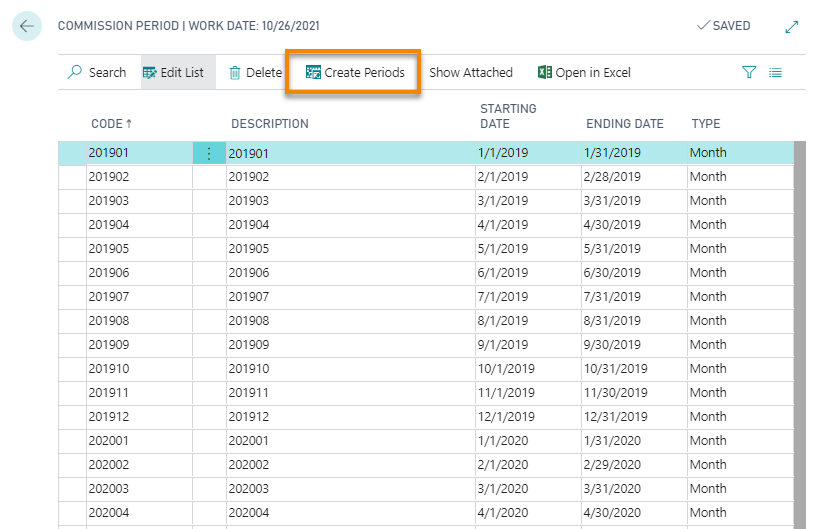
It is possible to create periods automatically using the specific button:
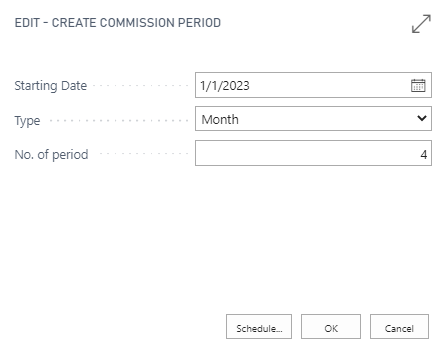
Commissions Calculation Setup (CMS)
In the Commissions Calculation Setup (CMS) you can set up commissions with the following criteria:
• Sales network
• Salesperson role
• Salesperson
• Customer Commission Group
• Customer
• Line type
• Product
• Product Commission Group
• Date
If the line of the sales document is applicable to multiple criteria, the system selects the criterion based on the priorities defined in the Commissions Setup (CMS). The commissions can be calculated for:
• Percentage: to be calculated on the base amount (taxable VAT, with or without discounts according to the Commissions Setup (CMS)) for each sales line falling within the setup parameters.
• Fixed Amount: commission amount that is assigned to the salesperson for each sales line that falls within the parameter setup. The fixed amount may be defined on the same line of the percentage, the two fields are not mutually exclusive.
• Threshold: threshold are defined for the calculation of commission. The threshold are calculated thanks to the Set Threshold button.
At the top we can find all the possible filters::
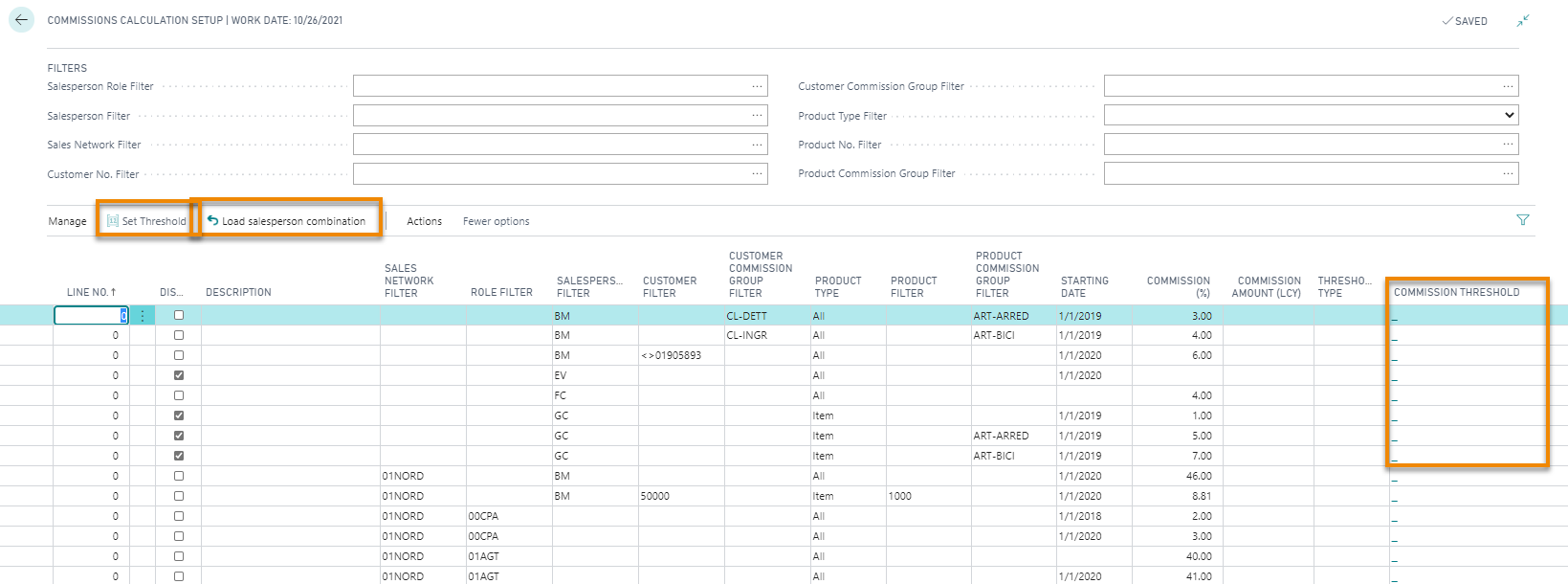
Through the Set Threshold button it is possible to define the % commission and / or the amount of the threshold associated with the line discount.
| In the case of lines having the same parameters (salesperson, customer, product), the system will use the priorities set in the Commissions Setup (CMS) in the fields Priority 1 - 2 - 3 |
Commission Reason Codes (CMS)
On the page Commission Reason Codes you can define the reason codes, G/L Account Numbers and VAT Product Posting Groups:
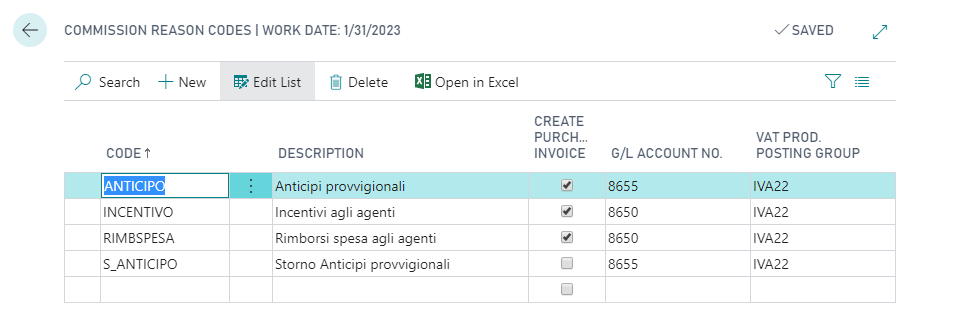
Commission Jnl. Templates (CMS)
On this page you can set the journal templates:
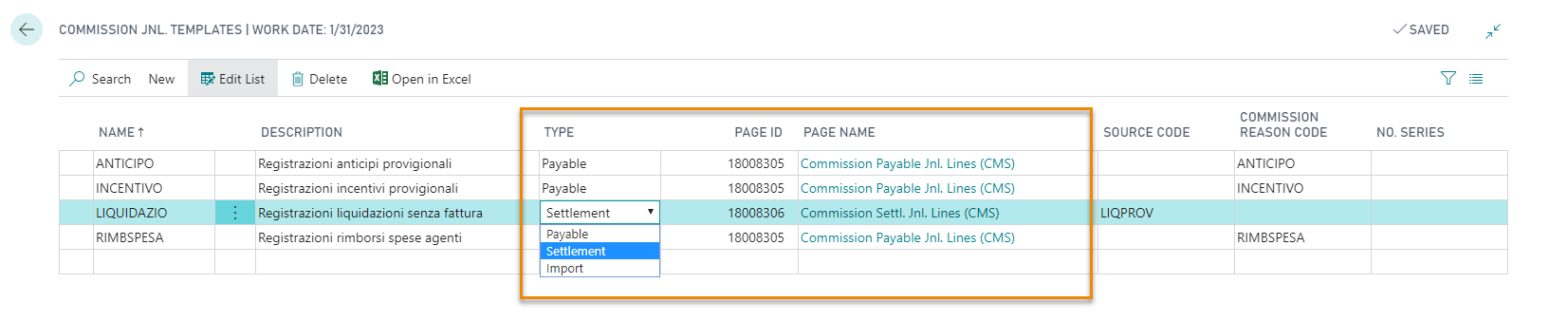
Details:
| Field | Description |
|---|---|
| Name and Description | Name and journal description |
| Type | Options: - Payable: journals will be used to insert entries manually (eg. expenses) - Settlement: will be used to settle commission entries within the journal, without opening the invoice |
| Page ID | According to what is specified in the Type field, the system automatically proposes two different pages: - Payable = commissions to be paid: this journal is to add any additions to commissions (eg. to add an amount on the invoice to pay the expense). - Settlement = commissions to be settled: this journal is used to settle commissions without opening an invoice (no G/L entries). |
| Source Code | It defines the source code to be used in the journal |
| Commission Reason Code | It defines the reason code to be used in the journal |
Reason codes have this setup:
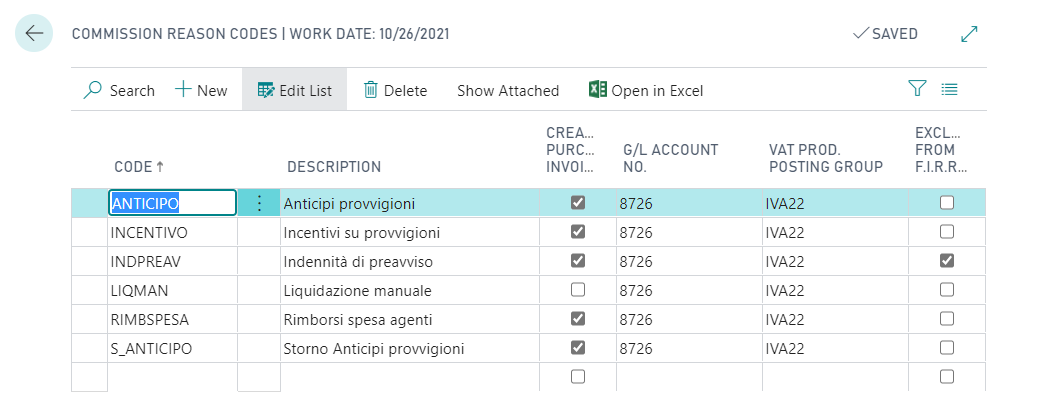
| Field | Description |
|---|---|
| Code and Description | Code and description of the commission |
| Create Purchase Invoice | Create Purchase Invoice Specifies if system will create directly purchase documents instead of using settlement prospects. |
| G/L Account No. | Specifies the G/L account no. to use when creating purchase documents. |
| VAT Prod. Posting Group | Specifies the VAT posting group to use when creating purchase documents. |
In Commission Jnl Template, from New->Batch you can set the specific batch for each journal:

| See also |
|---|
| Salespersons Setup |
| Commission Ledger Entries |
| Manage advances and allocations |
| Create Purchase Invoice |
| Create Purchase Invoice from Commission Prospect |
| Report |
| Technical Notes |

Copyright © EOS Solutions Via G. Di Vittorio 23 - 39100 Bolzano, Italia. Tutti i diritti riservati.
Feedback
Was this page helpful?
Glad to hear it! Please tell us how we can improve.
Sorry to hear that. Please tell us how we can improve.