Custom Defined Fields - Setup
Setting up custom defined fields
| 1 | Configure and enable new fields |
| 2 | Edit lists containing values for the new fields |
| 3 | Copy the new fields on Sales / Purchase |
The Custom Defined Fields app allows you to enter over 30 customizable fields in different cards, without involving a programmer and without a development license (Business Central OnPremise version).
It’s possible to:
To make the fields visible on the pages you can enable them from the appropriate setup by setting some simple options.
NB: Field names can be customized and can be translated into multiple languages.
The custom fields are avaliable for:
Press ALT + Q and digit “CDF” for a list of the features involved:
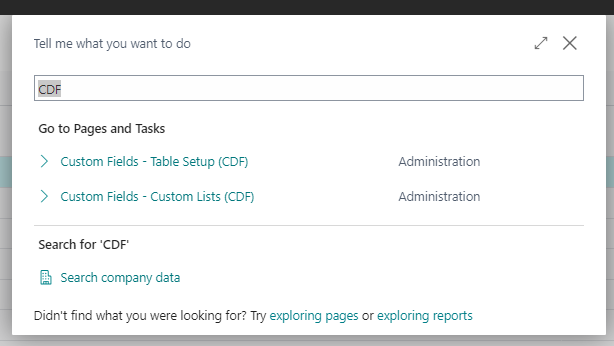
Some features of this app require a subscription.
The subscription can be activated from Subscription control panel page or directly from the notification messages that the system proposes, by clicking on the link that allows you to start the subscription wizard.
In details:
FREE-DEMO-TRIAL version: it’s automatically activated at first request and give full access to all features. This trial expires after 20 days from the activation
FULL VERSION: it’s possibile to buy a full version that will last for 12 months, following the wizard and accessing to the EOS AppStore
See https://www.eos-solutions.app/ website for more information.
Setting up custom defined fields
Was this page helpful?
Glad to hear it! Please tell us how we can improve.
Sorry to hear that. Please tell us how we can improve.