Table setup
In Custom Fields - Table Setup you can see the tables involved:
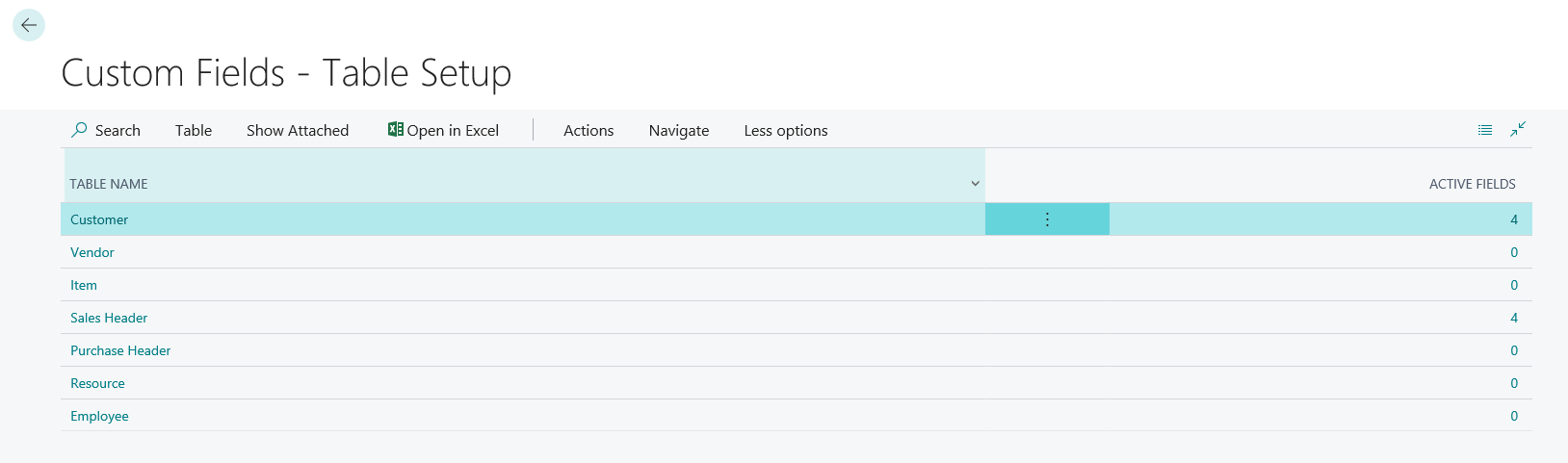
NOTE
The columnACTIVE FIELDS indicates the number of fields for which a setup has already been set.In Table -> User Defined Fields or by clicking in the column of the whished row it’s possible to define and enable the custom fields.
Selecting Edit List the Custom Fields page it becomes modifiable:
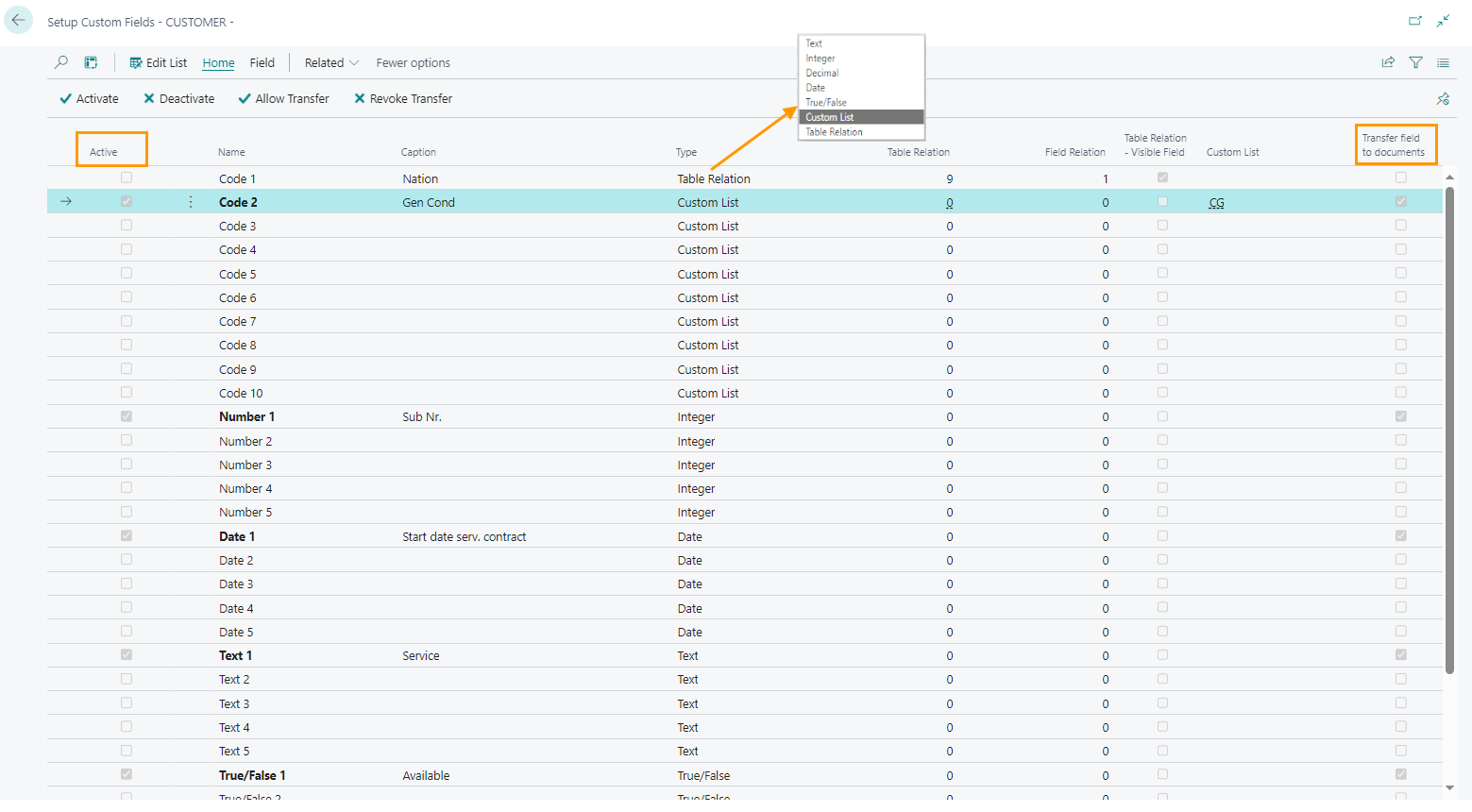
| Field | Description |
|---|---|
| Active | Indicates the single field is enabled. Active fields are displayed in bold To enable the line: Home -> ActivateYou can select multiple lines and activate them all together. NB: To enable fields named Code .. it is necessary to specify a Custom list: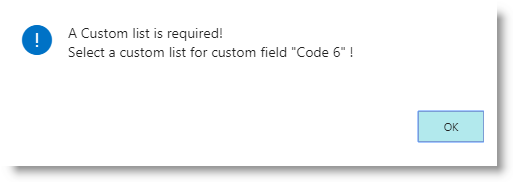 |
| Name | Name is a unique identifier and indicates the value type (Code, Number, Date, Text, etc.).**It is not editable!** This name will never appear on the page unless a label/caption has not been defined for the active field. |
| Caption | The label that defines the name/description of the field. This value will be visualized on the page |
| Type | Type of field. The options are: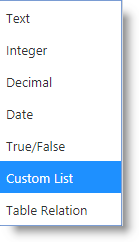 The code field type can be:
|
| Table relation | If the TABLE RELATION type has been chosen, this value indicates the number/ID of the table to which the field should be related: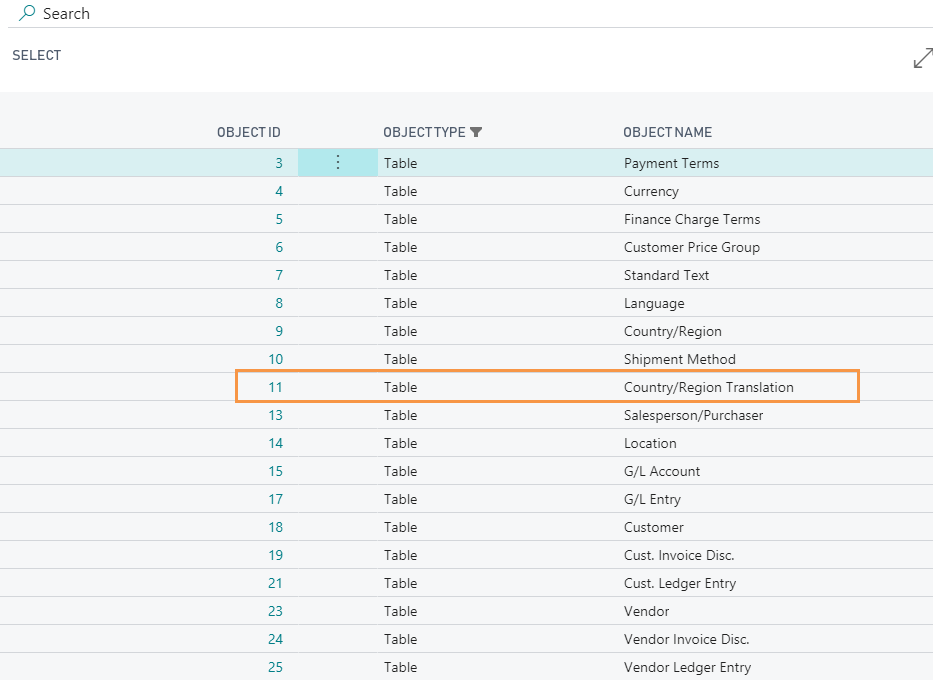 |
| Field relation | Shows the field ID to be used from the selected table to create the relation. Click on the ... button (at the right of the field) to open the field list, select one and confirm with OK button.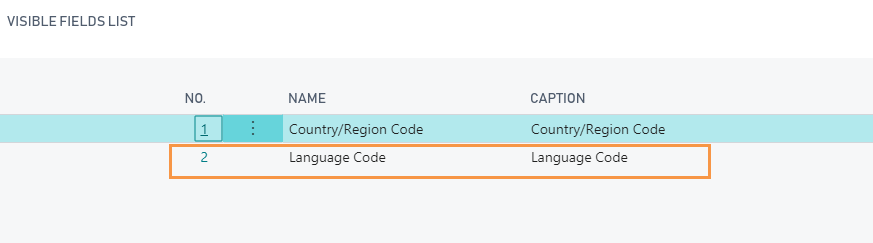 |
| Table Relation - Visible Field | The value is automatically set by the system.
Use Field -> Table Relation-Visible Fields to open a window where to choose which individual fields should be visualized when selecting values for the relationship. |
| Custom list | If type CUSTOM LIST has been chosen, the value indicates the list code to which the field should be related to. |
| Transfer field to to documents | By clicking on the actions HOME -> Allow Transfer or Revoke Transfer the changes made to the edited row will be applied on or inheritance will be revoked from the connected documents/tables (i.e. Sales/Purchase Header).In this documents the copied fields will appear in light blue: 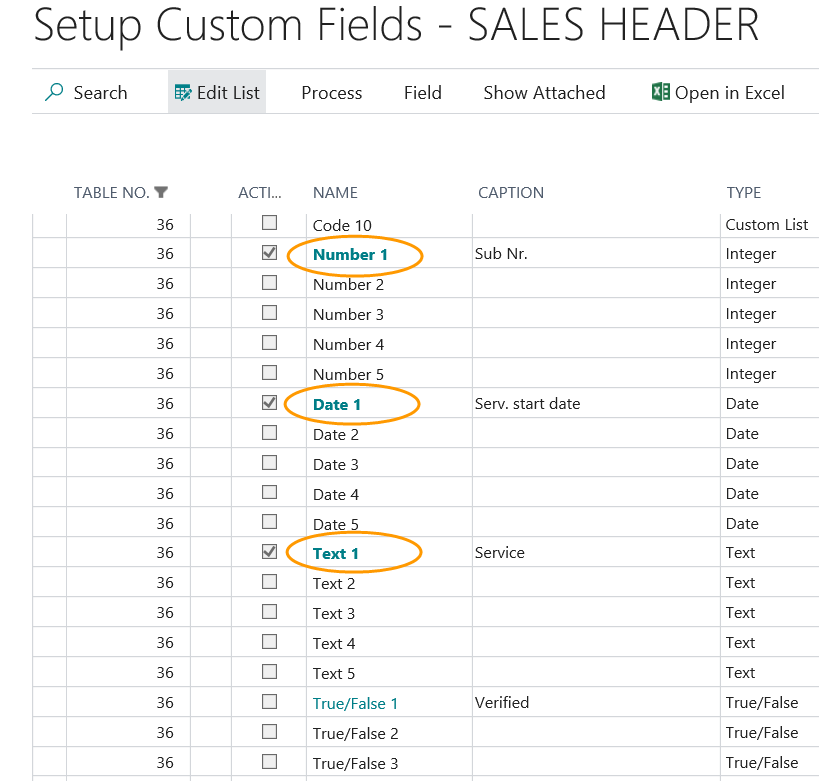 |
Translate captions
From Field -> Fields Translation you can define the translations for the selected row/field. Use one row per translated language. Select the language ID and enter the translation in column Caption.
For missing languages the value entered in column Caption of the table setup window will be used!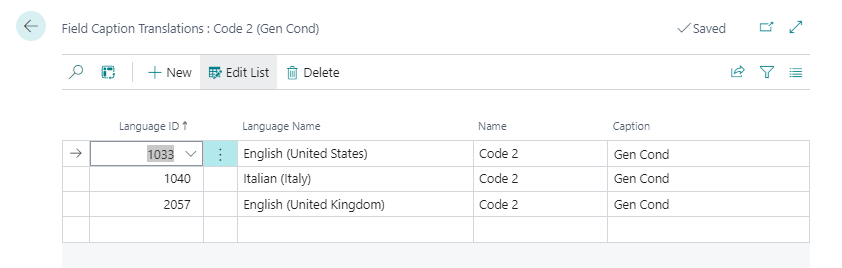
List setup
Select Custom Fields - Custom lists (CDF) from menu (ALT-Q). In this setup window you define the lists that can be used in the custom Code fiels. Later it is possible to select a value from them in pages where the activated field will be shown.
For each new list it is necessary to set a code and a description. Then go to List -> Values:
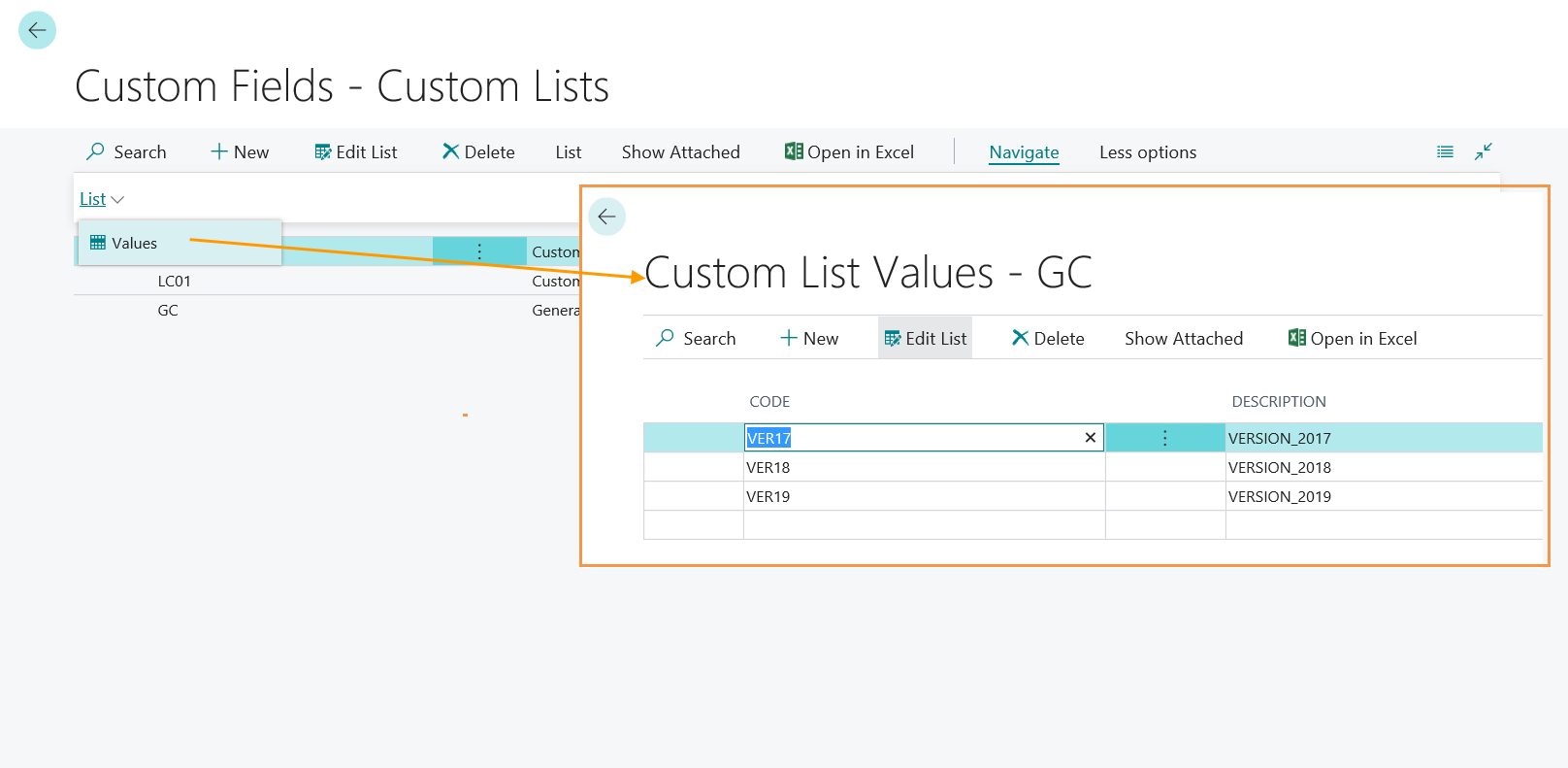
Custom tab
Once configured and activated, the fields are shown in the Custom fields Tab of the selected pages.
Example:
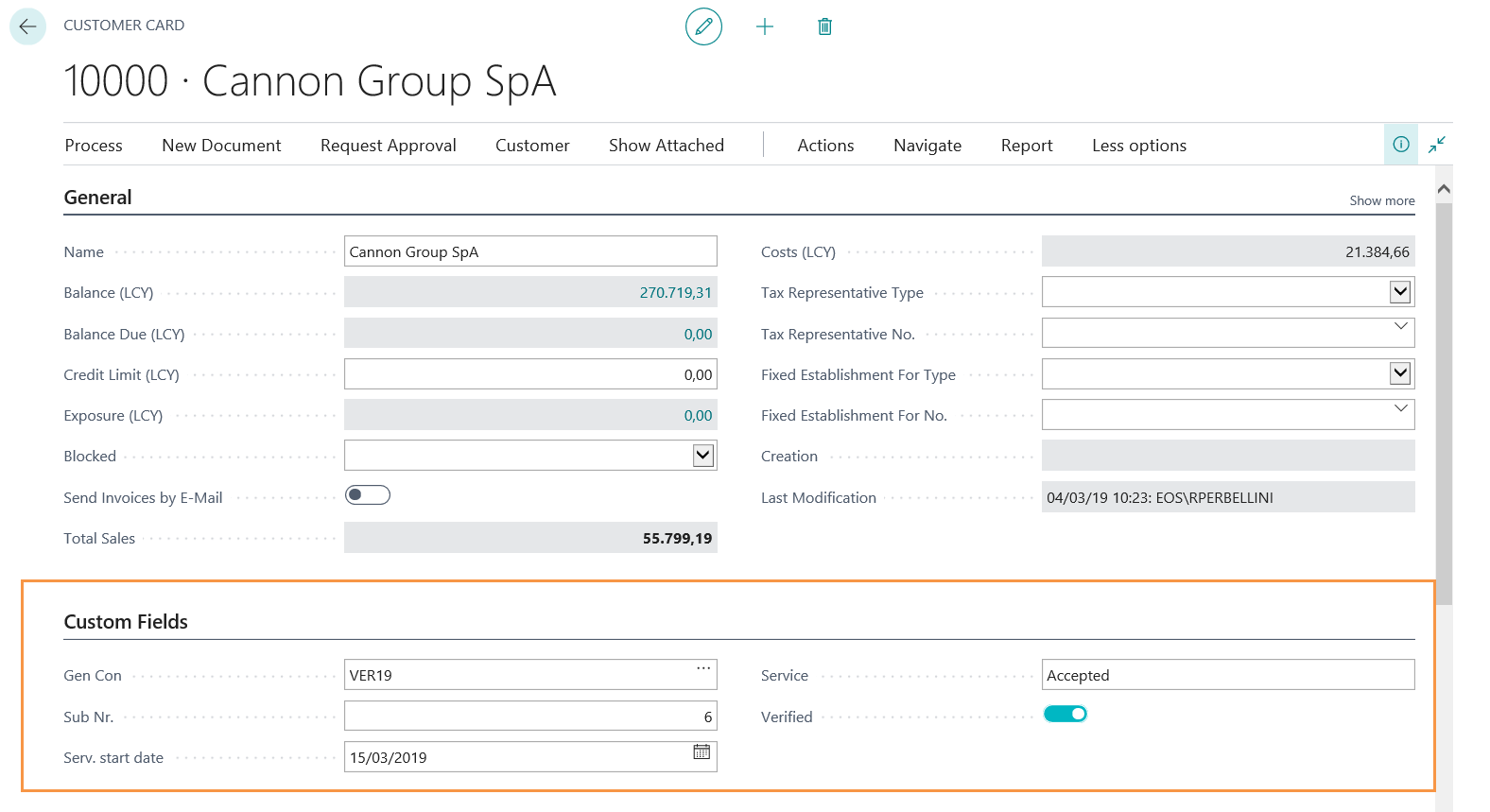
NOTE
During the posting the Custom Fields Tab of the order will be transferred to the invoice.Feedback
Was this page helpful?
Glad to hear it! Please tell us how we can improve.
Sorry to hear that. Please tell us how we can improve.