Setup
Delivery Reminder Setup and Report Selection Setup
In the Delivery Reminder Setup indicate the numberers for temporary and issued reminders. In fact, there is the possibility of creating provisional reminders, verifying them and then posting them.
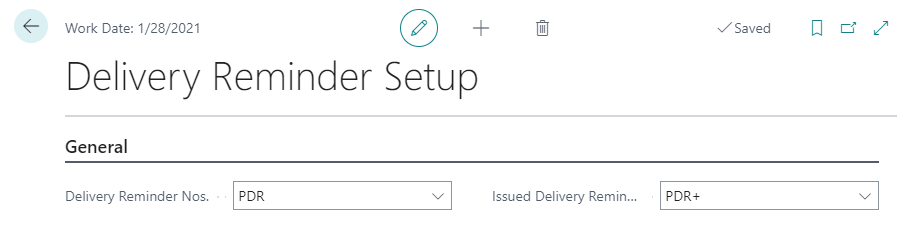
In Report Selections Reminder/-Delivery Reminders set the reports to be used: the one for the tests and the one to print the final document to be sent to the vendor.
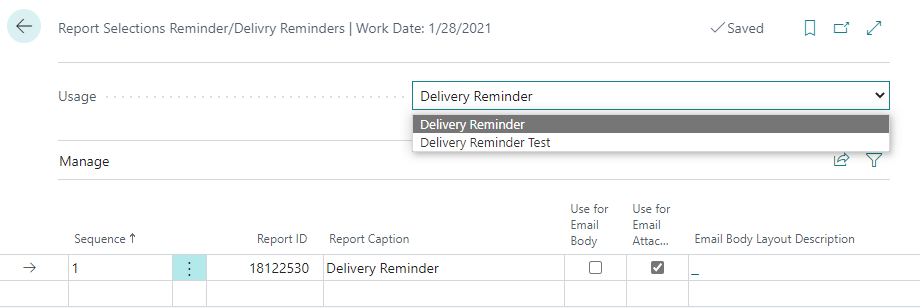
Delivery Reminder Terms
The texts for the reminders must be defined, at different levels on the Delivery Reminder Terms (PDR) page:
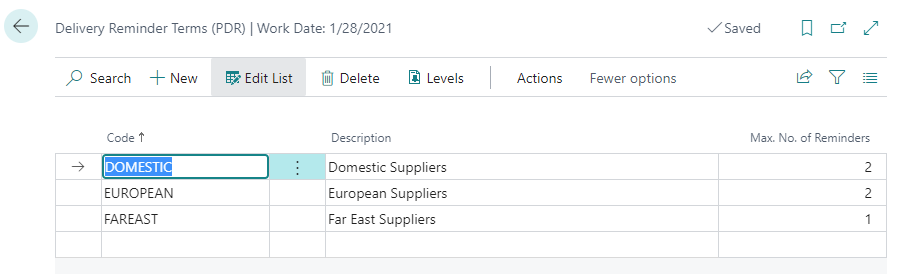
These reminder terms must be assigned to the vendors by classifying them in the Receiving tab with a specific code:
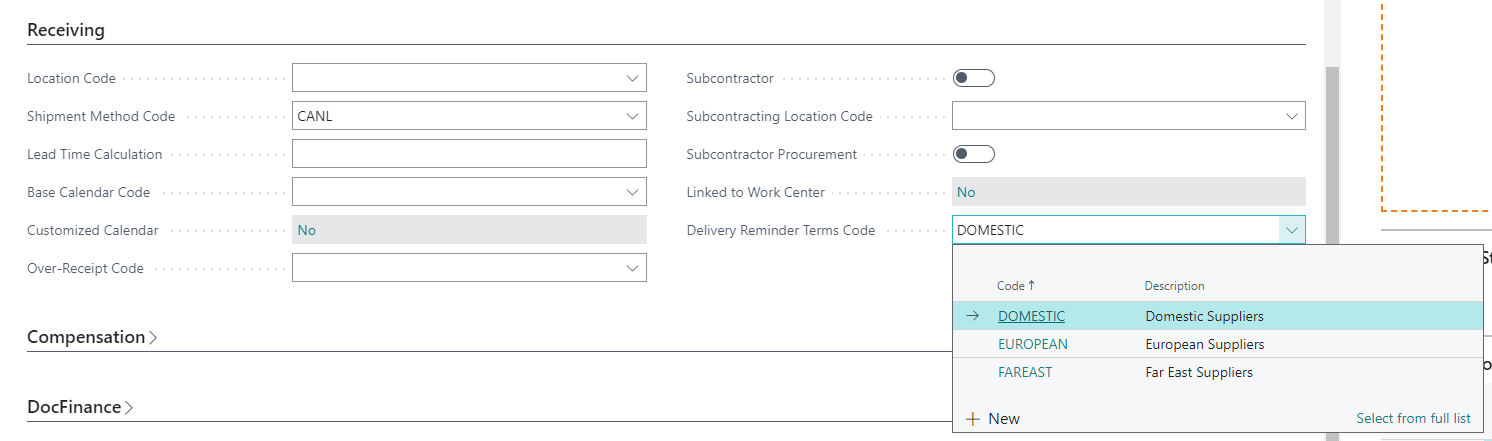
Levels
The different levels of reminder are defined based on the days that can elapse from the expected receipt date, before a reminder is issued:
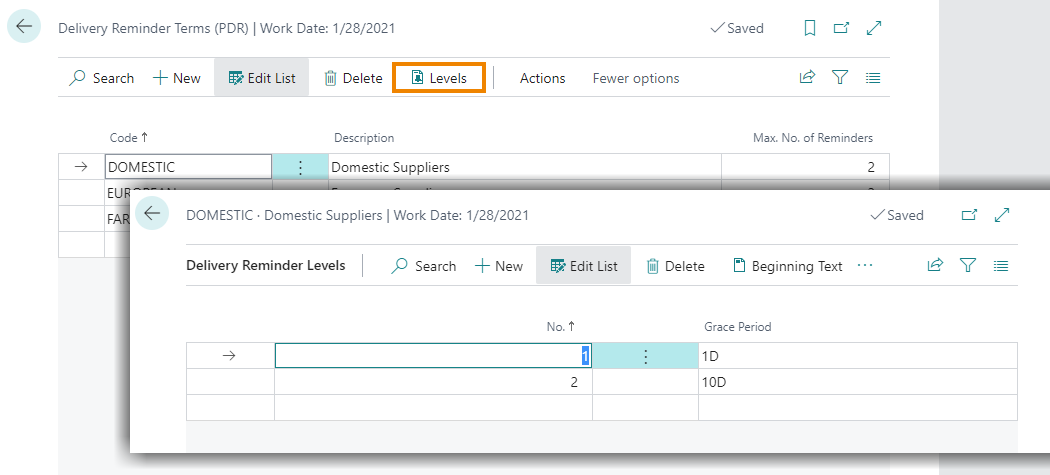
Reminders subsequent to the first use the date of the recorded reminder as a reference.
Example:
having defined these two levels:
Level 1 1 day
Level 2 10 days
reminders will be created as follows:
29/01 Purchase Order line Expected Receipt Date
01/02 Level 1 Created and issued
12/02 Level 2 Created
so, in order to issue the second reminder level, the first reminder must be posted.
Texts
On the Delivery Reminder Levels page, by pressing Beginning Text it is possible to insert the text accompanying the different degrees of delivery reminder. Similarly, by pressing Ending Text you can enter a final greeting of the communication:
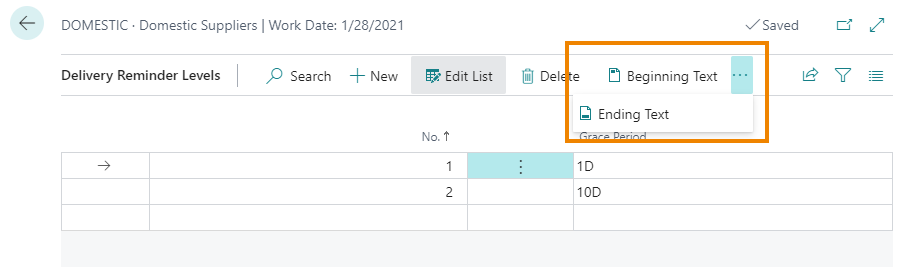
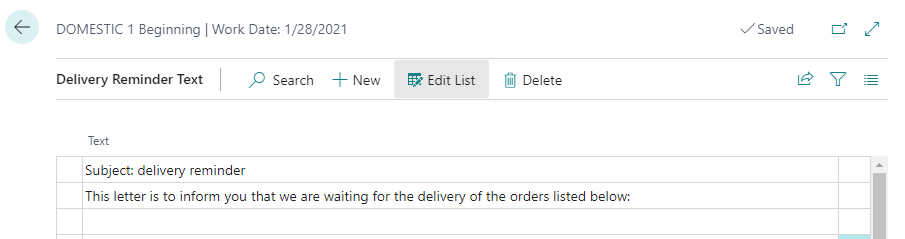
Print example
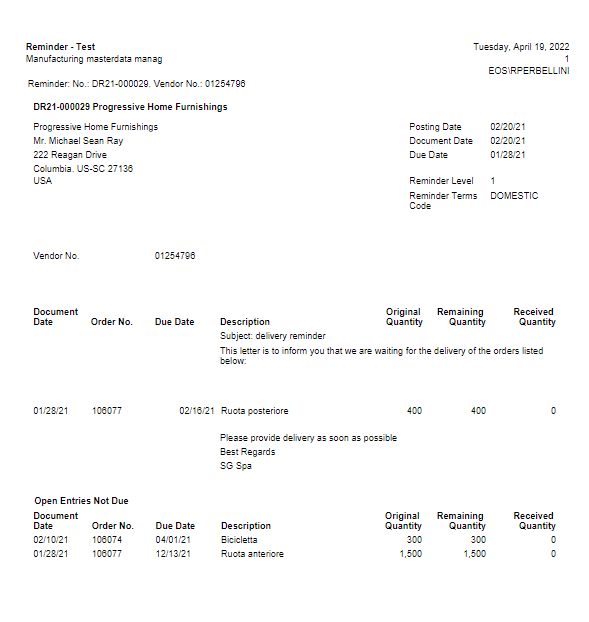
Reminder creation
To create reminders, you can run a report or use the appropriate action on the Delivery Reminders (PDR) page.
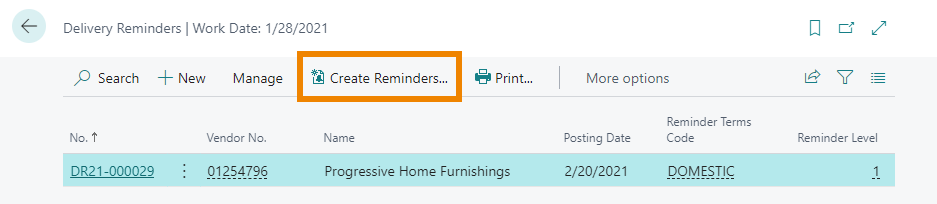
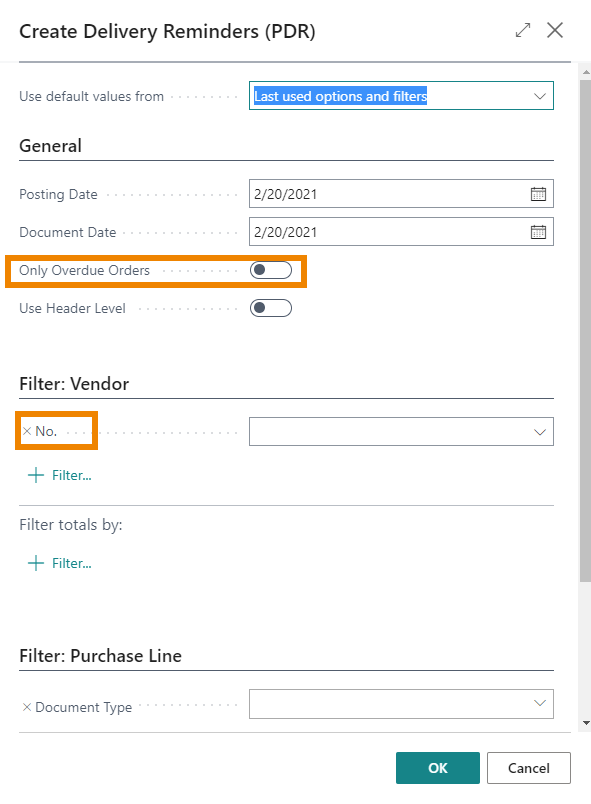
The default setting for Posting and Document Date is Workdate .
The Posting Date is used as a reference date for the calculation of the days related to the levels. If you select “Only overdue orders” on the reminder, the lines relating to orders that have yet to expire will not appear.
You can filter by specific vendor or run the report on all suppliers.
NB The document level is always used. The header level is not managed.
Reminder example
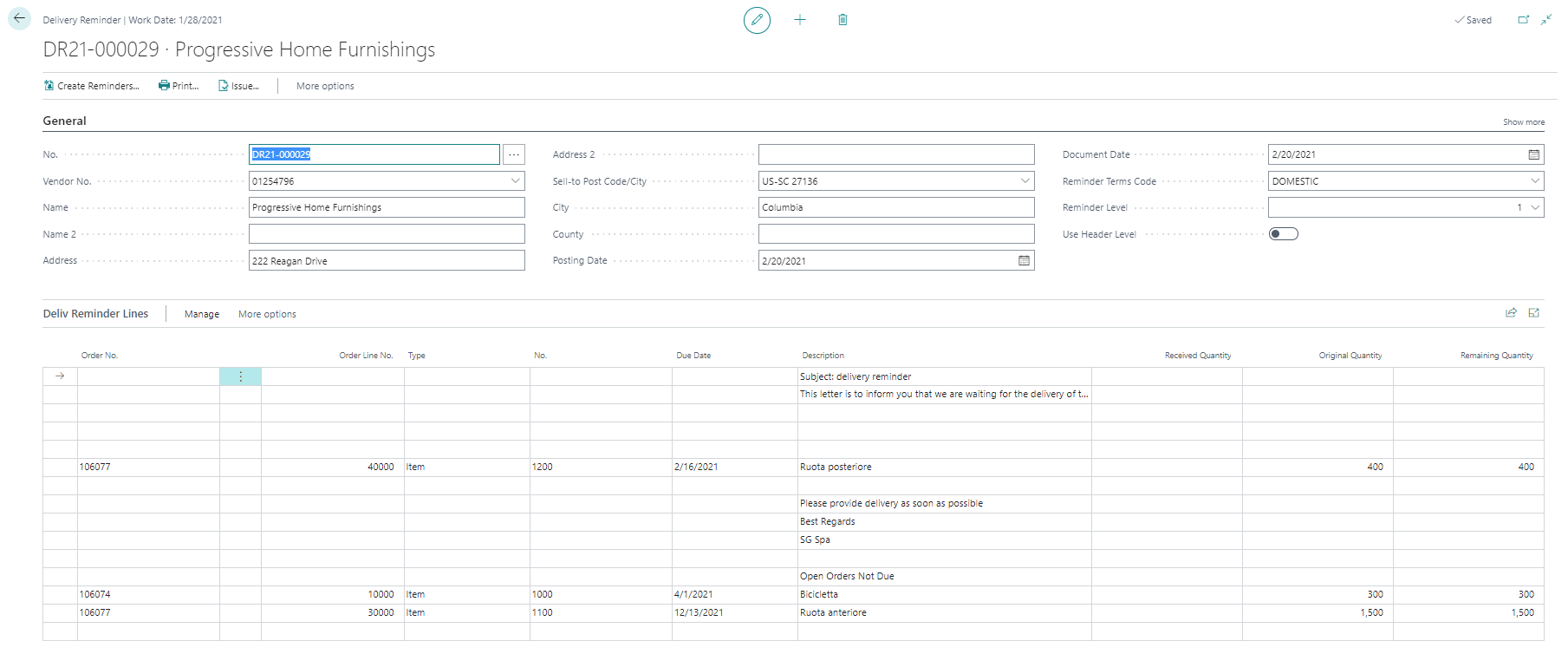
At the bottom there is the list of orders that have yet to expire.
In the header, the “Reminder level” field shows the degree to which we have reached in soliciting orders from the vendor.

Posting
Once the reminder has been checked, it can be posted and then issued from the Reminder page by pressing Issue.
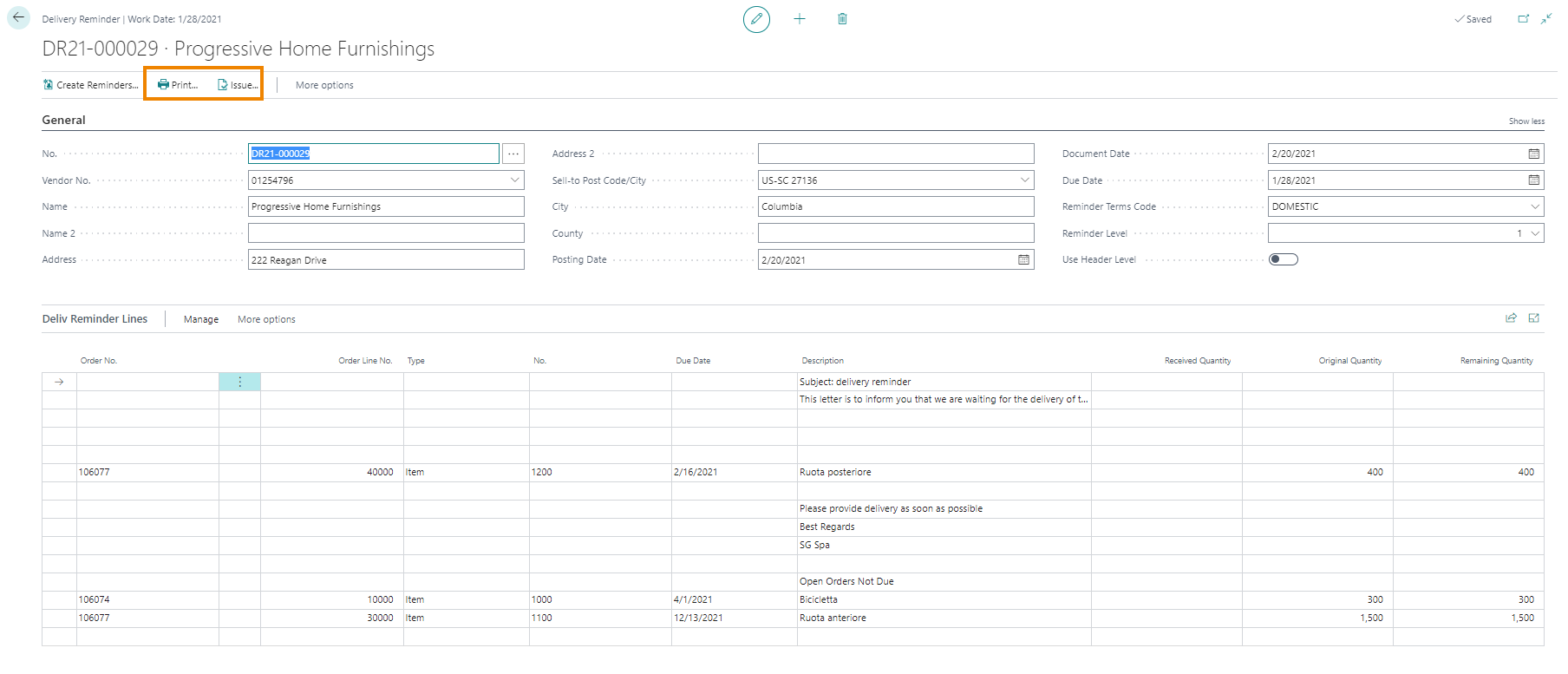
By modifying the filters it is also possible to make a massive registration if necessary..
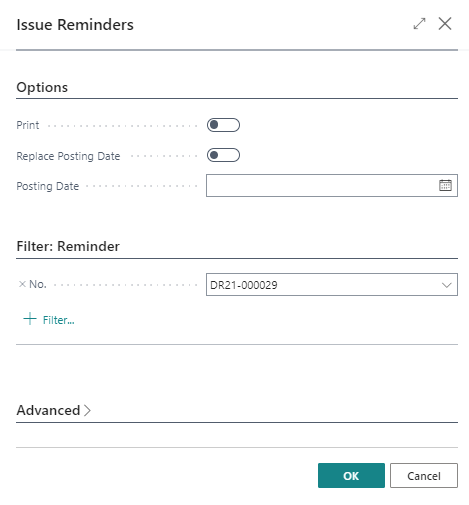
| Field | Description |
|---|---|
| the reminder is printed automatically (or it is possible to print it from the header using the appropriate button) | |
| Replace Posting Date | if enabled, this option allows you to overwrite the posting date on the document with the one in the “Posting Date” field below |
| Posting Date | indicates the new posting date |
The posted reminder has the “Due Date” field. This field is used to define the subsequent reminders:

Delivery Reminder Entry
The lines of issued reminders are posted in the “Delivery Reminder Entry (PDR)” page:
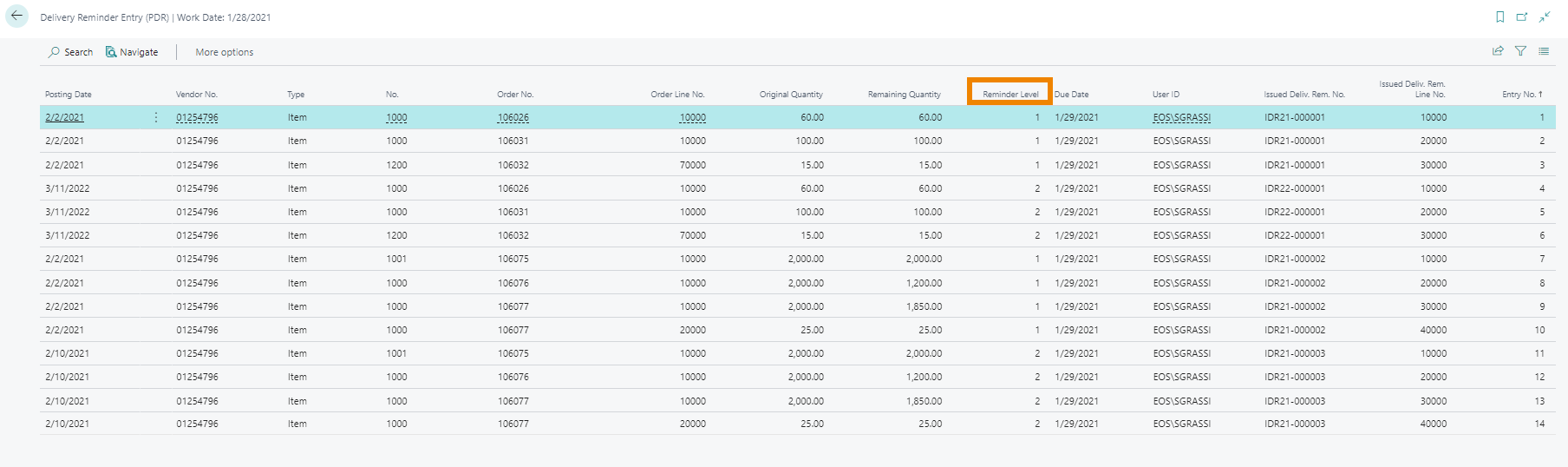
Feedback
Was this page helpful?
Glad to hear it! Please tell us how we can improve.
Sorry to hear that. Please tell us how we can improve.