Quick guide
| Step | Description |
|---|---|
| 1 | Enter the Chart of Accounts Setup. |
| 2 | Enter the Customer/Vendor card Setup. |
| 3 | Enter the Bank account Setup. |
| 4 | Enter the Payment method Setup. |
| 5 | Enter the Payment terms setup. |
| 6 | Enter the Reason Setup. |
Chart of accounts Setup
From the G/L Account Card it is possible to define the accounts, in the Chart of Accounts, to be exported to DocFinance by the “Skip DocFinance Export” field.
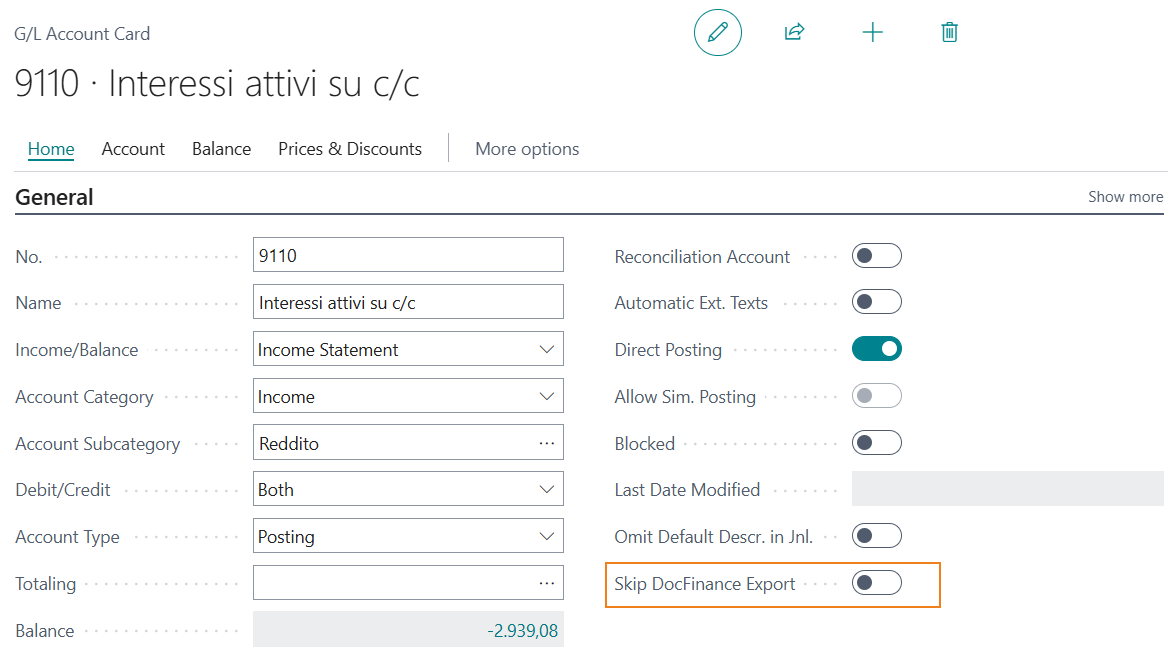
DocFinance exports only accounts with “Posting” Account Type for which the “Skip DocFinance Export” option is not enabled.
NOTE
The accounts linked to the bank account trough the Bank Acc. Posting Group must have the option “Skip DocFinance” enabled.Customer Card Setup
In the Customer cart, Doc Finance Tab:

| Field | Description |
|---|---|
| DocFinance Rating | indicates the level of customer reliability depending on the certainty and prompt payment |
| DocFinance Financial Item | customer classification criterion |
| Delay Day on Proceed | value that adjusts the Due Date by calculating the “Currency Date” (expected collection date) |
| Skip DocFinance | customers for whom this option is enabled will not be exported to DocFinance |
Customer bank account export: if present, the bank account entered in the “Preferred Bank Account Code” field of the Customer card is exported, otherwise the 1st record in the “Customer Bank Accounts” tables is exported.
Funnel Bank Export: it is exported the Bank account that is in the Sales orders and in the Customer ledger entries , otherwise the bank account entered in the DocFinance Setup is exported.
The DocFinance Rating is retrieved from the document payment method or customer card, alternatively from the DocFinance Setup.
Vendor Card Setup
- in the Vendor Card, Doc Finance tab

| Field | Description |
|---|---|
| DocFinance Rating | indicates the level of vendor importance |
| DocFinance Financial Item | vendor classification criterion |
| Delay Day on Proceed | value that adjusts the Due Date by calculating the “Currency Date (expected payment date) |
| Skip DocFinance | vendors for whom this option is enabled will not be exported to DocFinance |
- Navigate->Vendor->Withh. Contribution Note
you can enter the Notes with contribution taxes
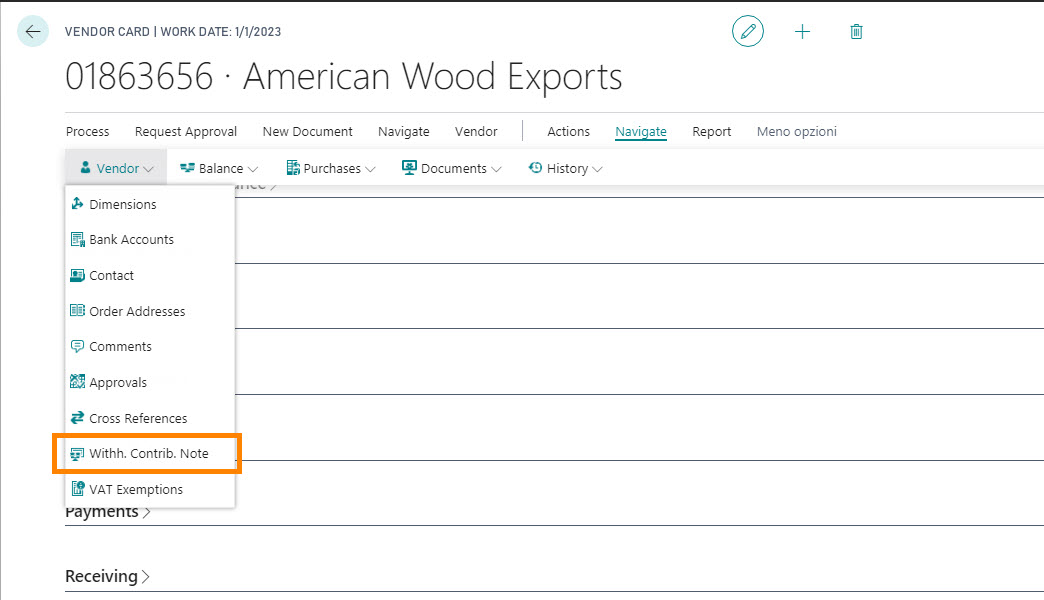
Vendor bank account export: if present, the bank account entered in the “Preferred Bank Account Code” field of the Vendor card is exported, otherwise the 1st record in the “Vendor Bank Accounts” tables is exported.
Funnel Bank Export: it is exported the Bank account that is in the Purchase orders and in the Vendor ledger entries , otherwise the bank account entered in the DocFinance Setup is exported. The bank account in the Vendor card is exported only if the Document type is Withh. Contribution Note.
The DocFinance Rating is retrieved from vendor card, alternatively from the DocFinance Setup.
Withh. Contribution Note export: to make the procedure work correctly, you must fill in the “Payment date” field, which is exported to the aging generated to DocFinance.
Bank Account Setup
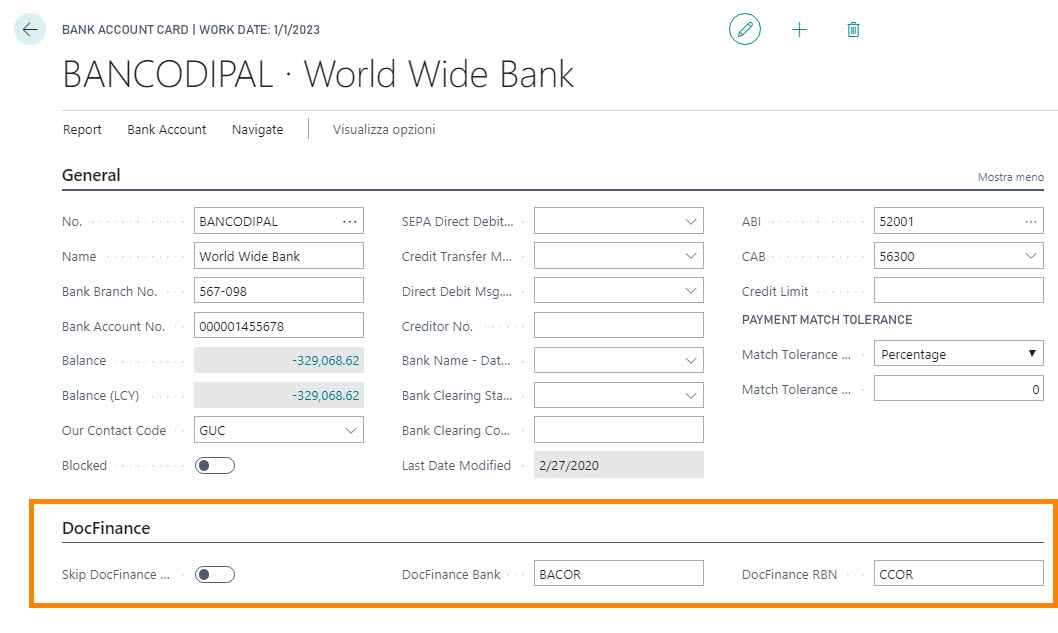
| Field | Description |
|---|---|
| DocFinance Bank | indicates the encoding of the bank used in DocFinance |
| DocFinance RBN | identifies the type of bank report used in DocFinance |
| Skip DocFinance | banks for which the option is enabled will not be exported to DocFinance |
Note The accounts linked to the bank account should not be exported. This is possible by the option “Skip DocFinance”
Payment methods Setup
In Payment methods fill in the DocFinance columns:
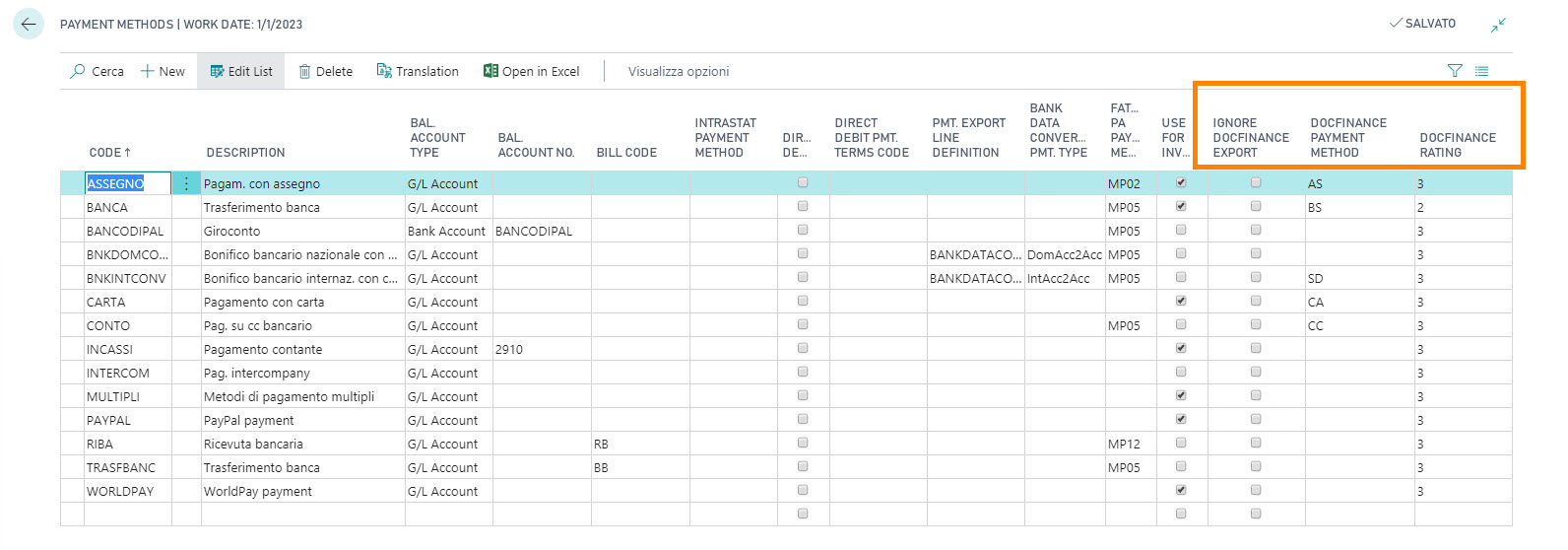
| Field | Description |
|---|---|
| Ignore DocFinance Export | you can choose not to export entries that have specific payment methods |
| DocFinance Payment Method | indicates the encoding of the payment method used in DocFinance |
| DocFinance Rating | indicates the level of customer reliability depending on the certainty and prompt payment. It is exported to DocFinance first. If it is not compiled, the system takes the one in the Customer card, otherwise the DocFinance Setup is exported. |
Payment terms
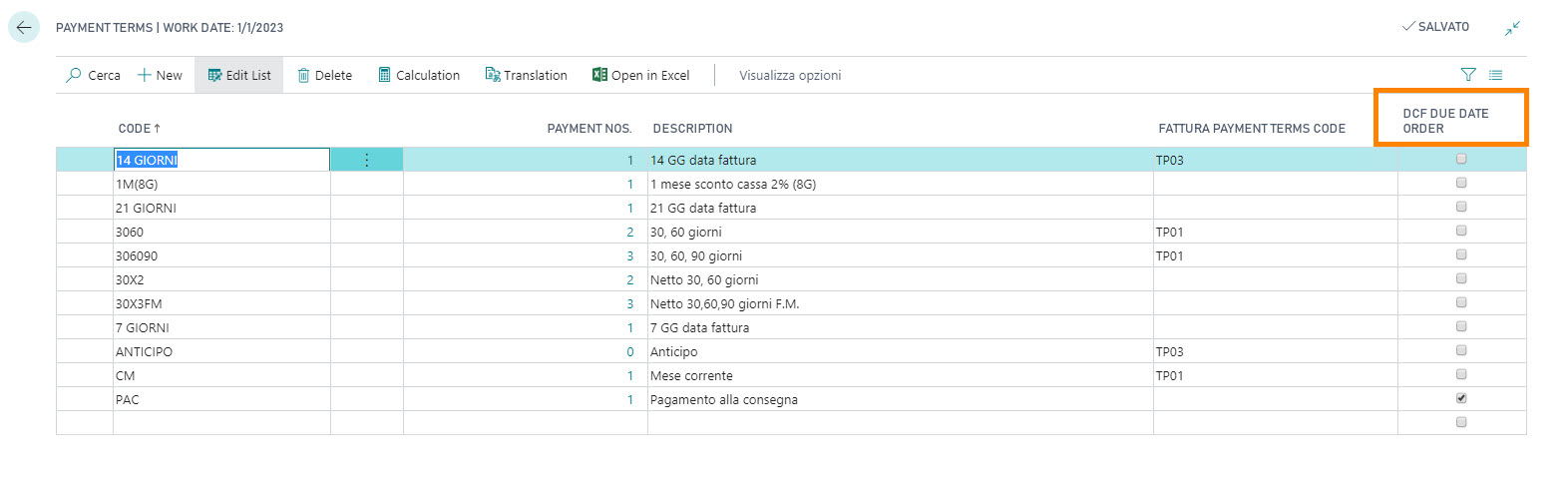
| Field | Description |
|---|---|
| DCF Due Date Order | If the payment term of the document has this flag, the due dates matched to the sales/purchase order (lines of the “Payment Terms Lines” table) are exported; otherwise, the exported Due Dates are calculated by starting the payment term from the Shipment Date/Expected Receipt Date. |
Reasons
Enter the reason code and the document type related to DocFinance:
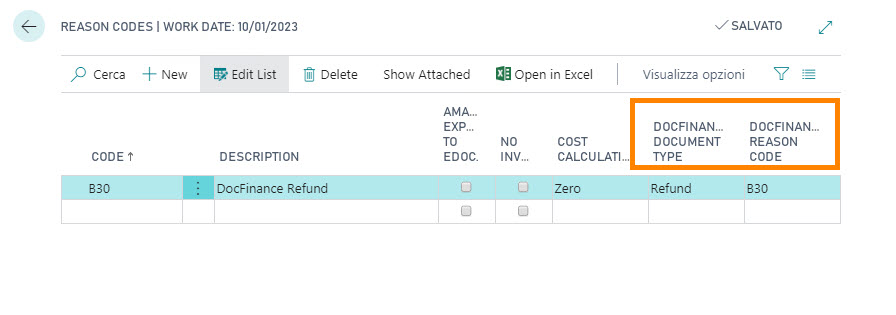
NOTE
Import entries from DocFinance: if the Document Type decoded by the Reason code is “Payment”, together with the Customer in DEBIT or the Vendor in CREDIT, the Document Type is changed to “Refund”.Feedback
Was this page helpful?
Glad to hear it! Please tell us how we can improve.
Sorry to hear that. Please tell us how we can improve.