Main steps
| On Prem | SaaS |
|---|---|
| I verify that I have a service with NavUserPassword authentication and that the API is enabled | I contact IT to create an “app registration” and decide which user to use for integration |
| Install the apps | Install the apps |
| I perform the DocFinance setup on the app | I perform the DocFinance setup on the app |
| I create the BC user for DocFinance integration and create its web service access key | I assign permissions to the chosen user |
| Setup of connection on DocFinance to the service with NavUserPassword authentication | Connection setup on DocFinance |
Should I publish web services?
No, the app to communicate with DocFinance uses API type pages, consequently they are automatically exposed by BC, there is no need to create the web service.
OnPrem installation
Credential Type: NavUserPassword
Enable API Services: true
Max Page Size: freely chosen (default: 20'000)
Port: freely chosen (default: 7048)
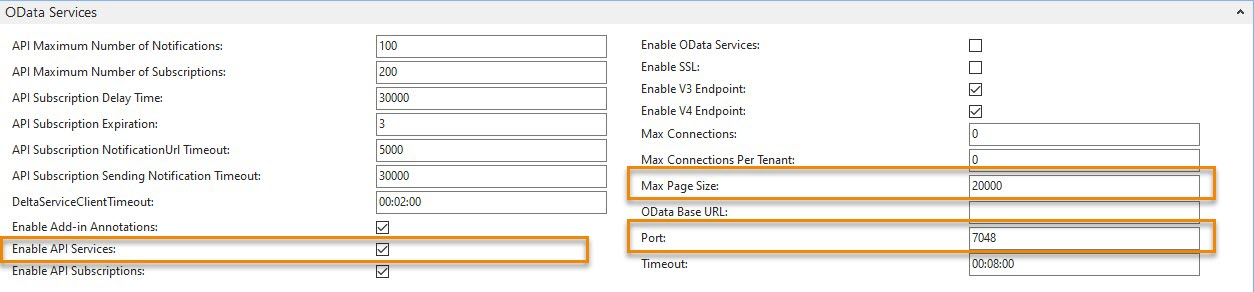

| Environment Name | Name of the environment. |
| API publisher/group/version | String that is used to dial the URL to be called (in case of change in the future, you can conveniently get the new URL) |
| Company ID | GUID of company on BC, you also get it by lookup on company list |
Setting up Oauth2 for OnPrem services
Using OData 2.0 with OnPrem services is supported.
Follow the Microsoft guide to prepare your Business Central environment to work with Entra ID by visiting the following link:
Configure Microsoft Entra authentication with OpenID Connect
SaaS installation
For SaaS, the procedure is as follows:
1. Search for the registrations app and select “New registration”
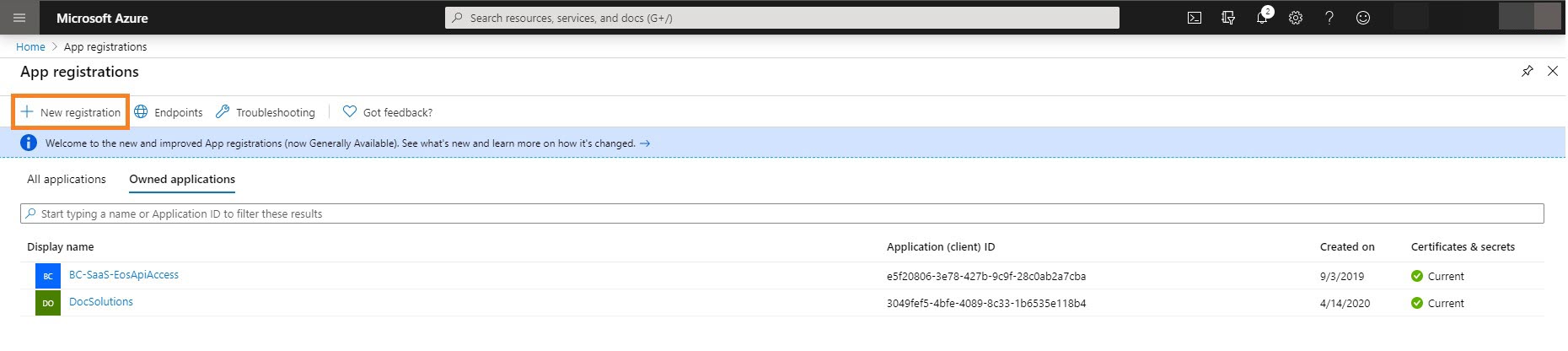
2. Enter the name and press “register”
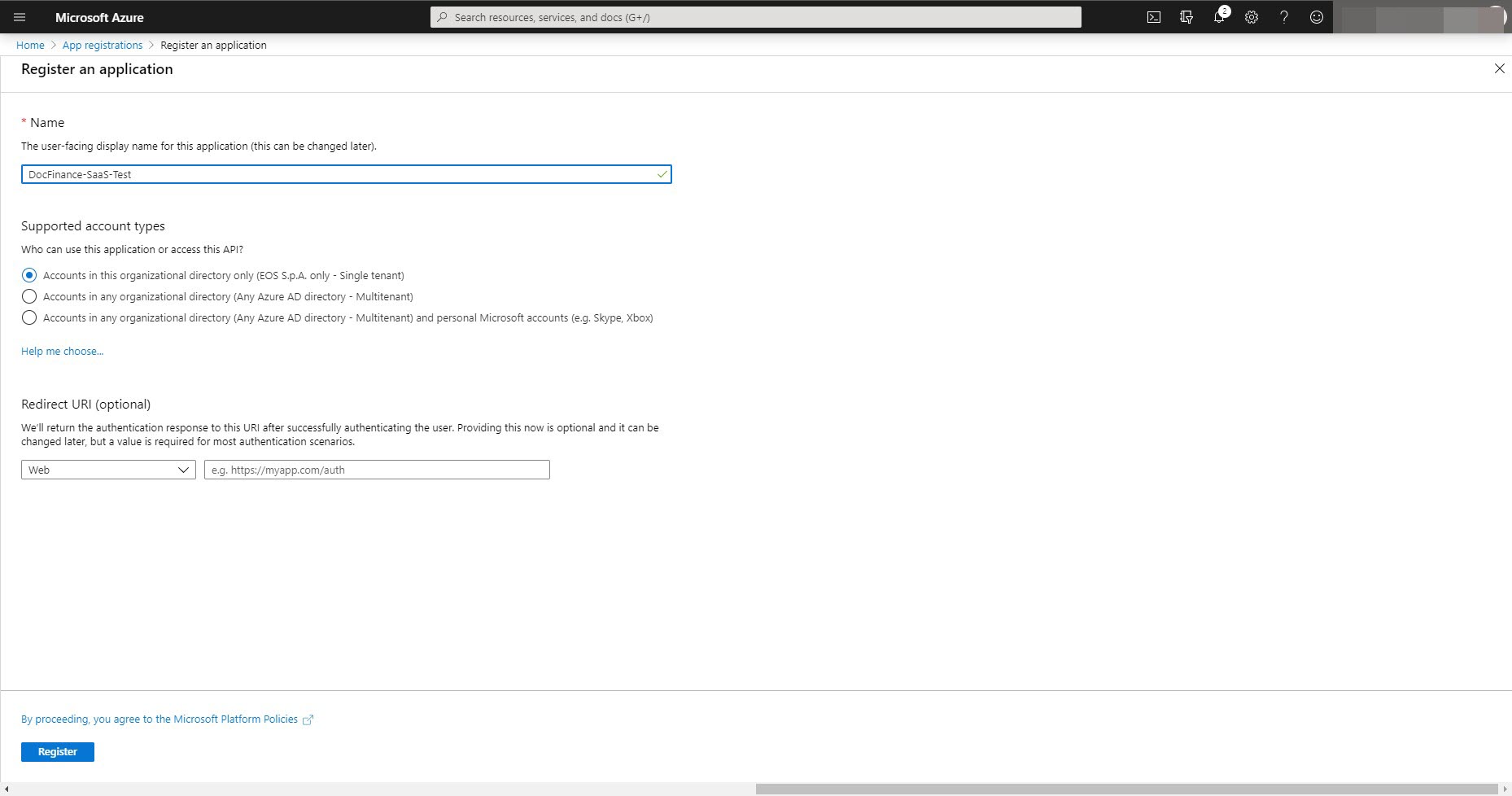
3. Go to the application page, click on “Add a platform,” select “Mobile and deskop applications”
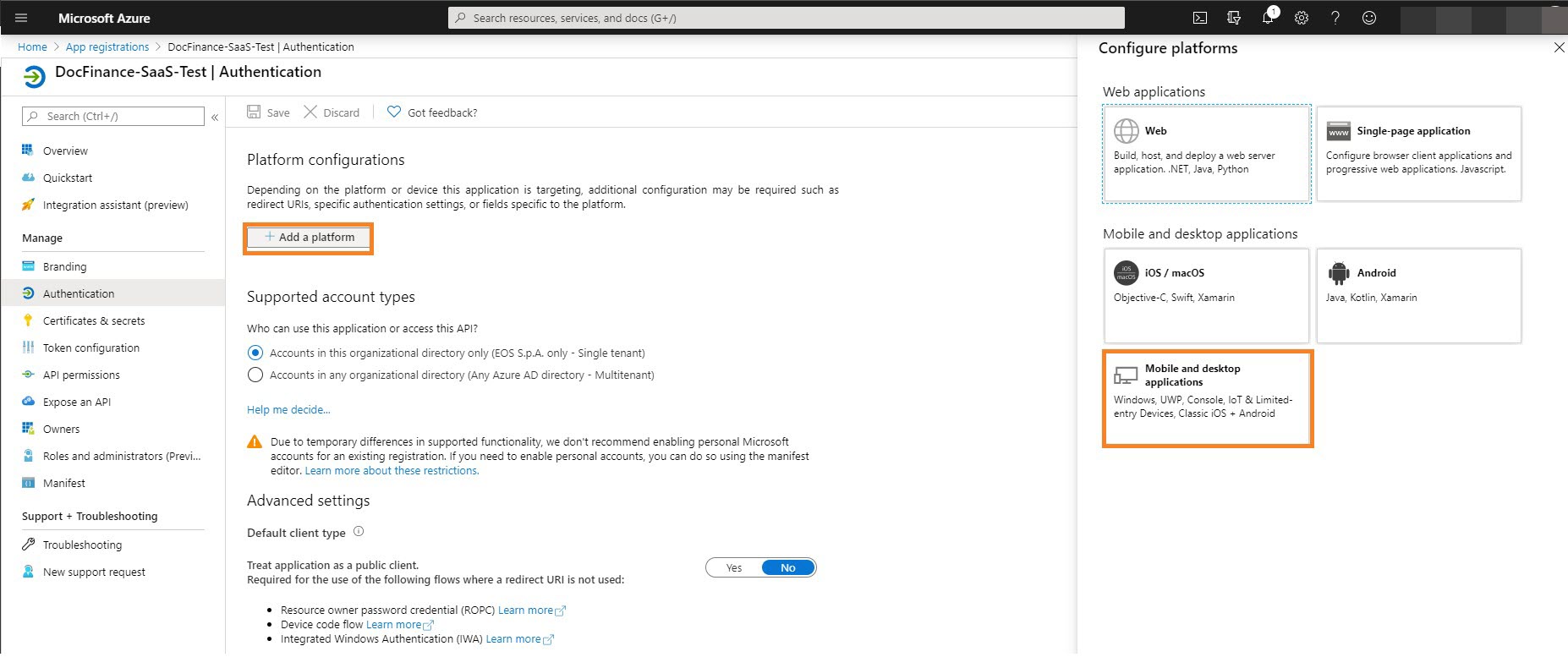
4. Select the first redirect URL and click on “configure”
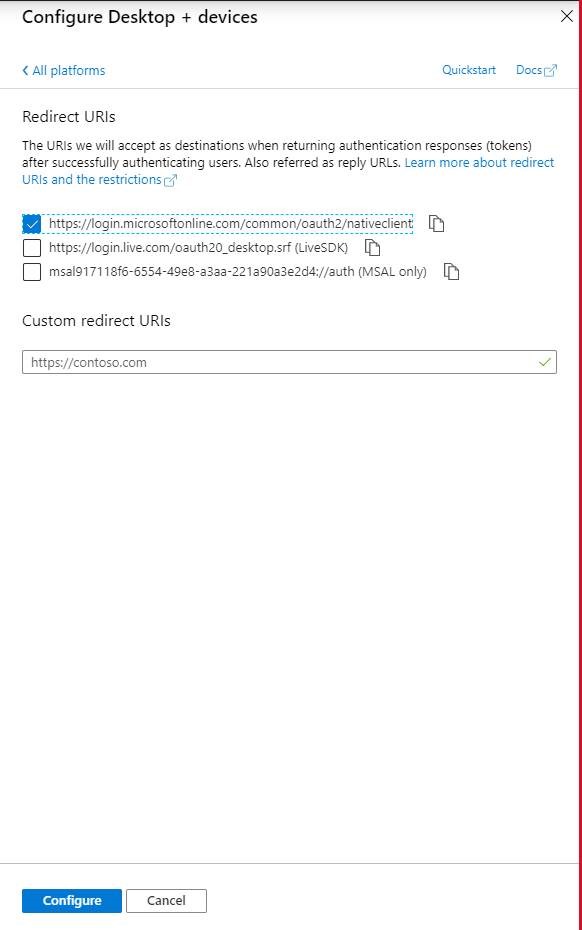
5. Change the value of “Default client type” to yes
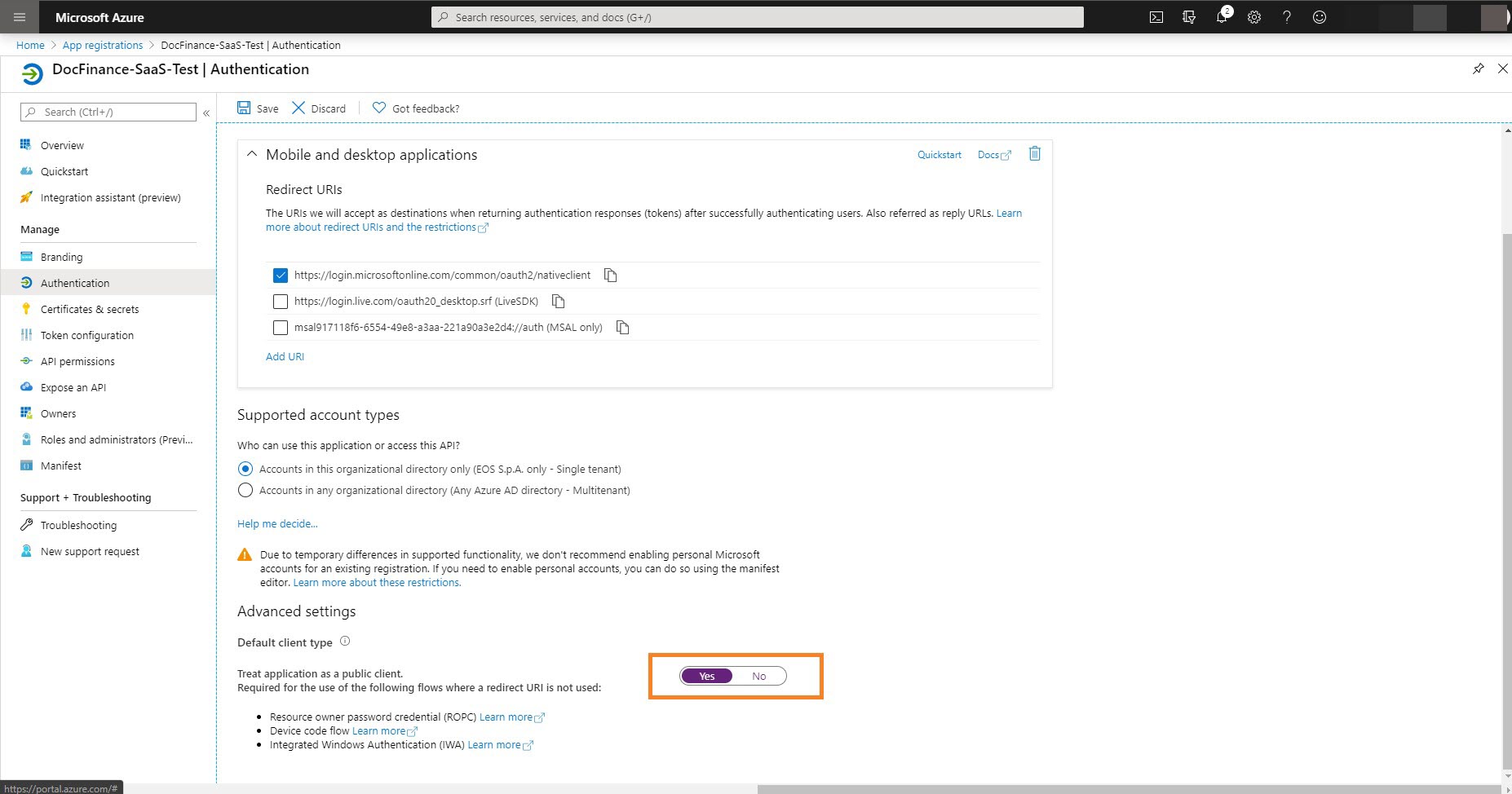
6. On the “Certificates & secrets” page, create a new client secret using the appropriate action and save the value. Afterwards it will no longer be visible, so it is necessary to perform this operation now
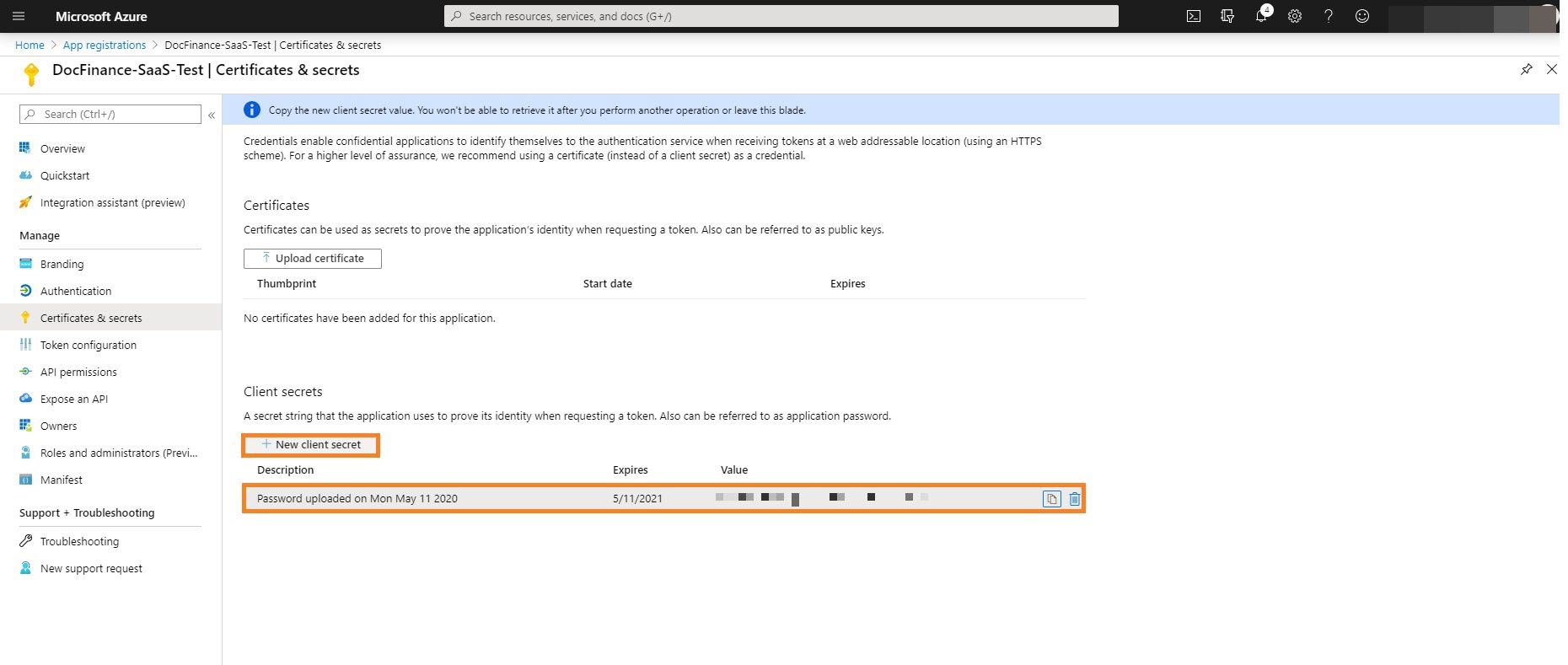
7. On the “API Permission” page, select “Add a permission” and then select “Dynamics 365 Business Central”
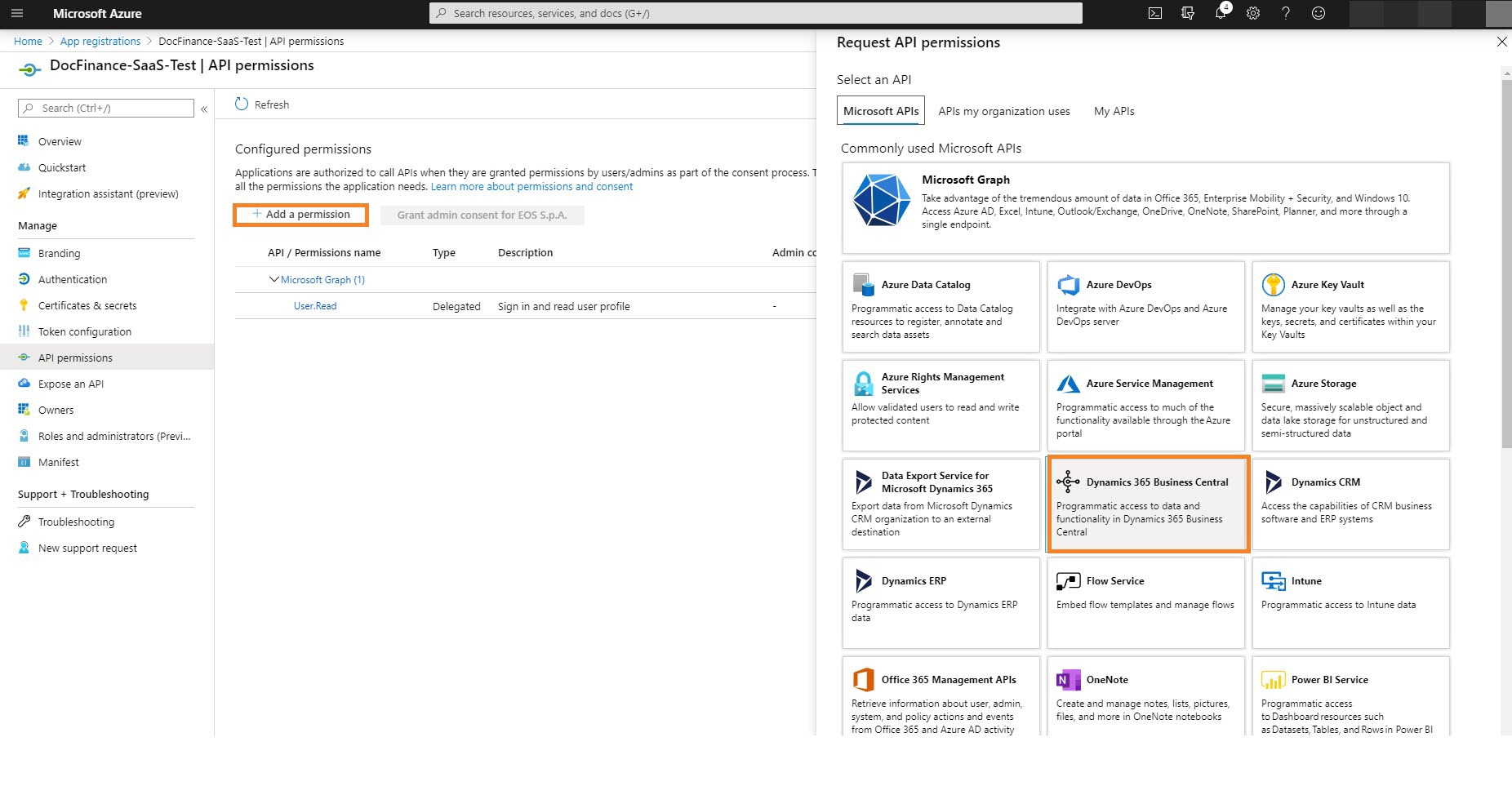
8. On the next page select “Application permission” and select “app_access”. Complete the action with “app_access”
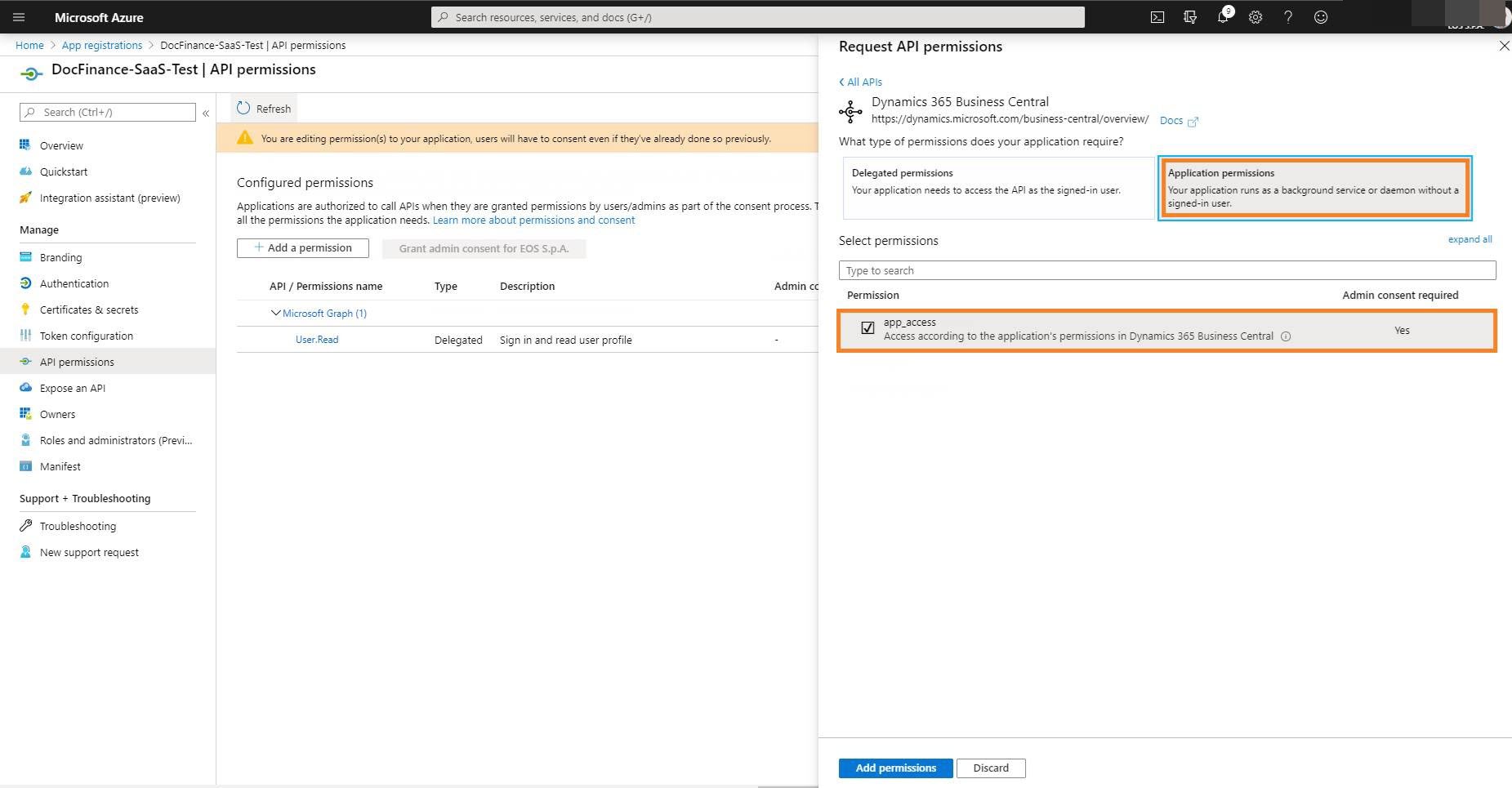
9. Select “Add a permission” and then “Dynamics 365 Business Central.”
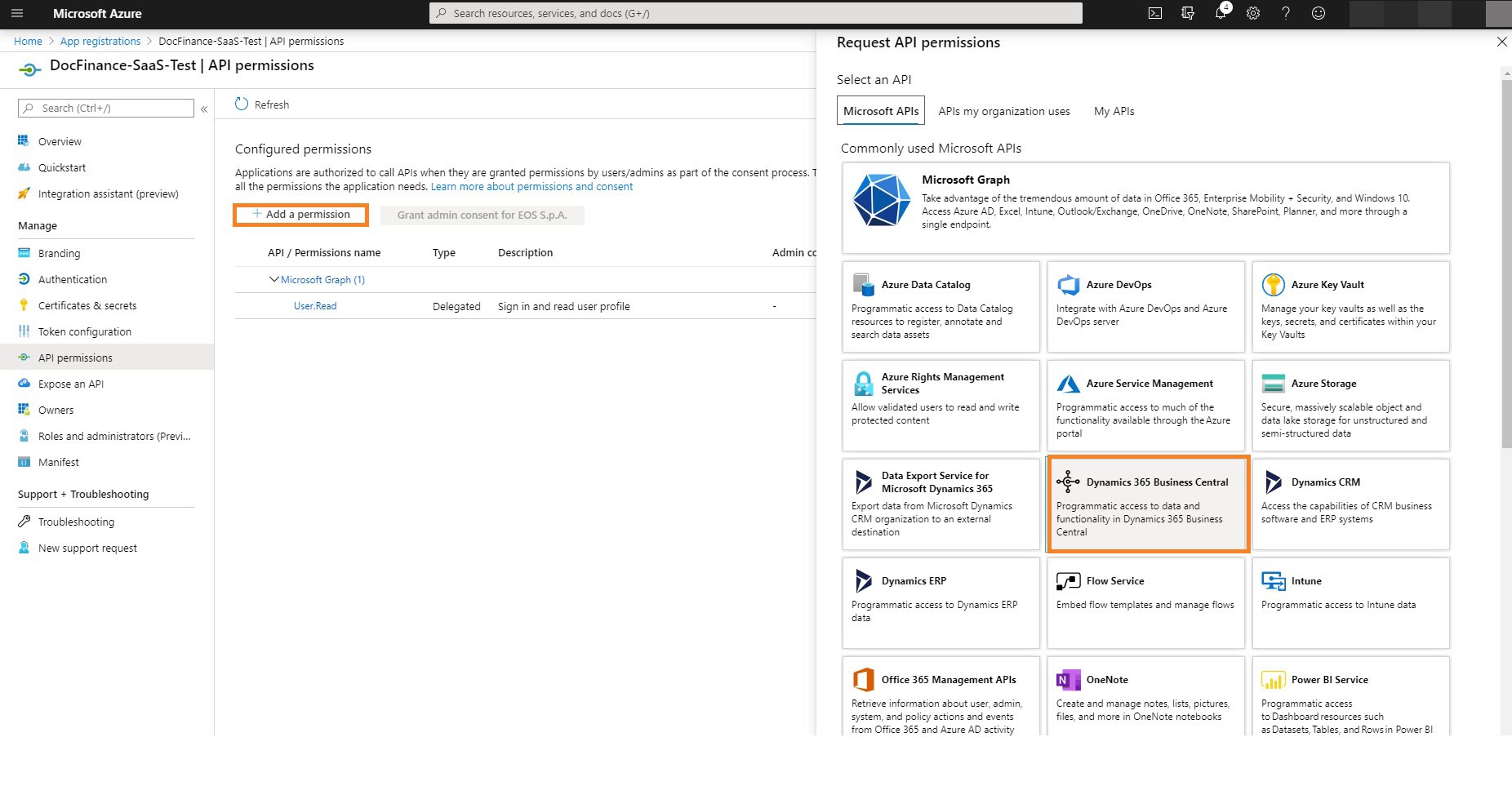
10. Choose “delegated permissions” and “user_impersonation” and click on Add permissions
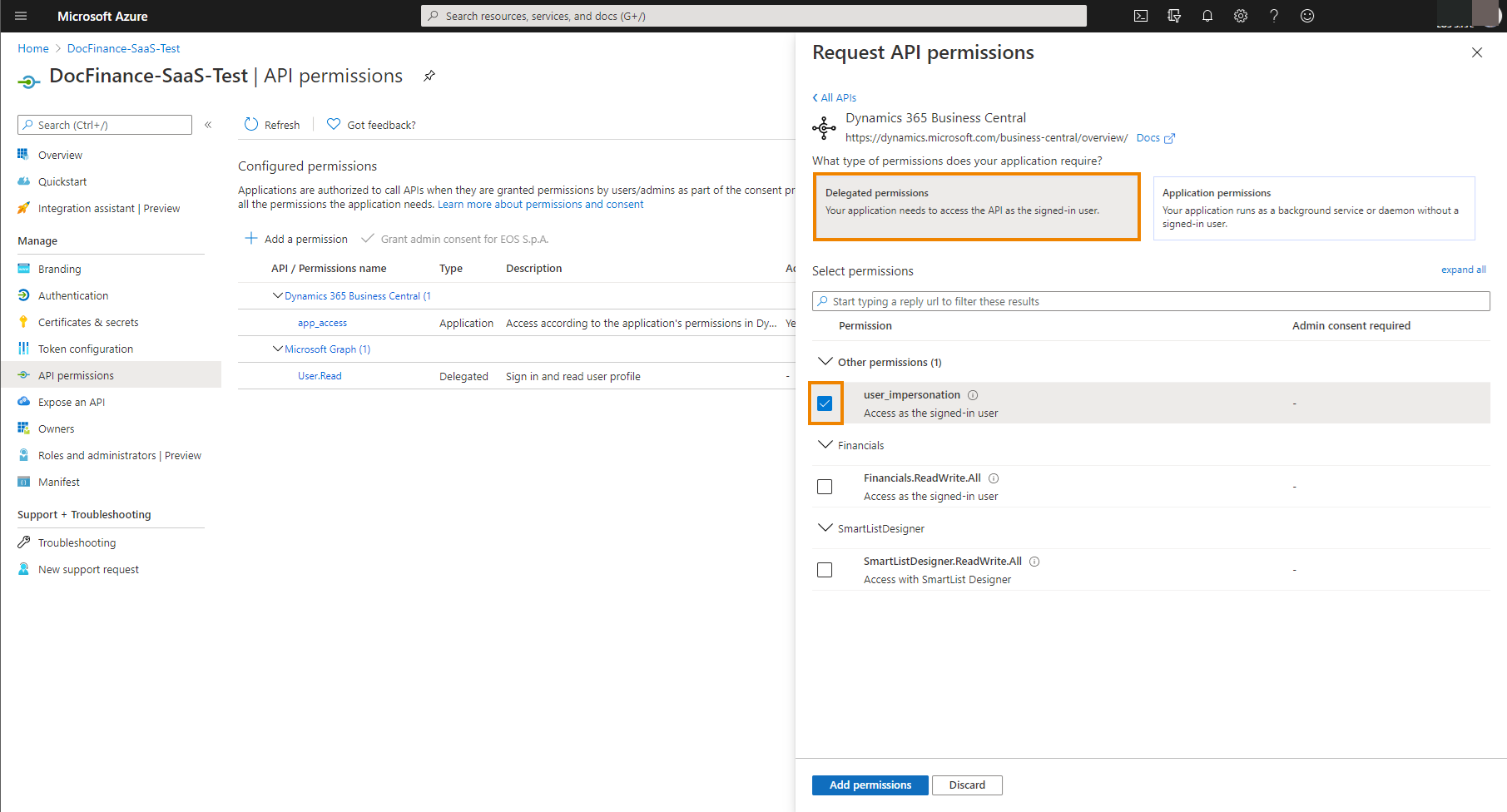
11. The page will look like this:
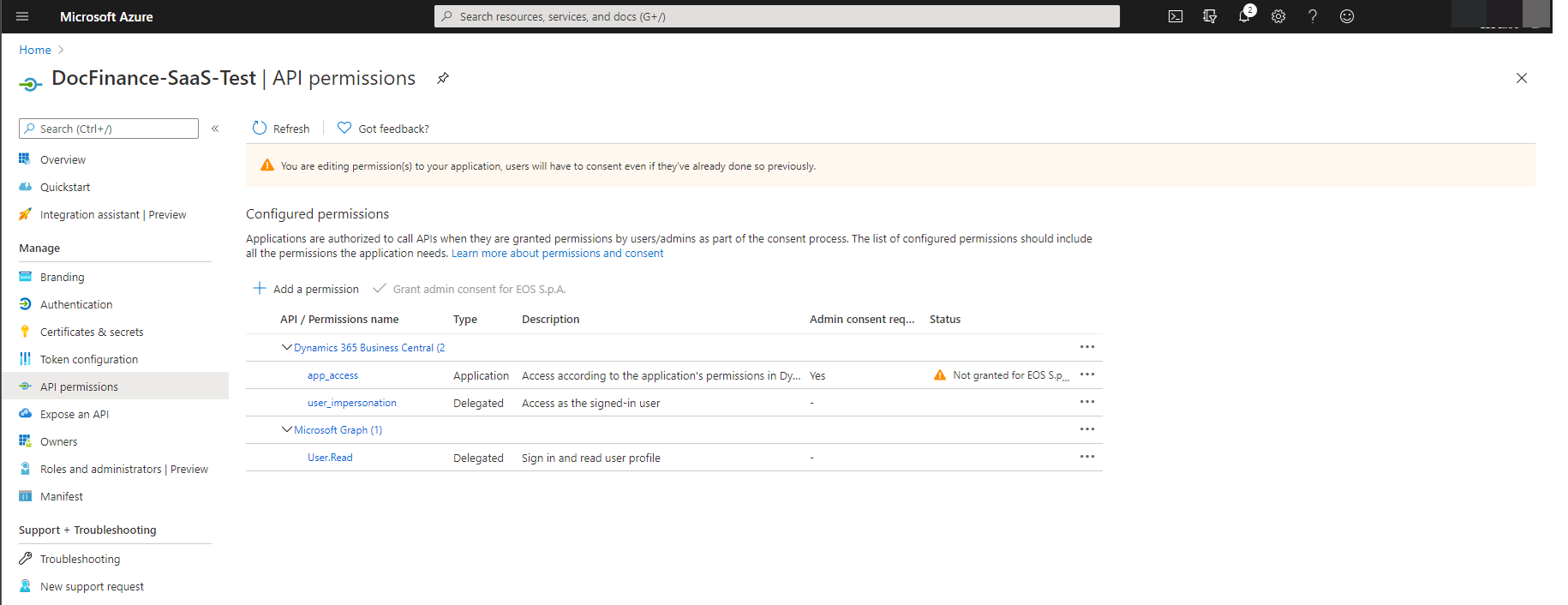
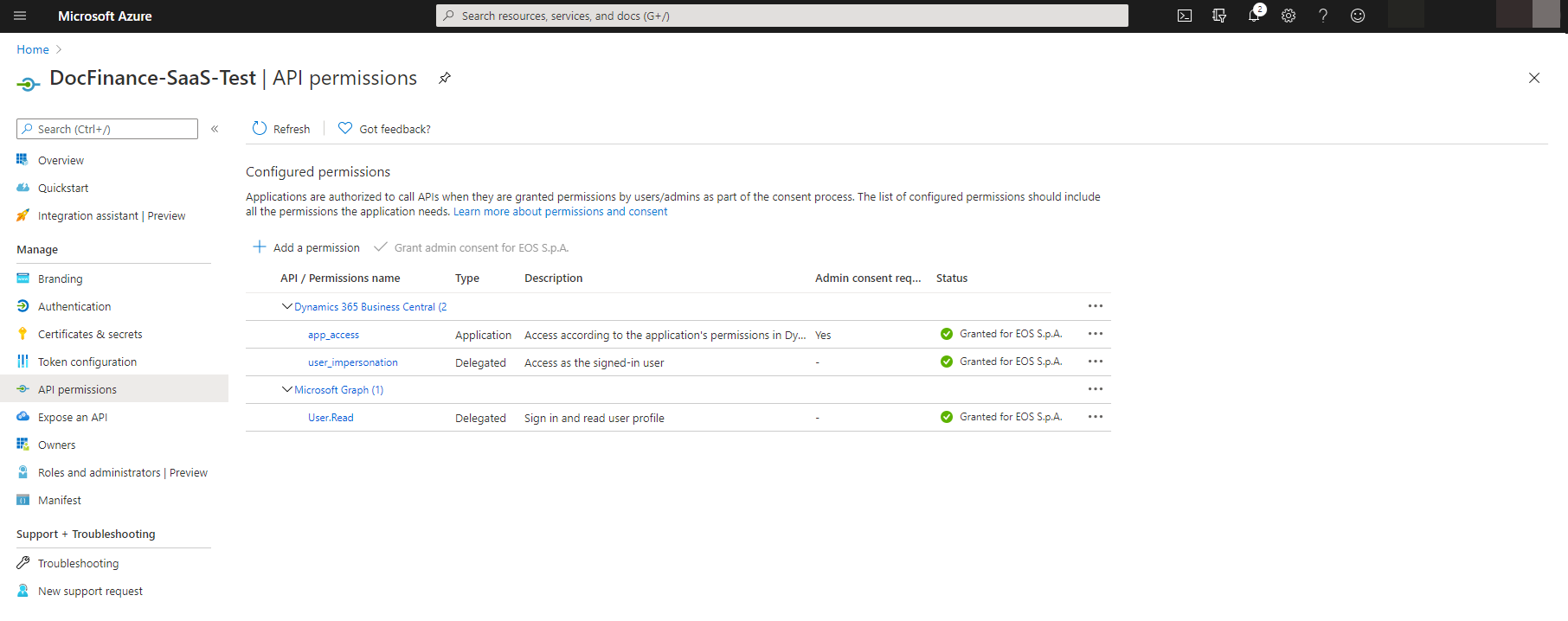
On the Overview page you will find the client ID
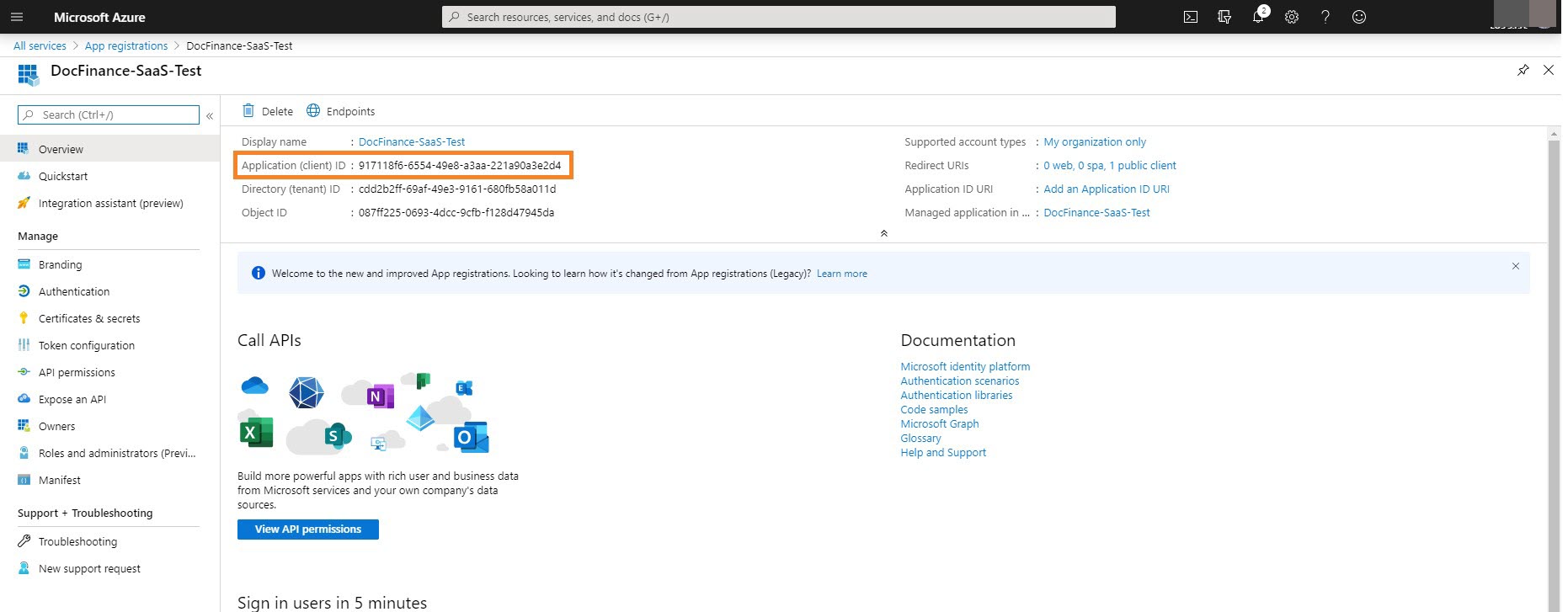
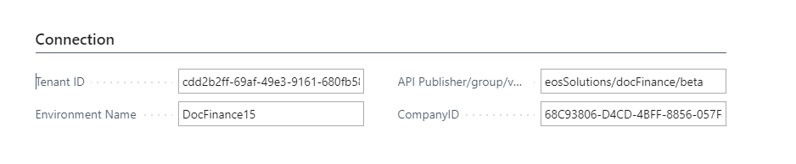
| Tenant ID | Tenant ID of the environment. |
| Environment Name | Name of the environment. |
| API publisher/group/version | String that is used to dial the URL to be called (in case of change in the future, you can conveniently get the new URL) |
| Company ID | GUID of company on BC, you also get it by lookup on company list |
Next steps
Then you can enter the information in the Connection setup to BC in DocFinance
Feedback
Was this page helpful?
Glad to hear it! Please tell us how we can improve.
Sorry to hear that. Please tell us how we can improve.