Setup connection from DocFinance to BC
NOTE
It is strongly recommended to carry out this configuration with the support of the customer’s designated DocFinance consultant.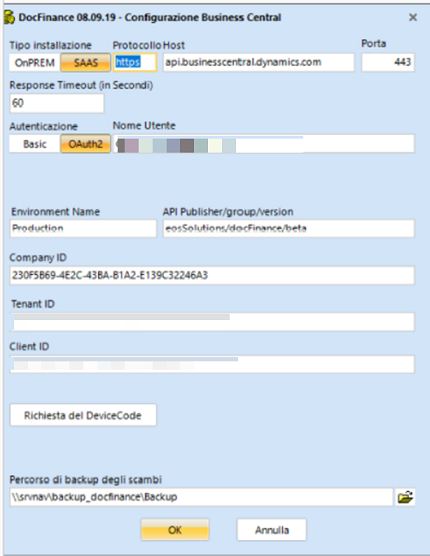
| Tipo installazione | OnPrem | SaaS |
|---|---|---|
| Protocollo | http or https, depending on whether SSL is enabled on the BC service. If the flag is at true, you need to enter https 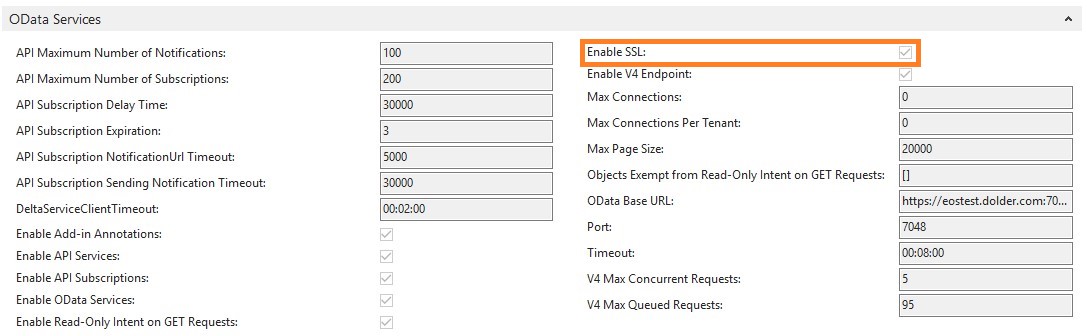 | https |
| Host | The ip of the server on which BC is installed. | api.businesscentral.dynamics.com |
| Porta | Specified within the configuration of the BC service 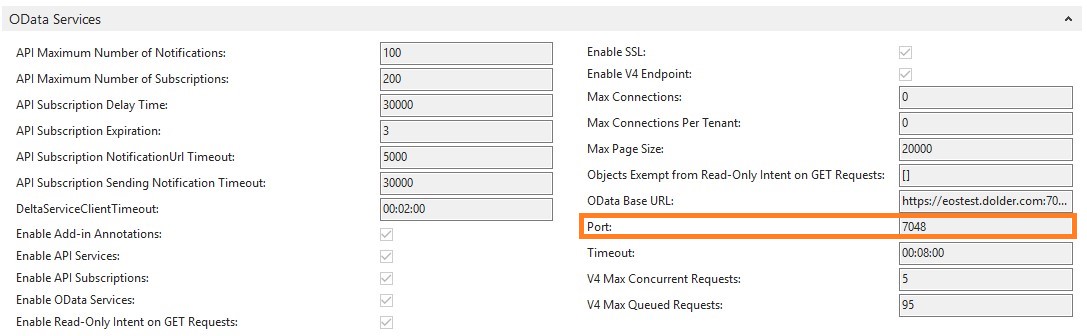 | 443 |
| Autenticazione | Basic (OAuth2 optional, for settings Username, Password, KeySecret, TenantID, ClientID follow SAAS column) | OAuth2 |
| Timeout | Maximum waiting time in seconds for which DocFinance will wait for a response from BC | |
| Nome utente | BC user that we will use for the connection between DocFinance and BC | E-mail address of the user that we will use for the connection between DocFinance and BC |
| Password | WebService access key of the BC user that we will use for the connection between DocFinance and BC | Not available |
| EnvironmentName | Name of the BC service to which the connection will be made | Name of the environment in SaaS that you will connect to |
| API Publisher/Group/Version | Available on the DocFinance setup in the connection group | |
| CompanyID | Available on the DocFinance setup in the connection group | |
| TenantID | Not available | Available on the DocFinance setup in the connection group |
| ClientID | Not available | Obtained by the procedure available in Installation requirements |
| Percorso di backup degli scambi | Folder on which calls made by DocFinance to BC and their contents are saved, useful for debugging in case of problems |
**For SaaS installations only**
After completing data entry in the setup:
- execute the action “Richiesta del DeviceCode”
- a
RED code will appear and a browser page will open at the following link: https://microsoft.com/devicelogin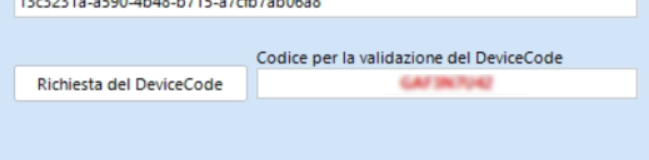
- enter the code on the page
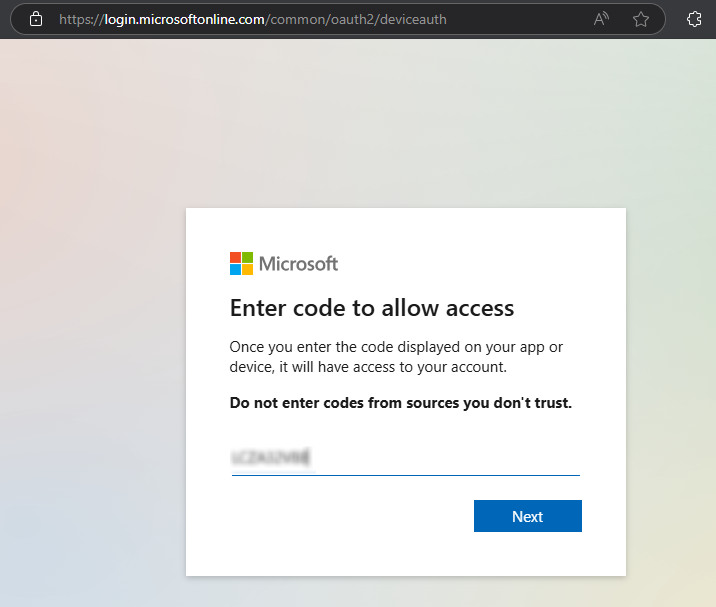
- complete the login with the user specified in the “Nome utente” in DocFinance to authorize the app registration
- after completing the steps, close the browser
- in the DocFinance configuration, the code must appear in
GREEN color
Feedback
Was this page helpful?
Glad to hear it! Please tell us how we can improve.
Sorry to hear that. Please tell us how we can improve.
EOS Labs -