EX069.03 DocSolutions for Sharepoint (DCS)
Quick Guide
| 1 | Install DocSolutions app in Business Central | 2 | Load defaults setup (tables, libraries, storage locations) |
| 3 | Define an app registration in Azure to allow BC to access to your sharepoint |
| 4 | Copy Application ID and Secret Value in Business Central |
| 5 | Start Uploading files to Sharepoint |
DocSolutions for Sharepoint (DCS) - SUMMARY
Press ALT + Q and digit “DCS” for a list of the features involved:
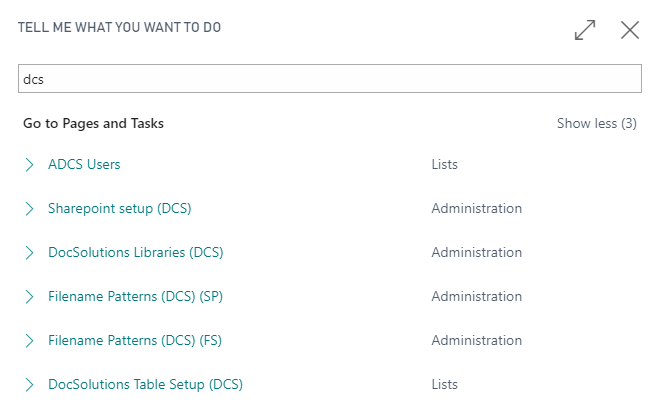
Introduction
DocSolutions for Sharepoint (DCS) Eos Solutions app enables integration with Sharepoint OnLine, an online Content Management System (CMS), that allows the creation, distribution, and storage of documents in the Cloud.
| Note |
|---|
| Only Sharepoint OnLine is supported (not OnPrem) |
DocSolutions Features for Sharepoint OnLine
Thanks to Eos Solutions DocSolutions For Sharepoint (DCS) app:
- For each table, you can manage different types of storage
- you can create multiple storage for the same table, with different destinations
- integration with Sharepoint Online is folder-based
- 23 tables “out of the box”
Benefits for the user * Drag & Drop (email included)
- Connection is made through MS GRAPH No Sharepoint Document Library configuration is needed
- DCS is a connected APP with APP KEY and Secret (Simple). No Password
- Storage Explore and pickup SP content directly from BC
- Folder based storage (Avoid 5.000 items Limits of sharepoint)
- Overwrite, Rename or error setting for existing files
- Upload Preview of Sharepoint attributes in BC
- Saas ready Teams Integration
Subscriptions
Some features of this app require a subscription.
The subscription can be activated from Subscription control panel page or directly from the notification messages that the system proposes, by clicking on the link that allows you to start the subscription wizard.
In details:
FREE-DEMO-TRIAL version: it’s automatically activated at first request and give full access to all features. This trial expires after 20 days from the activation
FULL VERSION: it’s possibile to buy a full version that will last for 12 months, following the wizard and accessing to the EOS AppStore
See https://www.eos-solutions.app/ website for more information.
Docsolutions For Sharepoint - Setup
Setting Up Docsolutions for sharepoint
DocSolutions For Sharepoint (DCS) - How to configure Azure app, App Key and Secret
This chapter is intended for IT , developer and technical guys
Feedback
Was this page helpful?
Glad to hear it! Please tell us how we can improve.
Sorry to hear that. Please tell us how we can improve.