Factbox on list pages
After configuring the Docsolutions For Sharepoint - Setup, for example by opening the Customer List, you will see the factbox on the right:
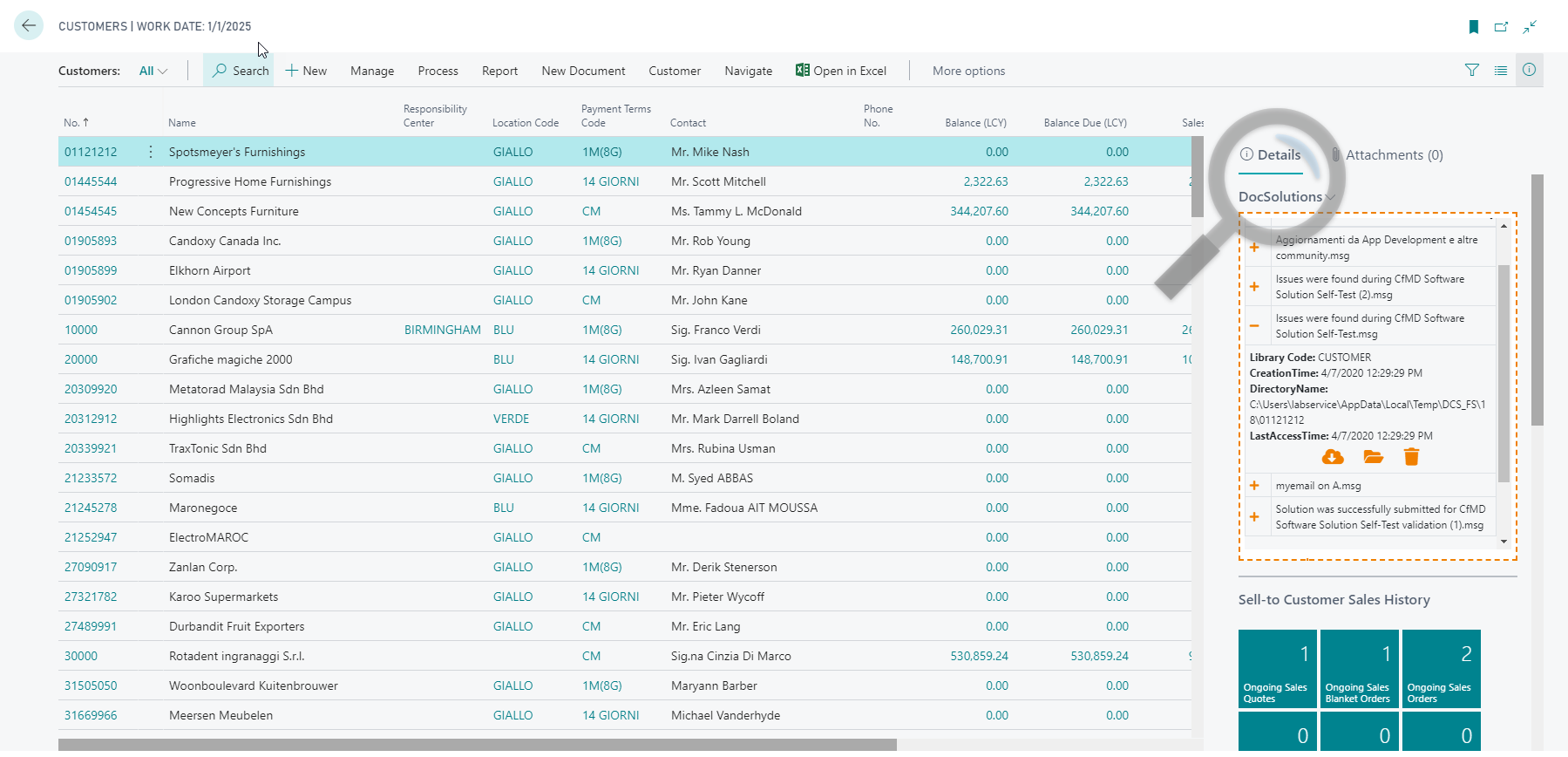
the already loaded file shows, as attributes, what has been set at setup: the Library chosen as the path, the Creation Time (returned by Sharepoint), the Directory Name and the Last Access Time.
By pressing F11 the Factbox is enlarged in “full screen” mode.
File upload
To upload a file, you can choose it by clicking on “Choose a file” or drag & drop (also active from Outlook).
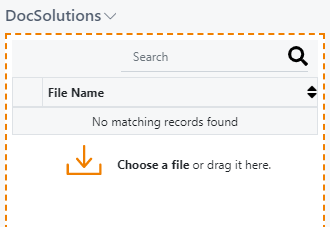
the system shows the file name, the library chosen for uploading and the editable metadata:
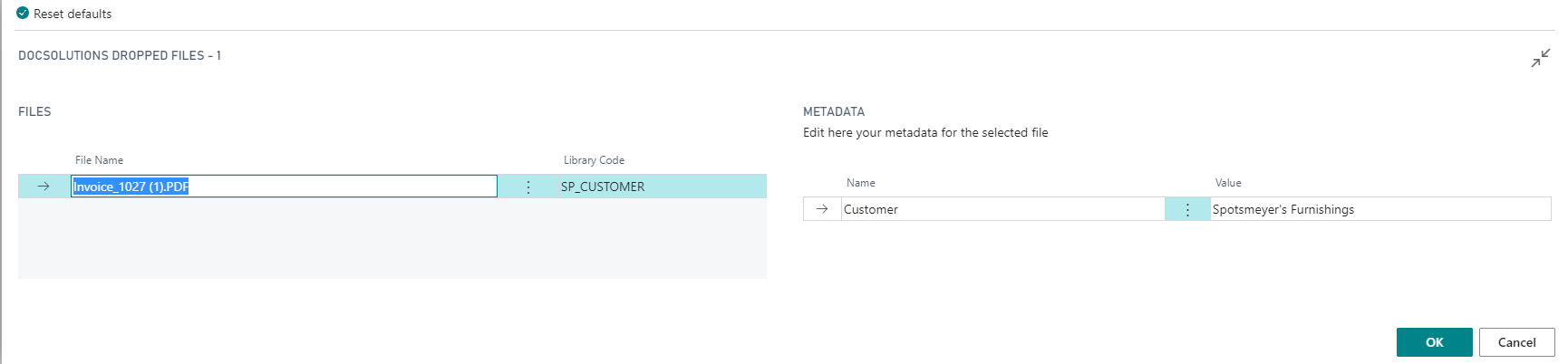
Click OK and the system will upload the file:
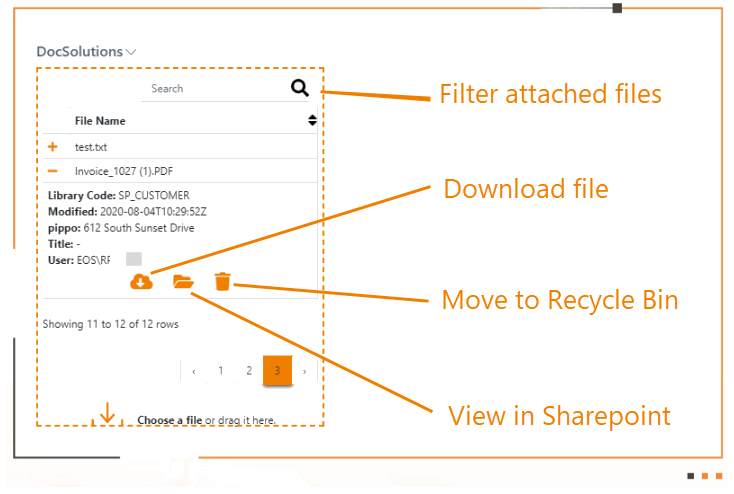
You can delete the file by pressing on the recycle bin. You can download the file by pressing on the cloud. icon.
The magnifying glass (Search) allows you to filter the uploaded files.
You can see the uploaded file inside Sharepoint by pressing on the folder:
From Add column you can customize the page by choosing the columns to be shown.
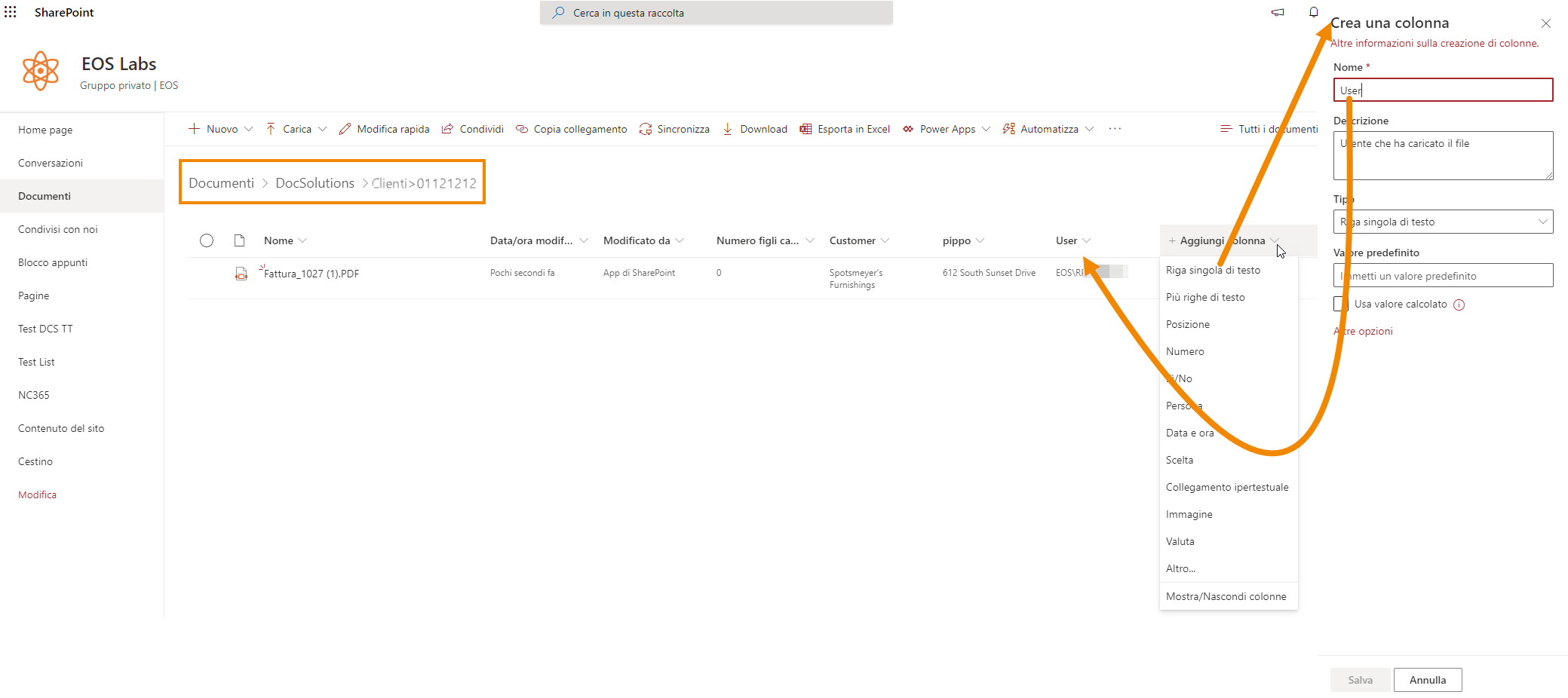
Upload size limit
In each library you can specify (in MB) what is the maximum size that each file can have
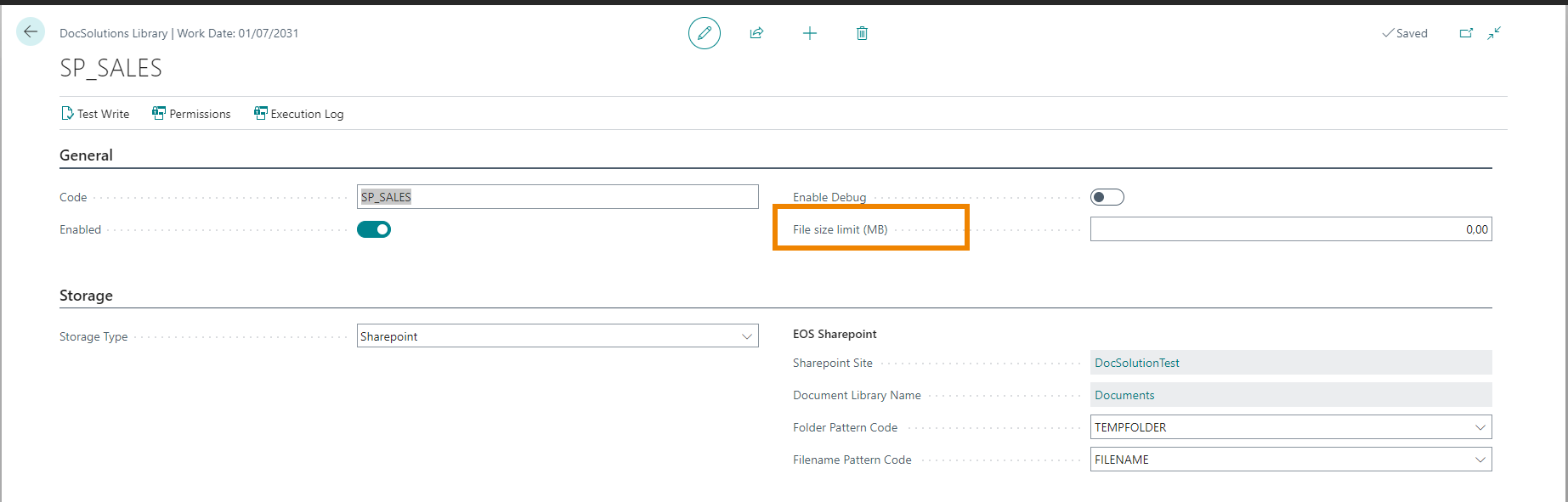
Delete attachments linked to deleted records
In order to be able to eliminate the attachments following the deletion of the relative records, a setup is required. Open DocSolutions Table Setup (DCS) and click Open Job Queue:
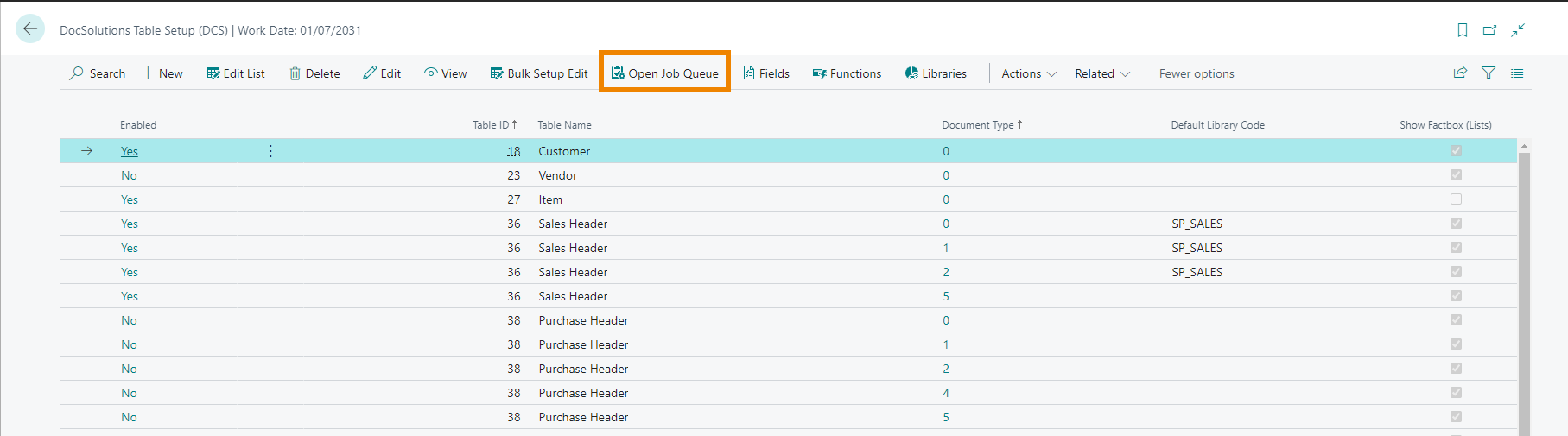
his action will open a job queue if it exists, otherwise it will create one.
On the Table Setup Card of each table, you can choose whether or not to enable this option:
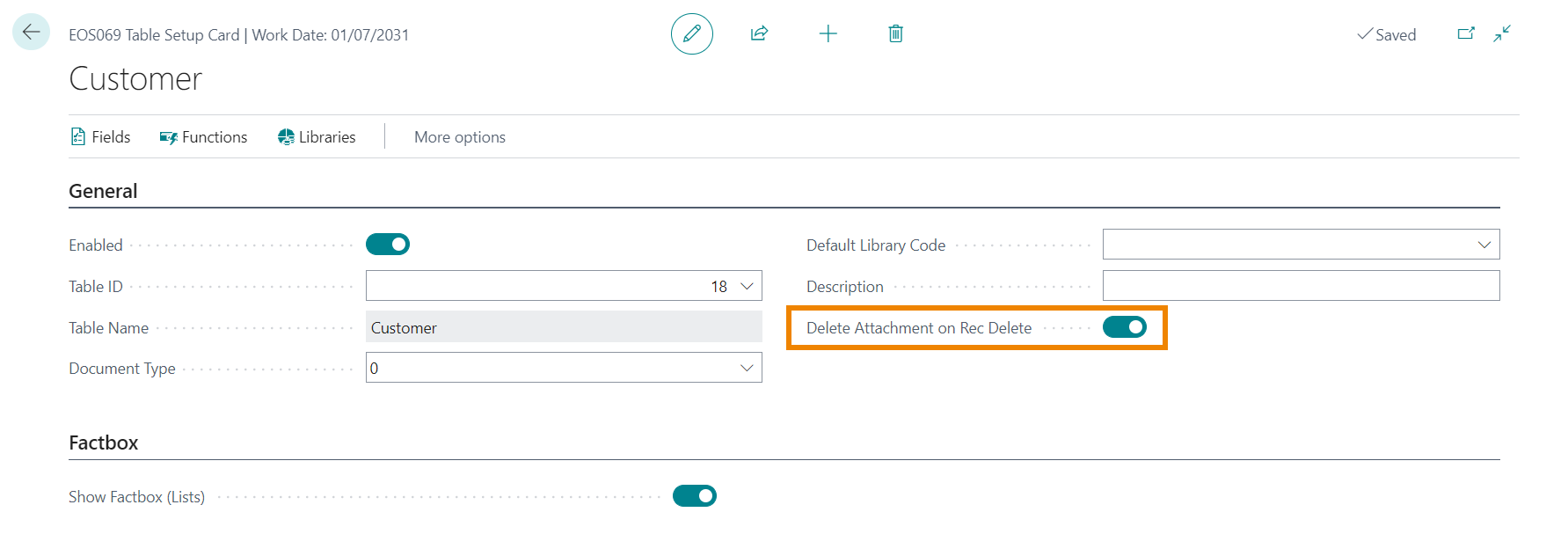
Feedback
Was this page helpful?
Glad to hear it! Please tell us how we can improve.
Sorry to hear that. Please tell us how we can improve.