EDI messages
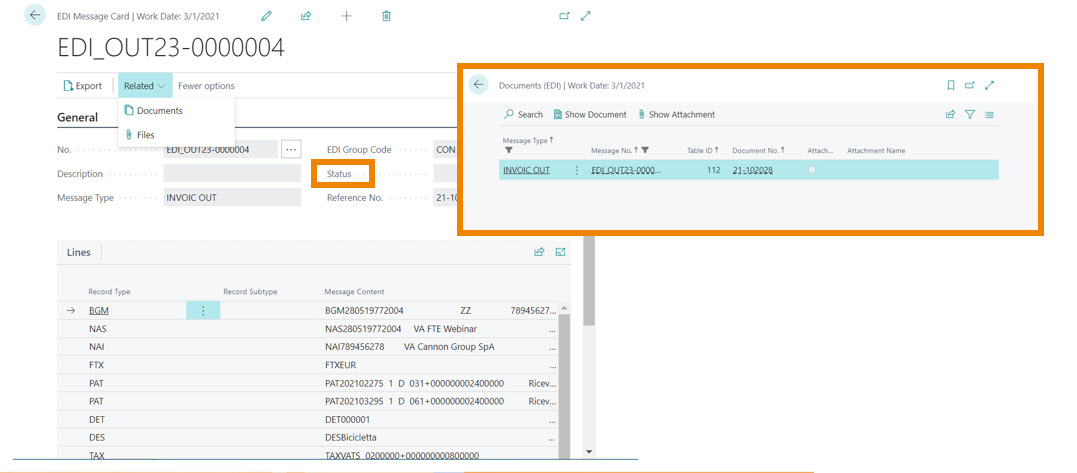
On the EDI Message List page, all created and imported messages can be viewed.
To open one use the menu Manage -> View.
The information present is: EDI Group and Message Type, Message Creation Date, Serial No., Created ‘On’ and ‘From’, Document Referenced and Reference Date and Message Status.
From here you can:
- Retry to export the file if the export has previously failed using the Export action.
- Retry to convert the message into a Business Central document if it previously failed using the Accept action.
- Navigate to the related Business Central documents using the Documents action.
- Check the error log of this single message using the Log action.
- See the files related to this message using the Files action.
- Cancel the document because it is no longer needed and thus remove it from the list.
Create EDI messages - Outbound
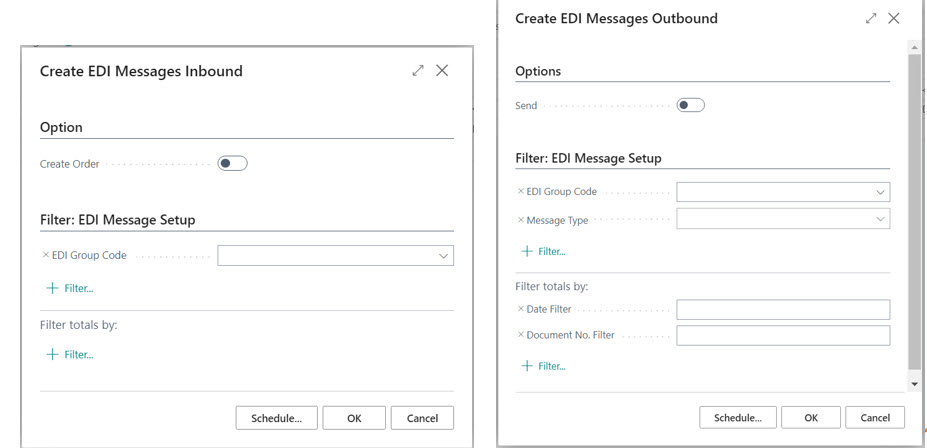
An outbound EDI message is genered from within Business Central and then exported and sent to a partner (outbound flow).
You can use the report Create EDI Messages Outbound to create and export messages. This report will take all eligible BusinessCentral documents and create an EDI message from it.
Options:
- Send: if this is specified, all documents that will be generated will also automatically be export to the file system according to the configuration on the EDI Message Setup.
Filters:
- EDI Group Code: you can use this to create messages only for the specified groups.
- Message Type: you can use this to create only certan message types.
- Date Filter: you can use this to limit the documents to be created by it’s posting date.
- Document No. Filter: you can use this to limit the documents to be exported by it’s document no.
Any errors that are encountered during creating and/or exporting will be logged to the error log (if configured). At the end of the process, the user can open a list of all errors (if any).
Create EDI messages - Inbound
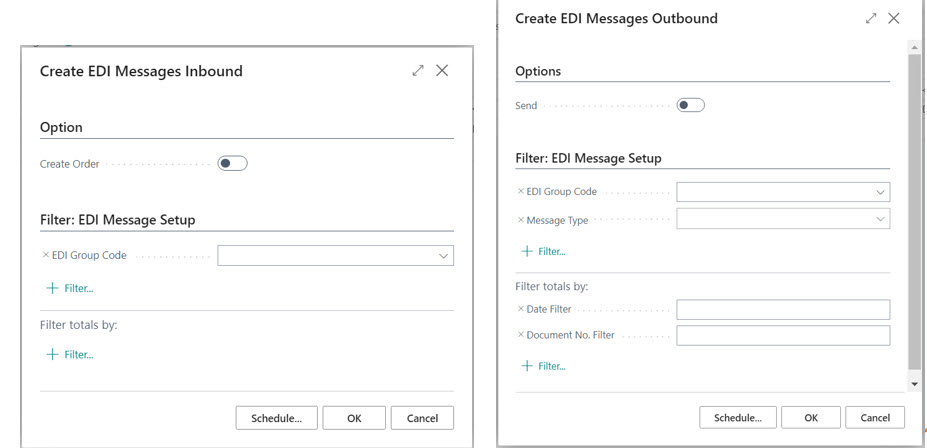
An inbound EDI message is receveid from a partner and imported into Business Central from the file system (inbound flow).
You can use the report Create EDI Messages Inbound to create and import messages. This report will take all eligible files from the configured file system and will import them into Business Central.
Options:
- create Order: if this is specified, all documents that have been imported will also be accepted and created as documents in Business Central.
Filters:
- EDI Group Code: you can use this to import messages only for the specified groups.
Any errors that are encountered during creating and/or importing will be logged to the error log (if configured). At the end of the process, the user can open a list of all errors (if any).
Feedback
Was this page helpful?
Glad to hear it! Please tell us how we can improve.
Sorry to hear that. Please tell us how we can improve.