Cost Accounting
It is a Cost Accounting managed with the double accounting system
- It has a separate plan of accounts and works in a double-entry
- Synchronises general accounting and accrual accounting
- It has an easily implementable allocation and driver management
- It has a free cost management model (direct costing, full costing, etc.)
Chart of cost accounts
The chart of cost accounting can be linked to the Chart of accounts in mode 1 to 1, N to 1 or, if necessary, 1 to N: G/L account balances (G/L + simulated) are reported in the Cost accounts.
In order to create the Chart of cost accounts depending on the G/L Chart of accounts it is possible to execute these two functions:
Get Cost Account From Chart of Accounts: copies the accounts of the Chart of accounts in the Chart of cost accounts depending on the “G/L Synch. Account” field
Register Cost Account in Chart of Accounts: analyzes the Cost accounts and update (if different) the values in the “Cost Account No.” field of the G/L accounts which are present in the “G/L Account Range” field
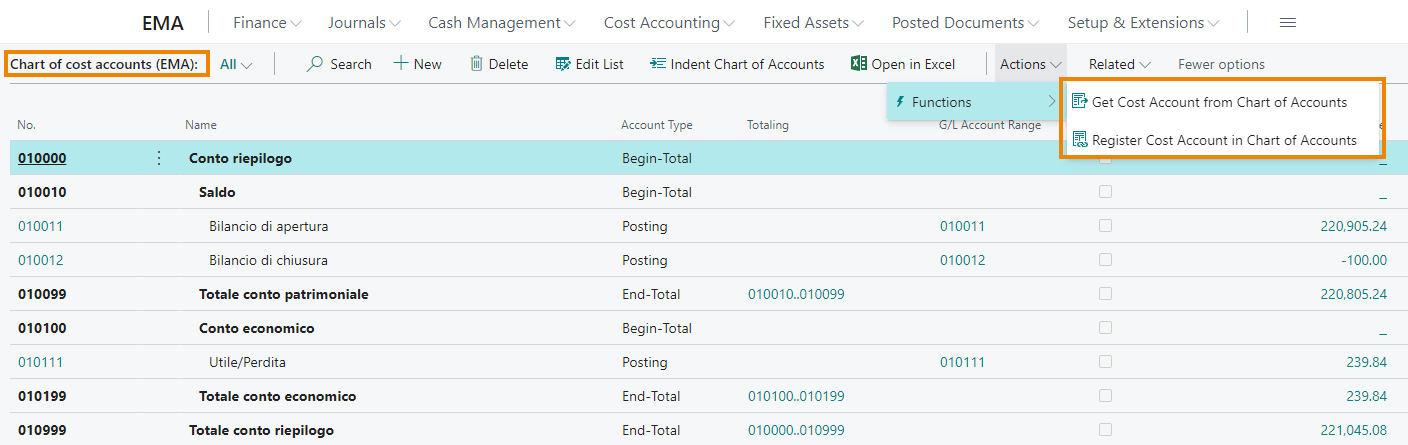
The “G/L Account Range” field shows the G/L account or accounts linked to the specific C/A account.
Transfer Entries to CA
To synchronize the balances, you need to execute the task: “Transfer Entries to C/A (EMA)”: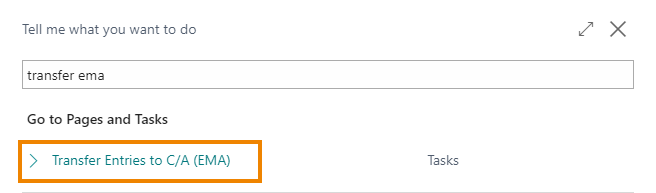
Firstly the feature executes the “Register Cost Account in Chart of Accounts” action and then transfers the G/L and simulated entries to the Cost Accounting, starting from the latest performed synchronisation. The closing entries of the financial year (with prefix “C” in the Posting Date) are excluded from the synchronization. N.B.: If the G/L account – C/A account connection operates based on the values of a dimension (e.g. the Cost centers dimension), it is necessary that all general ledger/simulated records present a value for this dimension.
C/A Journal
Through this page you can only post C/A records: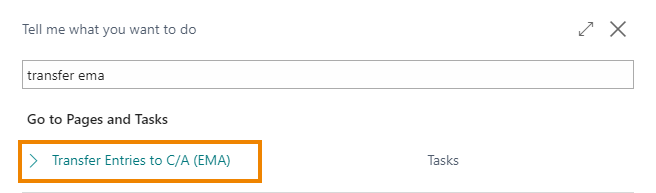
Allocation list (EMA)
Allocation can be used for:
Group values: sum all costs detected by accounting into a single C/A account that identifies a cost object
Spread values: Divide the costs found into a single general ledger account into multiple C/A accounts that identify different cost objects.
The Allocation Cards allow allow the overturning of indirect costs charged to account / dimensions, to other account / dimension combinations (e.g.: Cost Centers, Divisions etc.). The drivers used in the allocations can be:
- Fixed: they are allocation percentages indicated in the lines of the allocation card.
- Dynamic: the system reads the “driver entries” tables on the basis of which it calculates the allocation percentages to be used.
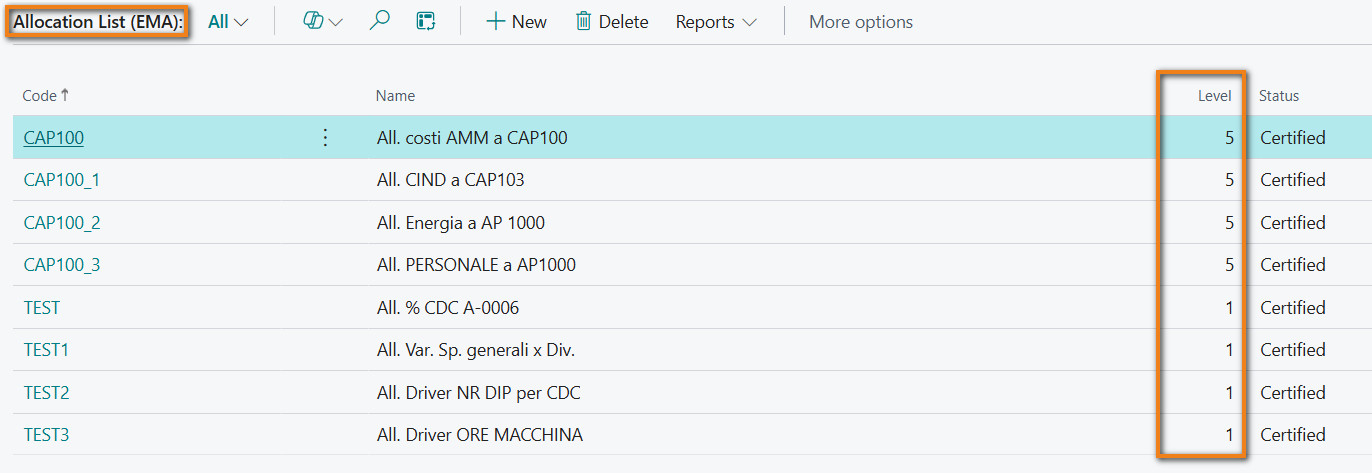
The different allocation cards with the “Certified” status are performed in increasing order of Level.
Allocation List Card
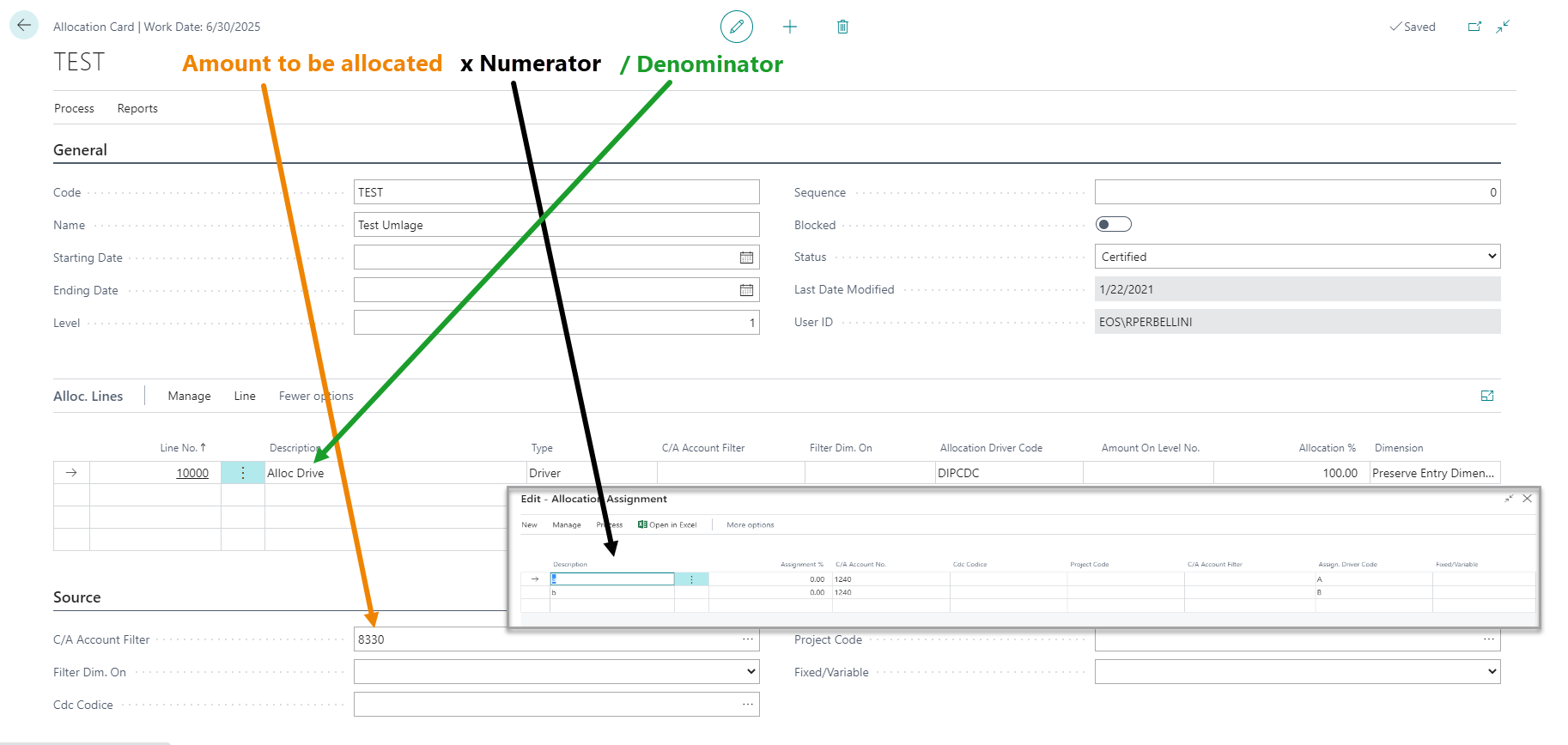
Note
The formula showed allows to determine the amount to be allocated to the destination (e.g. Work Center, Division, etc.).
The Allocation Card contains four tabs:
- General
- Source
- Alloc. Lines
- Assegnments
General Tab
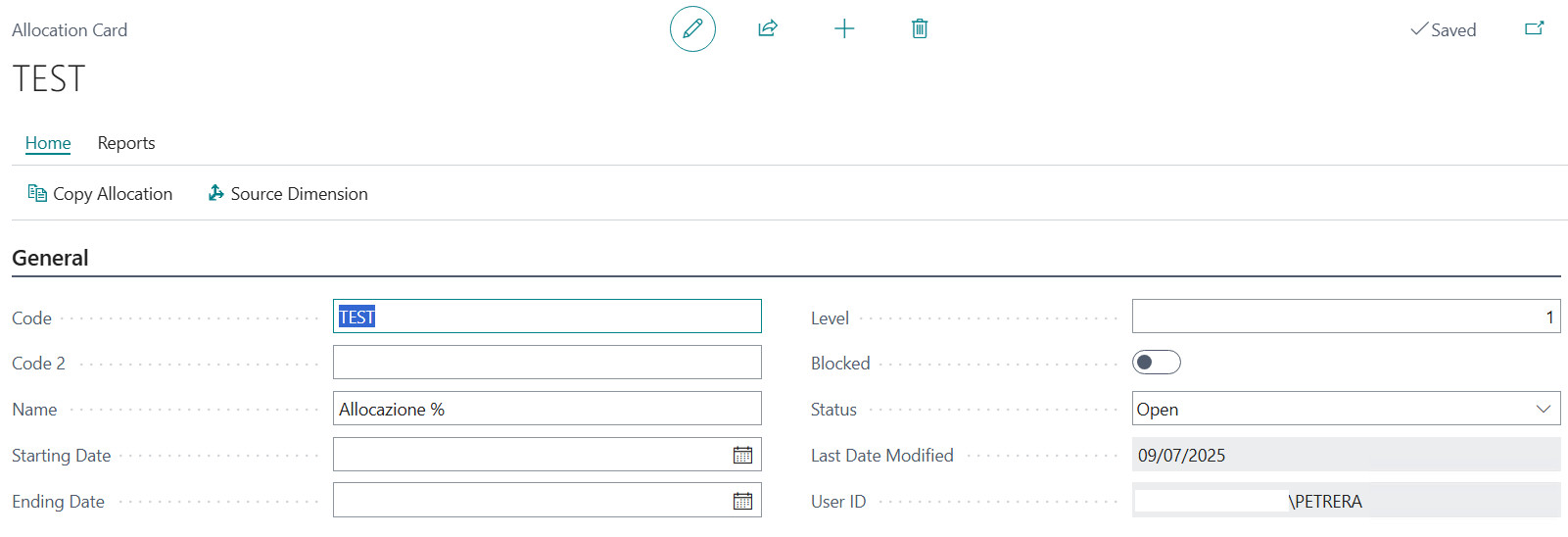
In this section you must enter the allocation code with its description. The “Starting Date” and “Ending Date” fields indicate, if entered, the validity period of the allocation card. A card can also be made obsolete by activating the “Blocked” option.
The system will only execute the valid allocation cards, with the value “Certified” in the “Status” field.
**Source Tab **

In this section, the accounts and dimensions that identify the balance to be allocated must be entered. The dimension filter can be performed on the global dimensions or also on the other dimensions: in this case you will have to use the “Source Dimension” action:
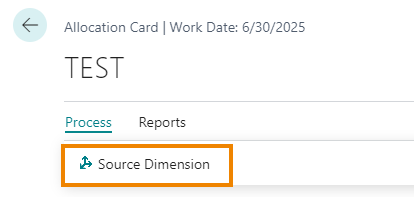
Alloc. Lines Tab

Allows you to indicate how the balances identified in the Source Tab are to be allocated. The basic fields are as follows:
Type: values:
Percentage: the allocation takes place on the basis of fixed % entered by the user in the “Assignments” page.
Variable: the allocation is made depending on dynamic percentages calculated by the system based on the balances (e.g..: a specific Division or Product Line cost is allocated according to the relative sales turnover).
Driver: the allocation is made depending on dynamic percentages calculated by the system based on the rules defined in the specific Driver (e.g: No. of employees per CC, machine / man hours worked, MQ of an area).
Driver Allocation: if you have selected “Driver” in the Type field, enter the Driver code to be used in this field
** % Allocation**: indicates the percentage to allocate of the balance resulting from the filters applied in the Source tab
Dimension:
Preserve Entry Dimension -> the source dimensions for the allocated balances are preserved (e.g. to move the balance from one C/A account to another)
Modify Entry Dimension -> all the dimensions of the original entries are retained except for the allocation object dimension (e.g.: cost center)
Substitute Entry Dimension -> in this case all the dimensions of the original movements are erased and the destination ones are assigned, inserted in the “Assignments” lines
Assignments Tab

It allows you to define the destination of the allocation: if the destination account is not indicated (field “C/A Account No.”), the allocation takes place on the source account itself. The values of the destination dimensions will change.
Allocation list: “Copy Allocation” function
This feature allows you to create a new allocation card starting from an already existing card. The new file created will be identical to the starting one in terms of header, lines, assignments and filters. From the “Allocation list (EMA)” page or directly within the allocation form, you can access the function:
By clicking on the function, the system proposes the following form in which it automatically indicates the code of the starting allocation list (in the example REP-IMB), while it is necessary to enter the new code to be assigned to the allocation list which will be created (in the example “COPIA”):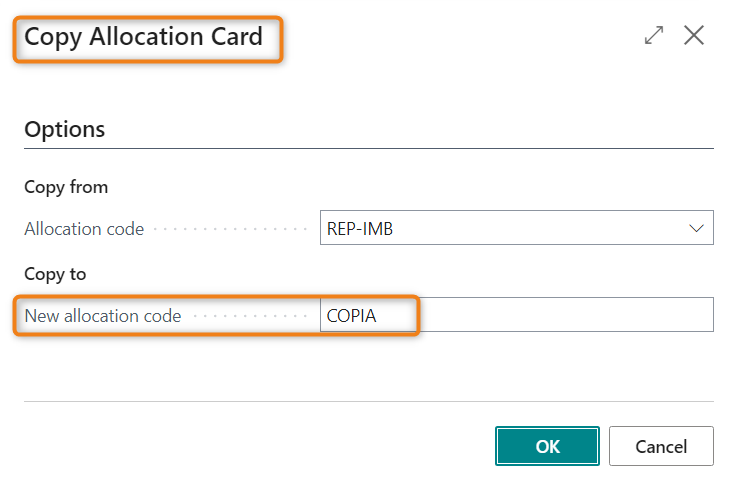
At the end of the operation, the newly created card contains all the header, line, assignment and filter information contained in the original card. The user can intervene to modify the form, where necessary, and can subsequently proceed with its certification.
Driver code card
Page dedicated to the coding of the cost accounting drivers.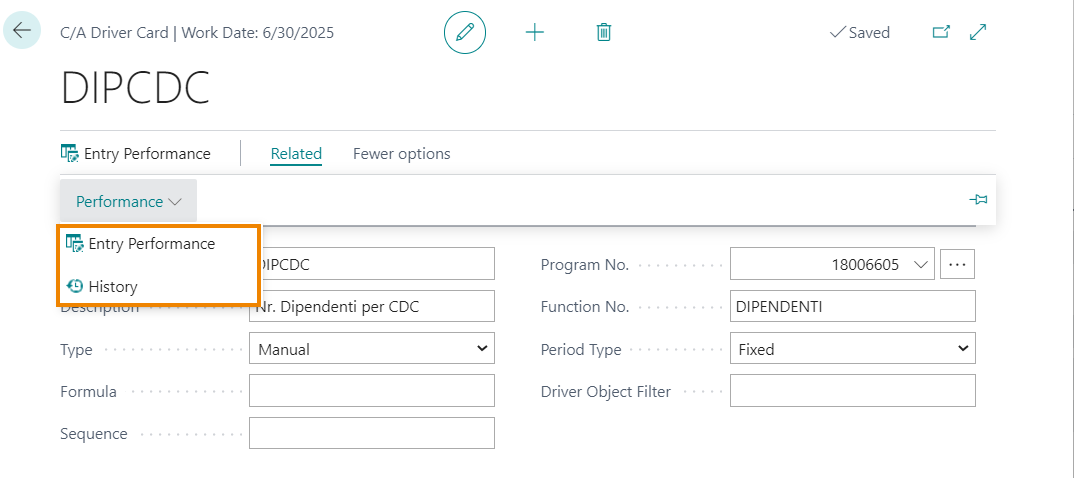
| Field | Description |
|---|---|
| Program No. | to be filled in with the references to the procedure developed for the calculation of the driver in question (e.g. of the number of Employees for CDC) |
| Function No. | to be filled in with the references to the specific function created for the calculation of Performance Entries (e.g. the number of Employees for CDC) |
| Entry Performance | page through which you check the latest performane entries update |
| History | page through which you can consult the history of performance entries, updated at each execution of the “Update Driver Archive (EMA)” procedure |
It is also possible to create calculated Drivers (e.g. Formula or Union type) depending on other Drivers.
C/A Driver Objects (EMA)
Through the action “Synchronize cost center dimension” all the values of the system-coded cost centers are entered: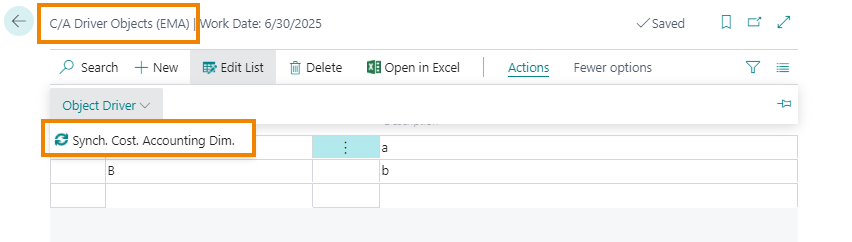
The user can then modify the proposed list and, if necessary, insert other driver objects, not connected to the cost centers.
Tariff
Only C/ A accounts can be created to accommodate the costs relating to each individual production area / work center. In order to subsequently calculate the rate relating to the connected Production Cost Center, it is necessary to fill in the following fields in the C/A account card:
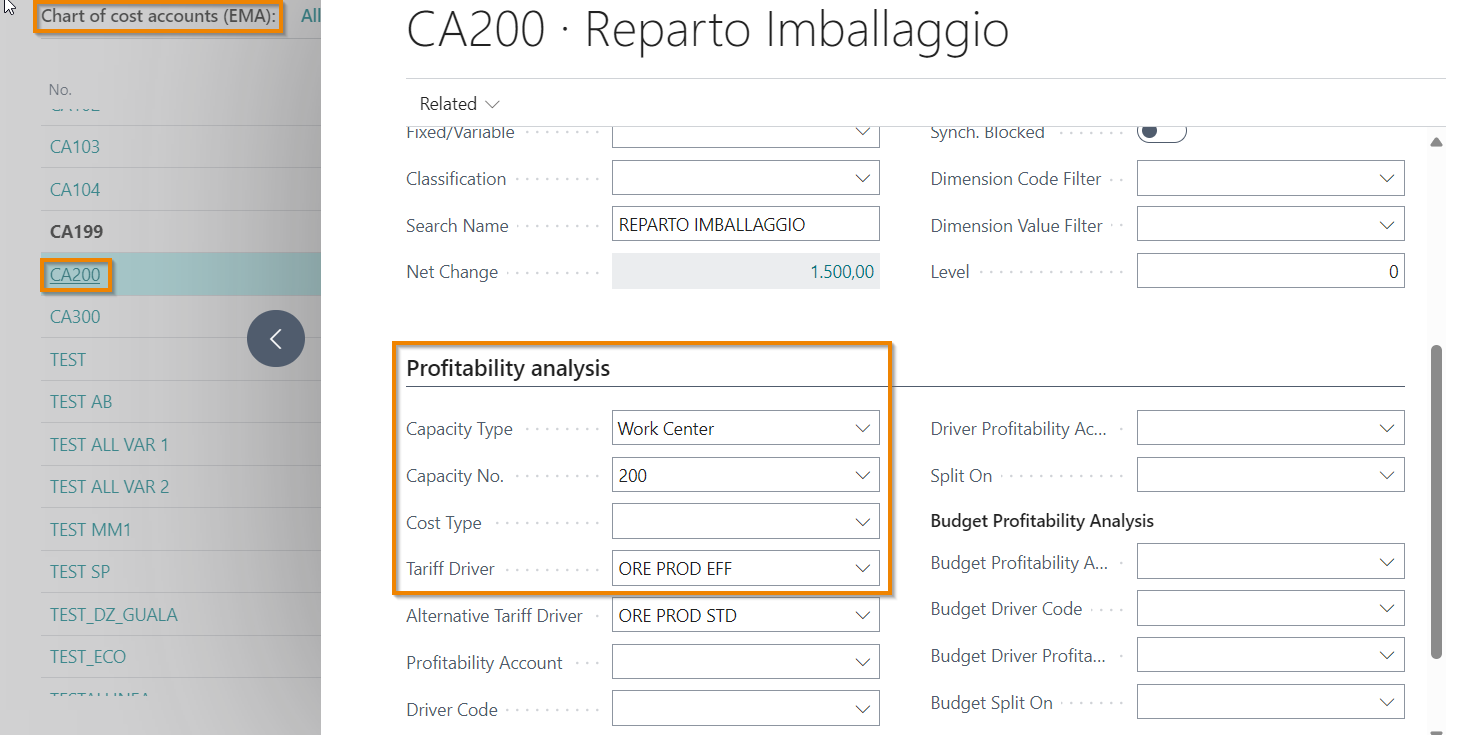
The latter determines the calculation of the “Tariff”, available from the same C / A Analysis Card:
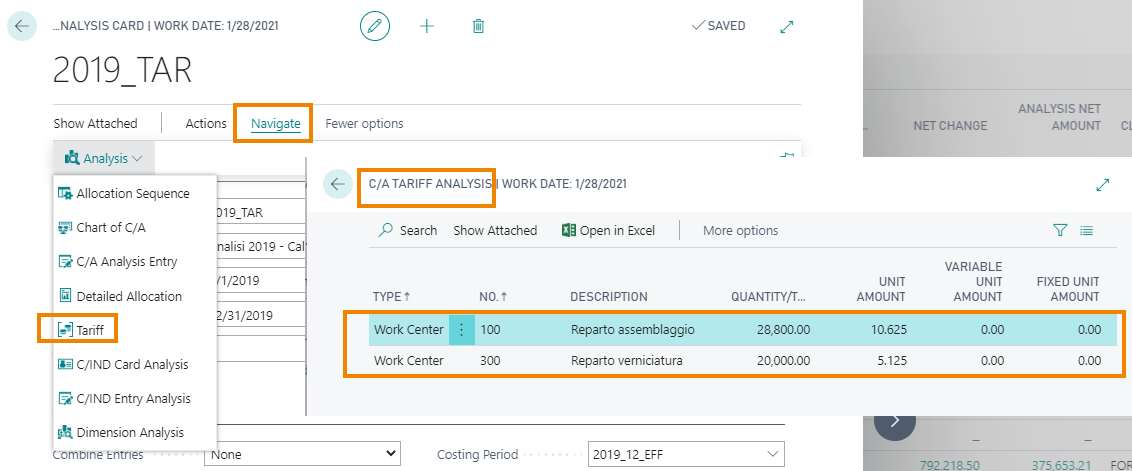
Scenario Analysis
It is possible to create one or more different scenarios for each analysis period using the Scenario Analysis List page.
- Extracts the entry values for a specific period
- Apply allocations and drivers
- Each scenario can have a custom allocation sequence
- Allows analysis through views by dimensions
- Allows the analysis of data through the functions of the Analysis by dimensions and of the Financial statements.
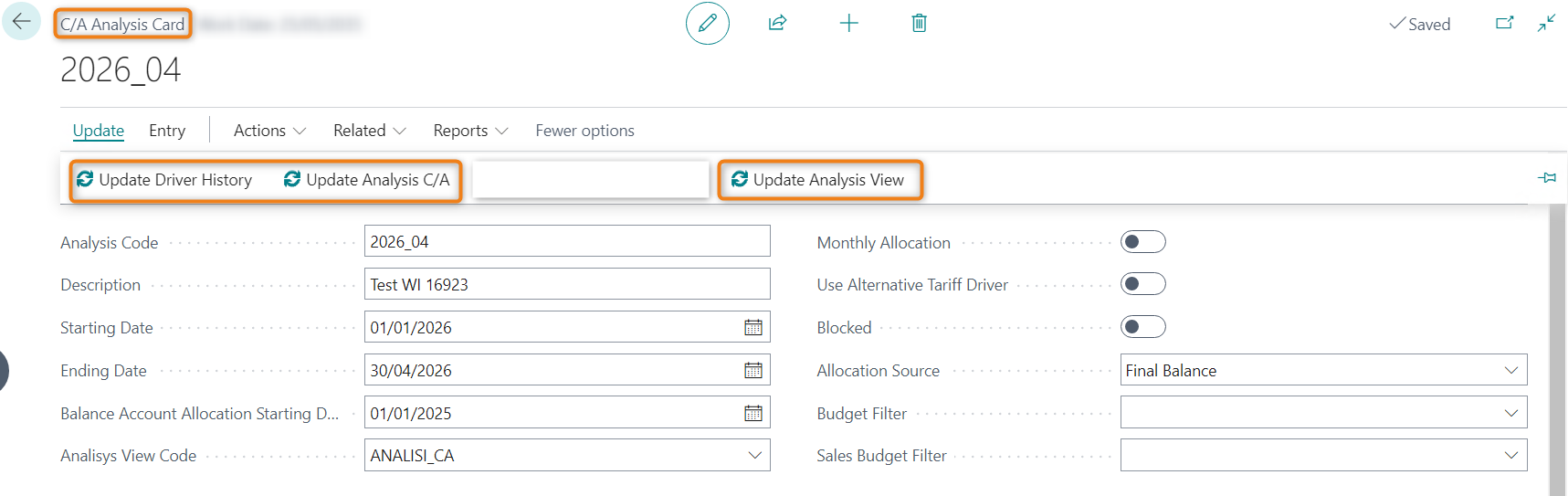
From the C/A Analysis Card, by executing the “Update Driver History” and then “Update Analysis C/A” functions, it is possible to execute all the allocations that have been entered in the allocation list or only those selected using the “Sequence allocations ”and also calculate the tariff of the production cost center.
| Action | Description |
|---|---|
| Update Driver History | updates the performance entries of the drivers encoded in the system |
| Update Analysis C/A | executes the allocation cards in “Certified” status, in order of Level and Sequence / Code |
| Update Dymension Analysis | updates the data relating to the analysis by C/A dimension possibly set in the “Analysis by dimension” field |
When the processing is completed, the “C/A Status” field is automatically filled in and changes from empty to “Allocated Entries"
**Allocation sequence: “Copy Allocation Sequence” function **
The function allows you to copy from a starting scenario selected by the user, the sequence of allocations to the destination scenario. If the function is performed without enabling the “Delete Existing Sequence” option, the system will add the copied allocations to those possibly present within the same scenario.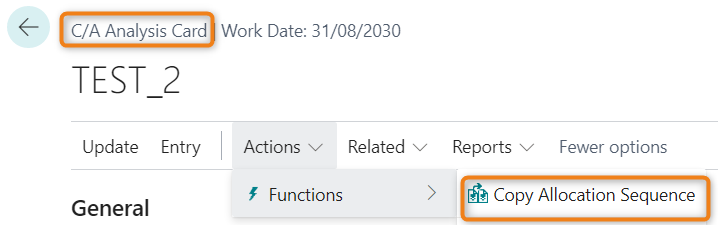
By clicking on the function, the system proposes the following form in which it automatically indicates the code of the starting analysis scenario (in the example TEST_2), while it is necessary to enter the code of the scenario in which you want the allocation sequence to be copied (in the example TEST_1: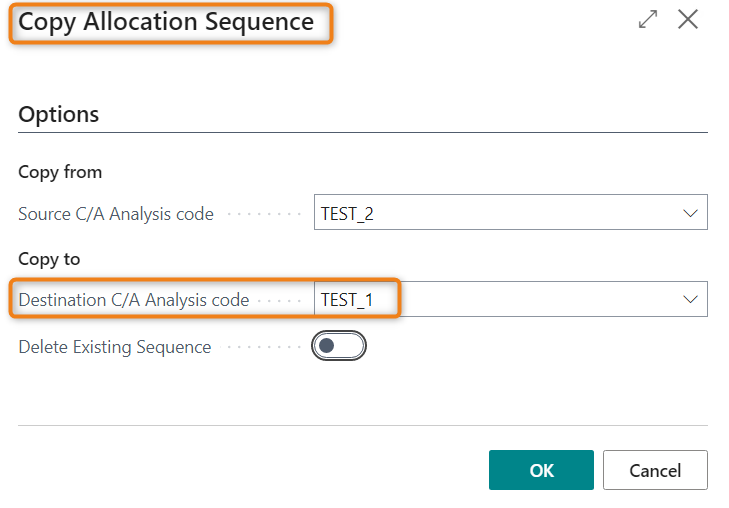
Verify data generated through the allocation process
It is possible to directly open the Chart of cost accounts from the C/A analysis card by clicking on Related->Analysis->Chart of C/A: it will already be filtered for the C/A analysis that we have just performed. Alternatively, you can access the “Chart of cost accounts” page and apply the appropriate filters: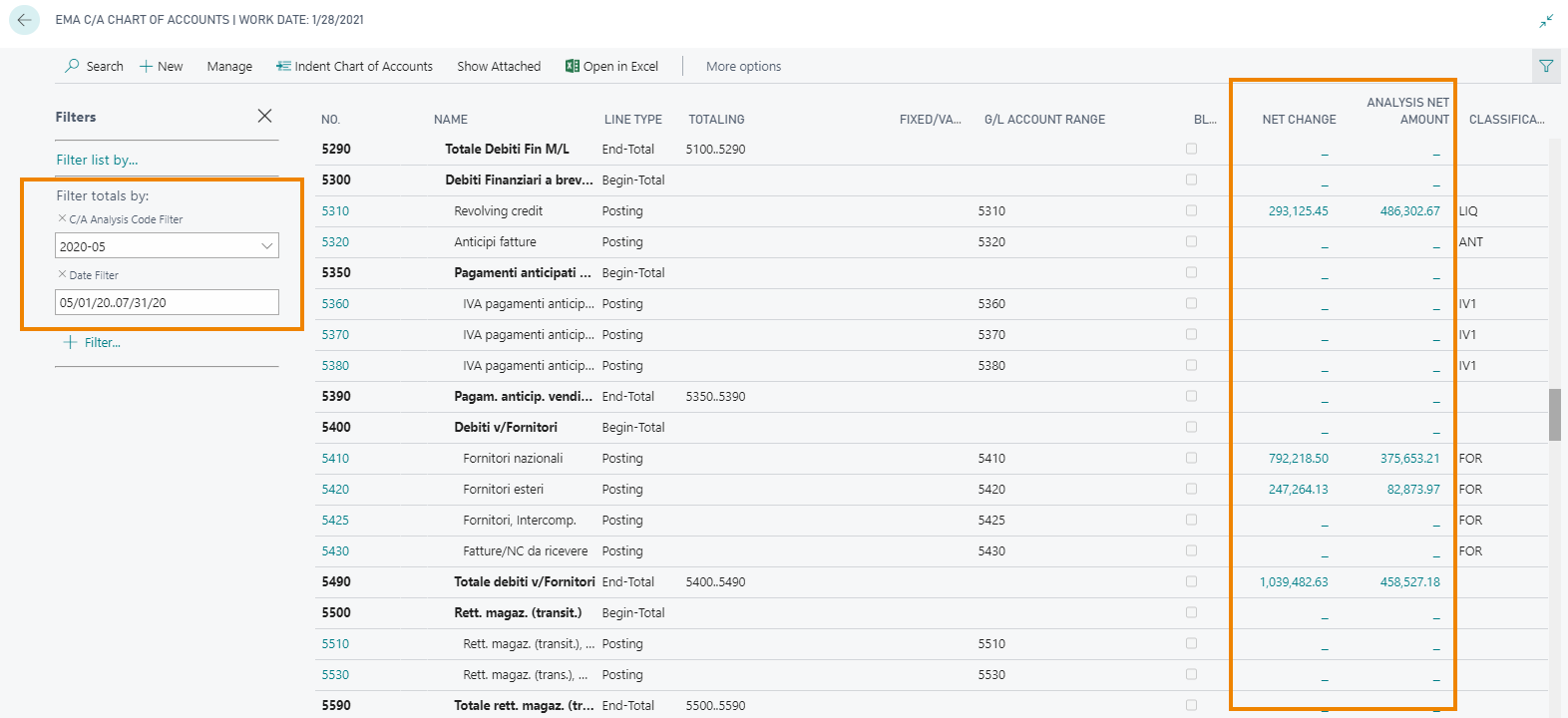
| Campo | Description |
|---|---|
| Net Change | balance deriving from the sum of the entries transferred from G/L and of those possibly recorded directly in C/A |
| Analysis Net Amount | balance deriving from the allocation process |
| Through the Drilldown of the “Analysis Net Amount” column it is possible to access the detailed entries, which can also be analyzed using the “Tracing Source” action. | |
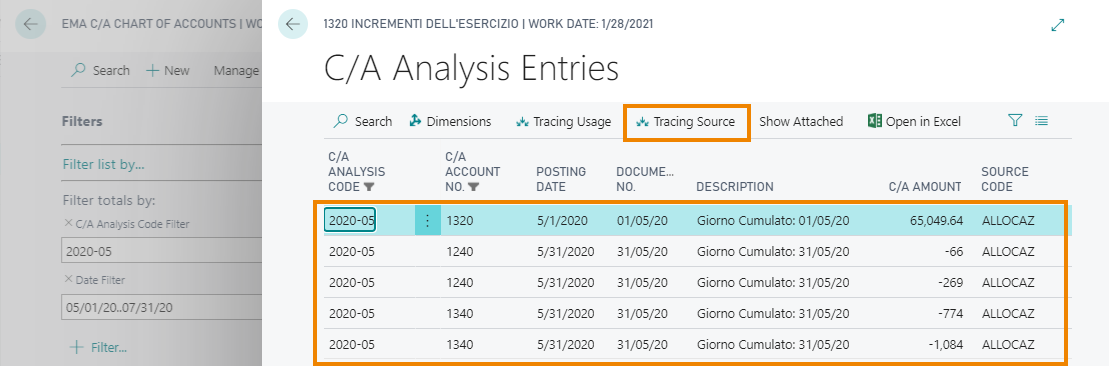 | |
| If a new execution of the same analysis becomes necessary, for example following the posting of further accounting entries or following changes of some allocations, it is possible to execute the form again, previously clearing the previous allocation. |
**Financial Reports – Reading analytics data from a specific C/A analysis scenario **
The settings below allow you to view within a Financial Report the balances, by account or groups of accounts, calculated in a specific scenario of C/A analysis, that is, after having carried out the cost reversal process in cost accounting. On the “Financial Reports” page, create a new financial report to which to combine a specific “Row Definition” and a specific “Column Definition”. On the “Edit Row Definition” page, set the rows you want to display in the Financial Report: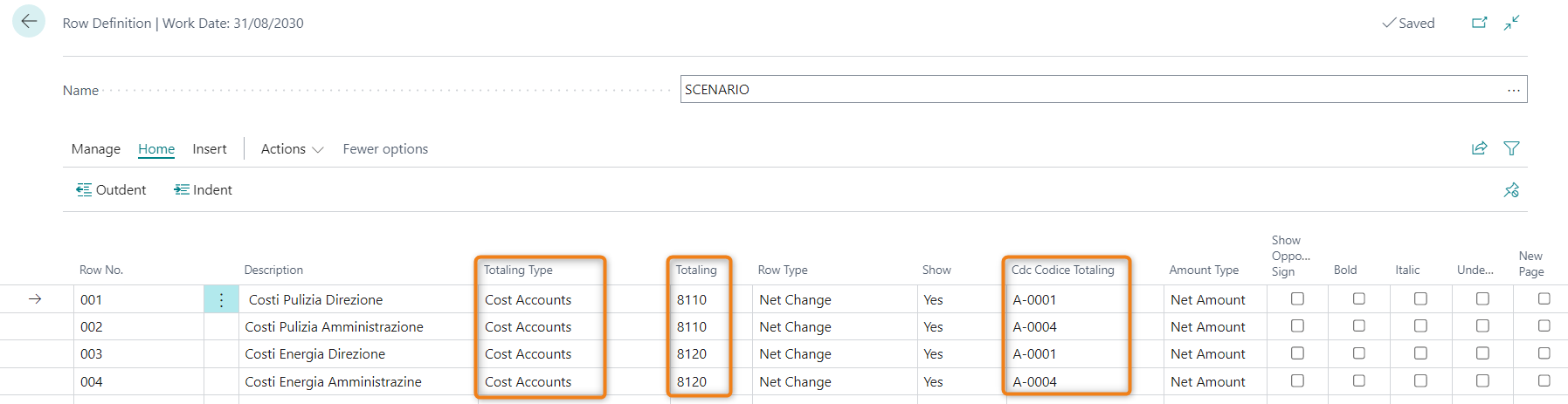
In the “Totaling type” column insert the “Analytic accounts” option and in the “Totaling” column insert the account, or accounts, for which the balance must be shown. For each row, it is also possible to select the dimensions for which the account balance must be filtered (example: column “Cdc Codice Totaling”). On the “Edit Column Definition” page, set the columns you want to display in the Financial Report. It is necessary to set the “Column Type” indicating the Balance period, and fill in the appropriate column “C/A Analysis Code” indicating the code of the C/A analysis scenario from which you want the system to recover the post-allocation balances (in the example SCENARIO_1).
At this point we can view the data by accessing the “Edit Financial Report” page.
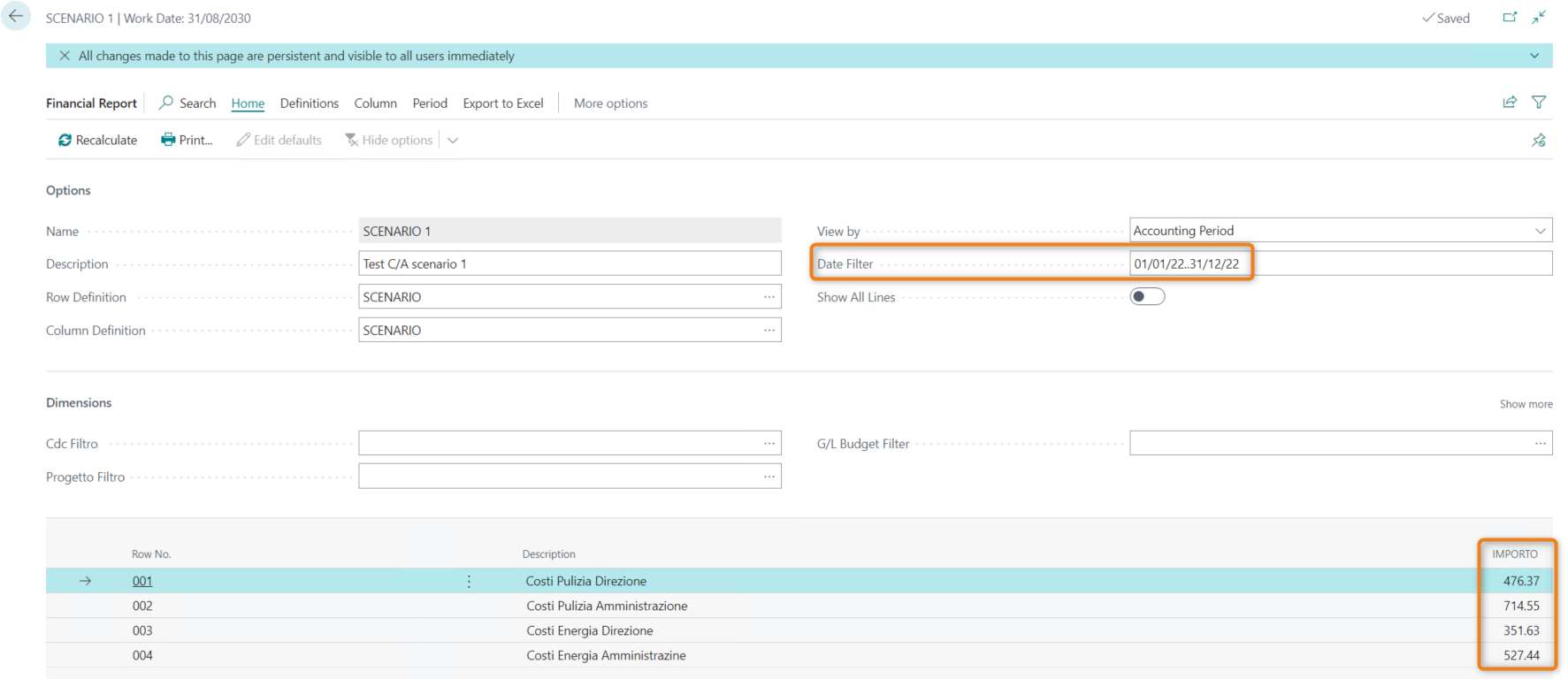
If you want to view data deriving from a Budget C/A analysis scenario, the only difference with the above is to set the value in the “Ledger Entry Type” field of the “Edit Column Definition” page with the value “Budget Entries”.
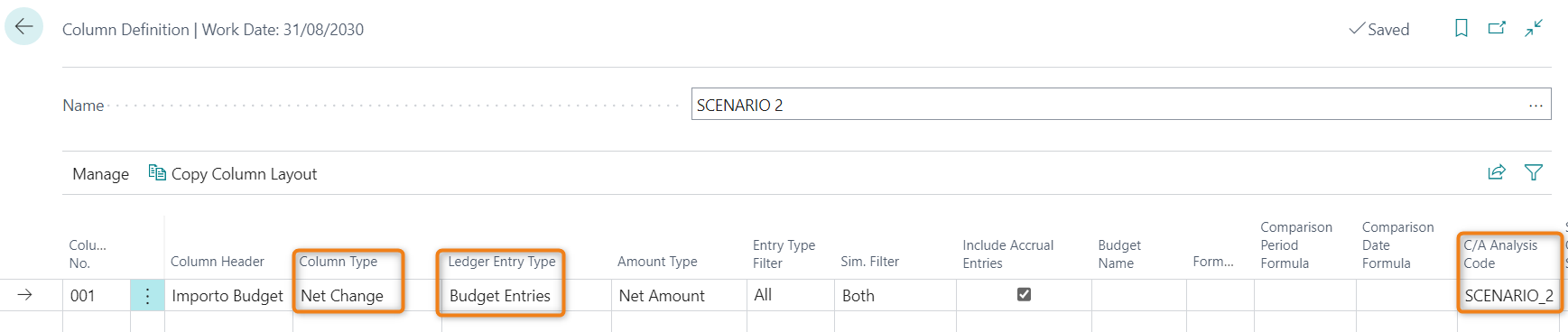
Budget C/A (EMA)
On this page it is possible to manage the C/A Budget by Period and Dimensions, defining four dimensions for each budget, in addition to the 2 global ones.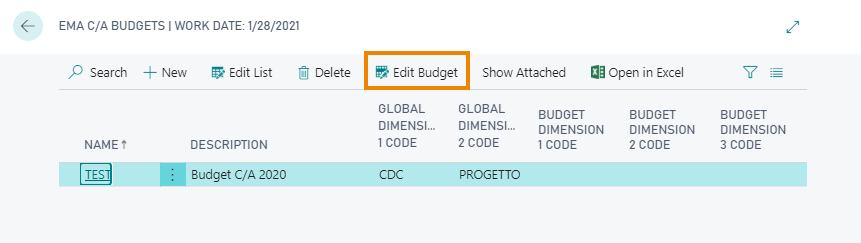
The data entry and display period can be selected by the user; in each column and for each G / L Account - Dimensions combination, you can enter the budget value. It is also possible to export the matrix to Excel and fill it in, re-import the modified budget from Excel and / or create a new budget as a copy of another already present in the system.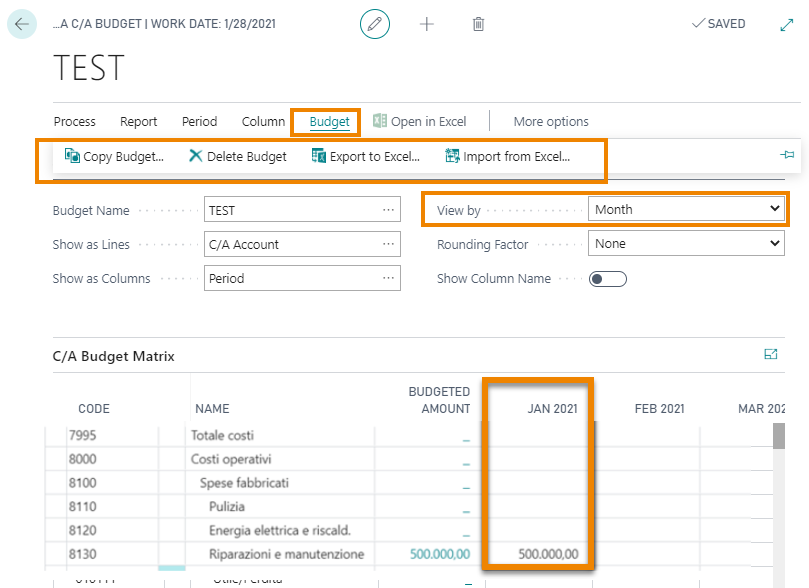
Feedback
Was this page helpful?
Glad to hear it! Please tell us how we can improve.
Sorry to hear that. Please tell us how we can improve.