Installation
To install the EOS Function API you need to download the official installer: EOS Gordon Installer
You will need to open the installer as Administrator, as the EOS Function API will be installed as a Windows service.
Let’s change the installation “scope” to Machine Wide.
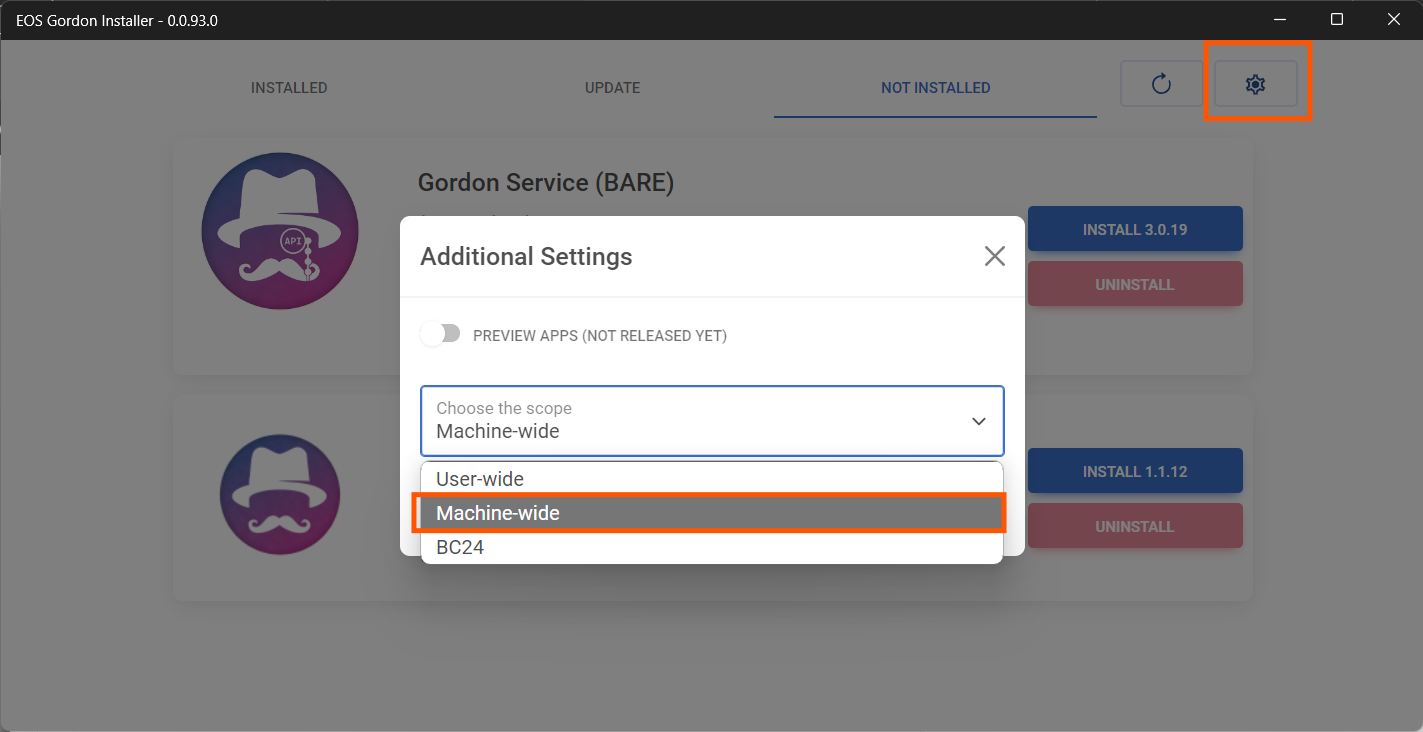
Moving to the “Not Installed” group we could go to install the product.
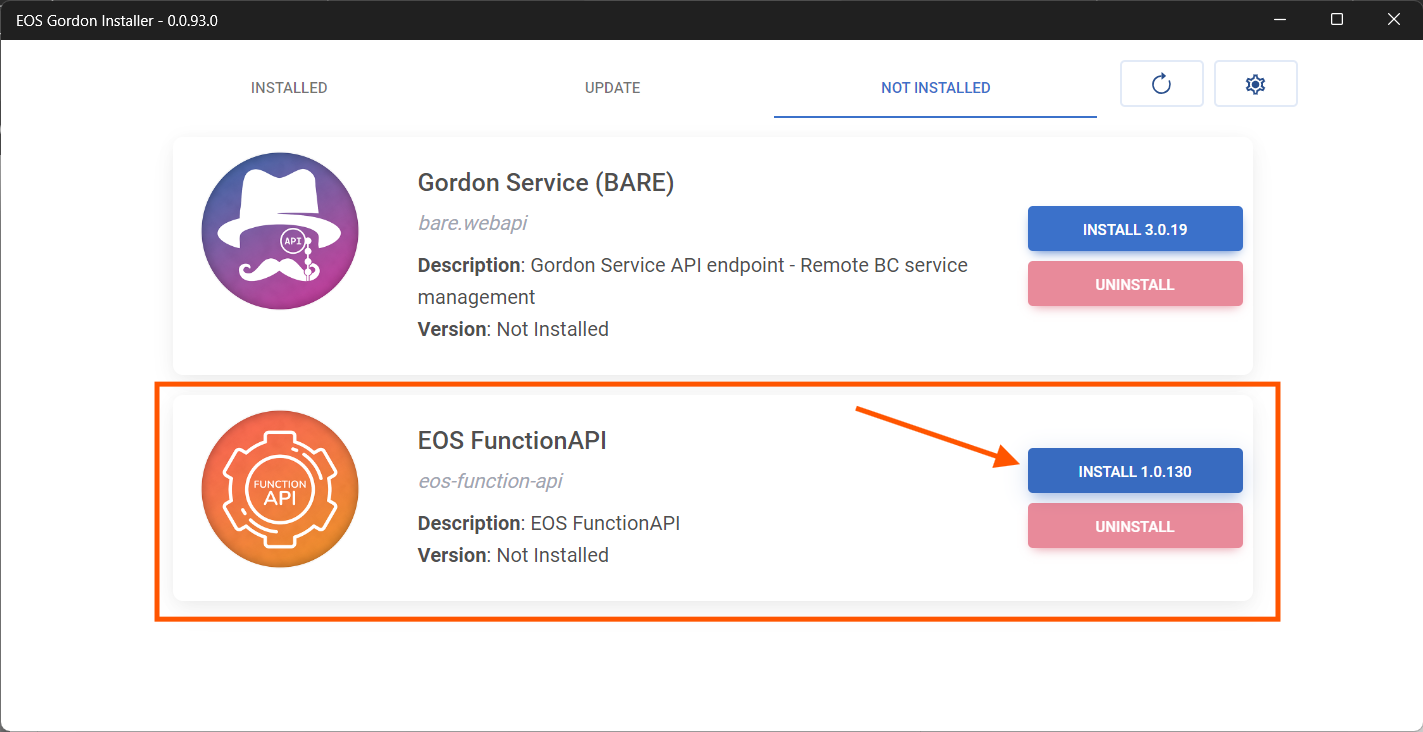
By clicking on the “Install” button, the EOS Function API will be installed on the machine.
Once installed, we could go to the browser and go to the address http://localhost:9977
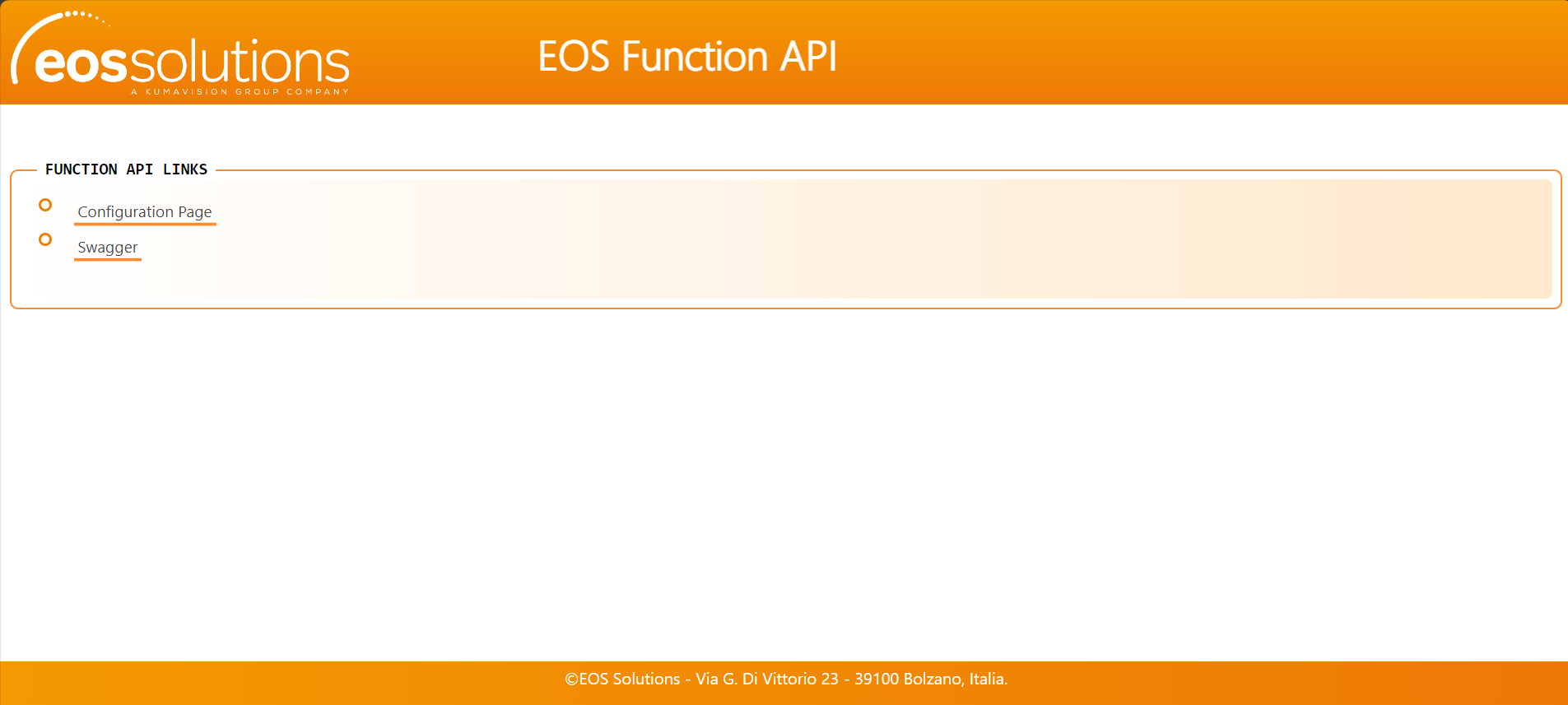
From here we can choose to see:
- The configuration page
- The Swagger page, containing the information to call the APIs
We choose the Configuration page.
You will be asked to log in
The first time it is installed, leaving the field empty and clicking on Login, you can set a new password
This will be the main password to configure the ApiKeys, it is recommended to create a strong one
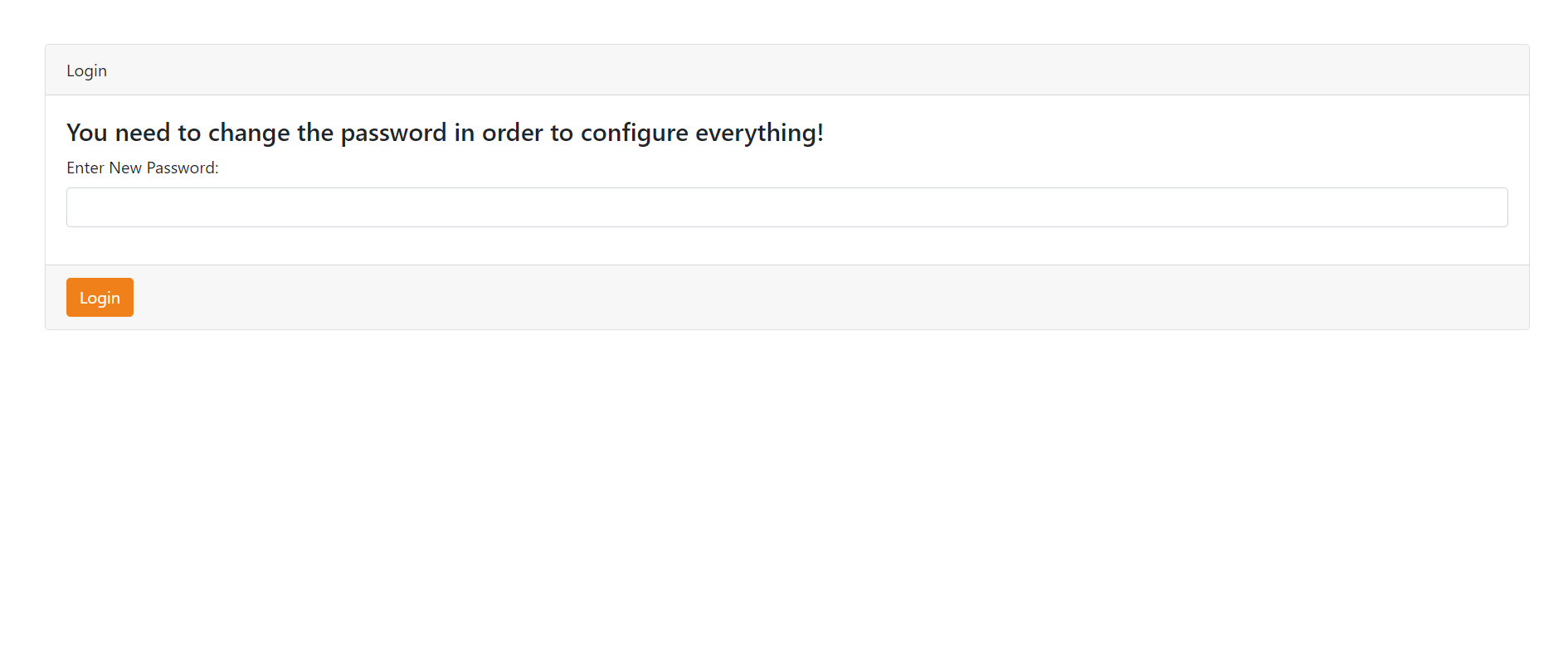
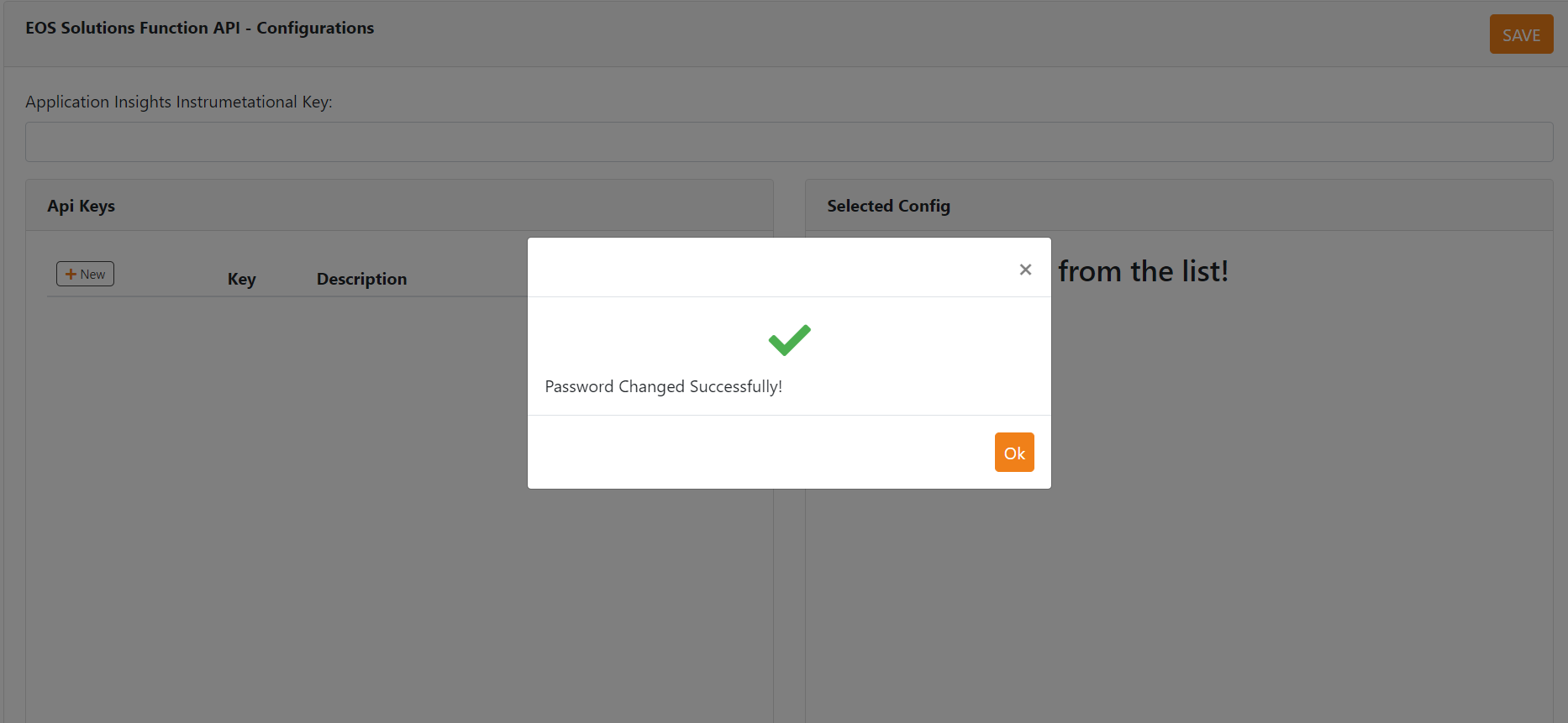
Once you have logged in/changed your password, you can create new API Keys.
On the left group, click on “+ New”. You can add a description of your choice. Afterwards, by clicking on “save” the new key will be created.
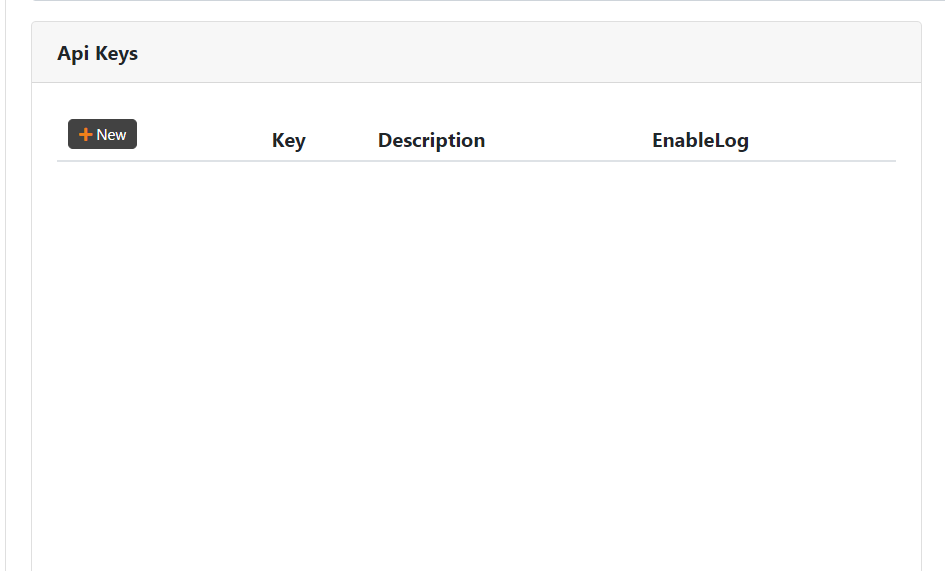
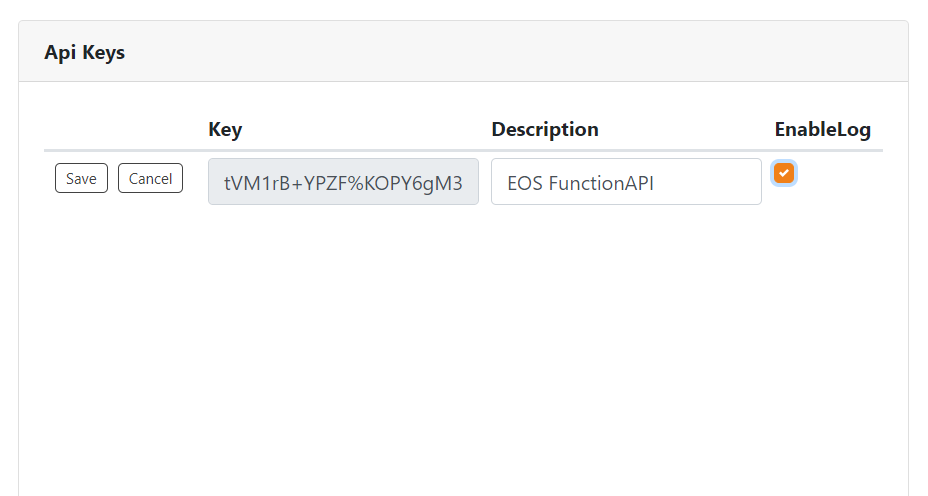
By selecting an ApiKey, in the right group you can configure it and choose which services to enable.
**Once the necessary APIKeys have been created, it is MANDATORY to save the changes just made, by clicking on the orange “SAVE” buttons at the top or bottom right of the page **
The FileSystem service, for security reasons, also requires a root folder. This is used to limit the possible readable and writable paths
Feedback
Was this page helpful?
Glad to hear it! Please tell us how we can improve.
Sorry to hear that. Please tell us how we can improve.