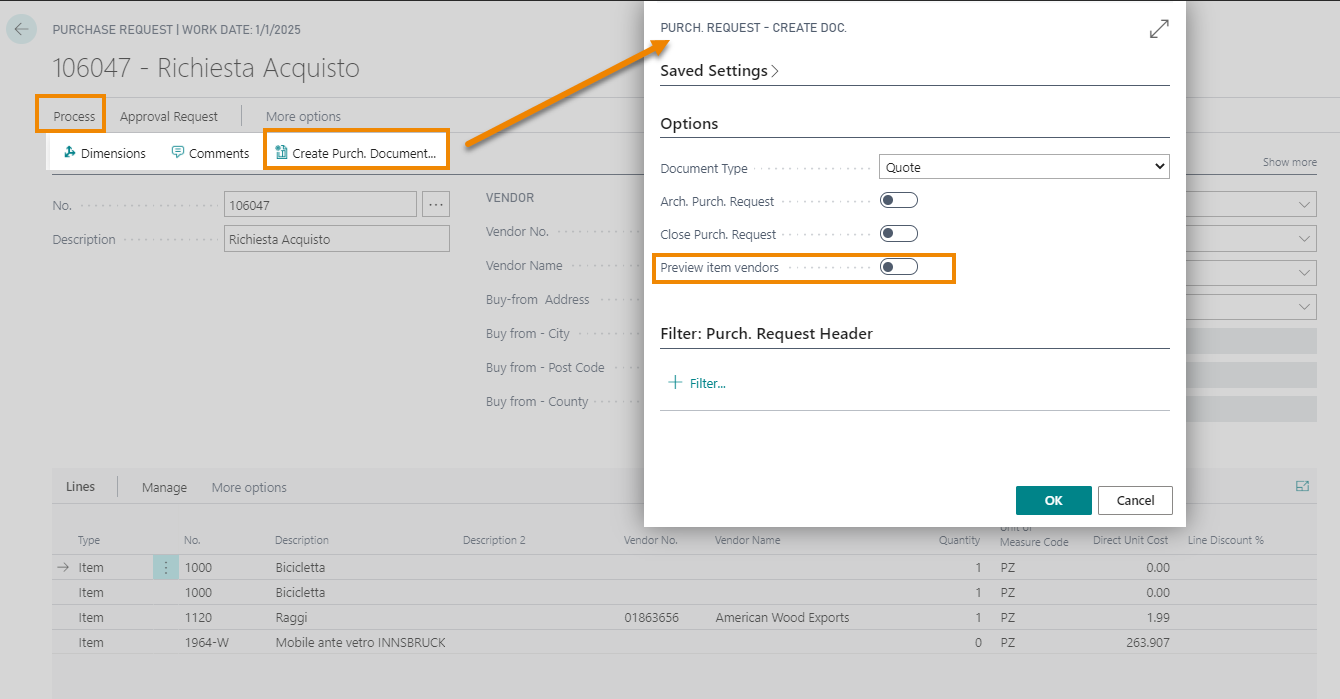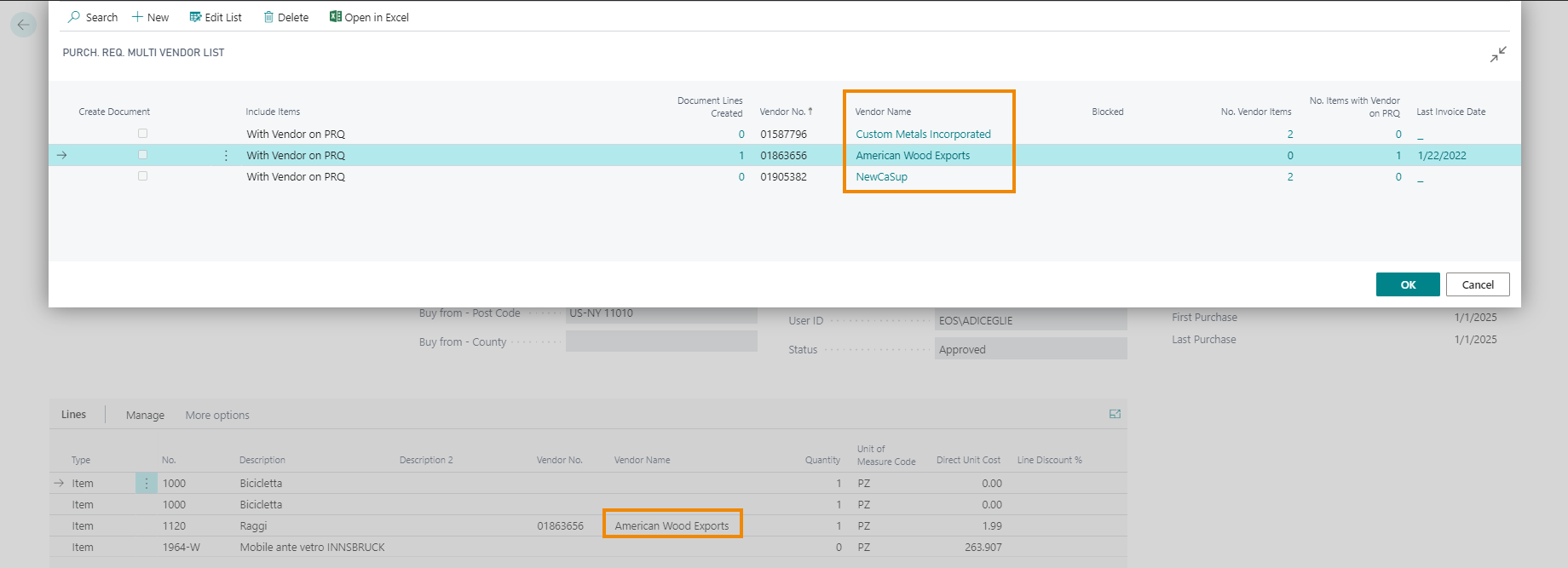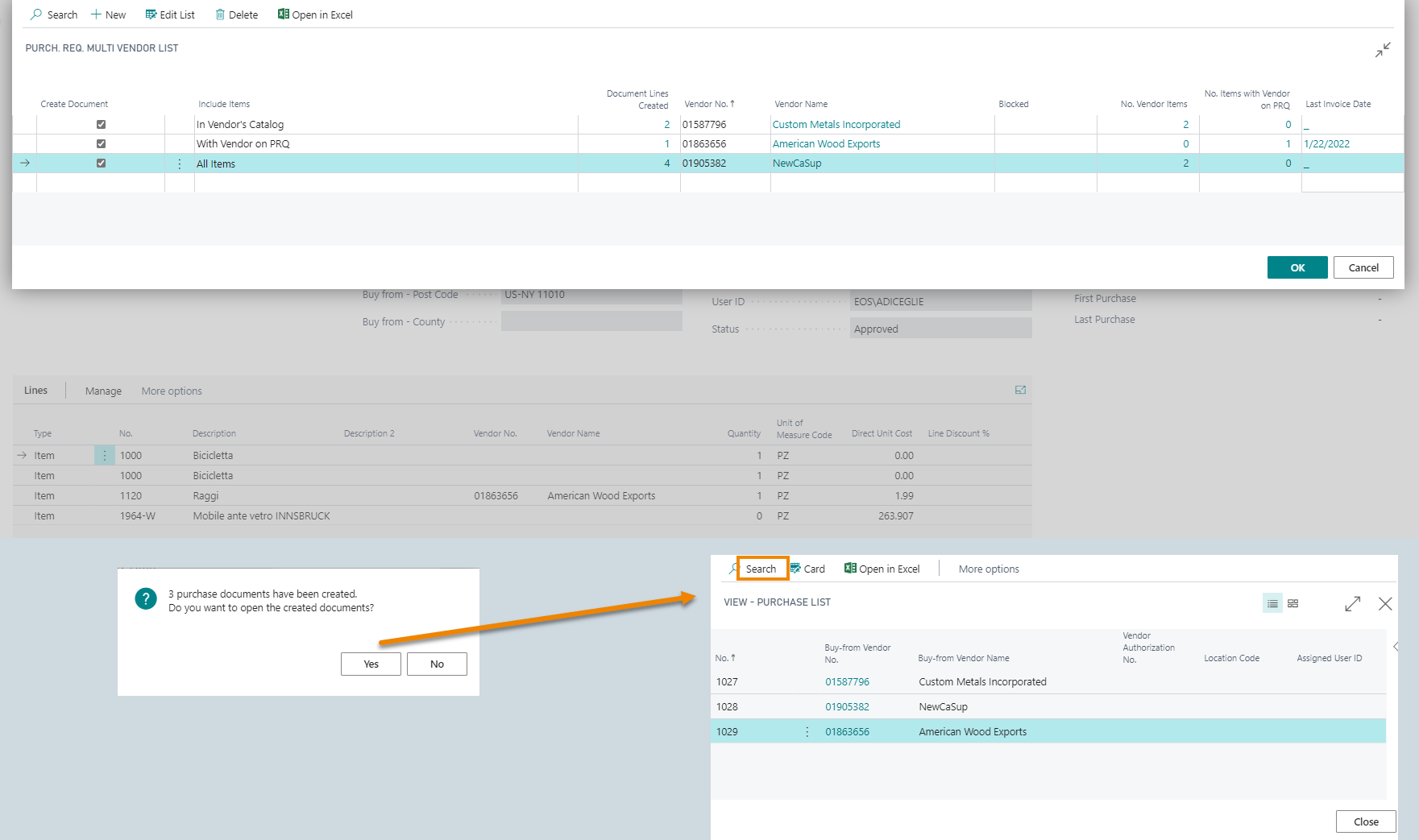Create a purchase document
From the PRQ it is possible to create a purchase document by Process-> Create Purch. Document. Choose the Document Type in the next window:
You can duplicate or archive the purchase requests.
Once archived the requests will be moved to the list of Archived Purchase Requests.
Preview item vendors: purch. req. multi vendor list
By enabling this option you can view the vendors who have the item in their price list (regular vendors or vendors showed in the PRQ lines).
| Field | Description |
| Create document | Selezionare la voce se si desidera creare il documento acquisto |
| Include Items | Specifies which items to consider when creating the purchase document:
|
| Document Lines Created | how many lines will be created by the system |
| Vendor No. / Name | Specifies the name of the Vendor who sells the item (can be shown as usual vendor or because on the lines of the Purchase Request). |
| Blocked | Specifies that the related record is blocked from being posted in transactions, for example a vendor that is declared insolvent or an item that is placed in quarantine. |
| No. Vendor Items | Specifies the number of items on the PRQ that are in this vendor's catalog. |
| No. Items with Vendor on PRQ | Specifies the number of items on the PRQ for this vendor. |
| Last Invoice Date | date of the last invoice issued for the vendor |
Example:
In this case the system creates three purchase orders:
the first is for the regular Vendor (Custom Metals Incorporated) for item 1000
a second order is for all articles in the requisition request for NewCaSup Vendor, that was specified in the purch. req. multi vendor list
while a third order is created for American Wood Exports Vendor indicated on the PRQ for one of the items.
From “Card” you can view / edit orders.
![]() NB
NB
it is possible to add lines to an existing order by Functions->Get Purch. Request Lines. You can add lines from one ore more purchase requests.
Feedback
Was this page helpful?
Glad to hear it! Please tell us how we can improve.
Sorry to hear that. Please tell us how we can improve.