User Roles
Users can be assigned specific roles, each with the caracteristics listed below:
- ADMIN: can use all the app’s funcionalities (crate, delete, modify the questionnaire and definitive print)
- EDIT: can modify existing questionnaires (edit questionnaire, draft print, or reprint the final version).
- VIEW: can view existing questionnaires (view the questionnaire, print the draft or reprint the final version).
EED New Questionnaire
To create a new questionnaire, click the “+New” button

A window will open where you can enter the specifications for the questionnaire.
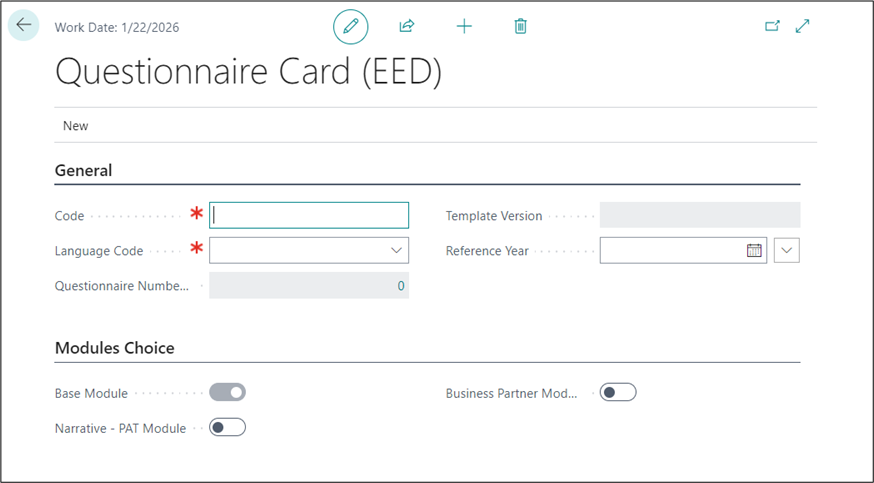
General:
- Code: an alphanumeric code to assign to the questionnaire. This is a required field.
- Language Code: the language code for filling out the questionnaire. This is a required field.
- Questionnaire Number of Versions: number of version of the same questionnaire. This field fills automatically.
- Template Version: version number of the questionnaire template. This field fills automatically.
- Reference Year: The period to which the data used for completing the questionnaire refer (first day of the reference period).
Modules choice:
- Basic Module: Disclosures B1, B2 and Basic Metrics (B3 – B12). This module is the target approach for micro-undertakings and constitutes a minimum requirement for other undertakings. Materiality analysis is not required, but disclosures B3-B12 are to be provided when they are applicable to the undertaking’s specific circumstances.
- Narrative – PAT Module (Policies, Actions and Targets): This module defines narrative disclosures (N1 – N5) in relation to Policies, Actions and Targets (PAT), which are to be reported in addition to disclosures B1-B12 if the undertaking has them in place. This module is suggested to undertakings that have formalised and implemented the PAT.
- Business Partners Module (BP): This module defines narrative disclosures (N1 – N5) in relation to Policies, Actions and Targets (PAT), which are to be reported in addition to disclosures B1-B12 if the undertaking has them in place.
You can select or deselect modules to create the following combinations:
- Base Module
- Base Module + Narrative – PAT Module
- Base Module + Business Partner Module
- Base Module + Narrative – PAT Module + Business Partner Module
Once all fields are completed and the module combination is set, click “+New” at the top to create the questionnaire based on the latest available template version.
The new questionnaire will then be visible in the Questionnaire list (EED) page

Here you can see a summary of the characteristics of the created questionnaires and their modules.
Clicking on the questionnaire version number, will display a screen showing the various versions and their status (whether the questionnaire is open and modifiable or closed) and the percentage of completed questions.
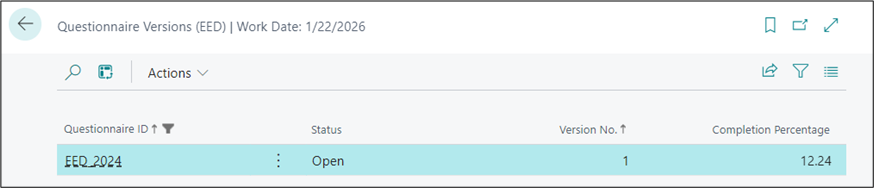
EED Compile Questionnaire
To fill out a questionnaire, select it from the list and click on Related – Go To Last Version Summary
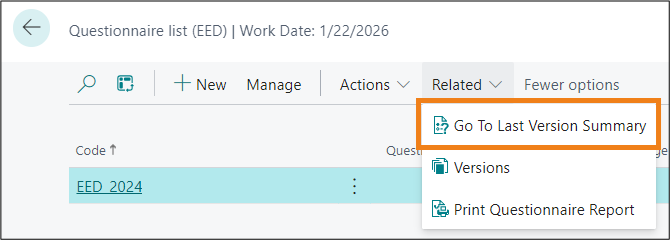
From there, you will access the summary of the questionnaire questions.
You can proceed in two different ways:
- Start from the beginning: The questionnaire will appear from the header unless answers have been provided already, in which case it will start from the last answered question.
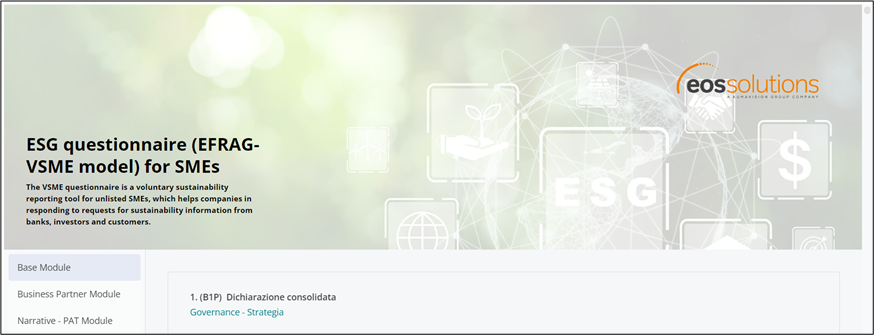
- Start from a selected question: The questionnaire will be displayed starting from the selected question.
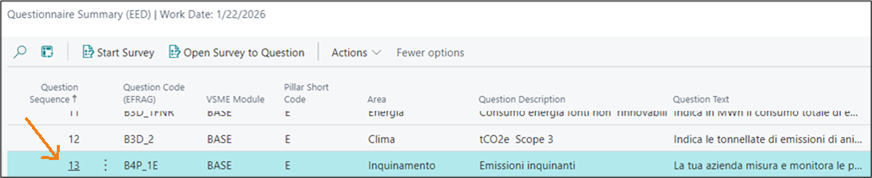
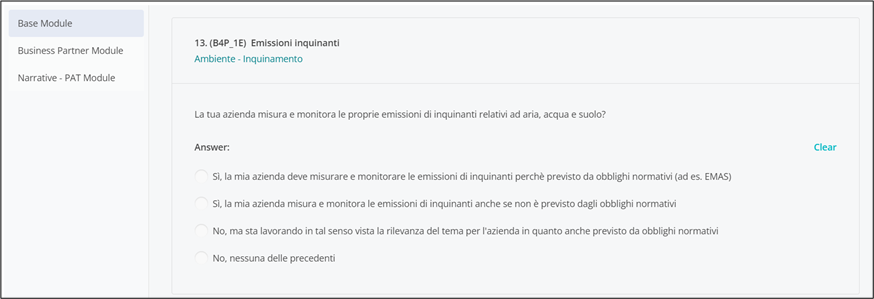
In the summary, completed questions will appear in bold and green.
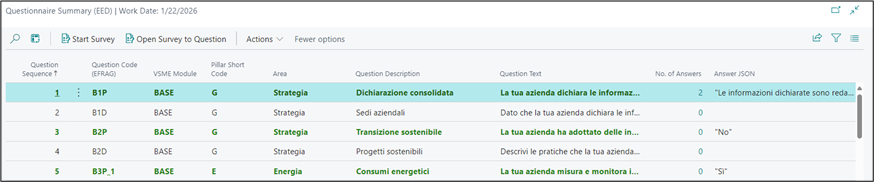
EED Report Creation
You can download the report in different formats:
- Draft
- Definitive print
- Reprint
To generate the report, click on Actions – Print Questionnaire Report from the questionnaire summary screen. Alternatively, from the Questionnaire List page, click on Related – Print Questionnaire Report.
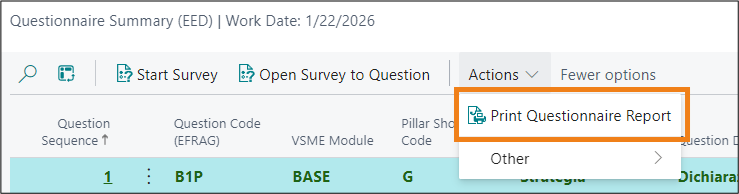
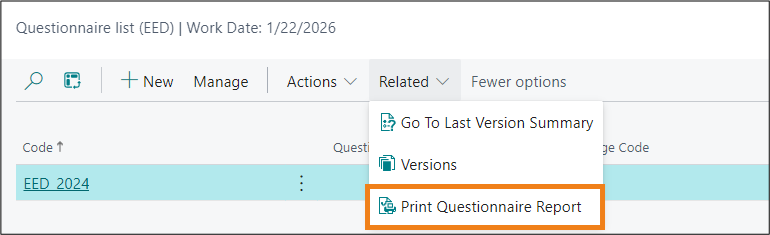
In both cases, a window will open where you can choose the characteristics of the report.
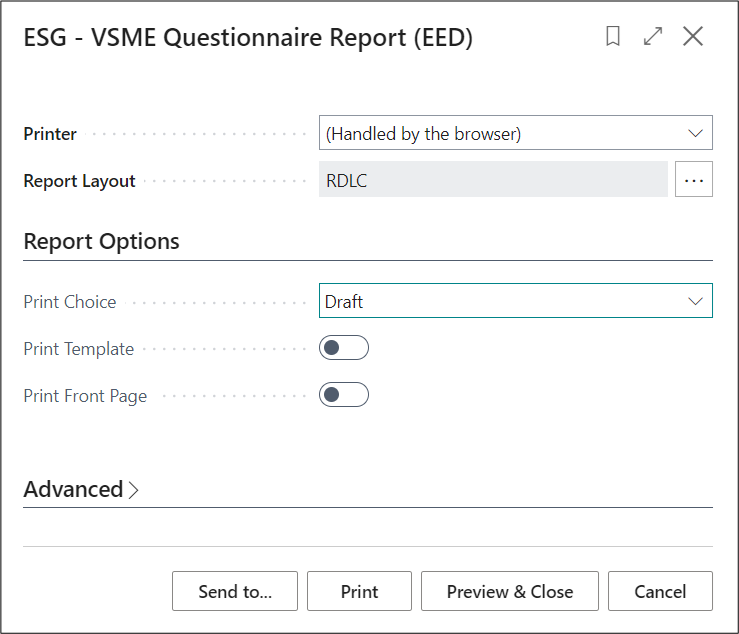
Print Choice: you can choose to print it as a draft (even if the questionnaire is not 100% complete), a final print (only if the questionnaire is 100% complete), or a reprint (after final printing)
Print Template: if this option is checked, the report will show the template responses (the provided answers will not be displayed, only the possible answers).
Print Front Page: if this option is checked, the report will include a cover page showing information related to the questionnaire (company logo or graphic, code and version, draft/final/reprint option, date, time, user).
Final print and questionnaire closure
Once the final print is done, the questionnaire is automatically considered “closed”; therefore, it will no longer be possible to modify the answers. You can only perform the final print when the questionnaire completion percentage is 100%. The “closed” status can be viewed by clicking on the version number in the Questionnaire List (EED).

Feedback
Was this page helpful?
Glad to hear it! Please tell us how we can improve.
Sorry to hear that. Please tell us how we can improve.