Setup
File System connection setup
Once you have decided what storage type you want to use and you have configured (see specific help section for each kind of storage) type ALT+Q (search) and digit “Service Configuration (EAL)”
| Field | Description |
|---|---|
| Code | Chose a code that is significant I.E DCS_CUSAGR |
| Type | Select the storage type you are going to use (highlighted in orange options are suitables) |
| EndPoint URI | Insert the https uri of the storage service |
| Configuration details | Insert all the api key - secret that are required for this storage type |
An administrator is needed to login and grant permission to DocSolutions app. in Azure
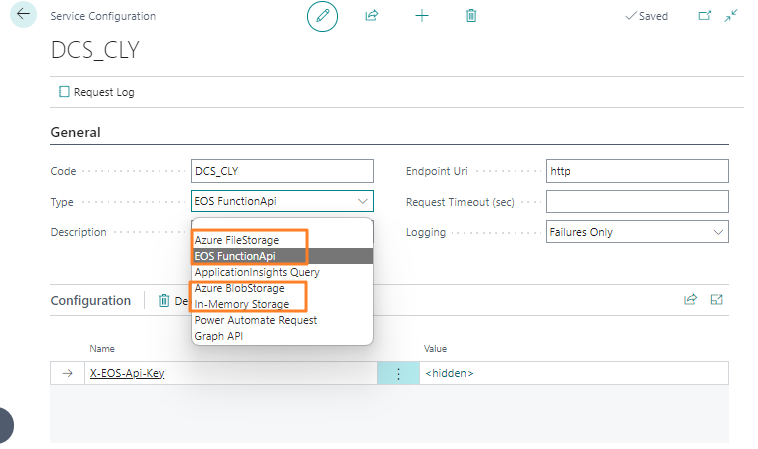
DocSolutions Table Setup (DCS)
In DocSolutions (DCS) Table Setup, the default setups must be loaded from Actions-> Load Default:

The system offers us the defaults to load, choose “DocSolution for File System”.
Libraries Setup
From Edit, open the Document Library(s) you wish to enable, e.g. “Customer”:
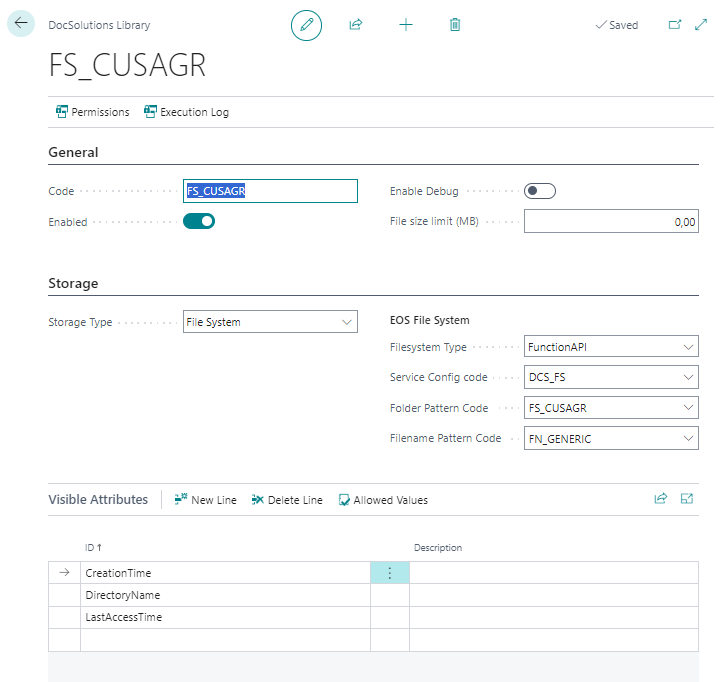
| Field | Description |
|---|---|
| Filesystem Type | Chose the same type as in the previous setup |
| Service Config Code | Select the same code that you defined before I.E. DCS_CUSAGR |
| Folder Pattern Code | Select the default existing one |
| Filename Pattern Code | Select the default existing one |
Folder pattern
From the drop-down menu on the Folder Pattern Code field, choose “Select from full list” and from Manage-> Edit you can view/modify the document storage path:
| Field | Description |
|---|---|
| General | |
| Code | Filename pattern code |
| Type | specify whether the pattern will be used for Folders Files |
| Root Folder | path where the files will be saved. In the example they will be placed in the DocSolutions sub folder which is contained in the Documents folder |
| Enabled | you can create the setup card and enable or disable it as needed |
| Composition | |
| Tipo | Indicate the Line Type. It can be: Text, Field, Primary Key, No. Series, Table Name, Table No., Original Name E.g.: 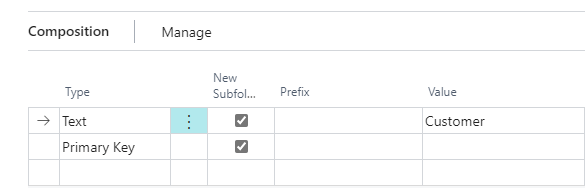 If you write: 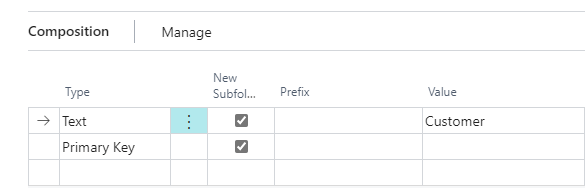 the uploaded files will be saved in Documents \ DocSolutions, in a further folder “Customer”, in a further subfolder “Customer No.". |
By pressing Test (Read/Write) we check that the connections are working:
Filename pattern
In the same way, from the drop-down menu on the Filename Pattern Code field, we select “Select from full list” and from Manage-> Edit we can view/modify the name to be assigned to the documents:
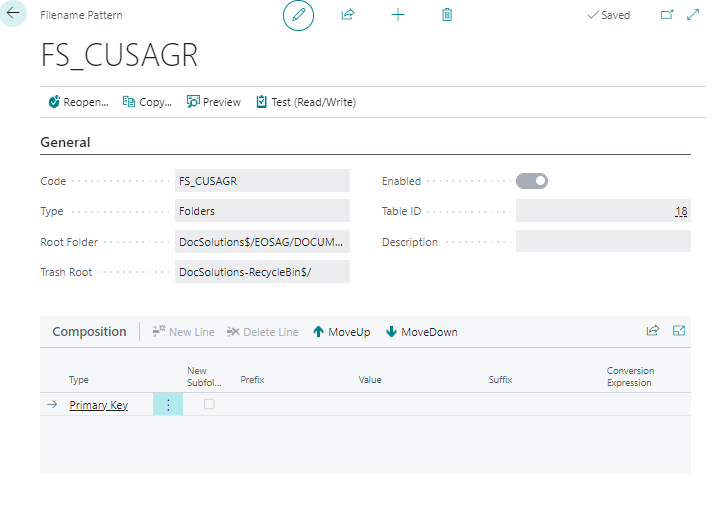
Permissions
From the Library card-> Permissions we define which User Group, User or Permission set can read / write files in a specific location: 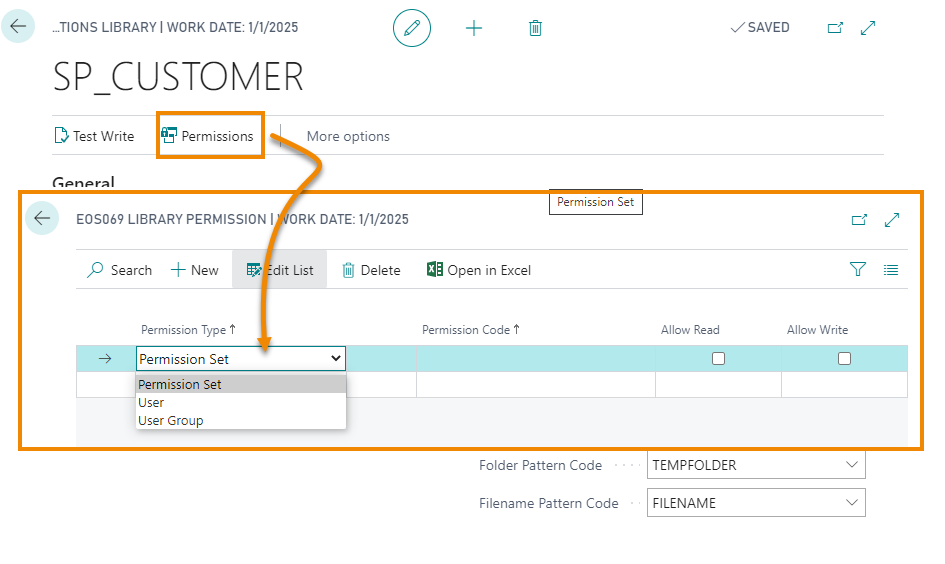
Mapping
This feature is not available for DocSolutions for File System. For metadata management evaluate Docsolutions for Sharepoint
Feedback
Was this page helpful?
Glad to hear it! Please tell us how we can improve.
Sorry to hear that. Please tell us how we can improve.