Resource setup
In resource card, in TAB “EOS P365” it is possible to setup the company car and the reimburse toll.
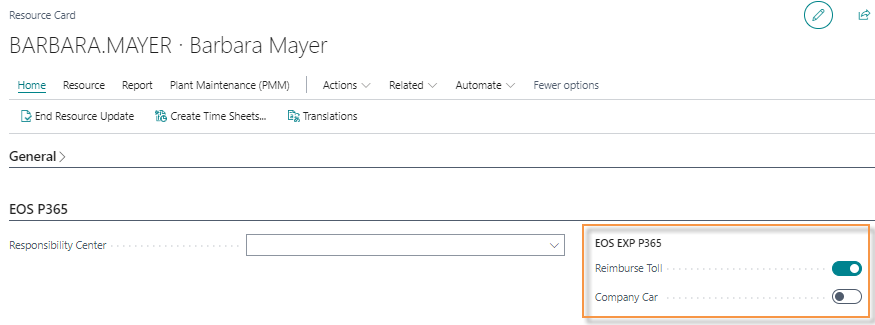
In resource card, in TAB “Eos P365” it is possible to setup the company car and the reimburse toll.
WBS setup
In projects travel expenses can be reported on activities or on specific WBS lines.
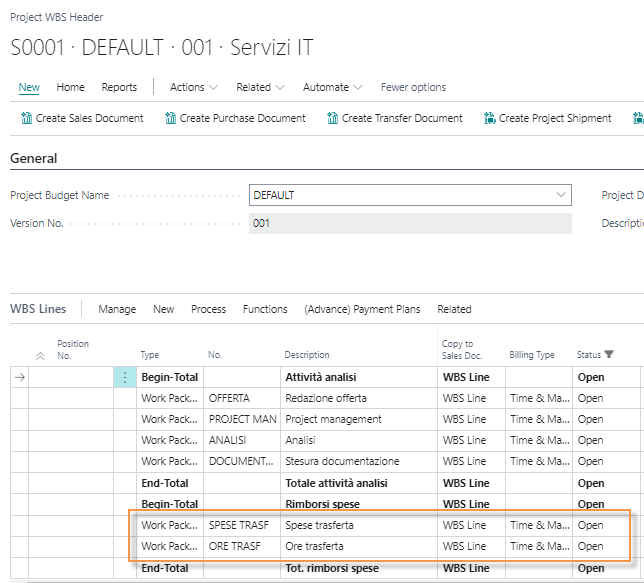
In case of specific WBS lines, it is necessary to setup work packages, by defining:
*Code and description *
Unit of measure code
Invoicing integration: it determines how the work package must be transferred to sales document:
- No transfer: the work package must not be transferred in sales document
- PSP-Line: the sales document must show WBS details
- Budget lines: the sales document must show budget line detail
Billing base: it indicates the type of line that will be generate in the sales invoice (g/l account, item, resource)
Billing type: g/l account no., item no., resource no. depending on billing base:

Travel agreement
In projects the travel expenses are set up through travel agreements page:
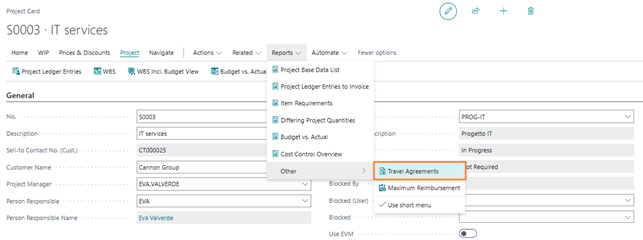
In travel agreements table, all possible travel expenses foreseen for the project are defined.

Columns details:
Customer no. and project no.: the system automatically fills in the columns based on the reference project
Responsibility center: travel agreements can be project-specific or specific to each responsibility center
Resource no.: travel agreements can be valid for all resources within the project team or can be specific on a resource-by-resource basis
Travel type: outward/travel/return
Not accumulable on O/R: the system automatically activates the flag on the return lines to prevent the expense from being double counted in the case of a return trip
Invoicing type:
- On cost
- Fixed price
- Without calc.
- Forfait
- Work type code: it indicates the type of expense. The work types must be coded in the specific table:
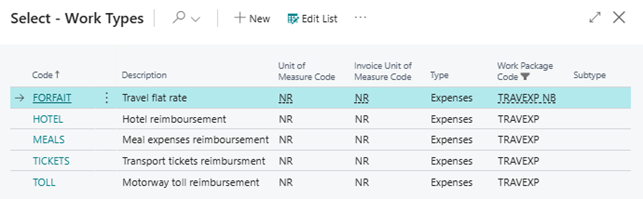
Posting PSP line no.: the field connects the travel agreement line with a WBS line specific for the traver expenses.
Starting date and ending date: it is possible to set up travel agreements for specific period
*Quantity *
Unit cost: by entering an amount, the system will show this amount on the expense sheet during expense registration
Not allow cancellation: the expense line can’t be canceled
*Blocked *
It is possible to define customer travel agreement templates, recallable when creating new projects.

.png)
The columns mirror what was seen for the “Away Agreements” table.
Setup Project Team
For the resource to correctly register the hours and expenses on the project, it is necessary to be included within the project team:
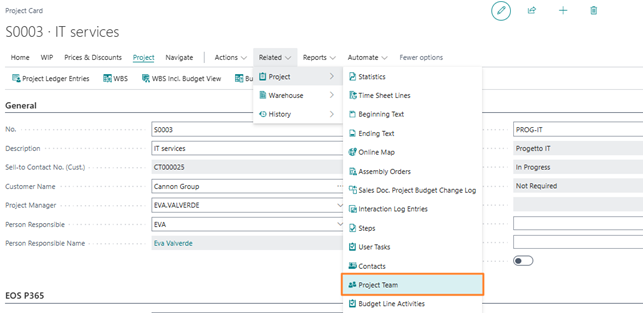

The table allows to associate with the resource, within the project team:
Job title
Project team role: the roles will have to be codified on the system
Time posting: allows the resource to register hours and expenses on the project
Invoice suggestion: the possibility of re-invoicing the customer for the hours and expenses charged by the resource.
Feedback
Was this page helpful?
Glad to hear it! Please tell us how we can improve.
Sorry to hear that. Please tell us how we can improve.