Setup
The EBR app uses a specific “Data Exchange Definition”, already prepared and included in the tools of the App, which can be quickly imported.
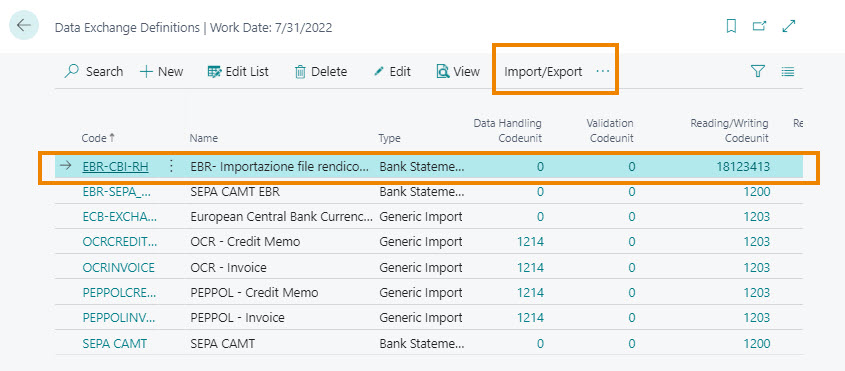
Reasons
It is possible to manage the CBI reasons that qualify the reporting movements to facilitate the reconciliation and posting operations. Through “Create Reason Codes” you can automatically create the current CBI reasons.
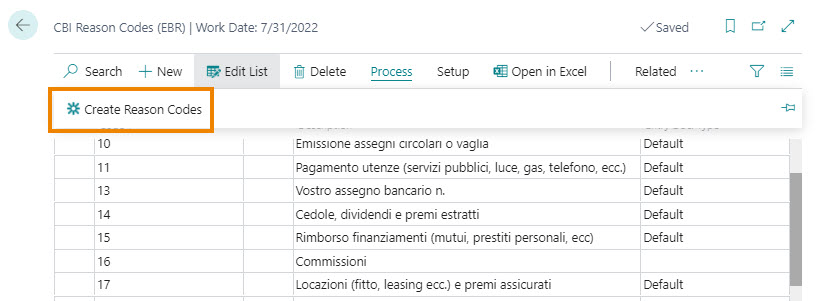
CBI Reasons - Account Mapping Setup
To each CBI reason it is possible to associate a counterpart (G/L account, Bank Account, Customer, Vendor) which will be used automatically in the posting of the accounting transaction.
The counterpart can be generic or specific for each current account.
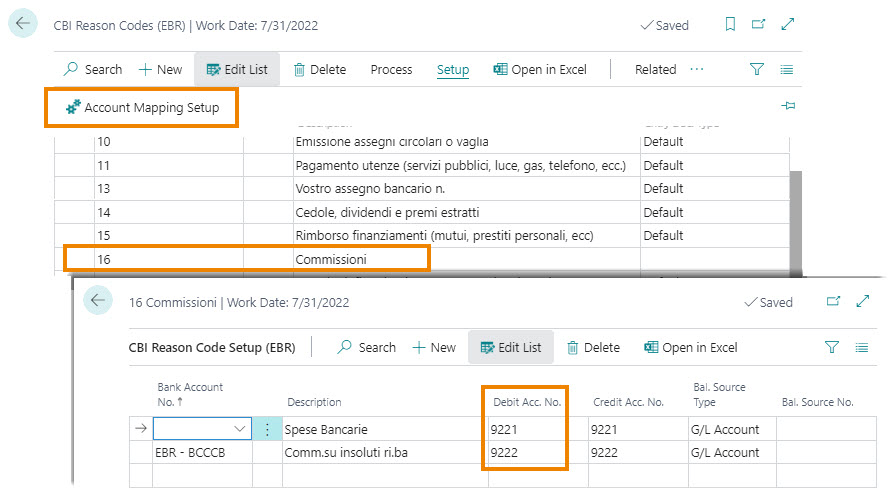
CBI Reasons - Balance Source Type
The balance source type can be a G/L account, but it is possible to choose also Bank Account.
In particular, the possibility of using the Bank Account Type allows you to manage transfer transactions, transit bank accounts, bank accounts for cash pooling operations.
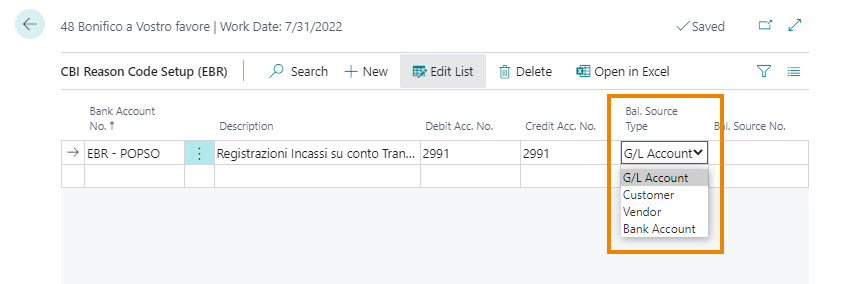
CBI Reasons – Posted Reconciliation Ledger Entry Doc. Type
For each reason it is possible to define the “CBI Reasons – Posted Reconc. Ledger Entry Doc. Type” which will be used in the accounting posting. The options provided are:
| Default | enables the standard BC behavior which only provides the document type "Payment" or "Refund" depending on the sign of the transaction. |
| Blank | it is possible to use the "blank" document type for posting financial charges / income, transfers and, in general, movements that are not receipts \ payments, |
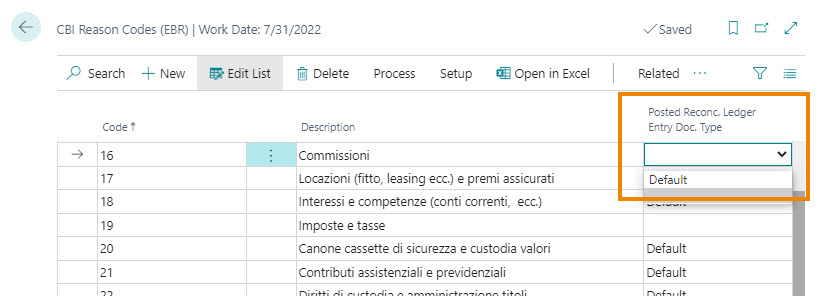
CBI Reasons - Text-to-Account Mapping
Through “Account Mapping " it is possible to view the general mapping settings:
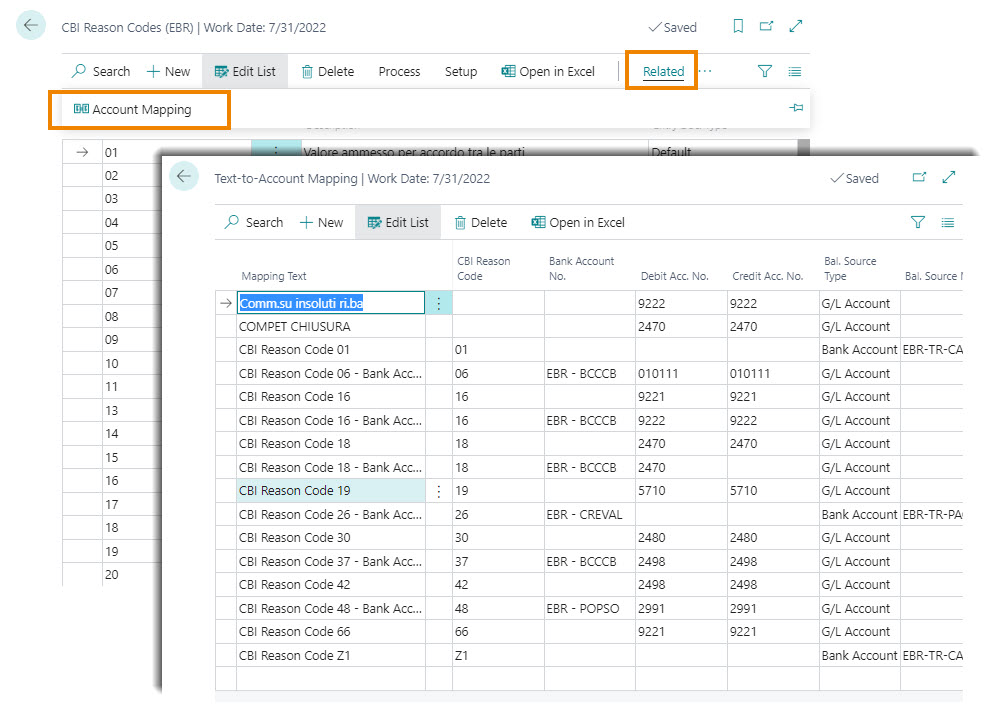
Bank Acc. Reconciliation Setup
On “Bank Acc. Reconciliation Setup (EBR)” you can set:
- The data exchange definition to use (set previously).
- The SIA codes of the banks for which to enable the acquisition of the statement.
- The serial number that will be assigned to the reporting statements.
C/C Bank Account Card
On the Bank Account card you need to enter:
- The serial number to be used in the posting of the reporting reports (field “Posted Reconc. Ledger Entry Nos.” in the Posting Tab).
- The number to be assigned to the account statements (“Last Statement No.” in the Posting Tab).
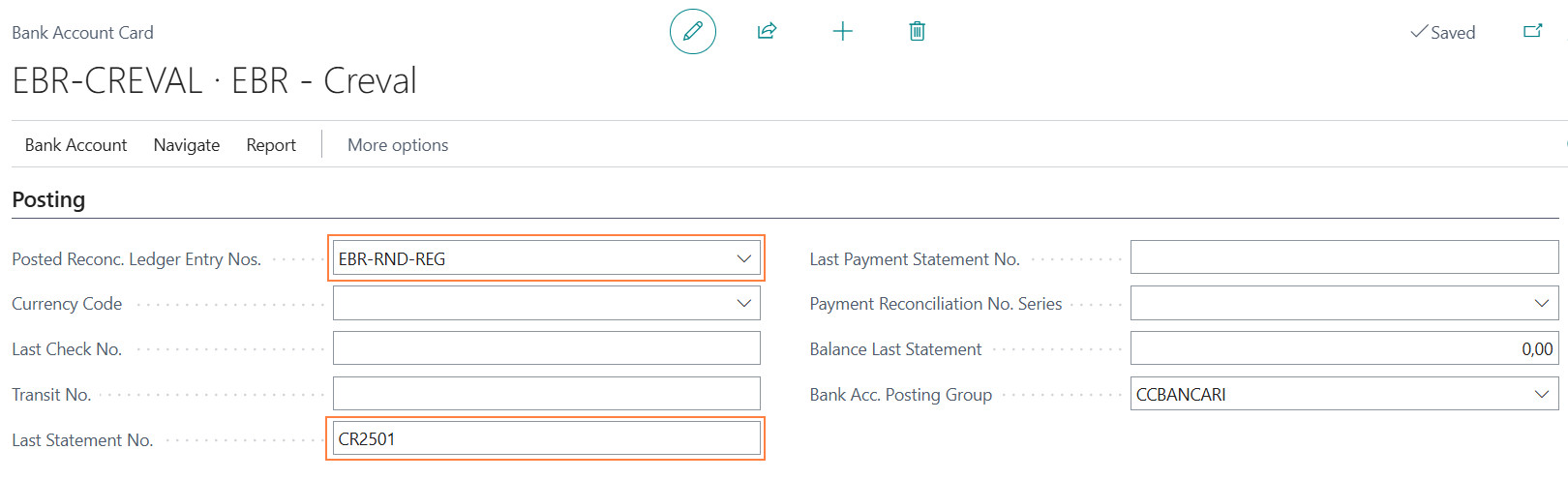
NOTE
- The “Bank statement import format” (Transfer Tab) must not be set as it is defined in the “Bank account setup (EBR)".
- The “Last Payment Statement No.” field (Posting Tab) is automatically filled in by the system and must not be filled in.
On each bank account card, you can set the tolerance parameters used by the payment link function. The “Payment Matching” section is never used.
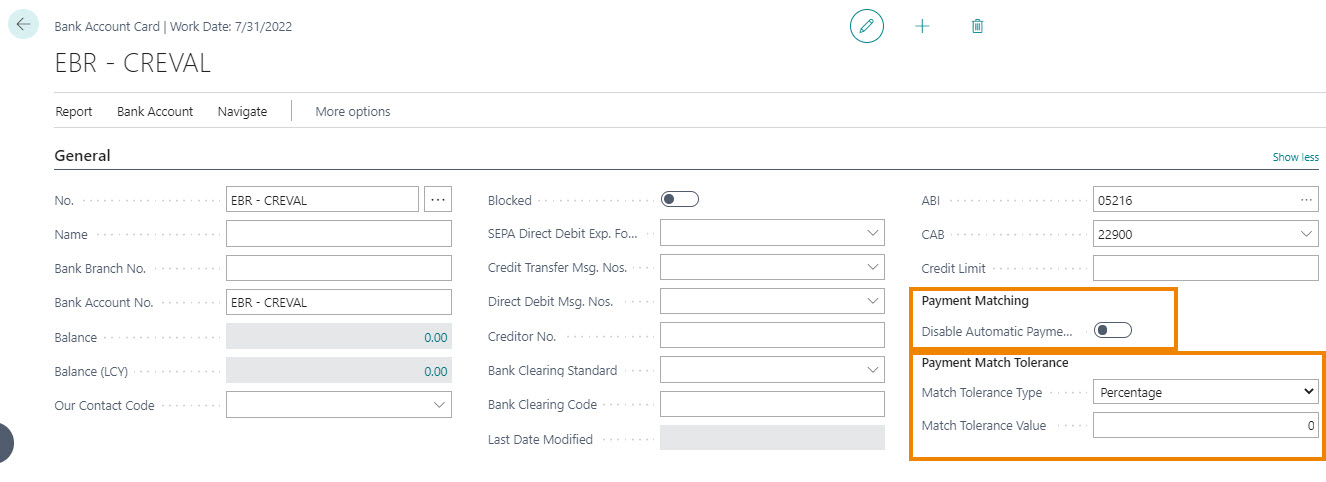
Payment Application
Payment Application Settings
The “EBR” App uses in the “Payment Reconciliation Journals” and the standard automatic linking functions. Previously, therefore, it is necessary to check the settings proposed by the system in relation to:
- Payment Application Settings
- Payment Application Rules
The “Payment Application Settings” page allows you to define general linking criteria. The main parameters are as follows:
| Name | Description |
|---|---|
| Related Party Name Matching | defines whether to carry out the recognition on customer \ vendor \ banks \ employees ledger entries for * Whole string (Exact Match with Permutations) * Partial match (String Nearness) * No match (Disabled) |
| Enable Customer Ledger Entries Matching | defines whether to carry out the recognition of customer entries |
| Enable Vendor Ledger Entries Matching | defines whether to carry out the recognition of vendor entries |
| Enable Bank Ledger Entries Matching | defines whether to carry out the recognition of bank entries |
Setup example proposed by the system:
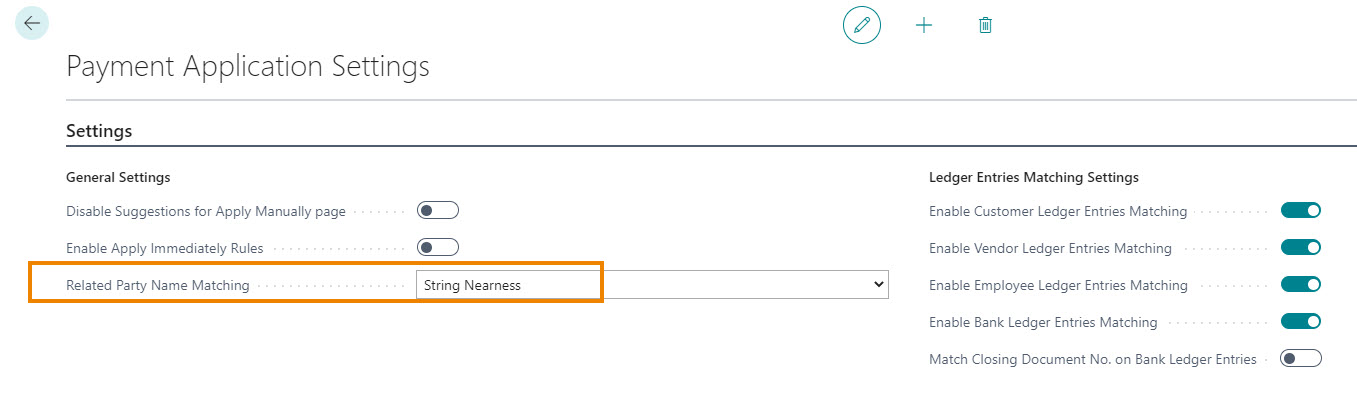
Payment Application Rules
On Payment Application Rules page you can change the automatic linking policies used by the system.
These connections are based on the following parameters:
- Posting Date
- Document No.
- External Document No.
- Name
- Address
- City
- Bank Account
Which are compared with the fields present on the transaction:
- Transaction text
- Related party name
- Related party address
- Related party City
- Related party bank account number
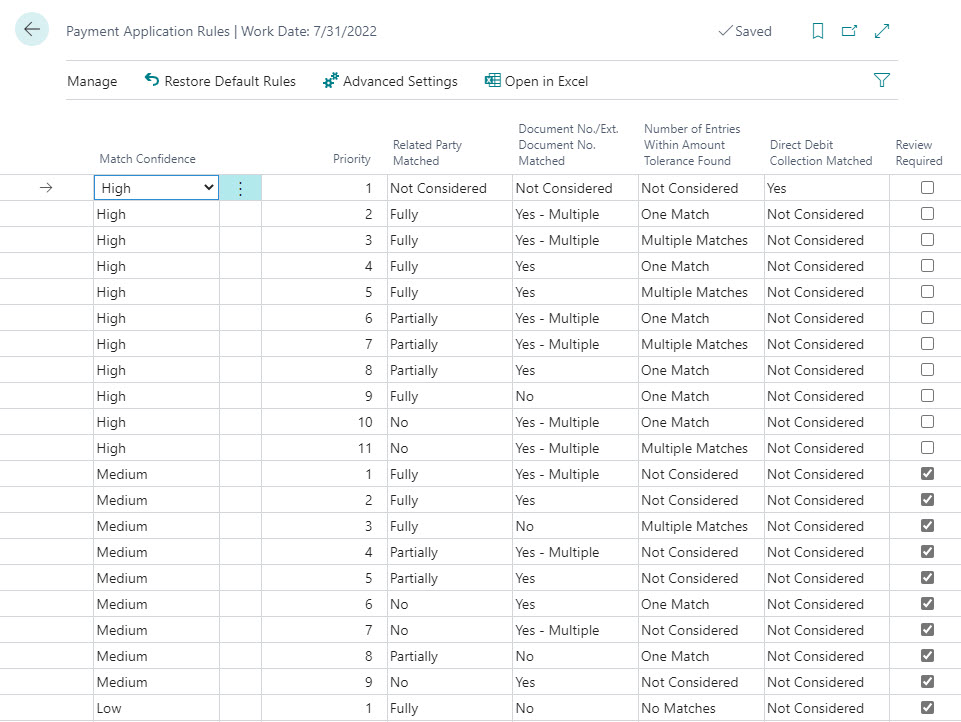
Source Code Setup
The recording of bank statements has a specific source code defined in the “Source Code Setup” page (it is proposed automatically by the system)
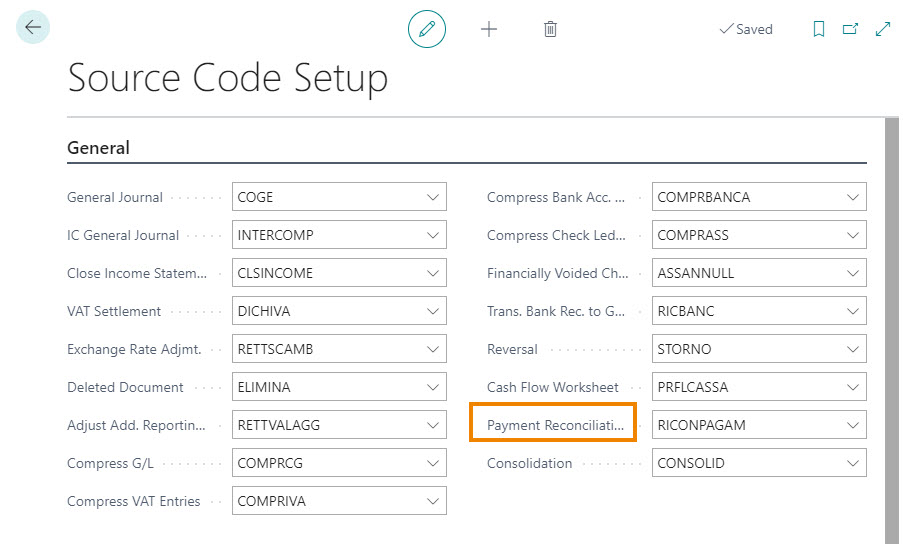
Feedback
Was this page helpful?
Glad to hear it! Please tell us how we can improve.
Sorry to hear that. Please tell us how we can improve.