General Ledger Application - Setup
Setting Up general ledger application
| 1 | Set the specific serial number for the applied entries |
| 2 | Choose how to apply entries in the account card |
| 3 | Apply entries one at a time or more entries together |
| 4 | Apply posted entries |
This app has no menu items
one entry at a time: through the “Apply-to entry” field on the line (you see ALL entries, open/closed)
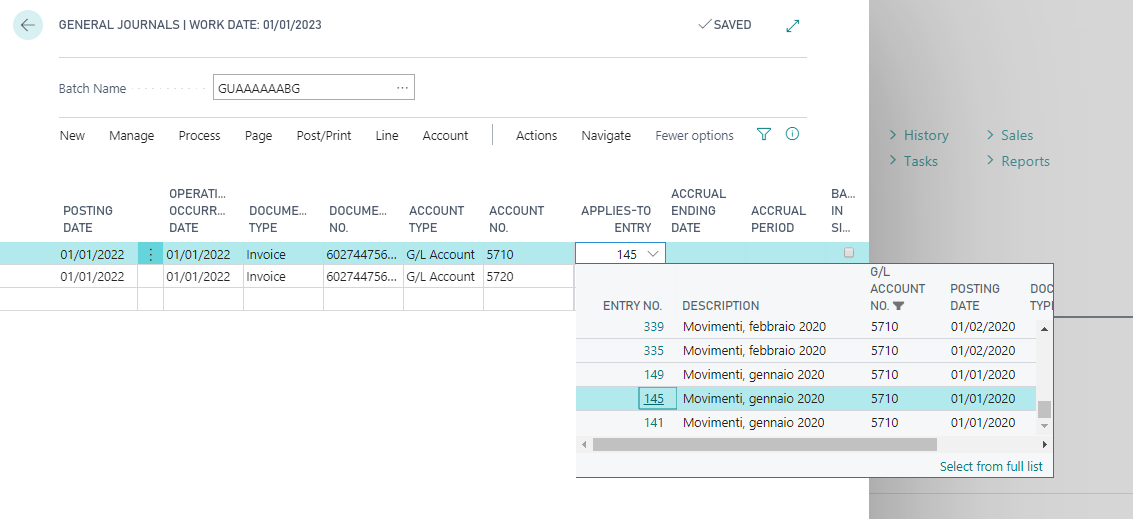
Once you have chosen the entry to be applied, press Post. To verify the result open the G/L Entries page:
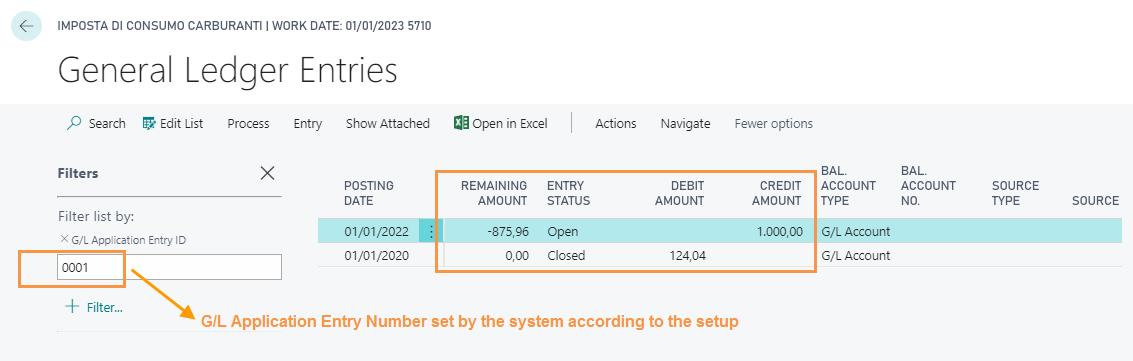
The system connected the entry “124.04 euros” and closed it. The line “1000 euro” remains open for 875.96 euros.
Close and press Post.
In General Ledger Entries, filtering by G/L Account No. entries we can verify the posted lines: the system has linked four accounting items (closing them) to the main accounting item, leaving it open for 592.83 euros.
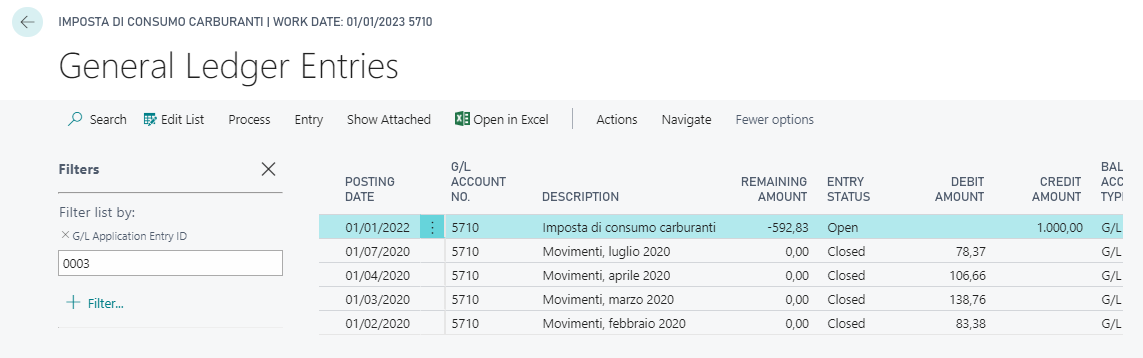
Some features of this app require a subscription.
The subscription can be activated from Subscription control panel page or directly from the notification messages that the system proposes, by clicking on the link that allows you to start the subscription wizard.
In details:
FREE-DEMO-TRIAL version: it’s automatically activated at first request and give full access to all features. This trial expires after 20 days from the activation
FULL VERSION: it’s possibile to buy a full version that will last for 12 months, following the wizard and accessing to the EOS AppStore
See https://www.eos-solutions.app/ website for more information.
Setting Up general ledger application
How to apply entries
How to unapply entries
Was this page helpful?
Glad to hear it! Please tell us how we can improve.
Sorry to hear that. Please tell us how we can improve.