Creation of handling unit using code
To create a handling unit, proceed by creating a New code on the Handling Units (HUM) page:

The system asks you to choose the type of unit you want to create (Load Carrier or Package).
In the form relating to the handling unit, fill in the required fields:
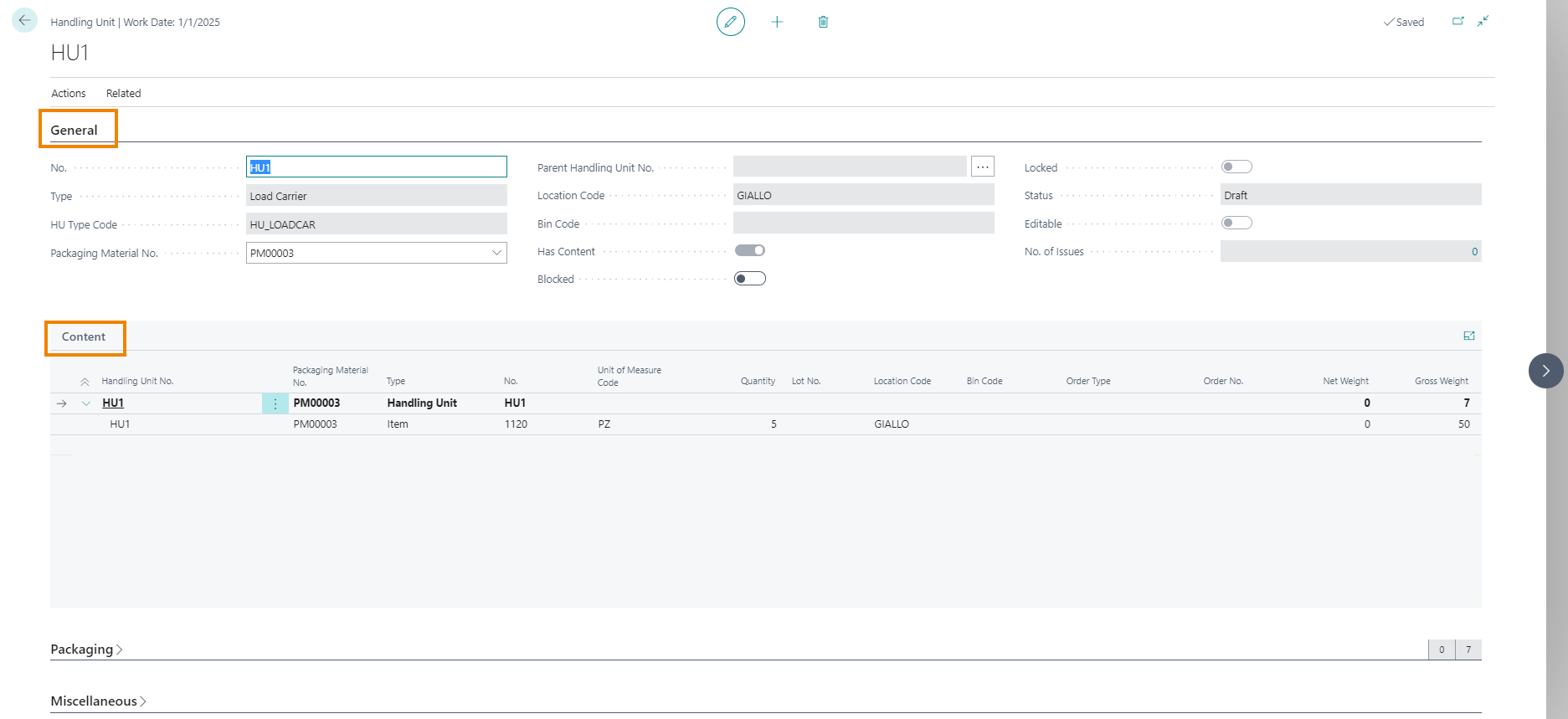
| Field | Description |
|---|---|
| Nr. | The system automatically assigns the numerator (with progressive number) that was chosen for the Type of handling unit |
| Type | The Type is automatically assigned based on what we chose to create |
| HU Type Code | Unit type code (automatically assigned) |
| Packaging Material No. | Insert the packaging material code of the handling unit. It is possible to code within the system the materials of which pallets, boxes, etc. are made on the Packaging Materials (HUM) page: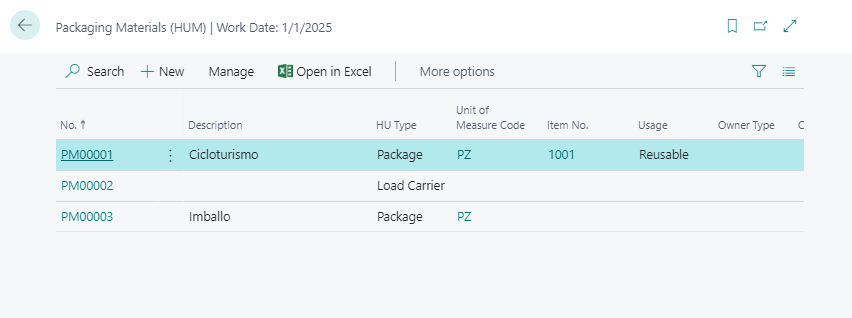 It is possible to specify if it is reusable or not (Reusable / One-Way) for the empties management, as well as the item to which to link the material. You can also define for which type of handling unit the material is used and in which unit of measurement |
| Parent Handling Unit No. | Insert the parent handling unit to create a hierarchical packaging structure |
| Location Code | Location code where the content of the handling unit is in place |
| Bin Code | Bin code where the content of the handling unit is in place |
| Blocked | Sets the handling unit as blocked. A blocked handling unit can not be moved |
| Status | Specifies the value of the “Status” field |
in the lines of the tab “Content” you can see the content of the handling unit.
Handling Unit Content
On the Handling Unit card you can edit the content by pressing Actions->Edit Contents:
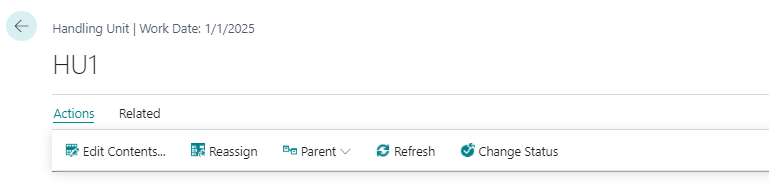
A journal will open in which you can enter items to be assigned to the unit:

on the lines you indicate the item, location, bin and quantity and then you can post.
Now, returning to the handling unit tab, you will find the item added to the handling unit content.

Creation of handling unit using item posting
Open the Item Journals page:
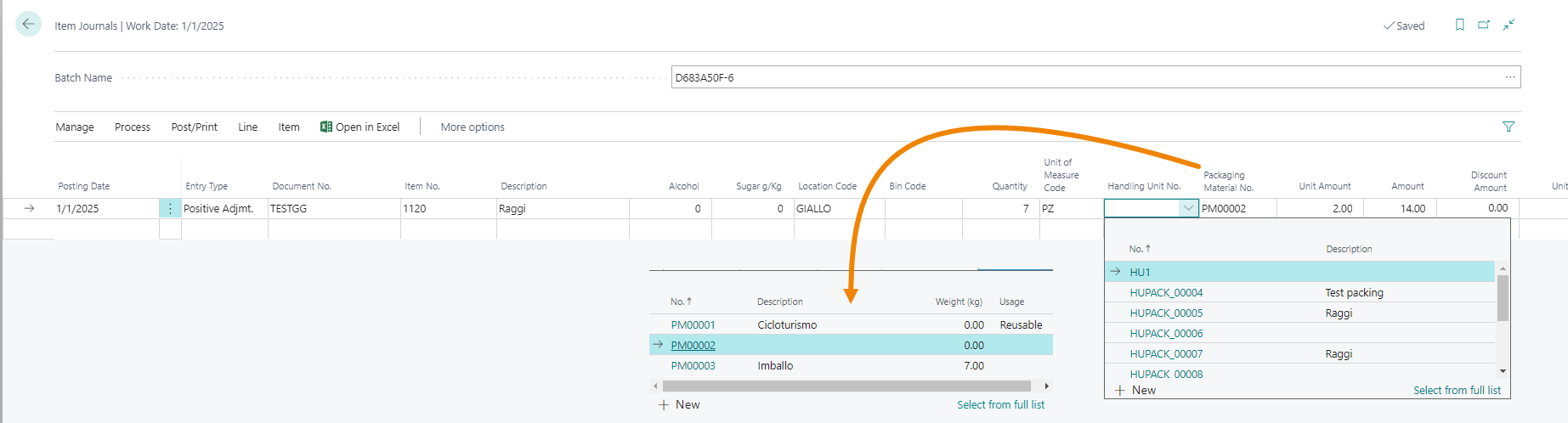
Indicate a positive adjustment for the item (eg. 1120). Enter the location code and quantity. You can enter the handling unit No. by choosing it from the list or by creating a new one.
If we indicate only the No. of packaging material **automatically the system will create the handling unit during posting. **
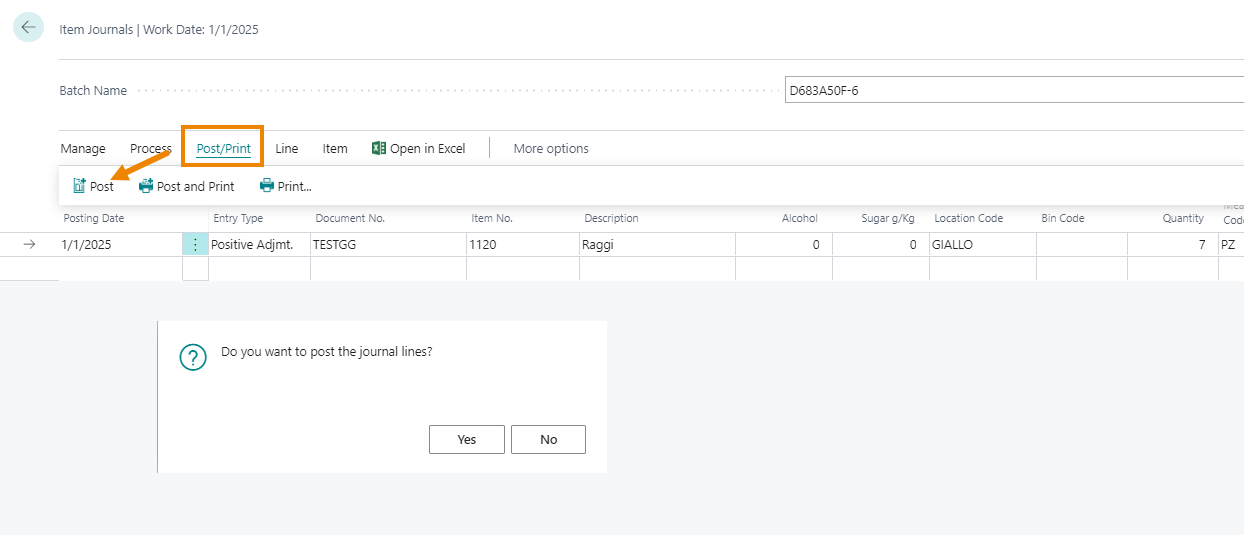
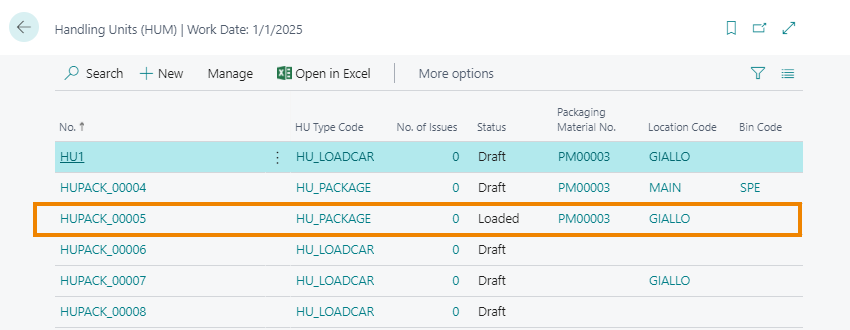
Handling Units on sales / purchase Documents
Once the handling unit is created, this unit can be used and assigned to sales / purchase documents. For example, let’s create a Sales Order. After inserting one or more item on the lines, from the specific Factbox on the right we assign them a Handling Unit:
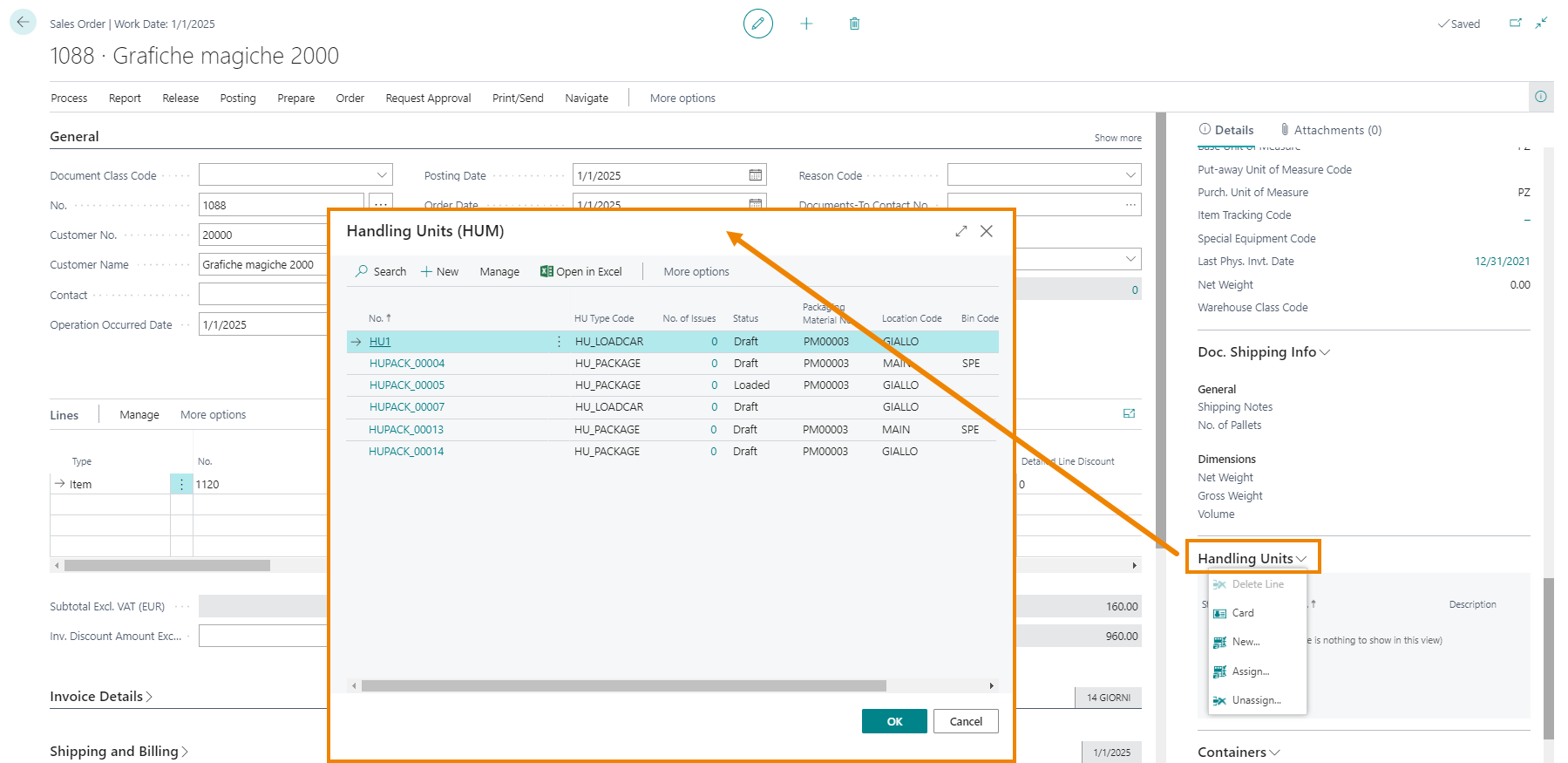
| Action | Description |
|---|---|
| Card | opens the Handling Unit card indicated in the No. field |
| New | it allows to create a new Handling Unit |
| Assign | it allows you to choose the unit to assign to the document |
| Unassign | it allows you to unlink the chosen unit |
After selecting the handling unit, the system will automatically fill in the Quantity to be shipped on the lines (based on how many pieces the handling unit can contain)

From each Handling unit card, from Related->Assignments the system shows which order the unit has been assigned to, for which item and quantity.
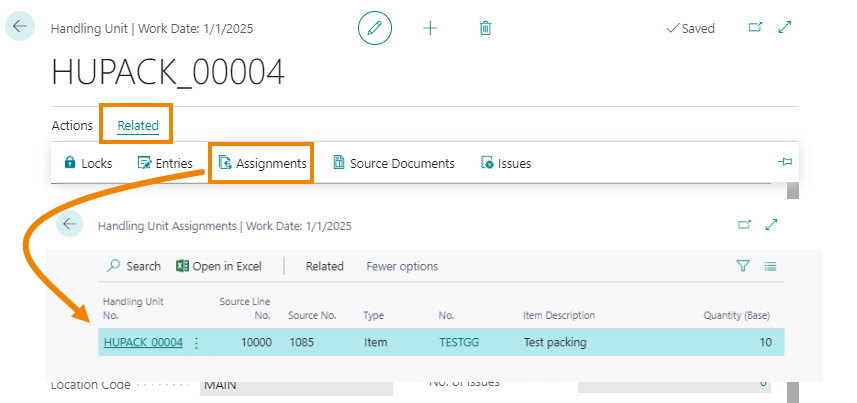
| NB |
|---|
| "Source No" field shows the list of documents to which the unit has been assigned |
Now you can post the shipment.
On the shipment there will be a Facbox indicating the unit with the status “Shipped”.
By opening the Handling Unit card from Related-> Entries it will be possible to view the item entries for the unit.
| Note |
|---|
| The same process shall be used for Warehouse shipments. |
| Addition of contents / Assignment to load units |
|---|
| In general, adding content and actually assigning it to a UDC are two different things. The assignment is handled by the app automatically and may not correspond to the manual assignment. |
Feedback
Was this page helpful?
Glad to hear it! Please tell us how we can improve.
Sorry to hear that. Please tell us how we can improve.