Inventory with Serial and Lot Number - Setup
Setting Up Inventory with Serial and Number
| 1 | Assign a serial and a lot number to an item |
| 2 | Post the inventory quantities on the iventory journal |
| 3 | Calculate the inventory splitted by Serial and Lot number |
Entering inventory counts in BC in the case of lot / serial no. tracking requires a long time because the operator need to open frequently the tracking page for each combination item / warehouse.
Eos Solutions Inventory with Serial and Lot Number (ISL) app allows you to have the lot and serial number directly showed in the Inventory Journal page.
on the page Physical Inventory Journals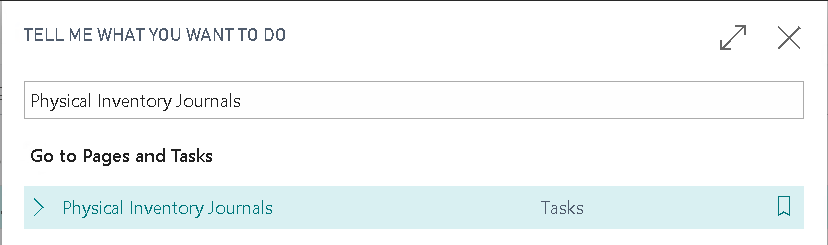
the columns Serial No. / Lot No. are shown:

| Field | Description |
|---|---|
| Serial No. | Specifies the serial number associated with the entry. |
| Lot No. | Specifies the lot number of the item being handled for the associated document line |
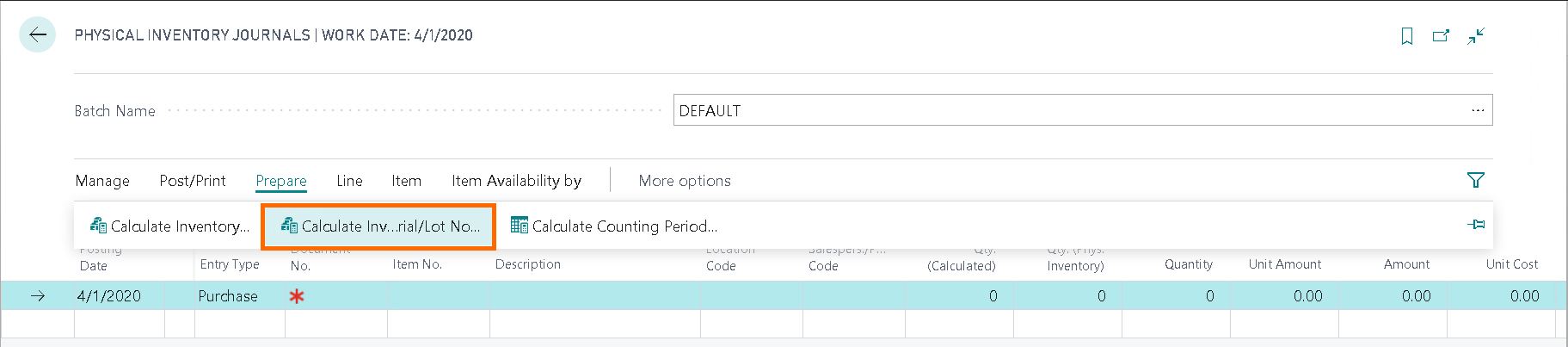
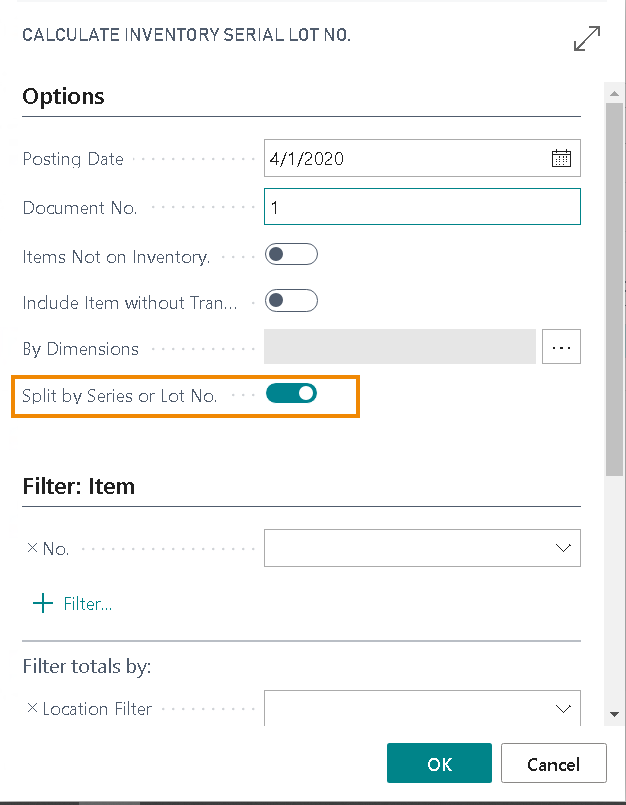
Thanks to the Inventory with Serial and Lot Number we have the calculated lines splitted by Serial and Lot Nos:
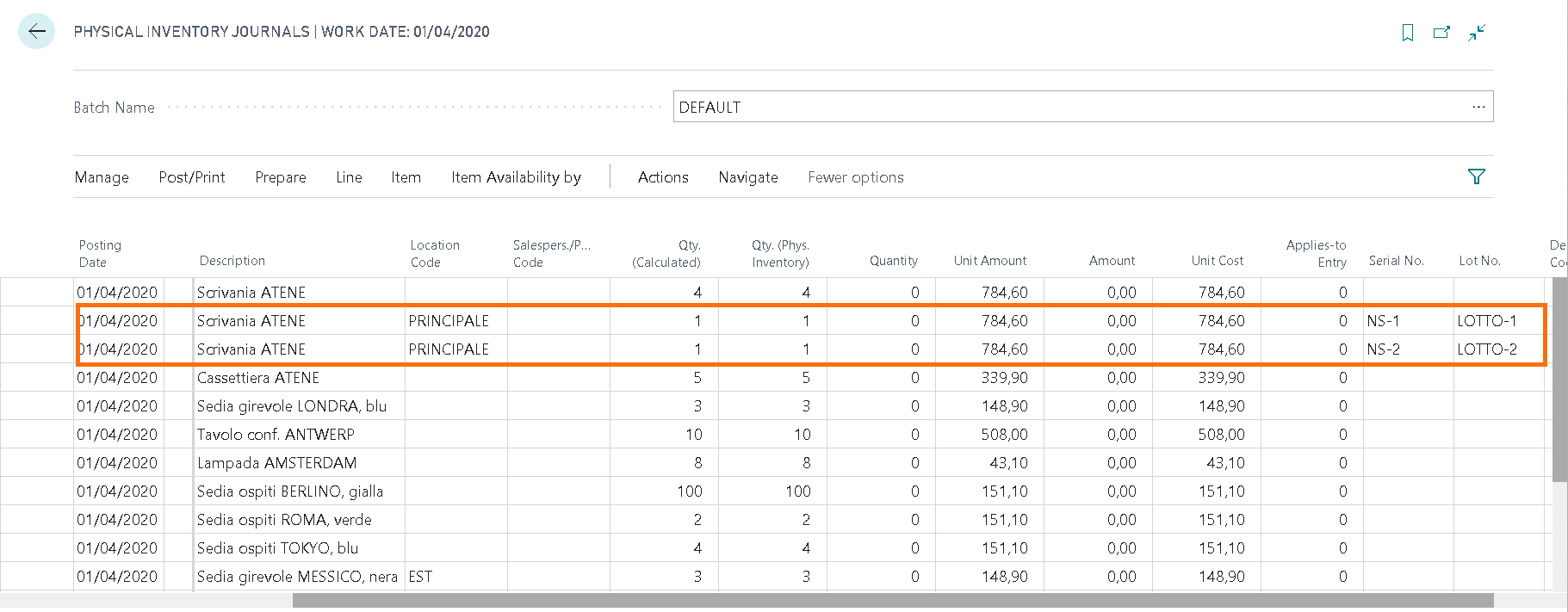
Some features of this app require a subscription.
The subscription can be activated from Subscription control panel page or directly from the notification messages that the system proposes, by clicking on the link that allows you to start the subscription wizard.
In details:
FREE-DEMO-TRIAL version: it’s automatically activated at first request and give full access to all features. This trial expires after 20 days from the activation
FULL VERSION: it’s possibile to buy a full version that will last for 12 months, following the wizard and accessing to the EOS AppStore
See https://www.eos-solutions.app/ website for more information.
Setting Up Inventory with Serial and Number
Frequently Asked Questions
Was this page helpful?
Glad to hear it! Please tell us how we can improve.
Sorry to hear that. Please tell us how we can improve.