Component Worksheet
The main functionality is the exchange of components in production orders and BOMs. It replaces the standard functionality “Production BOM item exchange” which allows to exchange items on the BOM to create a new version. It is a worksheet that allows the calculation of the components to be exchanged.
Using Alt + Q type “MMM” and open the Component Worksheet (MMM) page:
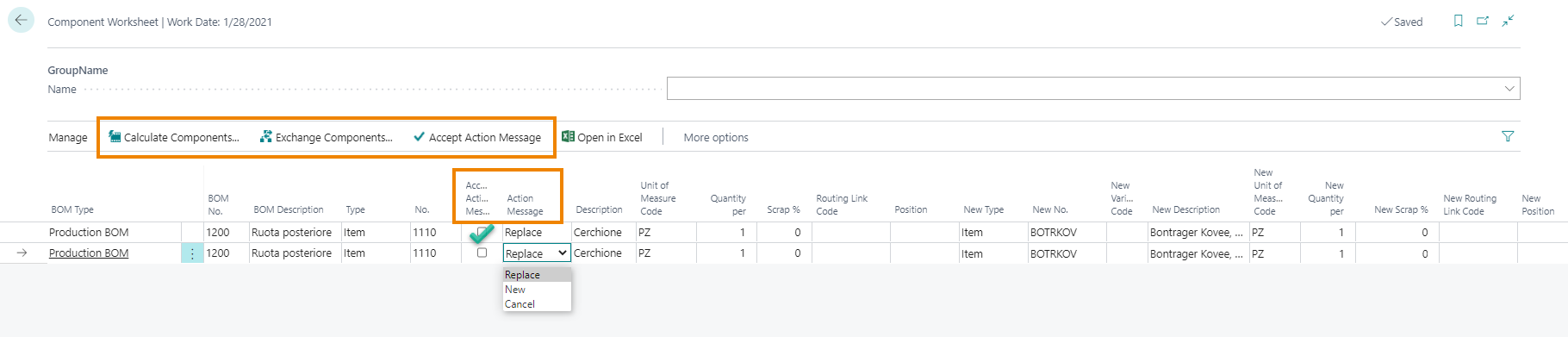
The action message allows us to choose what to do:
| Field | Description |
|---|---|
| Replace | the system replaces the component within the bill of materials or the production order |
| New | the system creates a new component in the bill of materials or in the production order |
| Cancel | the system deletes the component from the bill of materials or from the production order |
By ticking “Accept Action Message” the selected action is performed.
Alternatively, you can select the lines and press Accept Action Message at the top.
Calculate Components
In order to fill in the worksheet press Calculate Components:
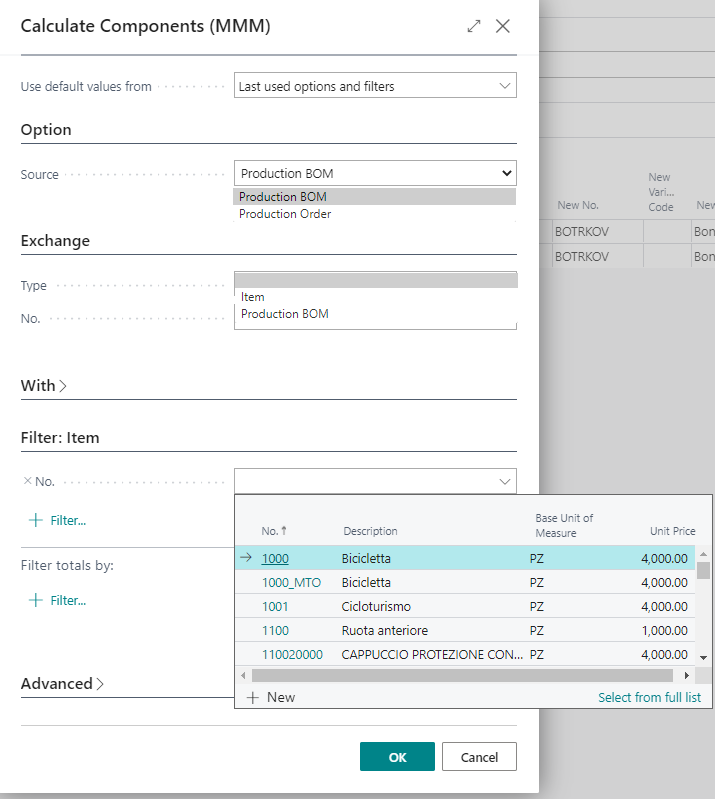
Components can be calculated based on their origin: Production BOM or Production Orders. With this functionality it is in fact possible to change components directly on the existing production orders.
The exchange can be of an item or of a Bill of Materials. You can specify the Item No. in this field, or filter by item in the “Filter: Item” section.
You can indicate in the tab “With” the item to be replaced with:
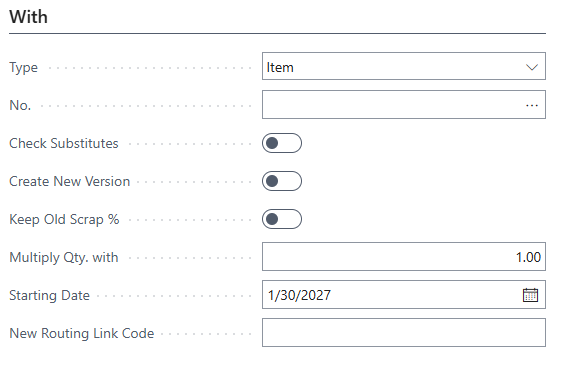
It is also possible:
Check for replacement items
Create a new version (as in the standard functionality)
Keep old scrap percentage from the old component to the new component (only for items)
Multiply the quantity of components by a certain factor
Filter only for certain versions
Filter only for certain link codes between routing and BOM
After performing the calculation, the system proposes the lines identified in the BOM containing the item to be replaced (they cannot be changed manually) and the new item that we want to insert in its place (the fields relating to the new item can be changed manually):
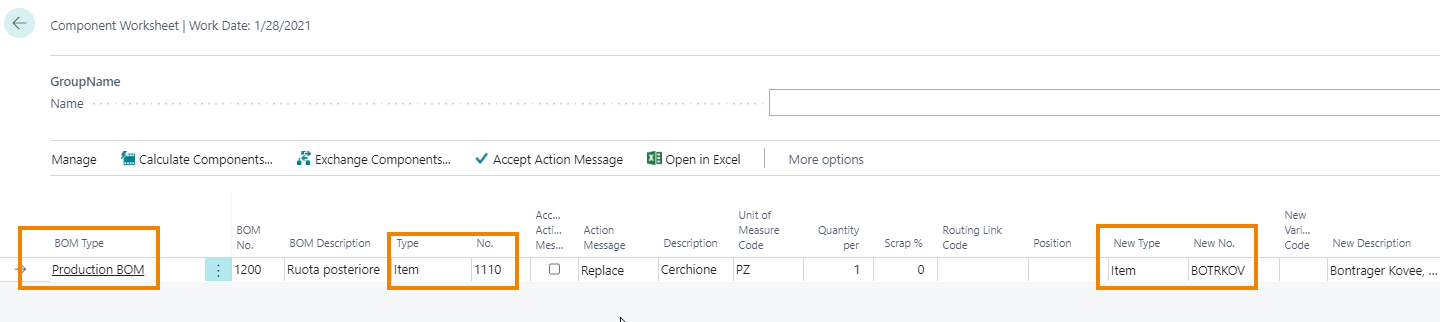
and the new quantity:

You can also specify a new routing link code and a new position.
You can decide, if it has not been previously specified in the calculation page, to create a new version of the item by ticking the relative option.
| Important |
|---|
| At each subsequent calculation, the system adds the lines in the report without deleting the previous ones. |
Exchange Components
Pressing Exchange components (after accepting the action message) you can confirm the lines of the report. The page opens where we make the various options effective:
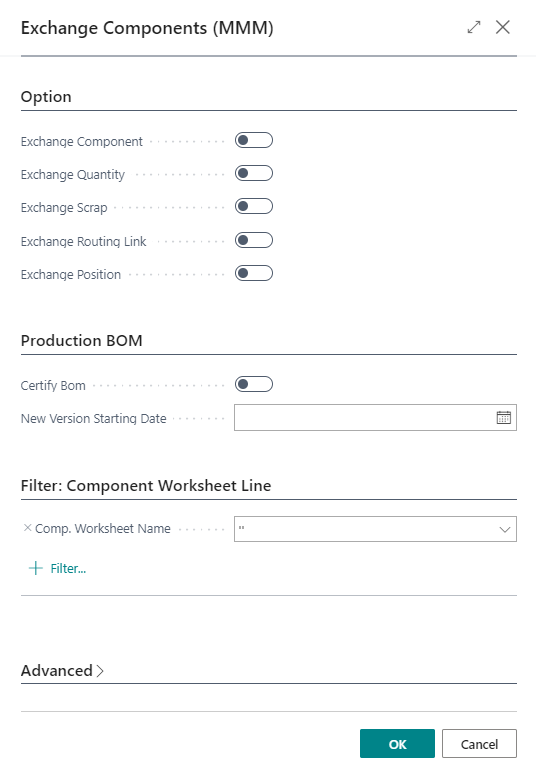
In addition, it is possible to define the exchange options:
Exchange Component
Exchange Quantity
Exchange Scrap
Exchange Routing Link
Exchange Position
You can create the new version already in Certified status and force a new version start date.
At the end, the lines do not disappear from the report, but have the flag Processed active.

In the BOM the item has been changed:
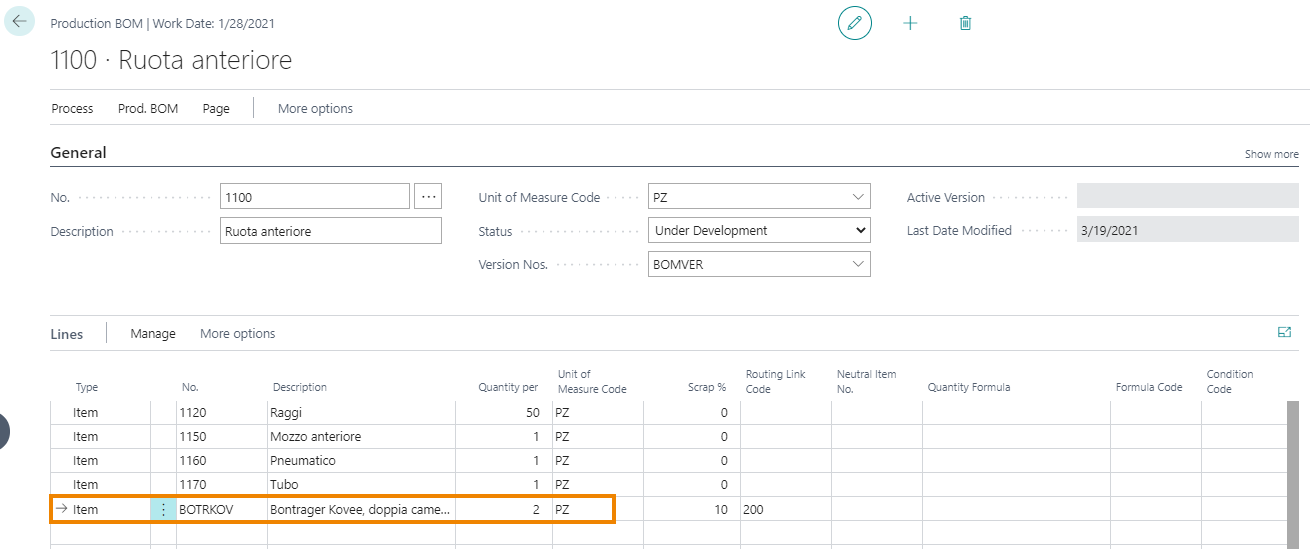
To make any type of change, the BOM must be in an editable state, such as “New” or “Under Development”. If the BOM is in the “Certified” state, it is automatically set to “Under Development” from the component worksheet to allow for changes. Once changes are complete, the BOM is certified only if the “Certify Bom” flag is enabled on the request page; otherwise, it remains in the edit state.
Validity dates management on production BOM lines
In Manufacturing Setup there is the flag “Enable BOM Lines Dates Management” that activates the use of validity dates on BOM lines.
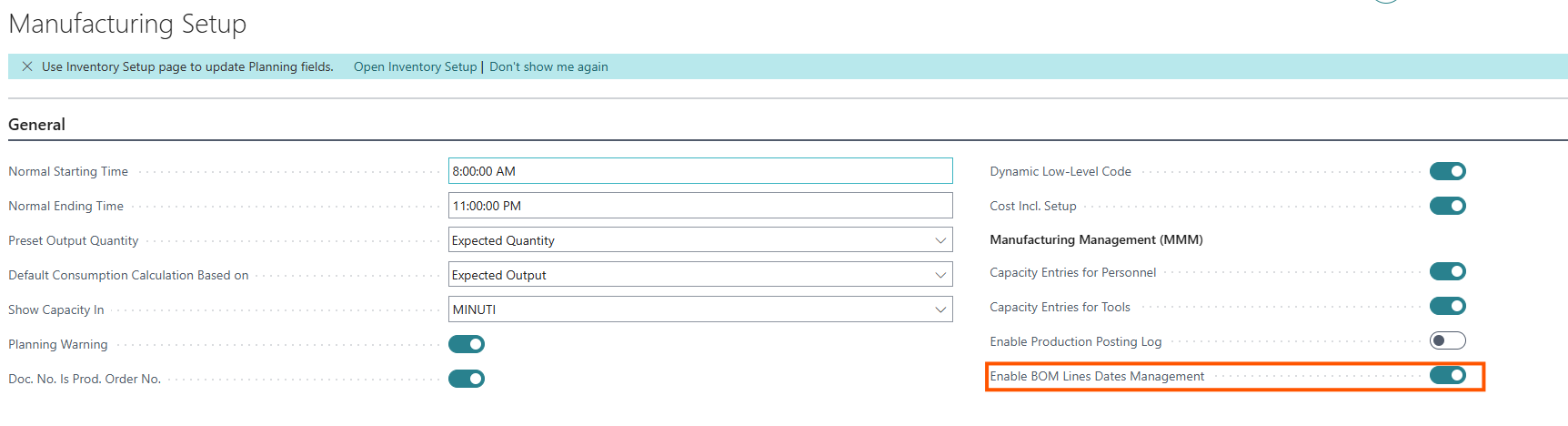
Validity dates for old and new component can be chosen from “Calculate Components” report request page and these dates are used for populating all created worksheet lines. Then they can be manually modified on worksheet.
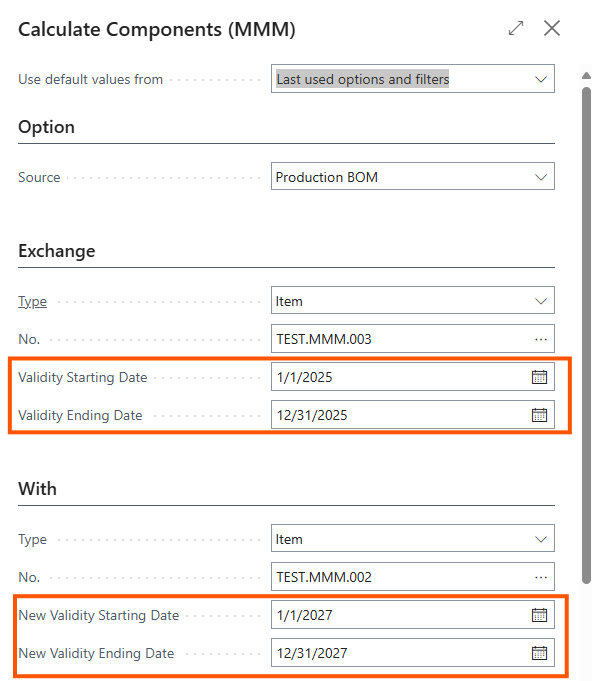
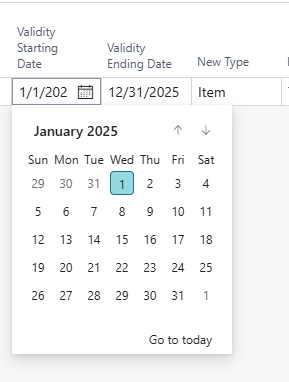
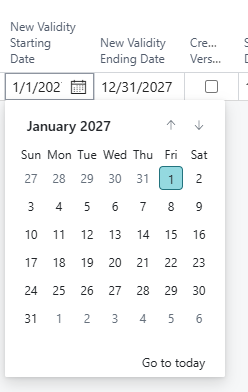
When lines are run, only for “New” action messages, processing fills old and new BOM components with relative validity dates taken from worksheet.
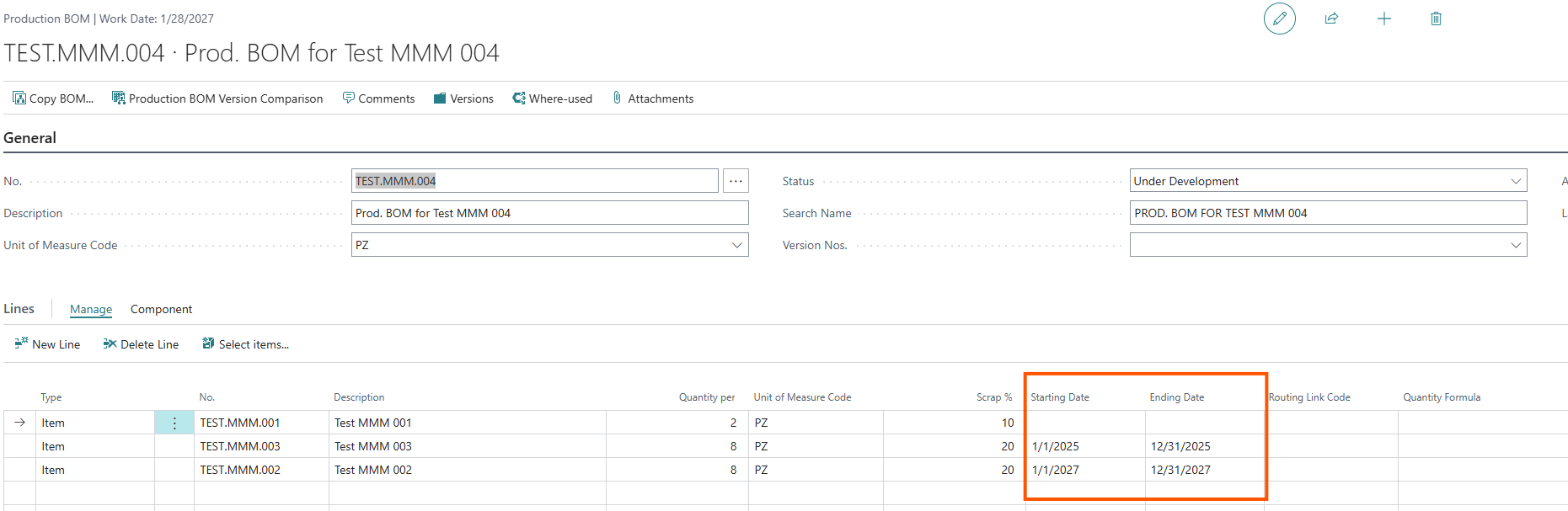
Feedback
Was this page helpful?
Glad to hear it! Please tell us how we can improve.
Sorry to hear that. Please tell us how we can improve.