Introduction
The setup is entered on the source company, which will then release its data to other (target) companies. Open Companies (MDI) page and set up all target companies, which can then receive the data.
By pressing Test Connection you can make a test. The system will return information such as:
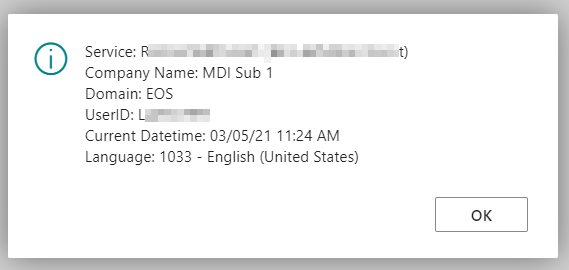
If not, some error occurred in the setup process
Local
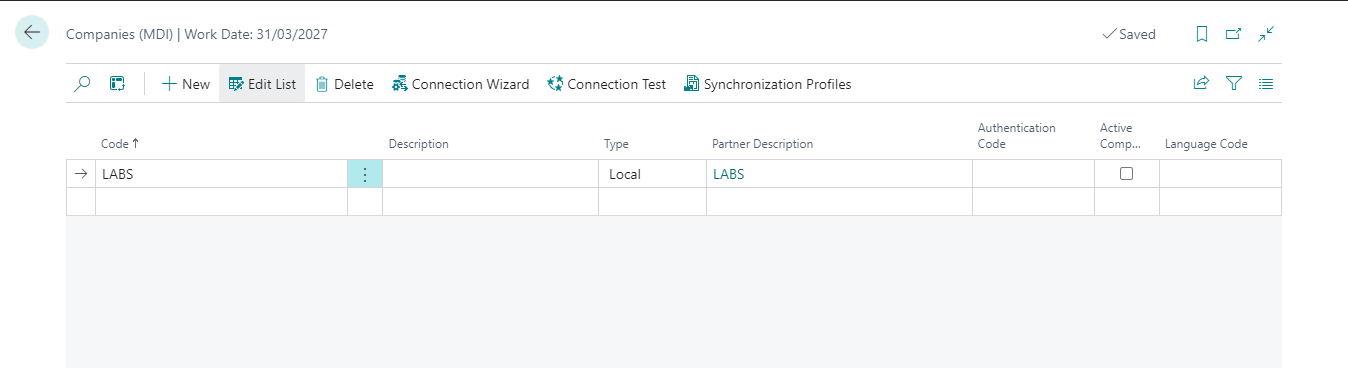
Field | Description |
|---|---|
| Code / Description | enter Code and Description for the target company |
| Type | enter the connection type: - Local |
| Partner Description | clicking on the field, the system opens a wizard to facilitate the configuration process in case of integration between companies in the same database. |
| Authentication Code | Not Used |
| Active Company | you can choose whether to keep synchronization active or have your company set up without synchronizing it |
| Language Code | language code to use for synchronization |
| Matrix Column No. | defines the priority with which to display companies in matrix. You can enter numeric values. (1=maximum priority. As the numeric value increases, the priority decreases.) |
| Current Company | shows what the current company is. The check is automatically placed by the Wizard. |
Oauth
Clicking on the Partner Description field opens a wizard that facilitates configuration. In the wizard enter:
- Tenant ID/Server Name: Use tenant ID if connecting to a SaaS environment, Server Name if OnPrem
- Environment Name: The instance to connect to
- Company Name: The company
- Service Name: Leave MDISynch
If you connect to an OnPrem environment, you must also specify:
- Use Https
- WebService Port No.: The port used for SOAP webservices
- Auth Tenant ID: The Azure tenant to authenticate to
- Scope ID: The scope of the Azure app
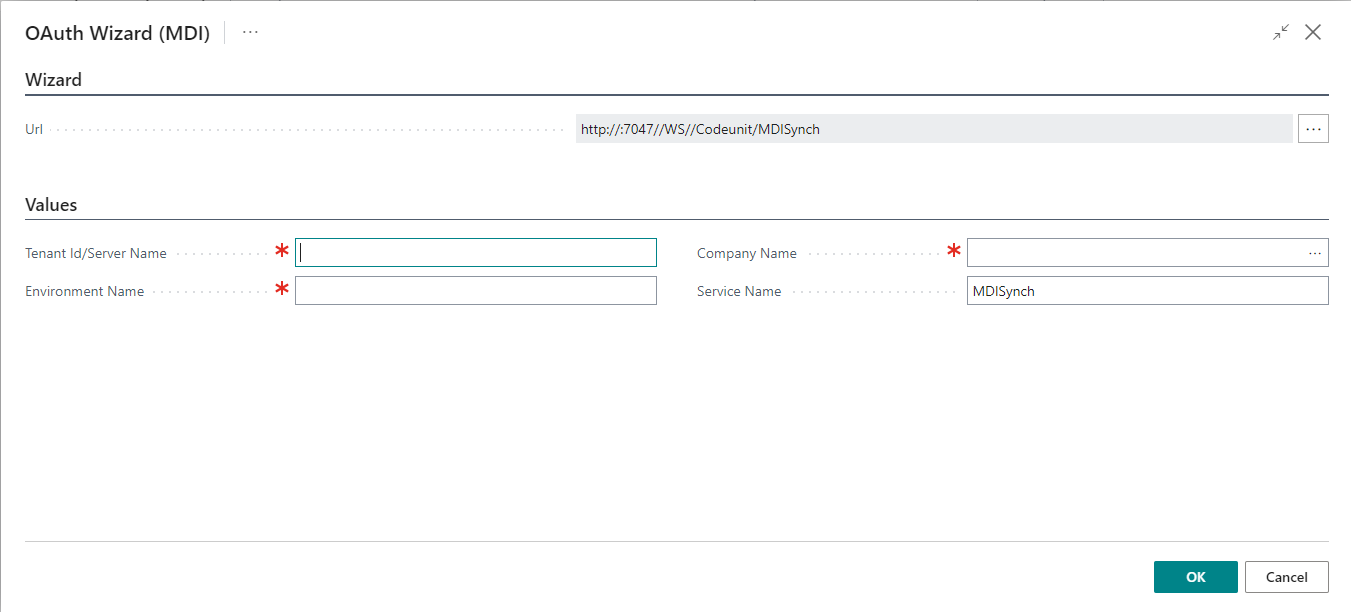
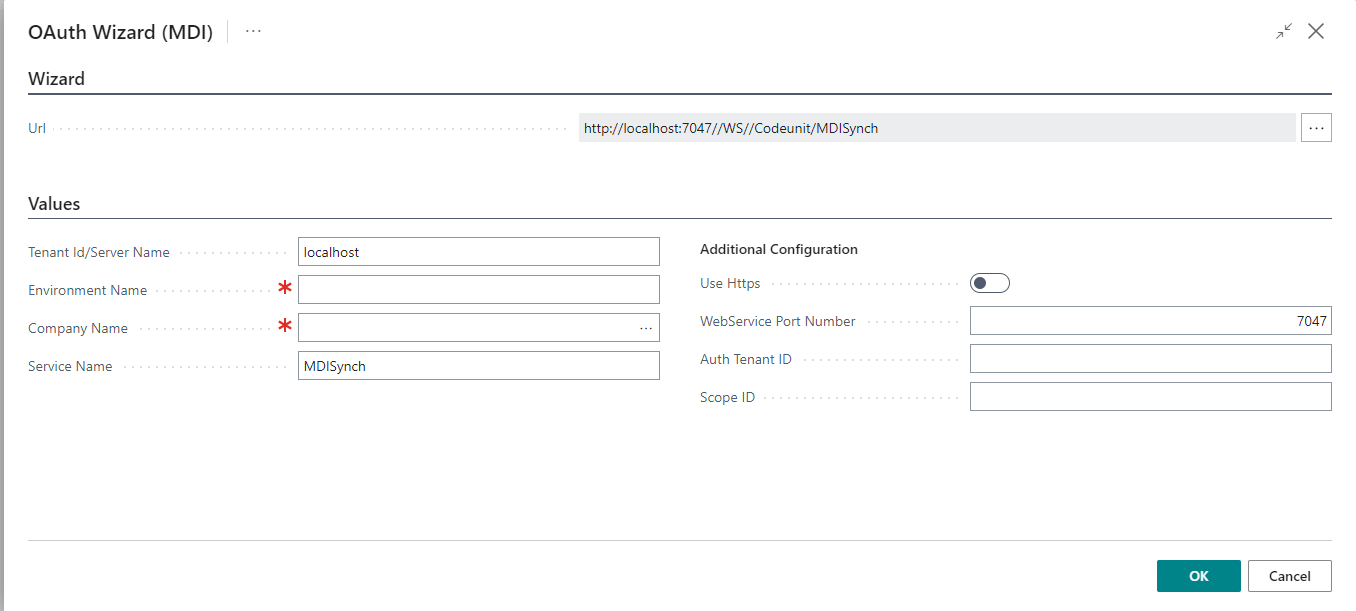
Feedback
Was this page helpful?
Glad to hear it! Please tell us how we can improve.
Sorry to hear that. Please tell us how we can improve.
EOS Labs -