Setup
Enter the setup on the MES Setup (MES) page:
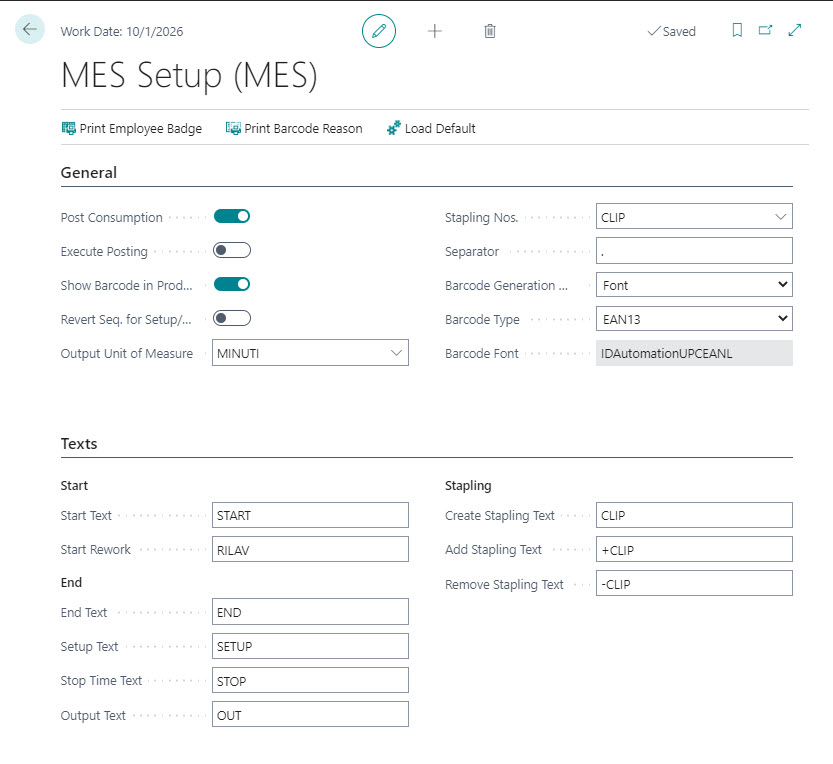
| Field | Description |
|---|---|
| Tab General | |
| Post Consumption | If active, when posting the capacity ledger entries, consumption will also be posted |
| Execute Posting | If active, the system automatically post capacity lines. If not, the lines will have to be posted manually |
| Show Barcode in Prod. Reports | Choose if the system should show the barcode of the operation in the printing of the Job Card of the Prod. Order |
| Revert Seq. for Setup/Stop | If active, it's possible to start directly with the Setup / Stop operation without first giving a Start-phase. At the end give the End-phase |
| Output Unit of Measure | Choose Output Unit of Measure |
| Stapling Nos. | Set / Choose a specific serial number for stapling |
| Separator | Define a separator for the barcode numbers (if you choose a point as a separator, then the barcode will be for example: NumberODP.LineNumber.OperationNumber) |
| Barcode Generation Method | Choose the method to use:
|
| Barcode Type | Establish a barcode format (Code39, Code128, Interleaved2of5, EAN13, QRCode) |
| Barcode font | Filled in automatically by the system based on the option chosen in the Barcode Generation Method field |
| Tab Reasons | |
| Start: Start Text | Enter the codes of the various operations to be performed so that the system can recognize them. Note: stapling is used to group different phases |
| Start: Start Rework | |
| End End Text / Setup Text / Stop Time Text / Output Text | |
| Stapling Create Stapling Text / Add Stapling Text / Remove Stapling Text | |
From Load Default the system creates basic data (setup and a work center + employee)
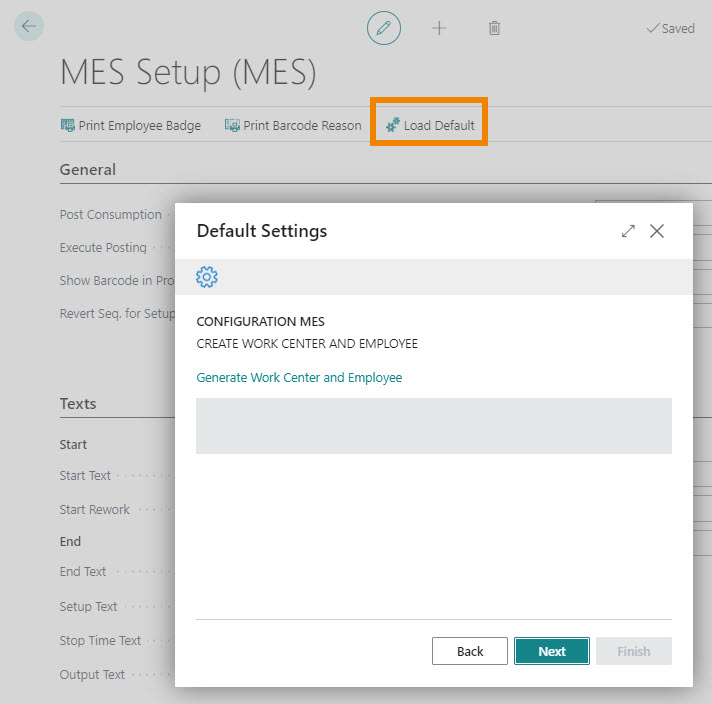
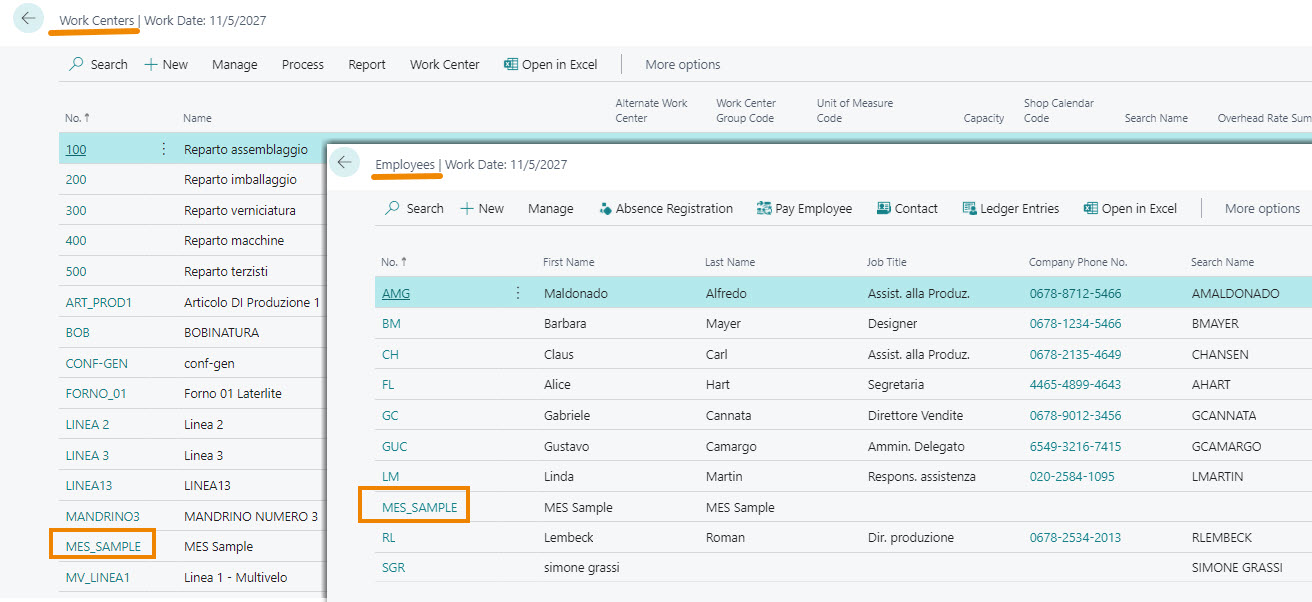
Employee Card
On the employee card, Tab MES, enter the badge number and choose the work center of the employee:
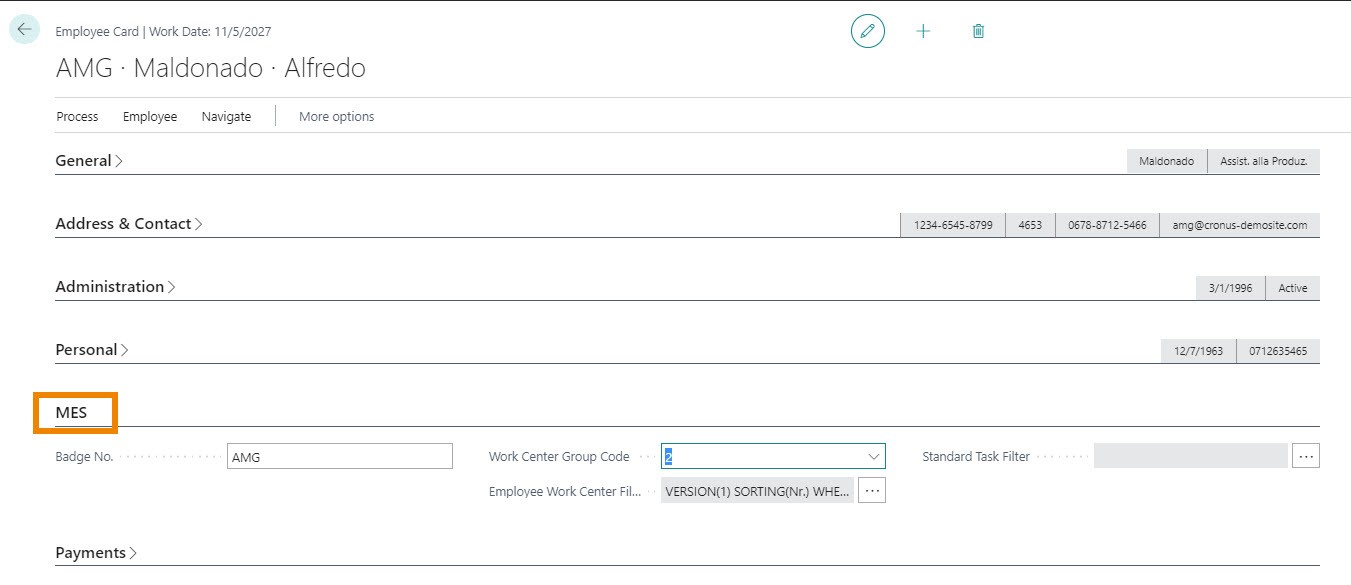
Work Center Card
On the Work Center card, Tab MES there is the field:
Single User Station: if enabled allows you to enter a new reason code, on the Reading barcode page, without authenticating again
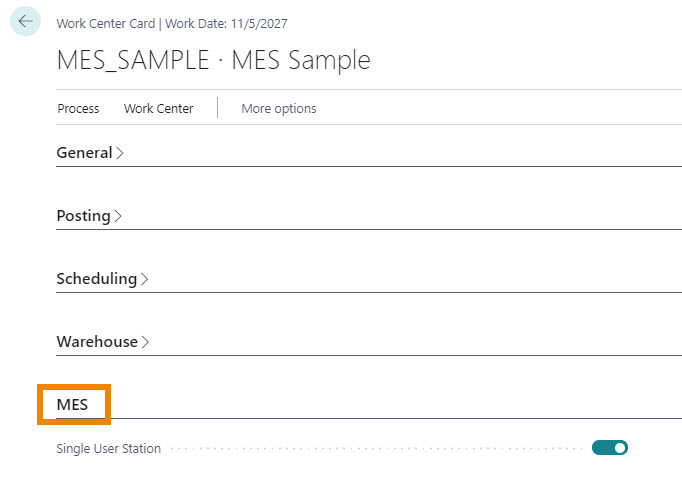
Role Center
The Role Center is customizable so that the user sees the MES cue
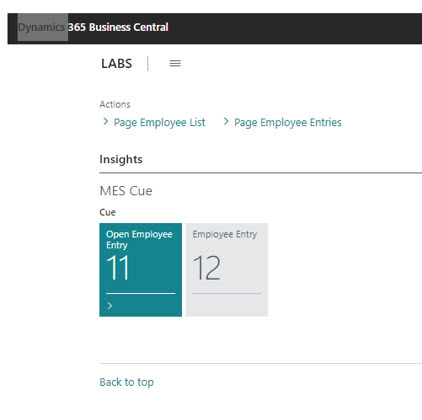
The role to use is “MACHINE OPERATOR” Machine Operator - Manufacturing Comprehensive, with ID 18122709
Feedback
Was this page helpful?
Glad to hear it! Please tell us how we can improve.
Sorry to hear that. Please tell us how we can improve.
EOS Labs -