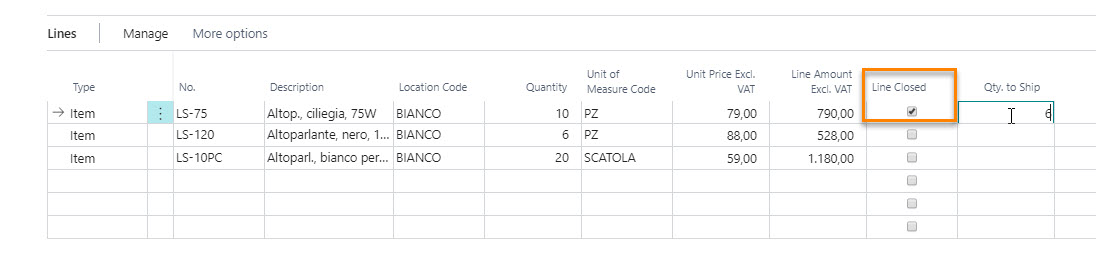Setup
The fields present in the OVR Setup are:
| Field | Description |
|---|---|
| Enable OVR | The OVR app is installed as a dependency of other apps but is often not used. If so, you should disable it. The effect obtained is an improvement in performance. |
| Enable Over Qty on Pick | Enable/Disable the Over Quantity on warehouse pick and inventory pick. |
| Over Qty in Blanket Purchase Order | Allow to enable/disable the over quantity in blanket purchase order. |
| Over Qty in Blanket Sales Order | Allow to enable/disable the over quantity in blanket sales order. |
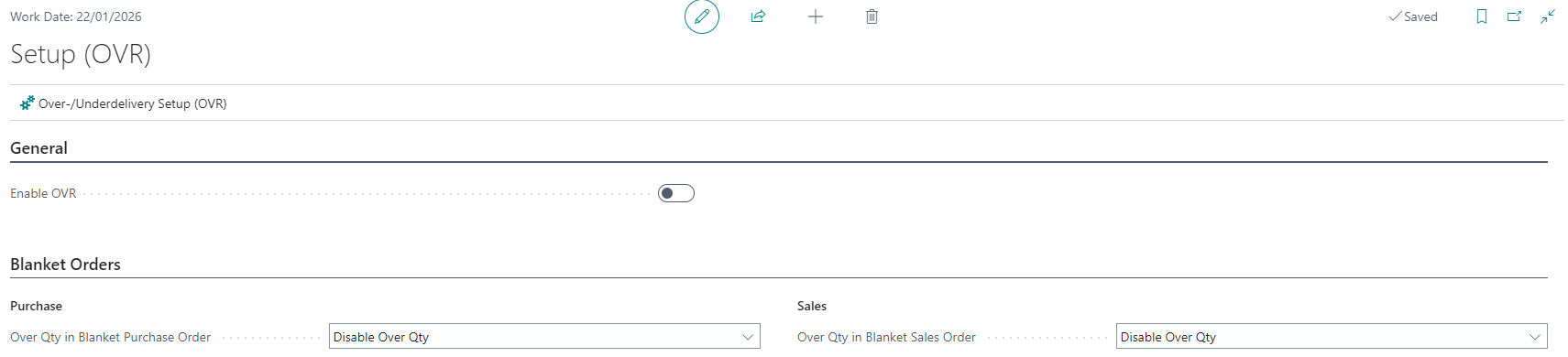
Press Over-/Underdelivery Setup (OVR):

| Field | Option | Description |
|---|---|---|
| Type | Overdelivery | allows to ship or receive greater quantities than ordered |
| Underdelivery | allows to ship or receive and closing lines with less quantities than ordered | |
| Direction | Inbound | defines whether the goods are incoming (receipt/return) |
| Outboud | defines whether the goods are outgoing | |
| Both | setup line is valid for both inbound and outbound goods | |
| Source Type | Customer | over-/underdelivery is allowed Sales side |
| Vendor | over-/underdelivery is allowed Purchase side | |
| Location | the quantity tolerance is valid on the Location side. It is used to manage the OVR in shipments related to transfer orders | |
| Service | quantity tolerance is valid on the Service (Customer) side. It is used to manage the OVR in shipments related to service orders | |
| Source No. | you can indicate a specific Customer/Vendor. If the setup line is not filled in, it applies to all Customers/Vendors (based on what is entered in the Source Type field) | |
| Location Code | You can specify a location. The setup line will be valid for all purchase, sales, or service orders that have the same location code | |
| Item Category Code | you can indicate a generic Category for items. The setup line will be valid for all items in the category indicated. | |
| Item No. | you can specify a specific item for which the setup will be valid | |
| Variant Code | if you choose a specific item, you can indicate a specific variant | |
| Tolerance Type | Not allowed | no over-/underdelivery amount is allowed |
| Unlimited | any over-/underdelivery amount is allowed | |
| Quantity (Base) | over-/underdelivery tolerance is allowed in base quantity | |
| Percentage | over-/underdelivery tolerance is allowed in percentage | |
| Blocked | disables the setup line | |
| Tolerance Value | indicate the value if you chose Quantity (Base) or Percentage in the Tolerance Type field | |
| Show Warning | in case of overdelivery the user can choose whether to be alerted when he enters an excessive amount; if the user does not confirm, the operation is canceled | |
| Priority | you can set a value that define a priority order (useful, for example, if multiple setup lines are filled in for the same Customer, for the same Item or for the same Item Category) |
Note 1
The user will choose whether to specify an Item Category or a specific Item. One excludes the other.
Note 2
The “Line Closed” field is present on the purchase/sales document lines. If enabled, manually closes the line by not considering the setup.
Note 3
OVR management is provided for subcontracting receipts and shipments relating to subcontracting transfer orders.
Sales order - Example
With a setup like this for Customer No. 3000 (Overdelivery tolerance unlimited in outbound, for all items):

when we create a 10-piece sales order and we want to ship 20:
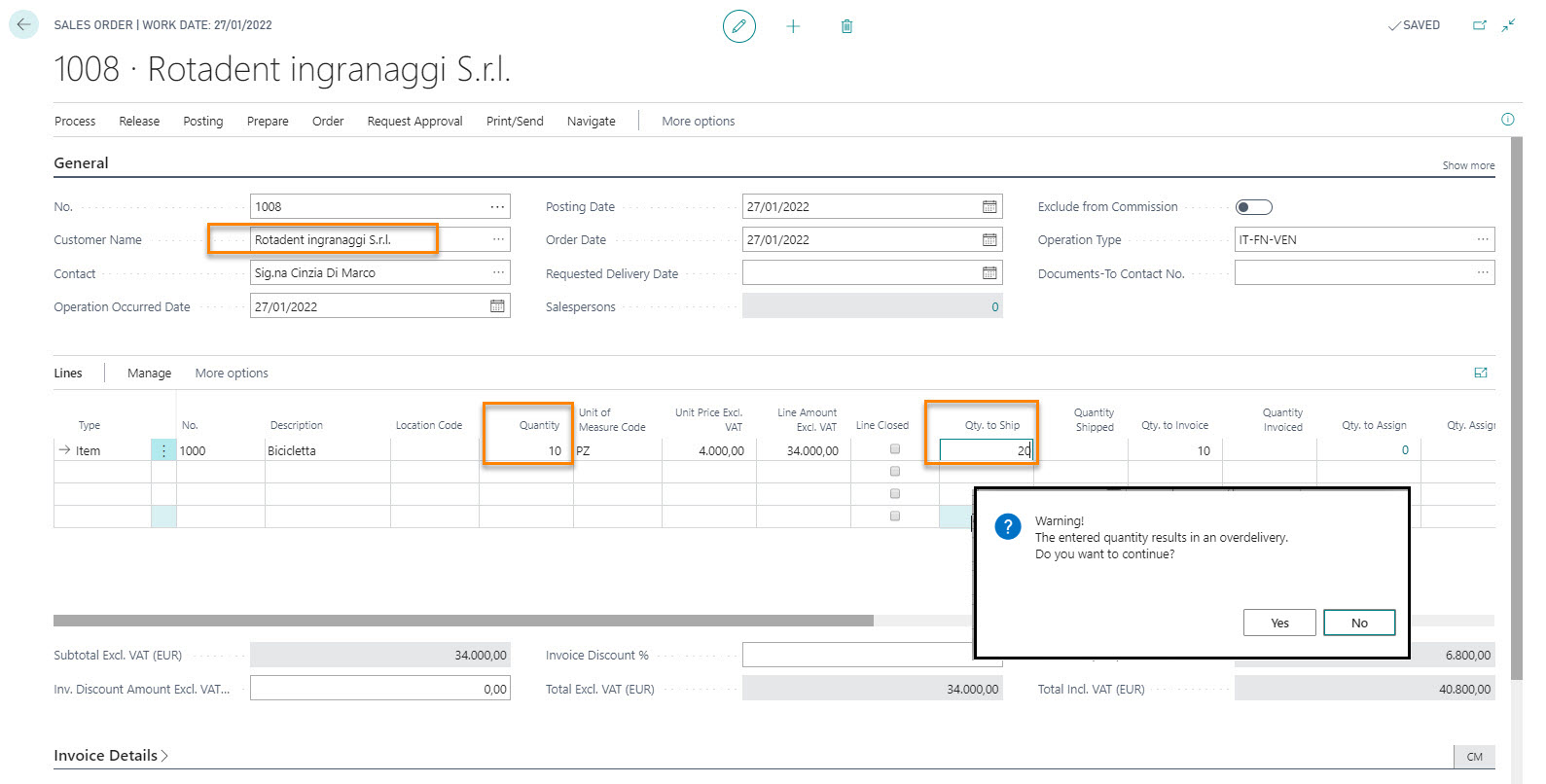
The system will allow us to do so, alerting with a message of excess quantity.
Feedback
Was this page helpful?
Glad to hear it! Please tell us how we can improve.
Sorry to hear that. Please tell us how we can improve.