Introduction
The EX089.01 Power WMS for Handling Units app extends the Power WMS solution with handling unit management capabilities, which are managed across all major functionalities. In order to use the Power WMS for Handling Units App as a prerequisite in addition to the Power WMS app, you must have one or both of these apps:
- EX030 Handling Units Management
- EX055 Packing List
The EX030 and EX055 apps allow you to manage the handling units (pallets, boxes, etc.) to be assigned to documents in order to carry out shipments, receipts, picks, put away and warehouse entries.
The functionalities implemented are the following:
- Handling Unit Creation
- Handling Units Management
- Handling Units Reclassification
- Item Journal with Handling Units
- Handling Units Phys. Inventory
- Assign Handling Units in Documents
Setup
In WMS setup, a field called Handling Unit Scanner Setup Code has been added where you can indicate the default barcode type for scanning handling units.
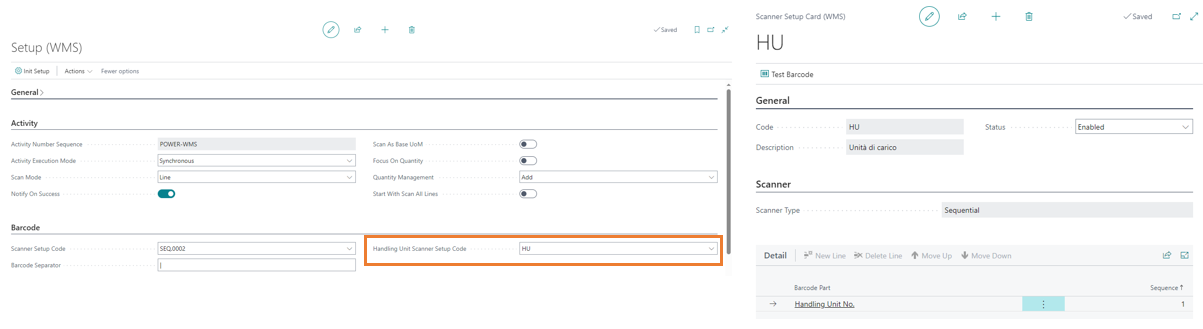
The features must be activated for each WMS User:
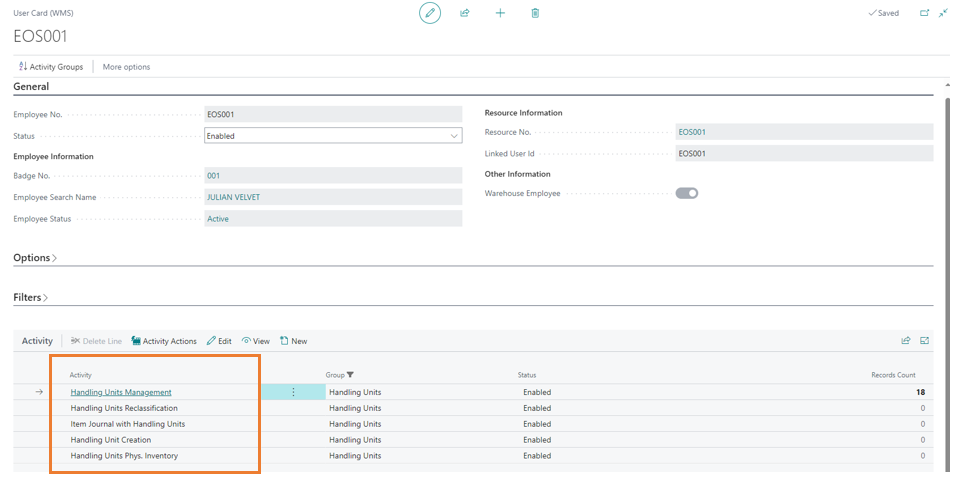
Handling Unit Creation
The function allows to create new handling units and add content. The following data are requested: handling unit type, packaging material, location code and optionally the bin code. After confirmation, the handling unit is created and the Barcode is requested for the loading of the contents.
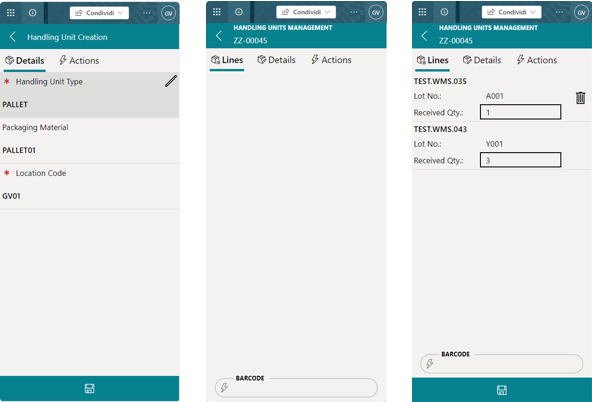
The creation of multi-level handling units is also allowed. To do this, it is necessary to change the scanner setup to one that provides the code of the handling unit. And then enter the parent load unit code.
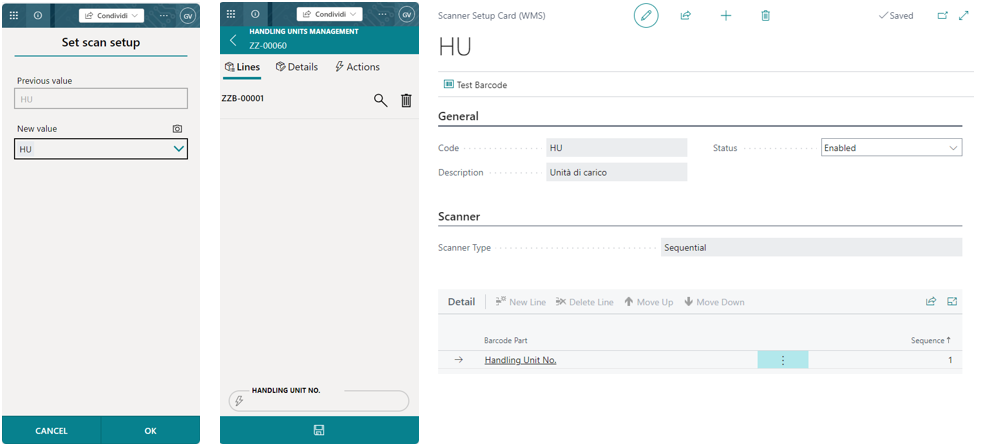
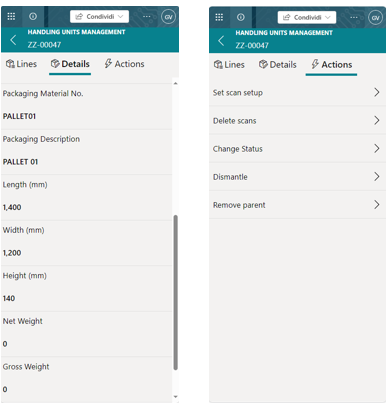
The details page allows to view information about the handling unit. The actions page contains some features in particular:
- Set scan setup: Allows to change the scanner setup.
Delete scans: Erases the scans.
Change Status: Allows to change the status of the handling unit from Draft to Loaded.
Dismantle: Removes the contents of the handling unit.
Remove Parent: Removes the parent of the handling unit.
Through the appropriate function in BC you can add any custom actions.
Handling Units Management
The handling unit management displays all handling units in Draft and Loaded status. Once a handling unit is selected, the same features described for creation are allowed.
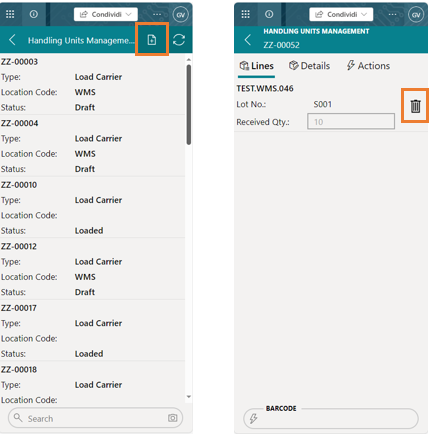

Create a new handling unit.

Reverses the contents of the row from the handling unit.
Handling Units Reclassification
The function allows to reclassify one or more handling units from one location/bin to another. At the beginning, information of starting/destination locations and bins are requested. Once confirmed, it is possible to enter one or more handling units to be reclassified.
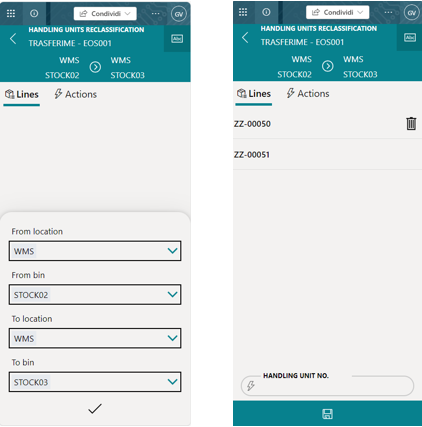
Item Journal with handling units
The function allows to make item journal entries, positive and negative adjustments, creating/adding the content in a handling unit in the same way as it is done in BC.

After choosing the adjustment type and the location/bin, the following are required:
- Handling Unit No. If indicated, it adds the contents to the handling unit.
- Packaging material. If indicated, it creates a new handling unit in the loaded state and adds the content to it.
Handling Units Phys. Inventory
The function allows to perform physical inventory per handling unit by taking advantage of the functionality present in BC. Before you can perform the activity through the power app, it is possible to perform the Calculate Inventory By Handling Units in the appropriate batch of the Physical Inventory Journals.
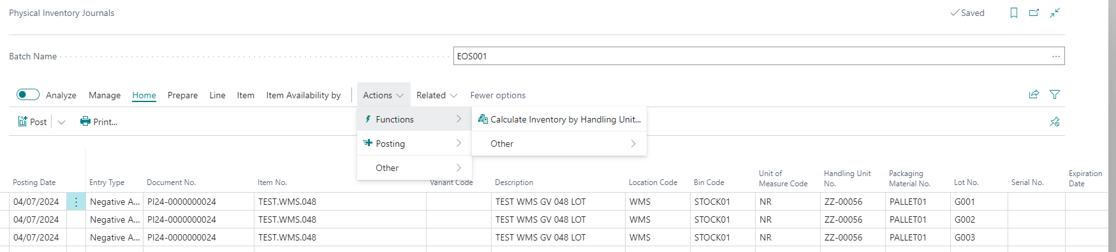
Once the batch has been populated from the power app, it is possible to take over the inventory of the various handling units by selecting them individually. After selecting the handling unit, the content is shown and the user can proceed to scan the barcodes. If the handling unit has not been previously calculated in the physical inventory batch, the power app automatically performs the calculation and shows the contents to the user.
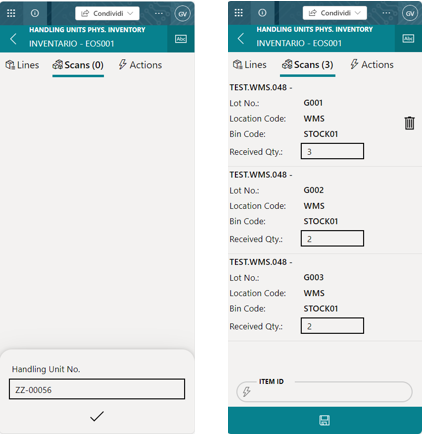
Scan Handling Units in Documents
In all documents managed by the power app, it has been possible to assign previously created handling units. The feature must be activated through the appropriate flag for each document (Users WMS). For example, in a sales order, from the Handling Unit section, I can assign the previously created handling units via barcode.

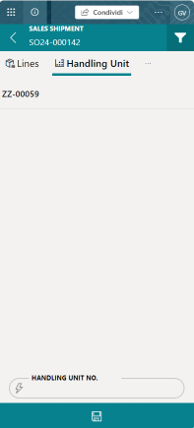
After saving, the handling unit is assigned to the document. The document can be recorded without further barcode scanning. The cancellation of an assigned HU can be done both from BC and from the Power app through the button:

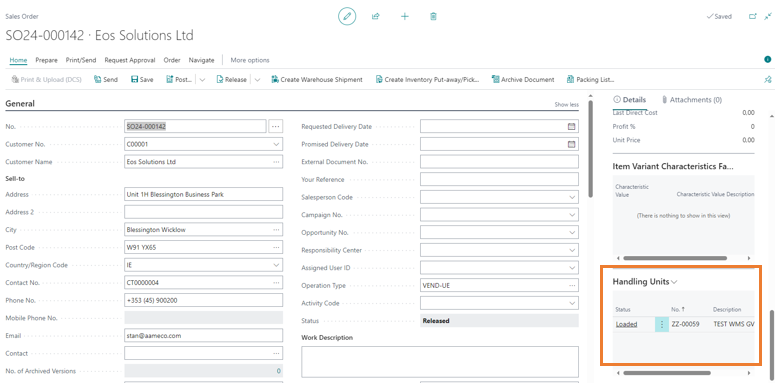
In the handling units section there is also a field, called Handling Unit Scan Auto Save, which if enabled allows the scanning of the handling units from the document lines and automatic assignment to the document.
Pick & Pack
In the documents, the possibility of activating the feature called Pick & Pack has been provided. The feature created for Picking, where it allows at the same time as the picking of the items to put them on a handling unit that will then be assigned to the linked warehouse shipment, has also been extended to other documents. The documents in which it can be activated are: Purchase Receipt, Warehouse Receipt, Put-away, Sales Shipment, Warehouse Shipment, Picking, Transfer Shipment, Purchase Return Shipment.
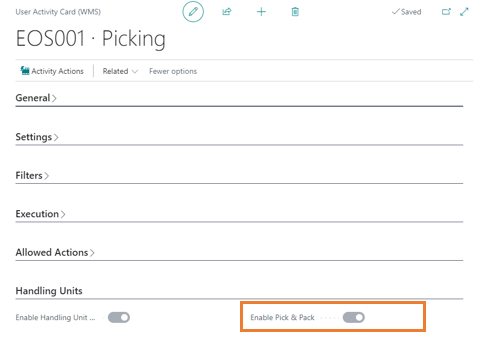
After activation in the power app, inside the pick, the new section called P&P appears where the user can add or create new handling units in Draft status. In this example, 2 handling units have been created, and the second one is the one in use.
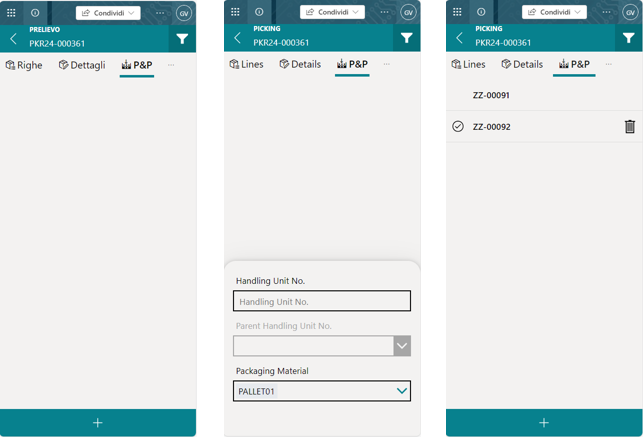
When pick lines are posted, the items are loaded into the selected handling unit.
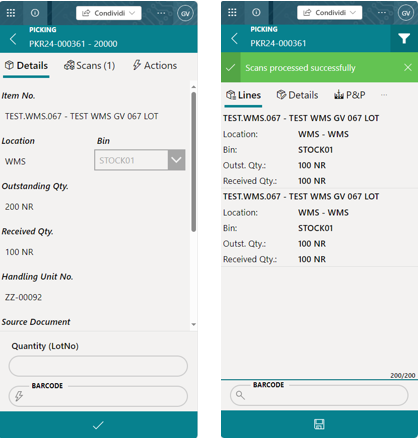
The handling unit in Draft status is assigned to the warehouse shipment which is ready to be posted.
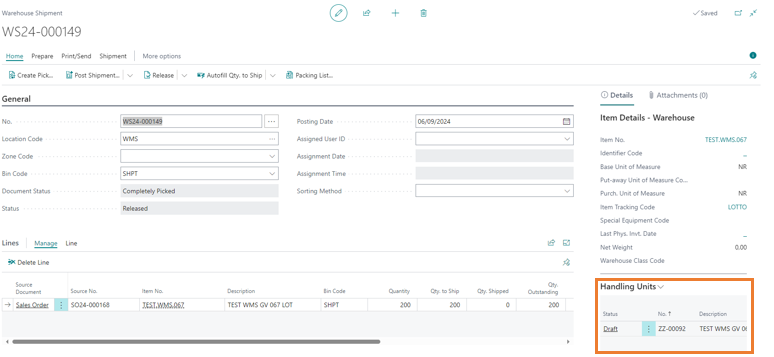
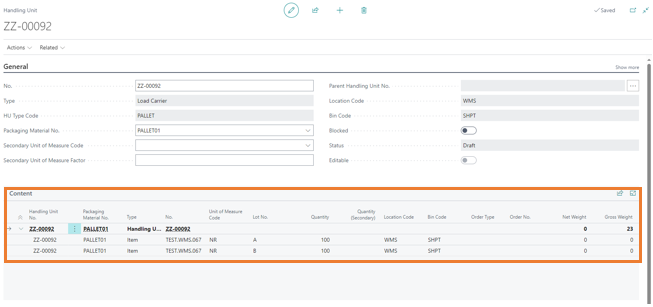
Content Reclassification
The Handling Unit Content Reclassification function allows to “move” items or packages from one handling unit to another. The Regrade All feature allows you to transfer the entire content.
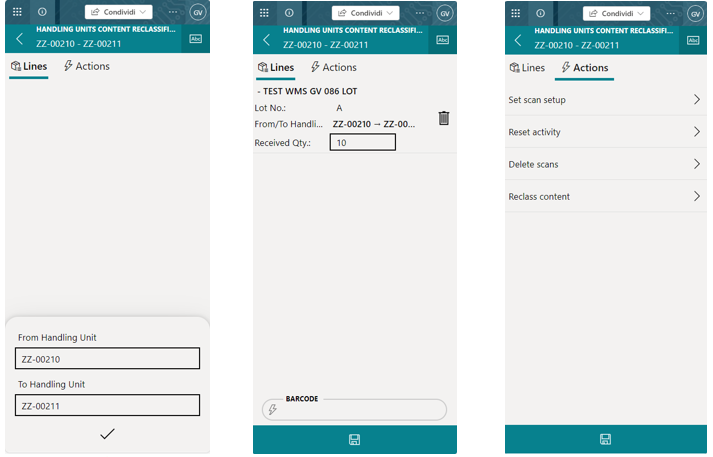
The Content Reclassification function can also be called from the handling unit management via the actions: Reclass from current handling unit and Reclass to current handling unit.
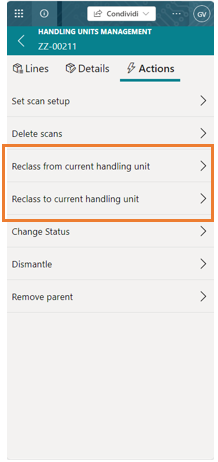
Feedback
Was this page helpful?
Glad to hear it! Please tell us how we can improve.
Sorry to hear that. Please tell us how we can improve.