Configuration
The product configurator according to the setup can generate Items or Item Variants.
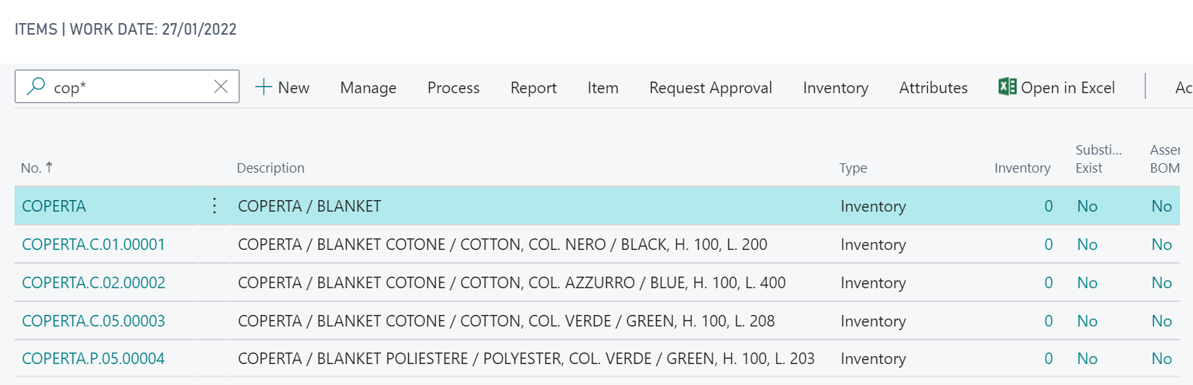
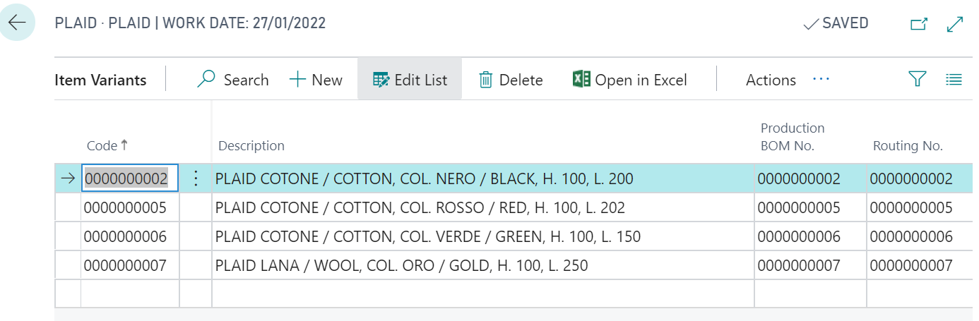
The choice to generate new item codes or variants can be made at company level through a field in the Setup. In the rule table there is a field called «Configuration Type» that allows to choose the configuration mode, the values are : Default (the configuration behaves as defined in the setup), Item, Variant.
Configuration Points
The points from which you can configure an item are:
- Items
- Sales documents (quotes, orders, invoices)
- Purchase documents (quotes, orders)
- Transfer orders
- Released and confirmed production orders
- Project (job) planning lines
- Production BOM and Assembly BOM
To configure from the documents just enter the neutral item code in the No. field and the configuration starts automatically.
You can re-enter the configuration by selecting the “Configurator” function or the shortcut Ctrl+G.
Sales Order Example
Let’s open the Sales Orders page and create a New Order:
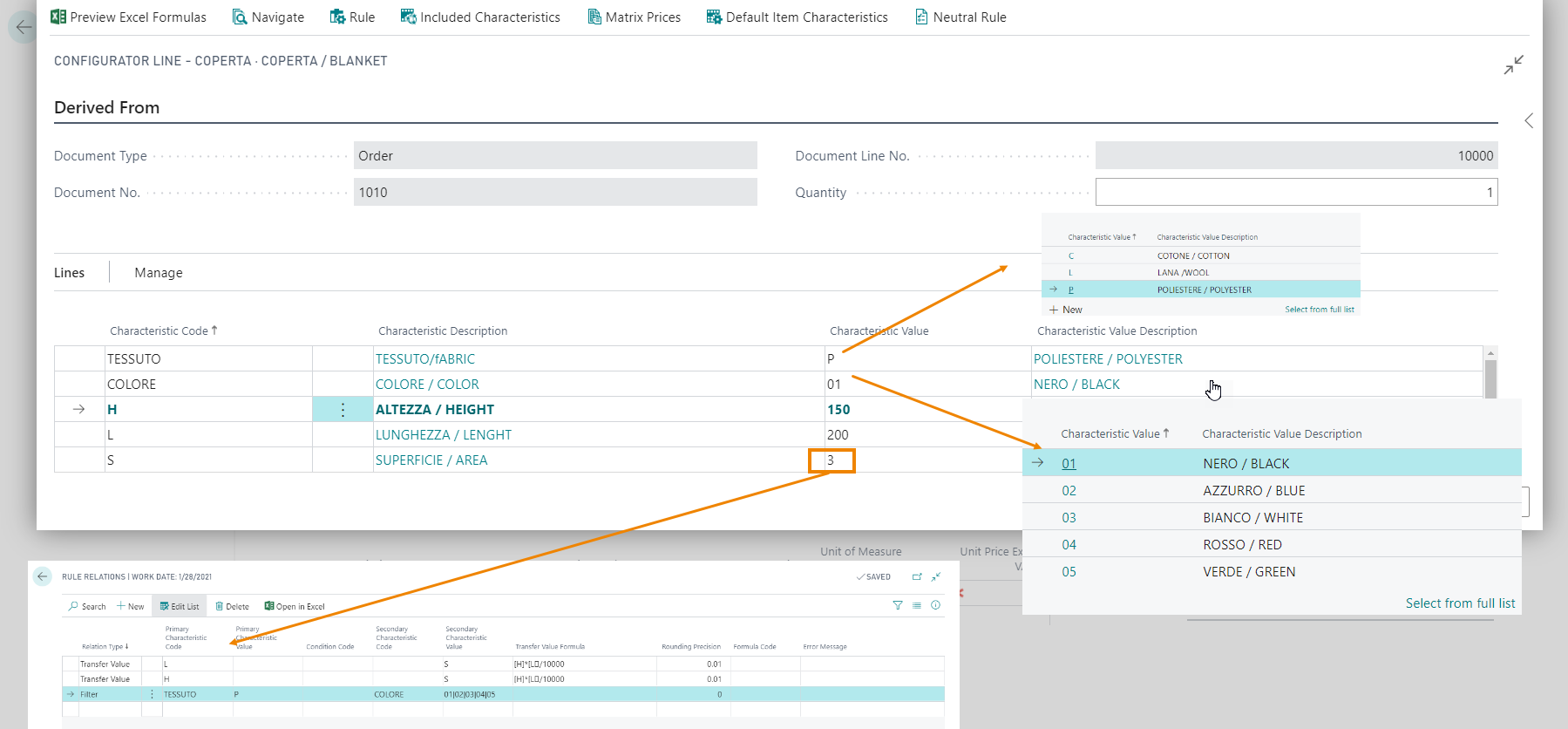
When we insert the item on the order line, the window opens where the configurator asks you to fill in the different characteristics of the “Rule 01”, that we applied to the “Blanket” Item Card. Once you have chosen the fabric “P-Polyester” (between cotton, wool, polyester) the system asks for Color and proposes to choose from the five colors established by Rule 01.
Height and Length must be in the set range of values (between 100 and 200), while the Surface is calculated based on the formula entered in Rule 01.
The Factbox on the right shows the items that are updated according to the options chosen in the lines (e.g. price if we choose Wool: 110 euros, if we choose Cotton: 50 euros, if we choose Polyester: 20 euros):
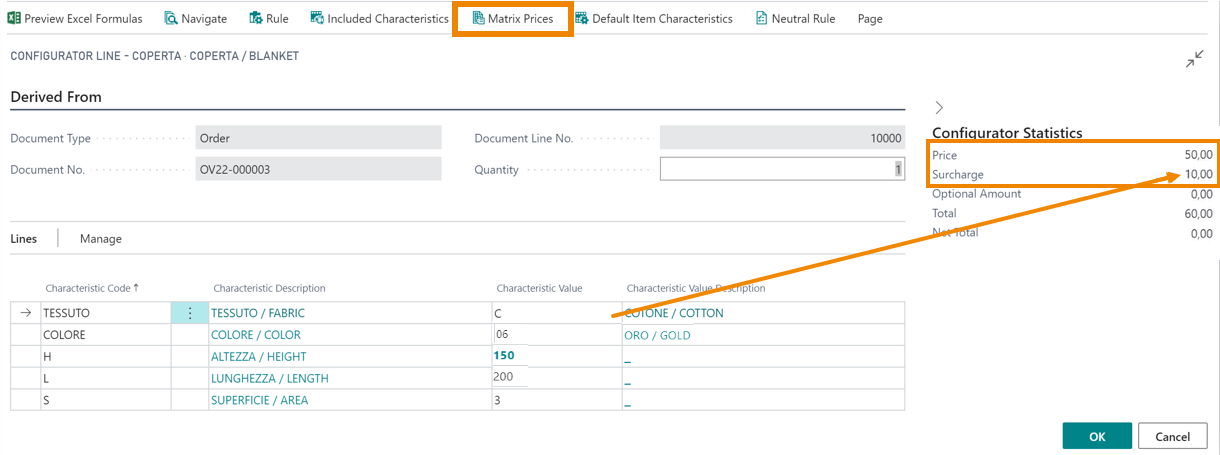
In addition, a surcharge may appear based on Color. This is because the Rule has a Price Matrix that, based on the value of the characteristic, applies the prices set.
The price matrix allows you to manage sales prices in a parametric way depending on the characteristics of the product. The main features are:
- Prices for Customer Price Group or for specific customer.
- Prices for characteristics.
- Currency, starting / ending date, minimum quantity.
- Surcharges management.
- Price List Surcharges management.

After filling in the data we press OK and the configurator will have entered a line for the new item, whose name is composed according to the code defined on the in Rules (CFG) page, in the Code Format field and a second line for the surcharge:

| N.B. |
|---|
| In the Configurator Setup (CFG) page field, you can choose whether to have separate rows for surcharges (Enable Surcharge Lines). |
Item Variants
If Setup has enabled item variant management, when we fill in the order, the system will not report a new item on the lines, but a variant of the item that we indicated in the Line No.
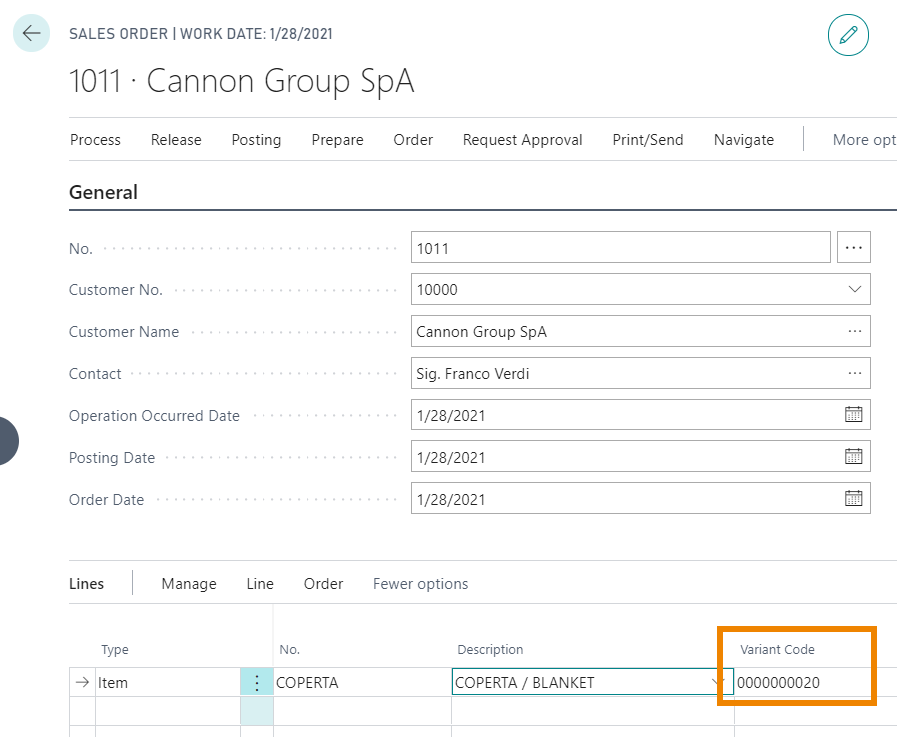
All generated variants we can see in the Item Card from Actions->Item->Variants, which Routings and Bom’s are linked to.
Key Codes
Each configured item or variant is identified by a unique key code automatically generated at the end of the configuration. The key contains the information of all the characteristics that “build the key”, i.e. that are indicated in the rule as “Disable characteristic by key: No”. It is thanks to this that the configurator is able to determine whether it is necessary to generate a new configuration or recover an existing one.
There are situations in which you may need to regenerate keys, for example after the initial data import or if the “Disable characteristic by key” property has been activated on one or more characteristics.
To do this, simply open the “Configured items” page from the configurable item, select the rows and launch the “Recreate configured items key” function.
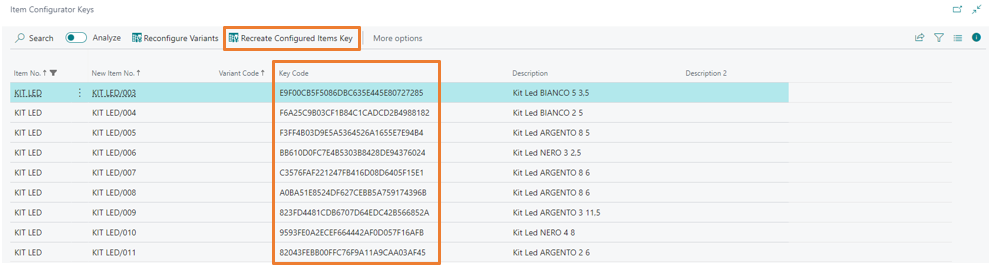
The configurator generates the key codes in this way:
- Composes a string with sequence order of all the codes and characteristic values associated with the rule.
- Characteristics that are disabled by the key are excluded.
- The string is encrypted in compressed form and saved in the table EOS028 CFG Item Config. Key (18091278).
- As the sequence or number/type of characteristics change, the configurator will generate new item codes / variants.
Neutral To Fix
In all documents management where the product configurator is already active for items with the configuration type From Neutral to Configuration, it will now also be possible to use it for items with the configuration type From Neutral to Fix. Using this type of configuration in the document line, the configurator will set the Fix Item No., and the possible variant, defined in the neutral rule.
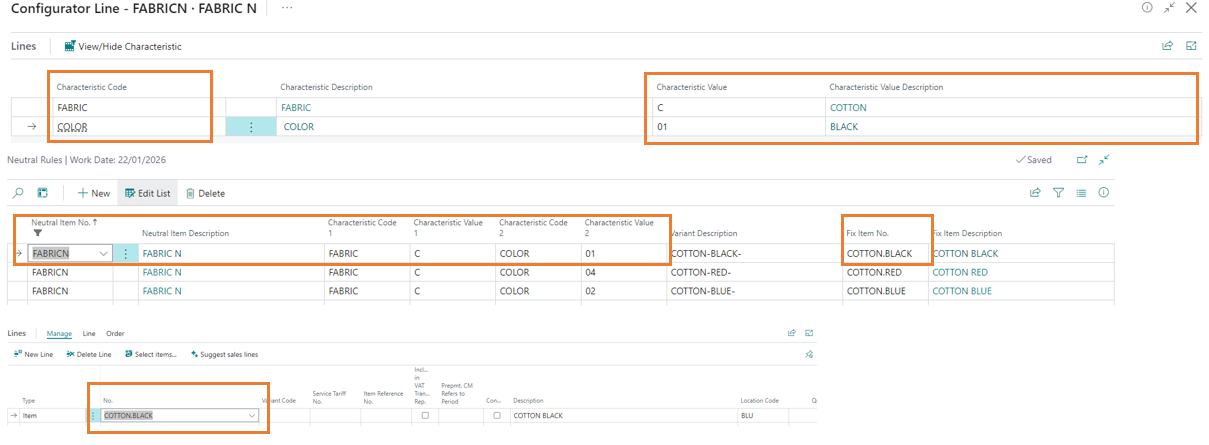
Configuration Mode
There are cases in which it is necessary to exit the configuration without confirming it, only pausing it, just as there are situations in which the person who inserts some characteristics by answering some questions, does not have permissions to create a new code because it is necessary for another user to do it.
To meet these needs you can take advantage of two tools:
1. Lite configuration
2. Save without configuration
The lite configuration is a configuration mode that prevents the indicated users from completing the configuration. The lite mode can only be used when the configuration starts from sales and purchase documents.
In User Setup, you can define which configuration regime the user is subject to in the “Product configurator mode” field. The options are
- Blank: the user can create the configured item;**
Lite mode**: the user cannot create the configured item and there are no controls on the compiled characteristics;**
Lite mode + charac. values mandatory**: the user cannot create the configured item but is obliged to fill in the mandatory characteristics;

When you exit the configuration in lite mode, the neutral item remains on the source document line and the configuration remains pending.
SPECIAL CASE: Activating the “Enable configuration for lite mode” flag in user setup gives the lite user the ability to force close the configuration.
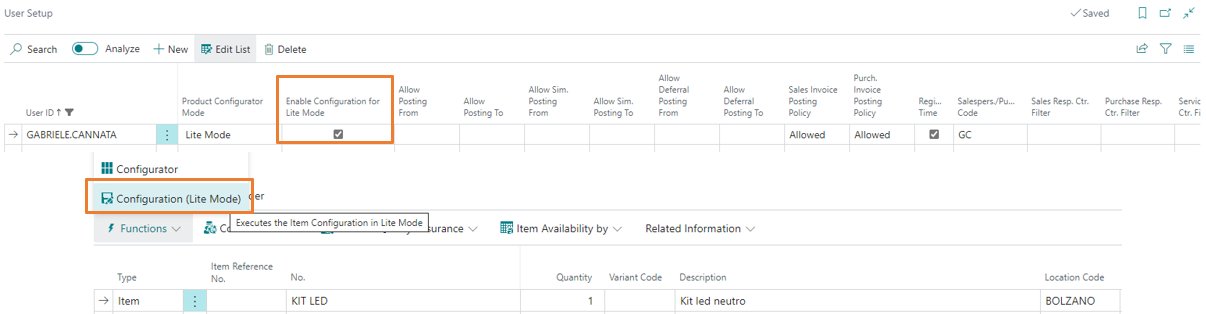
Without being listed as a lite user, it is still possible to pause the configuration of an item using the “Save without configuring” option in the configuration batch when the configuration is triggered by sales and purchase documents.
The configuration is interrupted allowing the user to exit, but the list of characteristics is saved in a special table, giving the possibility to resume the configuration at a later time.
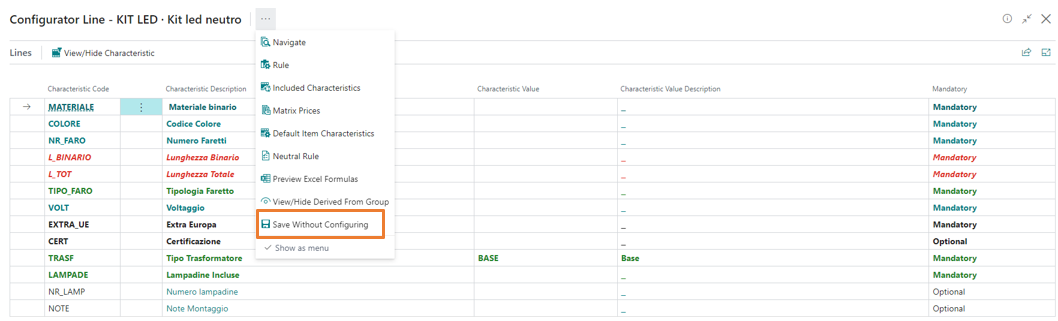
Batch Configuration
The Generate Batch Configuration feature is a utility dedicated to the massive creation of configured item numbers.
It is used in cases where, for business reasons, you want to generate the item catalog before the actual request arrives from the customer, perhaps due to a very long approval process of BOMs and routings, or in cases where the purchase items are configurable and it is necessary that the codes exist in order to enter the supplier’s price list.
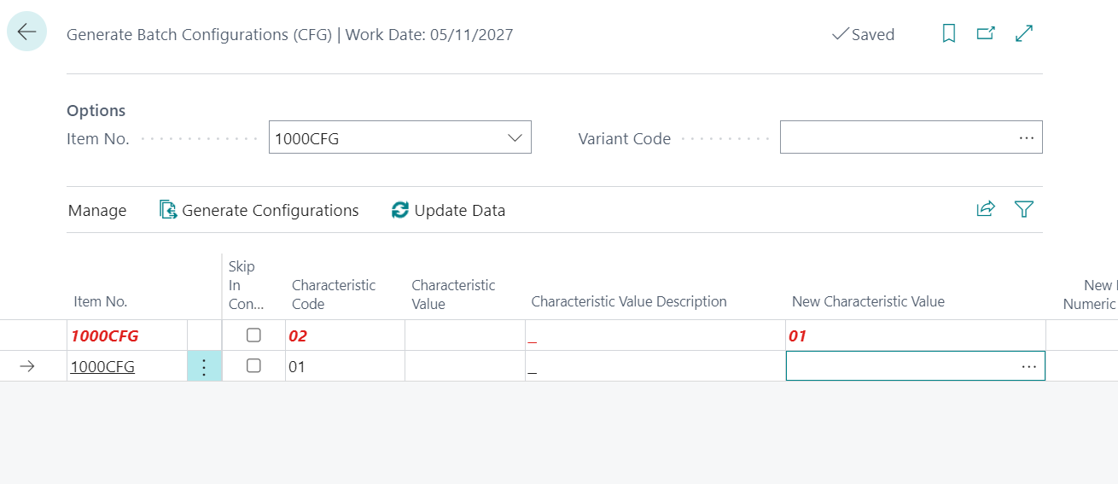
- In the item no. field, enter the configurable item or a previously configured item to use as a starting point for filling in the characteristic values;
- Use the Update Data feature to populate rows with characteristics associated with the rule;
- For each required characteristic of type structure, you must fill in the New Characteristic Value field. The field can contain a single specific value or a range of values, which can be inserted through the assist edit by selecting multiple rows;
- For each mandatory characteristic of type measure, the New Lower and Upper Numeric Value field is required to enter the lower and upper numeric extremes. The increase in the characteristics of type measure is given by the Step, which can be set on the characteristic.
- When you have finished filling in all the values, select the Generate Configurations action
- As a result you have as many items as there are possible combinations.
External Configuration
With the aim of using the configurator also from external tools, the “external configuration” was created, which allows to use the configurator “via code” through a configuration ID. In this way it is possible to open a configuration, perform the insertion of characteristics obtaining interactive information on the other “connected” characteristics, on prices, etc. etc., and then possibly complete the configuration by creating items, production BOMs, routings, etc. etc.
The tool is in use by some installations where it has been used for integration with web pages.
There is a codeunit called CFG External Configuration.al with an example to use it: https://github.com/EOS-Solutions/Sample/tree/master/EX028.CFG
The integration with a possible website must be developed as a custom.
Navigate (CFG)
On this page the system offers a view of the entries where the characteristics have been used:
E.g. Characteristic->Color, Value>Gold
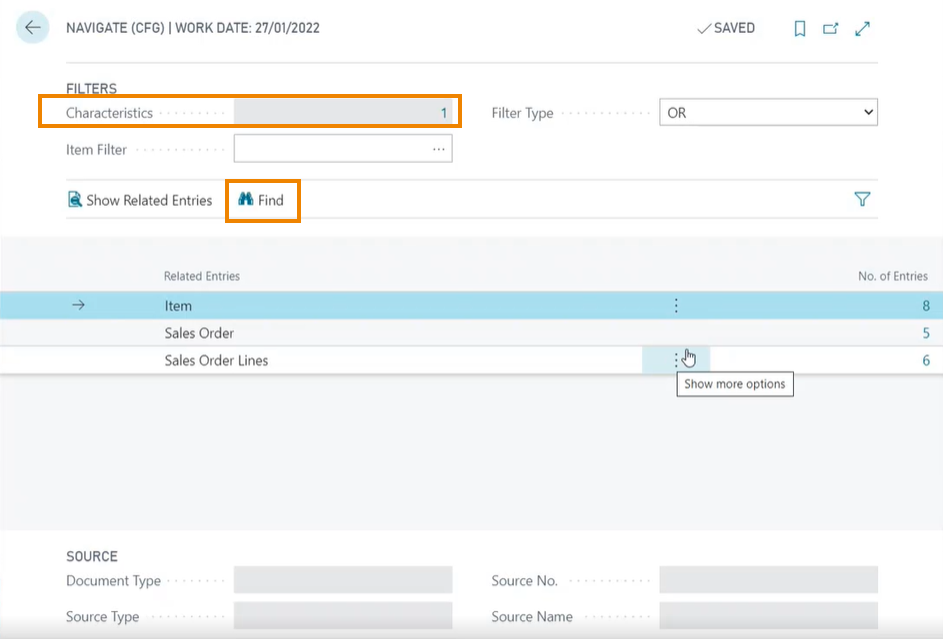
Feedback
Was this page helpful?
Glad to hear it! Please tell us how we can improve.
Sorry to hear that. Please tell us how we can improve.