Prices
The product configurator allows you to define which characteristics affect the price of the configured product.
To set prices it is therefore mandatory to:
- Specify which characteristic rules will determine the configured item price.
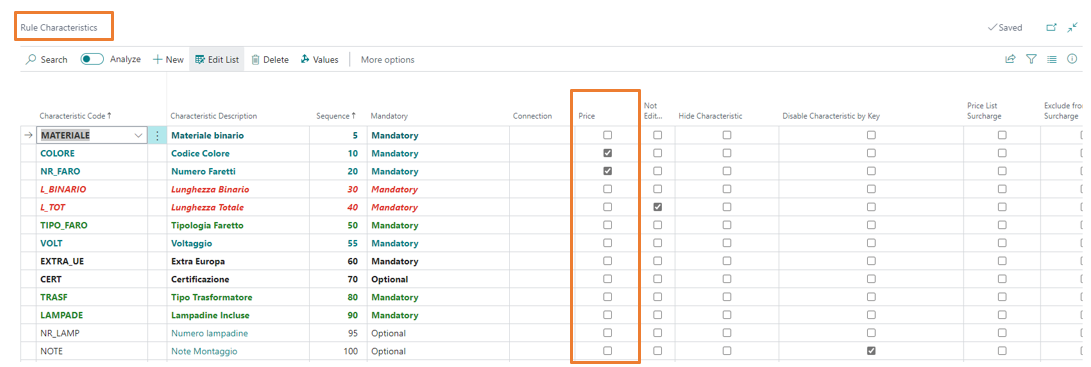
Insert the characteristics into the price matrix respecting the same sequence with which the characteristics are inserted in the rule. The combination of characteristics will determine the price of the item. The price matrix allows you to enter up to a maximum of 10 characteristics even in from/to mode.
In the matrix, you can manage prices for the following types of price lists:
- Customer price group. Used in all sales documents and from the item card.
- Customer. Used in all sales documents.
- All customers. Used in all sales documents.
- Campaign. Used in all sales documents.
- Vendor. Used in all purchase documents.
- All vendors. Used in all purchase documents.
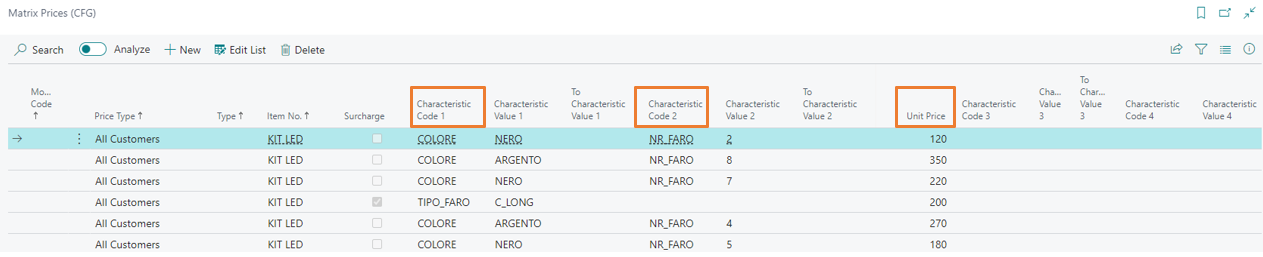
In the matrix, you can manage prices for the following types of price lists: * **Customer price group.** Used in all sales documents and from the item card. * **Customer.** Used in all sales documents. * **All customers.** Used in all sales documents. * **Campaign.** Used in all sales documents. * **Vendor.** Used in all purchase documents. * **All vendors**. Used in all purchase documents.
The prices of the item configured by a Sales document can be retrieved from:
- Sell-to Customer or Bill-to Customer, depending on what is set in Setup field “Get prices for customer”.
The priority with which prices and surcharges are searched can be defined in the product configurator setup using the fields Sales Price Matrix Calc. Method and Purchase Price Matrix Calc. Method. See Product Configurator - Setup.
If the Product configuration is launched from the item card, the prices in the price list set as Default in the configurator Setup will be proposed.
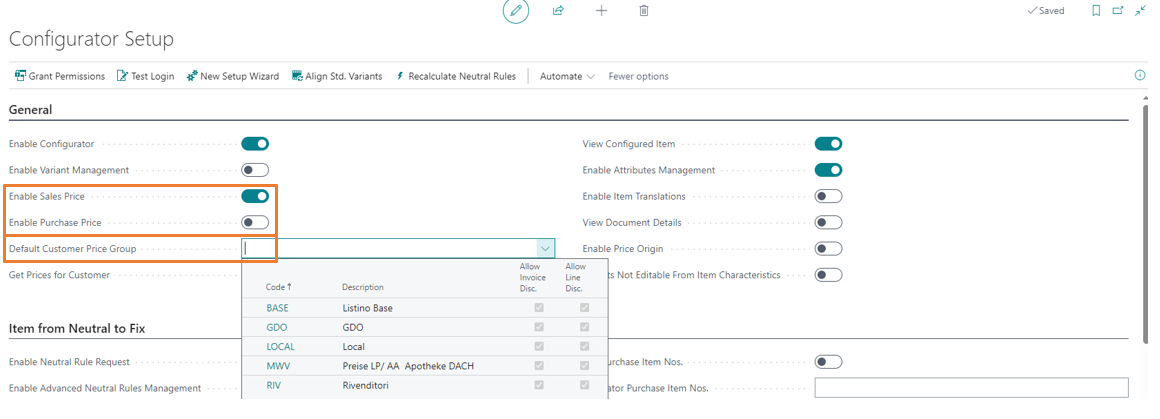
It is possible to automatically create a price list line (Business Central standard prices) at the end of the configuration, activating the Enable Sales Price flag or the Enable purchase price flag.
Prices can be updated via the Price Matrix Worksheet (CFG). Similar to the Standard Price Worksheet, it has two fundamental functions, Suggest Price Matrix and Implement Price Change.
The price matrix worksheet can also be used for data import via configuration packages (direct import into the price matrix table is only possible via import from excel sheets, but not through configuration packages).
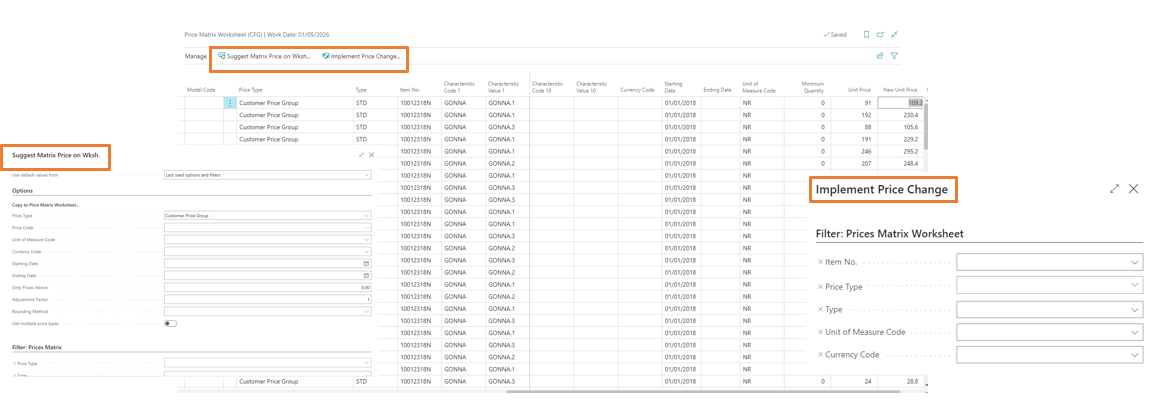
Surcharges
It is possible to manage price lines separate from the configured item by managing the surcharges.
- Insert in the price matrix (CFG), for a given configurable item, the characteristics that lead to a price increase, their value and the “economic” value of the surcharge.

Choose within the characteristics which type of surcharge line will be added in the Sale/Purchase document.
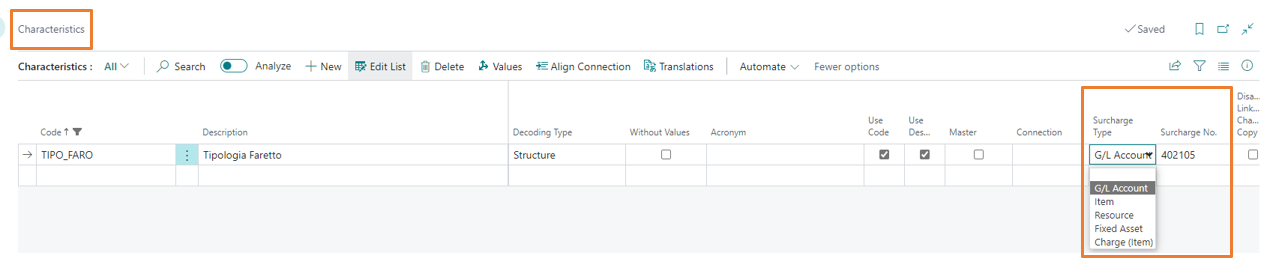
In the product configurator setup, there is the Enable surcharge lines field that allows to choose whether to charge surcharges with additional document lines. If this field is deactivated, the amount of the surcharge is added to the amount of the list price.
Please refer to the Surcharge/Optional section of the configurator setup for further details on the setup Product Configurator - Setup.
Un tipo particolare di maggiorazioni sono quelle donominate di listino.
- Must be enabled in the Characteristic Rules.
- The values of the characteristics used must have an item associated (purchase item field) in order to allow the configurator to go back to the price list (BC standard).
- The characteristic that leads to this type of surcharge must have a default for the item to be configured.
- Any surcharge line will have a value equal to the difference between the price list of the item associated with the characteristic chosen by the user and that linked to the item associated with the default characteristic.
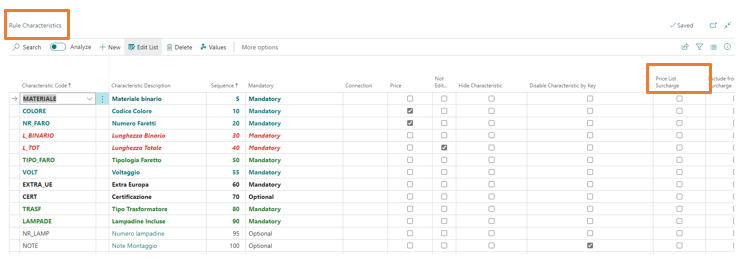
Optional
They are used to manage new item lines within the sales document, with specific quantities.
To create this additional line, the optional item number and its quantity must be entered in the item characteristics.
Different options can be specified for different neutral items.
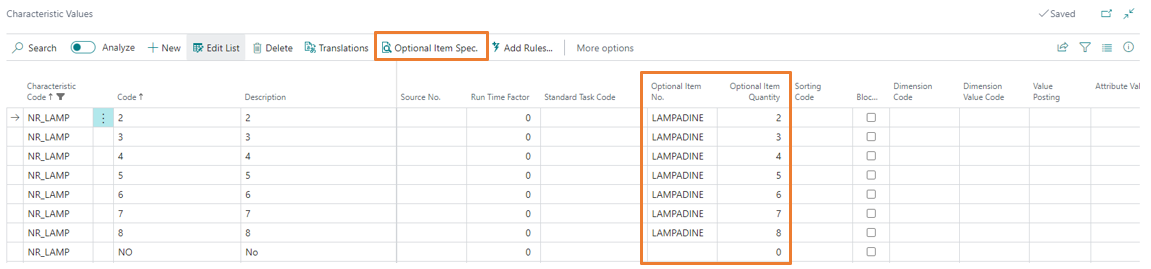
Feedback
Was this page helpful?
Glad to hear it! Please tell us how we can improve.
Sorry to hear that. Please tell us how we can improve.