Setup
On the setup page, the Configurator must be enabled on the General tab. You can also activate the options you want:
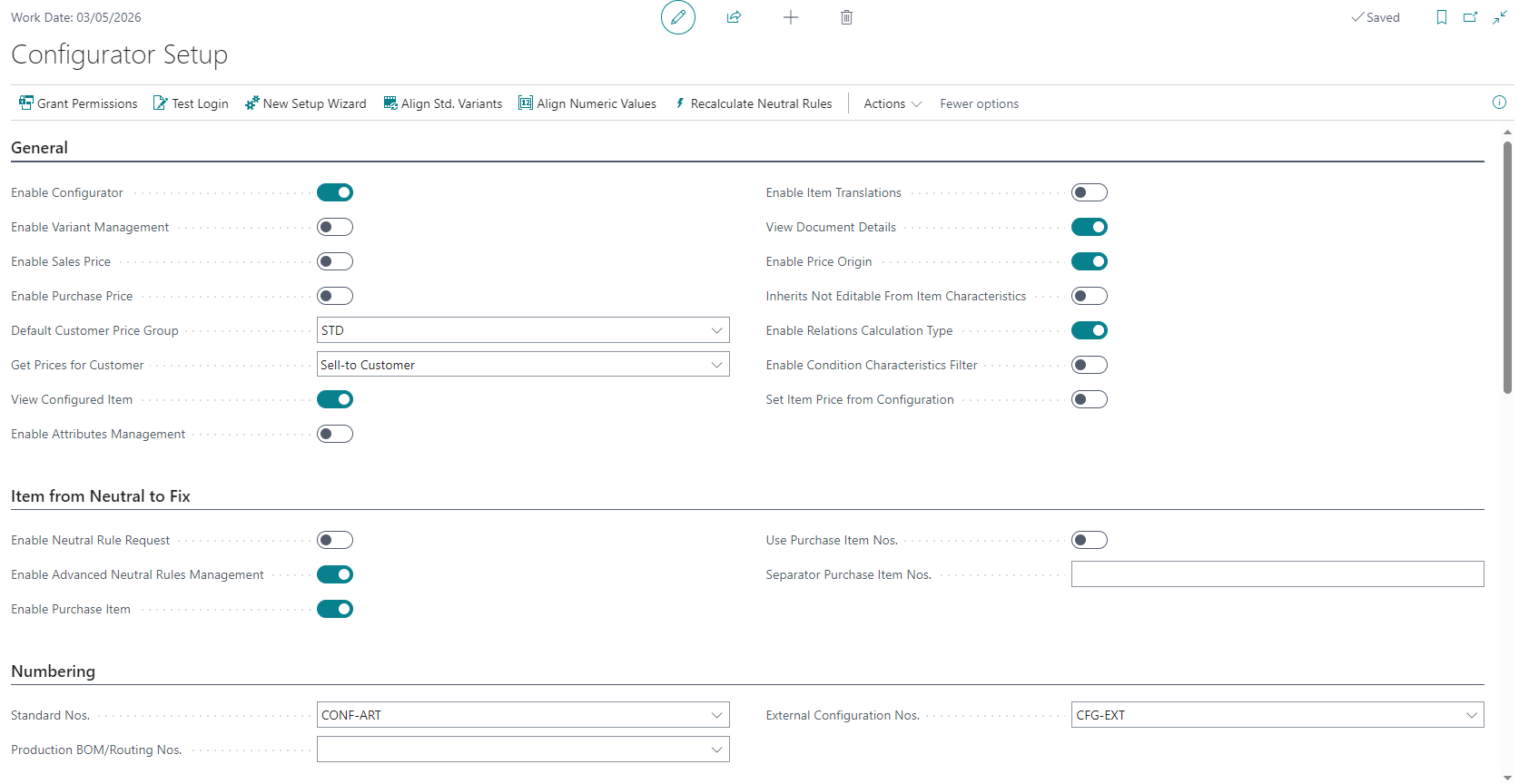
Let’s see the main fields:
| Field | Description |
|---|---|
| General | |
| Enabled configurator | If enabled the configurator is active. |
| Enable Variant Management | Enable the configuration of item variants. The product configurator can generate items and/or item variants. This is the company default setting, in the rules you can define different specifications. |
| Enable Sales Price | If enabled, it allows for a configuration made in a sales document to save the price calculated by the configurator in the standard Business Central price lists. Price lists are created/modified for all valid price matrix. The feature handles both Business Central pricing experiences. The individual surcharge lines are not saved in the price lists but if the «Enable surcharge lines» field is disabled in the configurator setup, the stored price includes all the surcharges. |
| Enable Purchase Price | If enabled, it allows for a configuration made in a purchase document to save the price calculated by the configurator in the standard Business Central price lists. Price lists are created/modified for all valid price matrix. The feature handles both Business Central pricing experiences. The individual surcharge lines are not saved in the price lists but if the «Enable surcharge lines» field is disabled in the configurator setup, the stored price includes all the surcharges. |
| Enable Purchase Price From Sales | If enabled, when configuring an item in a sales document, the purchase price calculated by the configurator is also saved in the standard Business Central purchase price lists. |
| Default Customer Price Group | It is used to calculate prices and surcharges when using the configurator from the item or in general from all managements that are not a sales or purchase document. |
| Get Prices for Customer | Allows to select which customer code is used to search prices in the price matrix: the permitted values are: «Sell-to Customer» and «Bill-to Customer». |
| View Configured Item | If enabled at the end of the configuration, after confirmation, it allows to view the details of the created / modified item. The function is active only when using the configurator from the items. |
| Enable Attributes Management | If enabled, you can map item attributes to characteristics and attribute values to characteristic values. The attributes will be associated with the items generated by the product configurator. |
| Copy attributes from neutral item | If enabled, item attributes not present in configured item are copied from the neutral item. |
| Enable Item Translations | If enabled, allows to save Item/Variant description in language after configuration. |
| View Document Details | Sets as visible the Document Details in Page Configurator Lines. |
| Enable Price Origin | Enables the use of the «Price origin» field in the configurator price matrix. This field defines where to get the sale/purchase price. It can assume the following values: Matrix Price, Unit price (item/resource), Unit cost (item/resource), Direct cost (item/resource). Matrix Price is the default value. |
| Inherits Not Editable From Item Characteristics | If enabled, it allows to define whether a characteristic cannot be edited from the default item characteristics table. Otherwise it is only possible in the rules. |
| Enable Relations Calculation Type | Enables in rule relations the field “Relations Calculation Type”, to specify when to execute relations for the first level. |
| Enable Condition Characteristics Filter | Enables in rule relations the filter on Condition Characteristics, used in the calculation of relations with condition. If enabled, it is required the rule certification. Important for performance issue. |
| Set Item Price from Configuration | If enabled, the price calculated on configuration will be set on item (only for first level). |
| Cache Check Frequency | This parameter specifies how often the cached setups are checked to ensure they are up-to-date with any changes made. ‘Realtime’ means that the cache is checked every time it is used, which may impact performance. The cache cannot be disabled. |
| Enable default configuration | It enables the use of the management of the default configuration at the opening of the product configurator. This feature allows to save a “picture” of the configuration to be used when opening the configurator, storing in special data structures all the values of the characteristics and relations applied (e.g. optional/mandatory, filter type relations applied, etc.). In this way, the opening of the configurator becomes immediate as it is no longer necessary to perform the validation of all the characteristic values that have a default. |
| Save Configuration for New Items | If enabled, the configuration will be saved when creating new configured item and used as default when opening the configurator. This feature allows to save a “picture” of the configuration to be used when opening the configurator starting from a configured item, storing in special data structures all the values of the characteristics and relations applied (e.g. optional/mandatory, filter type relations applied, etc.). In this way, the opening of the configurator becomes immediate. Before activating the feature, it is advisable to discuss it with your reference consultant. |
| Suspend Rule Status Check | Disables rule status checking. The rule will be editable even if it is in status Released. The items will be configurable even if the rule is in status Open. |
| Default EDS Status for configured items | Set the default EDS item status applied by the configurator when creating items. The feature is only available if the app EDS Data Security has also been installed. |
| Item From Neutral To Fix | |
| Enable Neutral Rule Request | If enabled, in the absence of a neutral rule that satisfies the configuration, the user is asked for the item code to use. The product configurator then stores the choice made by the user entering a new neutral rule. It is used in the presence of items with the «From Neutral to Fix» configuration type. |
| Enable Advanced Neutral Rules Management | If enabled in the neutral rules, used for items with a configuration type from neutral to fix, it is possible to enter a range of values (From/To Value Characteristic 1 etc.). Activation can allow a considerable reduction of the records in the neutral rules table, especially in the presence of measure-type characteristics. |
| Enable Purchase Item | This feature is used only for items with «Configuration type»: «From neutral to fix». If the product configurator is unable to trace the component due to a given combination of characteristics, it signals an error to the operator. If this option is enabled, it does not report an error to the user, but automatically creates a new item also compiling a new neutral rule which will be used in all new configurations that use the same combination of characteristics. |
| Use Purchase Item Nos. | In absence of a specific method for creating the item code in the neutral item rule with this setup activated, the serial number expressed in the Standard Nos. field is used to create the configured code. |
| Separator Purchase Item Nos. | There are three ways in which the configurator creates the new code to be assigned to the item with the following priority: 1. Format code defined in rule table. 2. If the «Use Purchase Item Nos.» field is active product configurator uses the serial number expressed in the Standard Nos. field. 3. Composition of the item code with: Neutral item code, possibly «Separator Purchase Item Nos.» and adding up all the values of the characteristics. In the event that the composed code exceeds 20 characters, an error is returned. |
| Numbering | |
| Standard Nos. | Serial no. used by the product configurator for generating item codes / variants. When generating items / variants, the product configurator uses the following priority: 1. Format Code in the rule associated to the neutral item. 2. Serial number specified in the product configurator setup field. |
| Production BOM/Routing Nos. | It is used if the configurator is managed with variants such as standard nos. for creating routings and production BOMs. Its use is strongly recommended but optional. If the configurator is enabled for items, it creates an item, routing and production BOM with the same code. The variant code, on the other hand, is not unique but can be repeated for different items and therefore, if you do not set a serial number, you could have conflicts during creation. |
| External Configuration Nos. | With the aim of using the configurator also from external tools, the “external configuration” was created, which allows its use “via code” through a configuration id. In this way it is possible to open a configuration, insert the characteristics obtaining interactive information on the other «connected» characteristics, on the prices, etc. etc. and then eventually complete the configuration by creating items, routing Production BOM, etc. etc. |
| Surcharge/Optional | |
| Enable Surcharge Lines | If enabled, the configurator in the presence of surcharges creates additional lines in the sales/purchase documents. If disabled, the amount of any surcharges is added to the unit price of the line. |
| Disable Discount Surcharge Lines | If deactivated, it uses the discount associated with the item line on the surcharge lines. If activated, for the surcharges are use any discount present in the standard Business Central price lists. |
| Disable Optional/Surcharge Modify | If enabled, it prevents the modification/deletion of lines of type optional/surcharges in the documents. Changes are not allowed for the surcharge code and quantity fields. |
| Surcharge Description (Positive) | Description for positive surcharge lines. |
| Surcharge Description (Negative) | Description for negative surcharge lines. |
| Enable Item Charge Assignment | Allows automatic assignment of item charges for surcharge lines. |
| Enable Surcharge Type in Characteristic Values | Enables the possibility of defining different types of surcharges for each characteristic value. |
| Price Calc. Method | Allows to define when the calculation of the price and surcharges takes place. The allowed values are During Process and Configurator Closing. During the process, the default value (current functionality) makes sure that price and surcharges are calculated and shown to the user at each change in the value of the characteristics. Configurator closing, on the other hand, “moves” the calculation to the closing of the configurator and could be useful for improving performance in the presence of many features or in the case of batch configurations where interactivity with the user is not necessary. During the configuration phase, the user can in any case calculate prices and surcharges on request using the appropriate function. |
| Sales Price Matrix Calc. Method | Specifies the default price calculation method for sales transactions and surcharges. Allowed values are: Lowest Price and Hierarchical. Lowest Price is the default value and maintains compatibility with the previous method of calculating prices and surcharges. The Hierarchical searches for prices and surcharges the first valid matrix price following this priority: Campaign, Customer, Customer Price Group, All Customers |
| Purchase Price Matrix Calc. Method | Specifies the default price calculation method for purchase transactions and surcharges. Allowed values are: Lowest Price and Hierarchical. Lowest Price is the default value and maintains compatibility with the previous method of calculating prices and surcharges. The Hierarchical searches for prices and surcharges the first valid matrix price following this priority: Vendor, All Vendors |
| Excel | |
| Use Excel | Enables the use of excel sheets for calculating the relations between the characteristics of the rules. The permitted values are empty (disabled), OnPrem (no longer usable but present for compatibility with old versions), SAAS allows to use the integration through the use of Microsoft Excel Online and Microsoft Sharepoint Online; this type of management can be used both in the OnPremise and SAAS environments of Business Central. A valid Microsoft Office 365 account with access permissions is required. If SAAS is enabled, all other setup fields must be specified: Directory (tenant) ID, Application (client) ID, Client Secret, Sharepoint Site, Document Library name. After entering the values, it is necessary to use the grant permissions function. |
| Sharepoint File Naming Engine | Specifies how to manage Excel Sharepoint File name. If used with Unique Management, the system provide generate unique file name and log it. If active a Cleaning the system use log to empty the Sharepoint folder. |
| Manufacturing | |
| Enable BOM/Assembly Reconfiguration | If enabled, the product configurator, when using an already existing configuration, recreates the production BOM and routing starting from the neutral code. If it is disabled, the production BOM and the routing are calculated only the first time. However, the item description is recalculated in both cases. Enabling may have an impact on performance. |
| Enable Sublevels Charac. Calc. | The product configurator allows to manage n levels of production BOM but not to manually edit the characteristics of the sublevels (By design). If active, it enables the possibility to calculate through the relations also the characteristics of the sub-levels of DB production (semi-finished products). Through this feature it is possible to manage in the sublevels of production BOM characteristics that are not present in the first level and calculate them through special types of relations: Calculation (Higher Level), Filter (Higher Level), Transfer (Higher Level). Don’t enable this field if you don’t use “Higher Level” relations. Important for performance issue. |
| Default Characteristics Sublevels | If enabled, suggests default characteristics for sublevels. |
| Enable Check On First Level In Reconfiguration | Enables the reconfiguration only on the first level, if the item has already been configured. It only works with “Enable BOM Reconfiguration” disabled. |
| Search Charac. for Sublev. BOM | It allows to define from which level the product configurator starts to search for the values of the characteristics used in the conditions. The search applies to all conditions used in higher level relations. The allowed values are:- Starting from the current level. Recommended.- Starting from the upper level. |
| BOM Sublevels Calculation Type | Defines when the configurator calculates relations for BOM sublevels. The allowed values are: During process: Each time a characteristic value changes, it calculates all sublevels. Very useful when verifying the configuration model.Configurator Closing: At the end of the configuration it calculates all the sublevels. Recommended option for performance to be evaluated according to the number of characteristics and relations used in the sublevels. |
| Enable BOM Explosion on closing | Allows to generate the sublevels tree when closing configurator, saving time when opening it. It is used with sublevels calculation type Configurator Closing. |
| Run Configurator on item validation on BOM lines | If enabled, the configurator will be run on item validation on Production/Assembly BOM lines. |
| Enable sublevels calculation for BOM level | Enables the calculation of the characteristics in the sublevels for BOM level when the configurator is closed. |
| Enable Weight Calculation & Volume | If active, the configurator calculates weights and volumes for configured items (not active for variants). The weights are calculated as the sum of the weights of the components for their quantity per in BOM. The volume is calculated as specified in the field «Volume Calculation Type». |
| Volume Calculation Type | 1. Sum. 2. Higher. |
| Enable Rule Condition | If active during product configuration for the calculation of routings, the configurator alternatively uses the Processing Logic and/or Configuration Conditions. |
| Copy Routing Comments | If enabled, copy comments from the neutral routing to the configured routing. |
| Copy BOM Comments | If active, copy comments from the neutral BOM to the configured BOM. |
| Production BOM Status | Status in which the configured BOMs are generated. |
| Routing Status | Status in which configured routings are generated. |
| Version Management in Routing Configuration | If active, the active routing version of the neutral item is considered during configuration. |
| Enable Production BOM/Routing SKU | If enabled, use in the production order the production BOM/routing of the stockkeeping unit, created for variant and location. |
| Enable SKU Creation | If enabled, automatically create stockkeeping unit for variant and location after configuration. |
| Replace Previous SKUs | If enabled, delete and recreate stockkeeping units for variant and location after configuration. |
| Location Filter | Indicates location filter to apply on SKU creation after configuration. |
| Production BOM | |
| Create BOM Lines in Sales Document | Enables the creation of sales document lines from Production BOM lines after item configuration. |
| Price Calc. Method | Specifies how to set the unit price on document lines, created from BOM lines. The allowed values are: Price List: if the item is configurable, it searches in the price matrix based on the characteristics, while if it is a fixed item it goes to the standard price lists. Percentage BOM line: spreads the price of the sales item calculated by the configurator based on the % indicated in the production BOM. |
| Change to Comment Line | If enabled, changes to comment the document line of configured item, after the creation of document lines from BOM lines. |
Feedback
Was this page helpful?
Glad to hear it! Please tell us how we can improve.
Sorry to hear that. Please tell us how we can improve.
EOS Labs -