Inspection Order: manual creation from purchase order
In order to create an inspection open a Purchase Order and from Actions->Product Quality Assurance->Create Inspection Order.
If you want to carry out a test on the items reported in the lines: from Lines->Product Quality Assurance->Create Inspection Order (in this case the quantity of items to be tested is automatically populated by the system).
Tab “General”
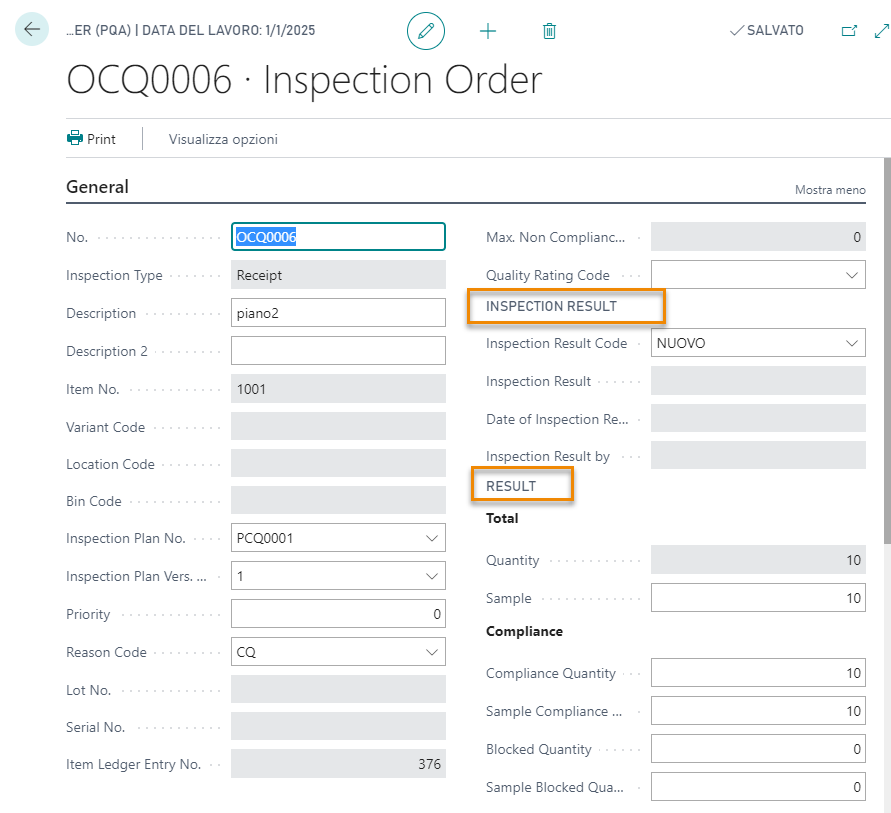
| Field | Description |
|---|---|
| No. | No. series of inspection orders |
| Inspection Type | it shows the inspection type (e.g. “purchase order” if we create the inspection order from the purchase order) |
| Inspection Plan No. | it is the inspection plan on which this inspection order is based |
| Lot No. / Serial No. | The system shows the lot or serial number of the component/item under inspection. Depending on the setup it is possible to create an inspection order for every lot /series of the receipt/production. |
| INSPECTION RESULT | |
| Inspection Result Code | the Inspection Result Code changes automatically according to the actions performed by the user on the lines. See Setup. If one of the order lines exceed from the minimum / maximum values set, the system allows to create a Non-Compliance. |
| Inspection Result | It’s the PQA result. Options: "Released”: the test has been positive "Concession”: the outcome was not entirely positive, but the test was passed . "Blocked”: negative. Test failed |
| RESULT | |
| Total | the fields (Quantity and Sample) are entered automatically by the system if the inspection order is genereted from the lines’ document. Otherwise the fields are blank. * Quantity: quantity of the loaded or producted order (receipt line, production order, etc.) * Sample: quantity used for spot checks. It depends on the associated sampling plan |
| Compliance | * Compliance Quantity: total quantity which is compliant * Sample Compliance Quantity: quantity of the sample which is compliant (number of pieces that are in accordance with results) * Blocked Quantity: total quantity which is non compliant (this field is populated by the user after performing the test) * Sample Blocked Quantity: quantity of the sample which is non compliant (this field is populated by the user after performing the test) |
Tab “Lines”

| Field | Description |
|---|---|
| Parameter No. / Description | Parameters considered by the inspection plan selected on the General tab |
| Findings | Test result for parameters defined as attributes |
| Minimal / Maximal Value | Range of values in which the results must fall |
| Expected Value | Expected result for the parameter considered |
| No. of Results | Returns the number of results that have been obtained for the test line |
| Inspection Device No. | Device used to carry out the measurement |
| No. of Failures | Shows how many results are out of the acceptable range |
| Max/Min/Avg Actual Value | The system automatically calculates the minimum, maximum and average values, regardless of errors |
| Last Actual Value | Inserted by the user after the inspection. If the value is out of the range min / max, the system will ask whether to create a non-compliance. |
In the Lines tab, by clicking on Line it is possible to enter:

- Results: here you can enter the results and report any errors
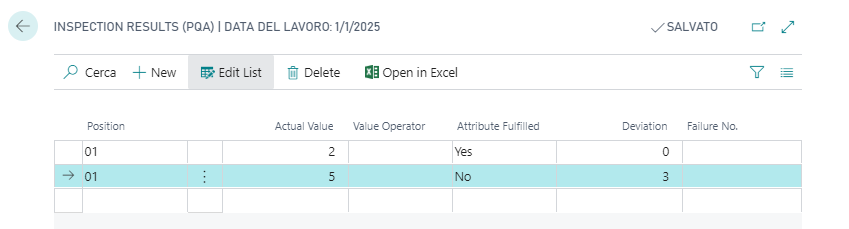
- Comments: to place line comments
On the Inspection Order card:
| Action | Description |
|---|---|
| Actions->Functions->Confirm Temporary Order | Once inserted the quantity that you want to control, it is possible to make the check active. By doing so the amount that you are checking will be moved in PQA control and will no longer be possible to modify the defined parameters in the Inspection Order. |
| Actions->Functions->Create Follow-up Inspection | It allows to perform additional checks only on non-compliant items |
| Actions->Functions->Create Non-Compliance | It allows to create a non-compliance that refers to the Inspection Order that has generated it (to go back to the Inspection Order: Navigate->Order->Inspection Order) |
| Actions->Print | It allows to print the Order information (Report). |
Tab “Reference”
The tab “Reference” shows all the data relating to the receipt / production order that has generated the inspection order.
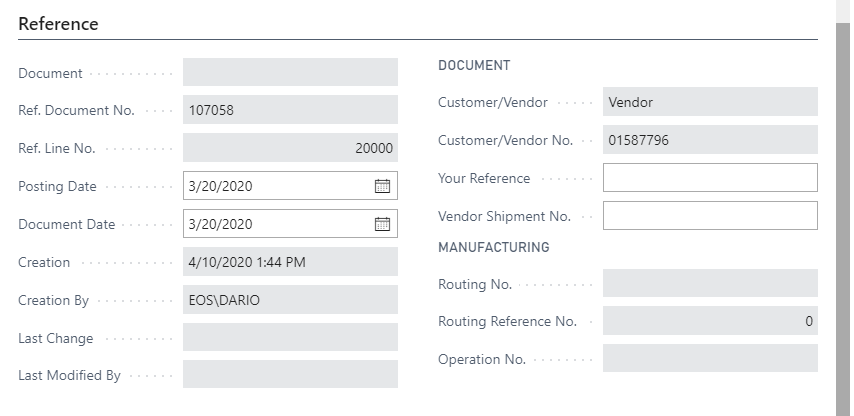
Inspection Order: automatic creation
In the Inspection Order List there are orders generated automatically by the system depending on the setup that was set in the Inspection Matrix Setup. Example: if we post a receipt for the Item No. 1100 and Item No. 1001:
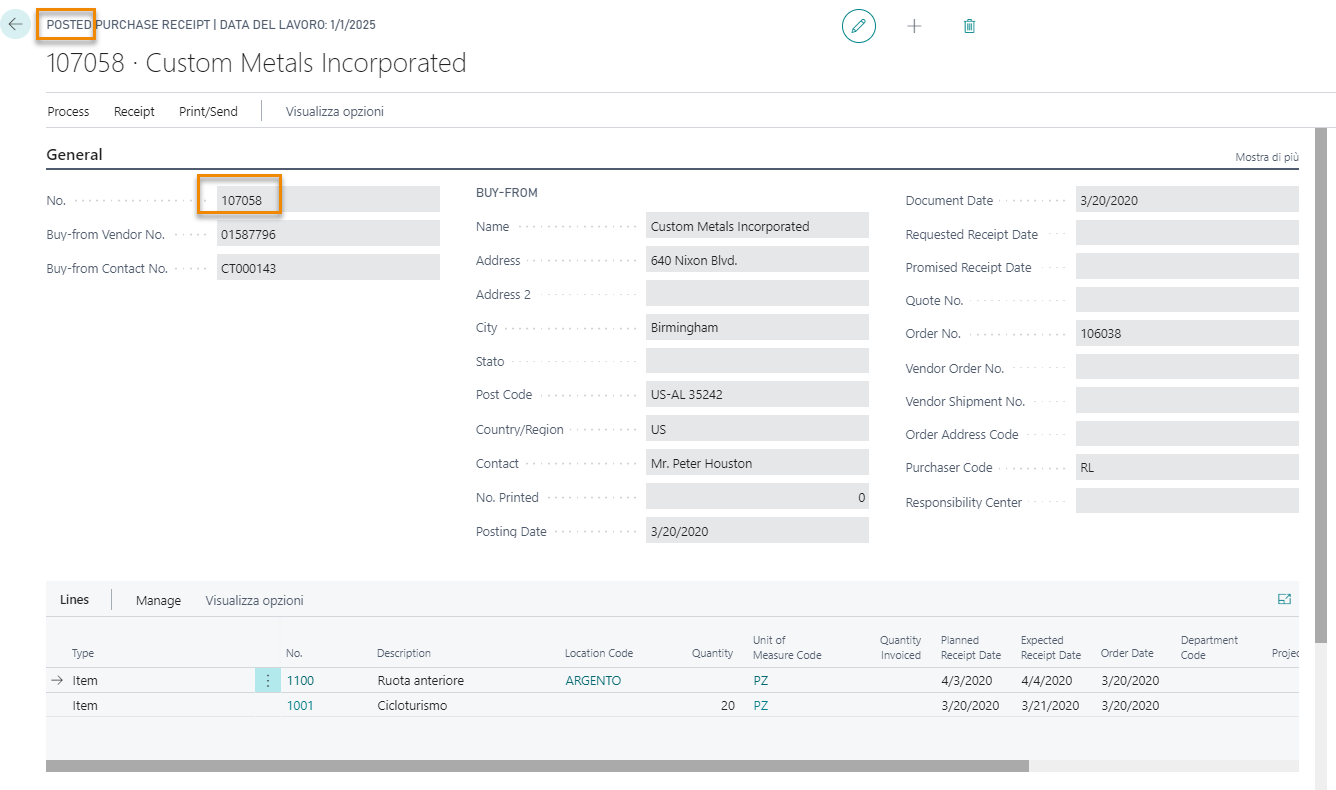
Depending on the matrix setup, in the inspection order list we will automatically find a NEW order relating to the recorded receipt:
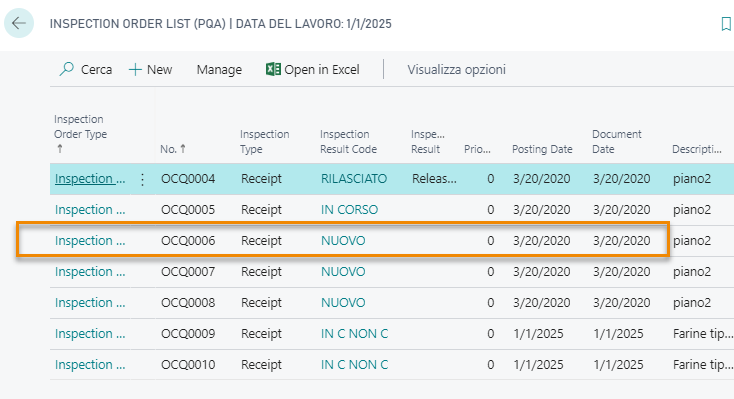
the order will be generated depending on this setup:
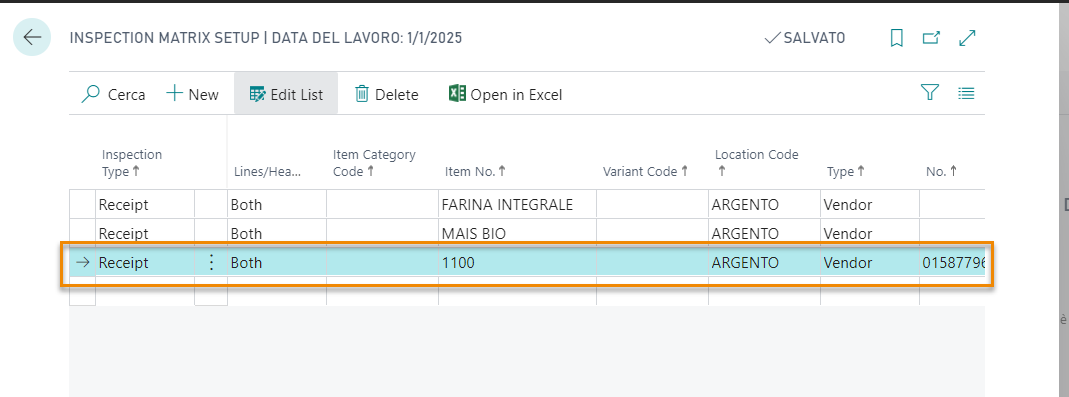
the system will apply the inspection plan and the type of tests indicated.
Interactions with other areas
Item card
On the item card:
| Page | Field | Description |
|---|---|---|
| Navigate->History->Entries->Ledger entries | Inspection Quantity | Number of pieces under inspection |
Sales
In order to prevent the sales team to sell items under inspection, on the sales order page list the system shows the item avaliability calculation. This way the avaliable amount is shortened by the pieces to be tested.
Production
Even the availability calculated for the production will be deducted the quantity of pieces still under inspection.
MRP/MPS calculation
In MRP / MPS calculation the quantity under inspection is considered depending on the option on “Inspection Setup (PQA)” page. This option can be activated to prevent orders of goods already in stock. The amount under inspection however, is not available for shipment.
Feedback
Was this page helpful?
Glad to hear it! Please tell us how we can improve.
Sorry to hear that. Please tell us how we can improve.