Setup
In order for the system to correctly calculate the transport costs, it is necessary to first fill in the setups for additional charges, the shipping agents and the shipping price lists.
Transport Cost Setup
The transport cost setup allows to define what types of documents we want to consider in our calculations and any spread of the assigned charges.

The fields contained in the transport costs setup are as follows:
- Document Param. Source basis for calculating transport costs, the permitted values are: Shipping info, *Standard, CWS.
- Settl. Item Charge Spread Type this field identifies the method of assigning the transport cost to the item rows in the Value Entries table. The spreading can be: Equally, By Amount, By Weight and By Volume.
- Purchase Invoice Combination Method Specifies the method for combining documents when creating purchase invoices on the freight settlement page. Two options: Shipping Agent Code e Shippimg Agent Code and Dimension Set ID.
- Exclude Subcontracting Orders allows to exclude subcontracting orders and related purchase receiptss from the calculation of transport costs.
- Create Purchase Invoice on selected lines if enabled, it allows the generation of purchase invoices from the settlement of transport costs by selecting the lines.
- Hide Transport Costs Totals if enabled, hides totals on the shipping costs page for documents.
Provinces, Counties and Postal Codes
On the relative pages, the postal codes, provinces and cities must be specified in order to subsequently compose the addresses correctly:
- Counties
- Cities (from ISTAT list)
- Post Codes
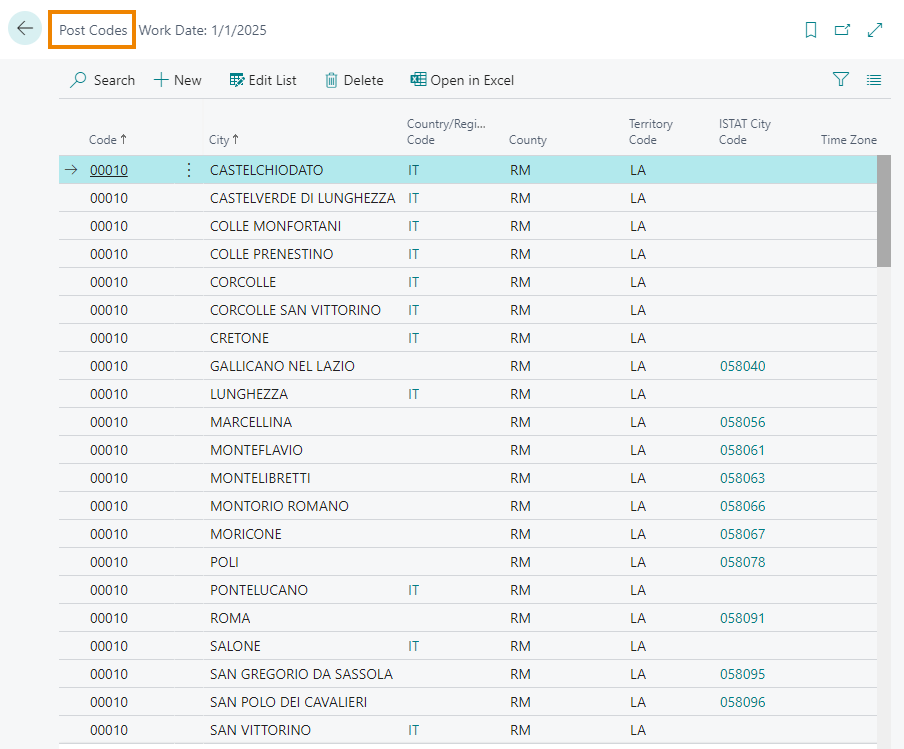
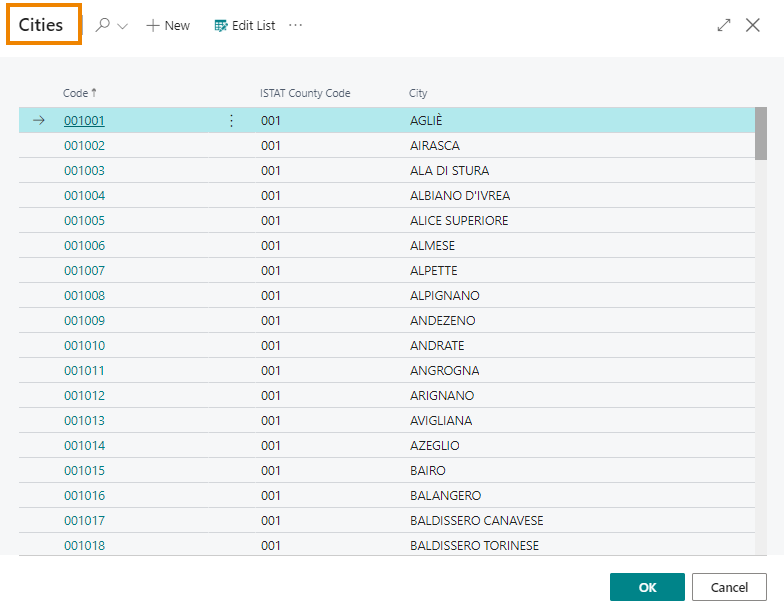
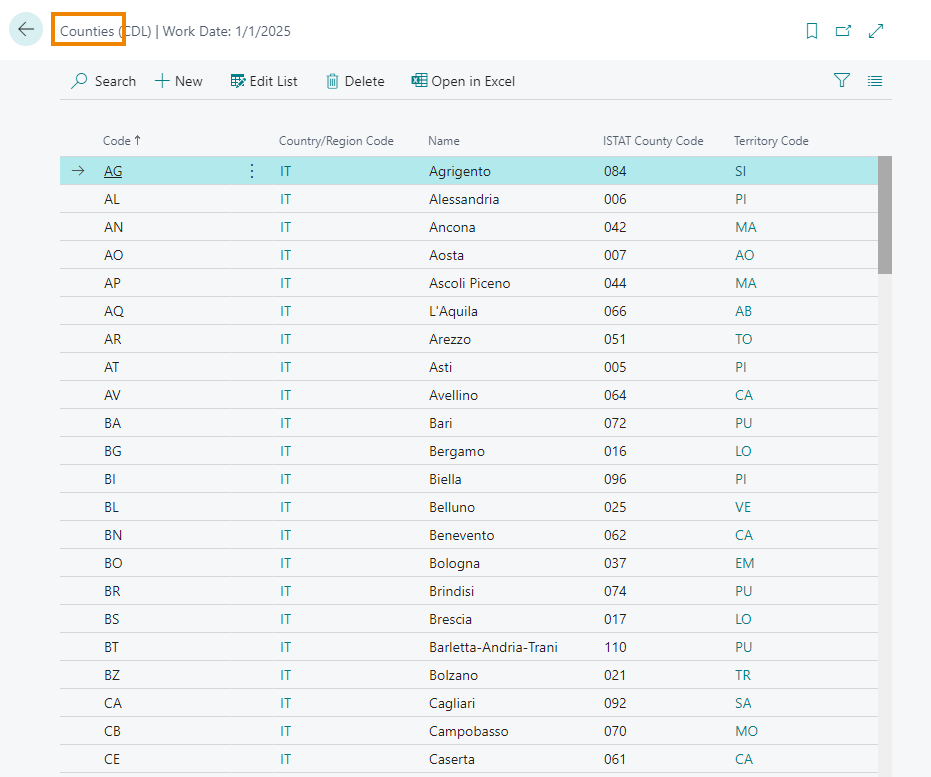
Price List Type
On this page we define how to calculate the transport costs, depending on
- miles of travel
- number of pallets
- type parcels
- hours of travel
- gross / net weight of the goods to be shipped
The types listed cover most of the cases. It is however possible to insert further types if necessary.
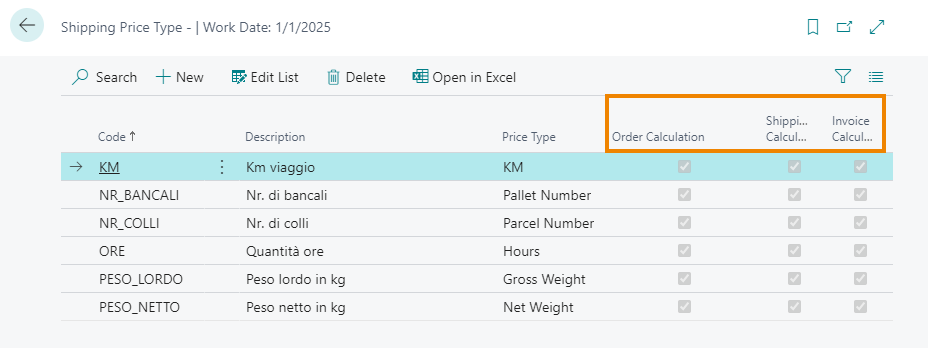
| Field | Description |
|---|---|
| Order Calculation | allows you to calculate transport costs based on the price list at the time of creating the sales order |
| Shipping Calculation | allows you to calculate transport costs on the basis of the price list at the time of shipment of the goods to the customer and therefore of the creation of the transport document |
| Invoice Calculation | it allows to calculate the transport costs after the confirmation of the correctness of the costs by the shipping agent |
Additional Charge
For each price list we insert the additional charges that will then be managed by the shipping agent:
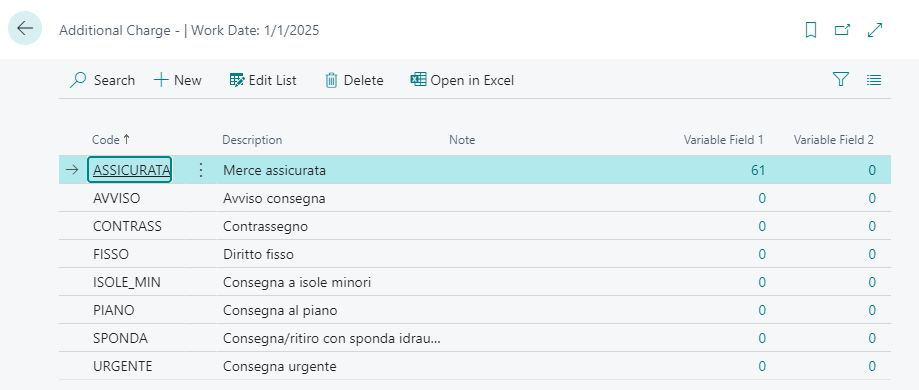
Shipping Area
In the Shipping Price card from Related-> Price-> Areas definition it is possible to set the departure and shipping areas related to the shipping price list for all the routes agreed with the shipper.
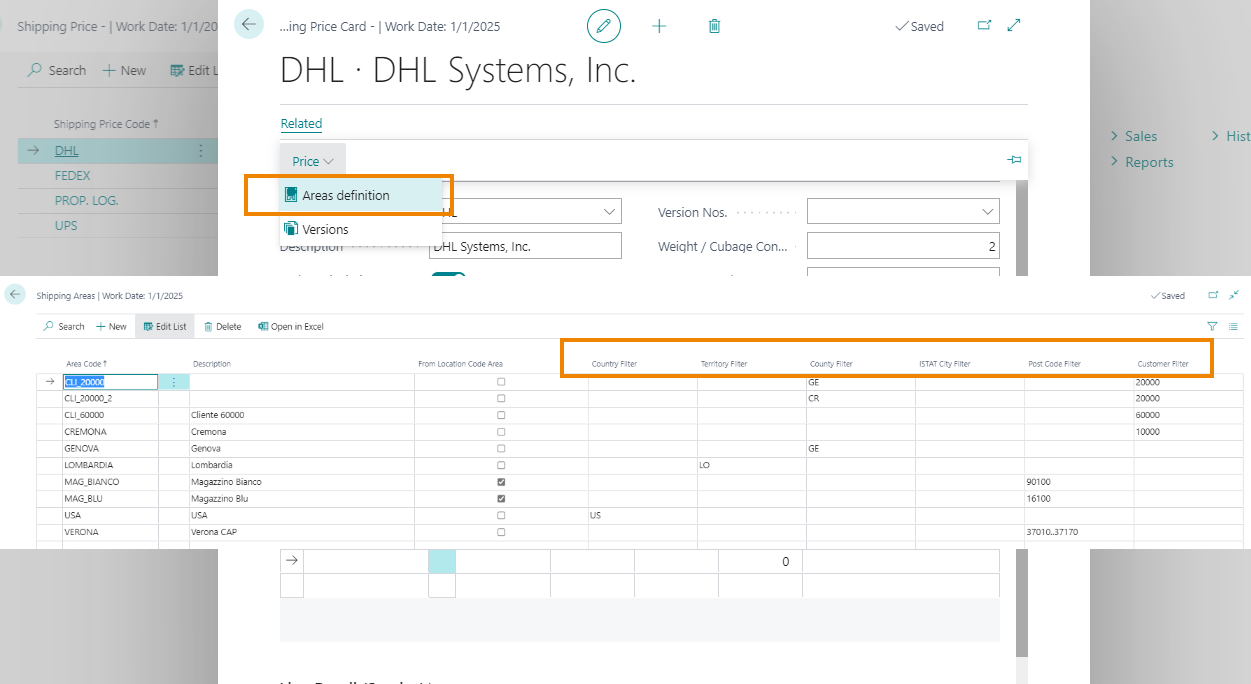
Each column constitutes a filter. It is therefore also possible to set combinations eg. " from one code to another code,” one code or another “etc.
| ⚠️ Important |
|---|
| It is necessary to define the departure area from the company’s warehouse by ticking the option " From Location Code Area” |
In the calculations, the system uses filters starting from the most detailed up to the least detailed: Customer, Postal Code, ISTAT City, County, Territory, Country.
Customers
On the Customer card from Actions-> Additional charges by default it is possible to set additional charges that will be applied automatically to the customer:

Items
On the Item card page there are two fields in the Warehouse Tab:
- Units per Pallet
- Units per Parcels
where it is defined how many pieces of the item to insert inside the package and on each pallet.
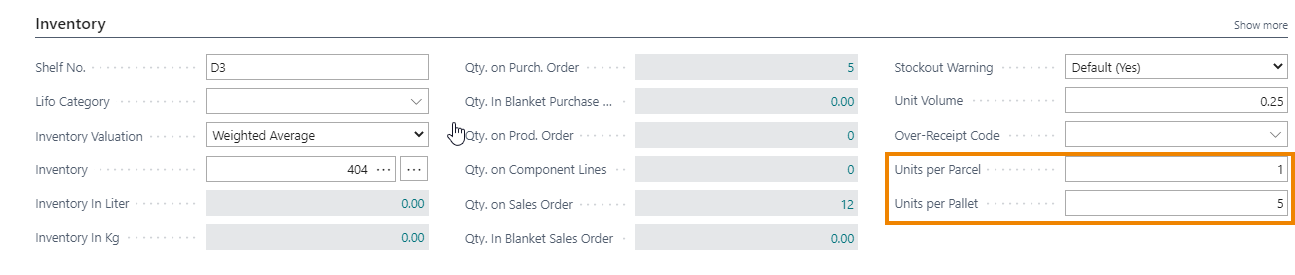
Sales Order
In the Shipping and Billing Tab you can enter the travel hours and the mileage. These quantities are considered by the system when it calculates the hours and miles/Km, based on what is indicated on the price lists.
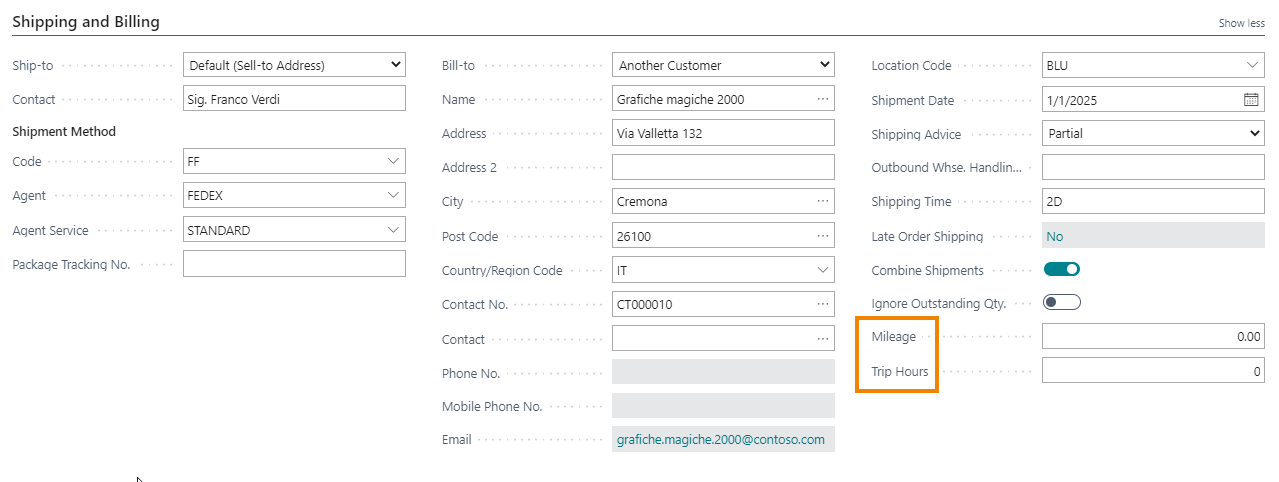
Data source
The ETC app also includes a setup from which you can choose how to calculate transport costs:
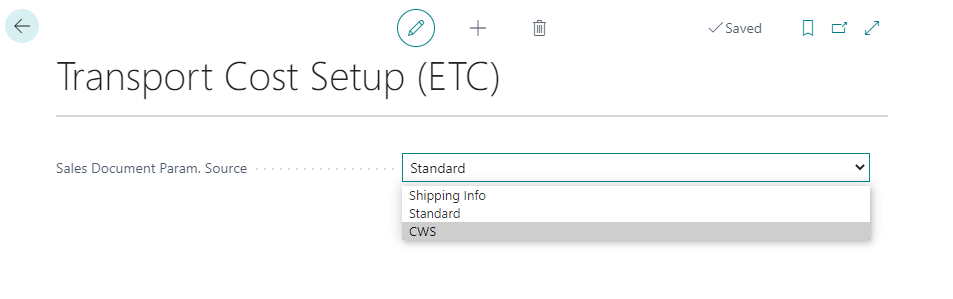
There are three possible options:
| **Sales Document Param. Source** | **Standard** |
| **CWS** | |
| **Shipping Info** |
If you want to calculate transport costs based on CWS, on the Document Shipping Price (ETC) page you use the “Calc. Shipping Price For” function:
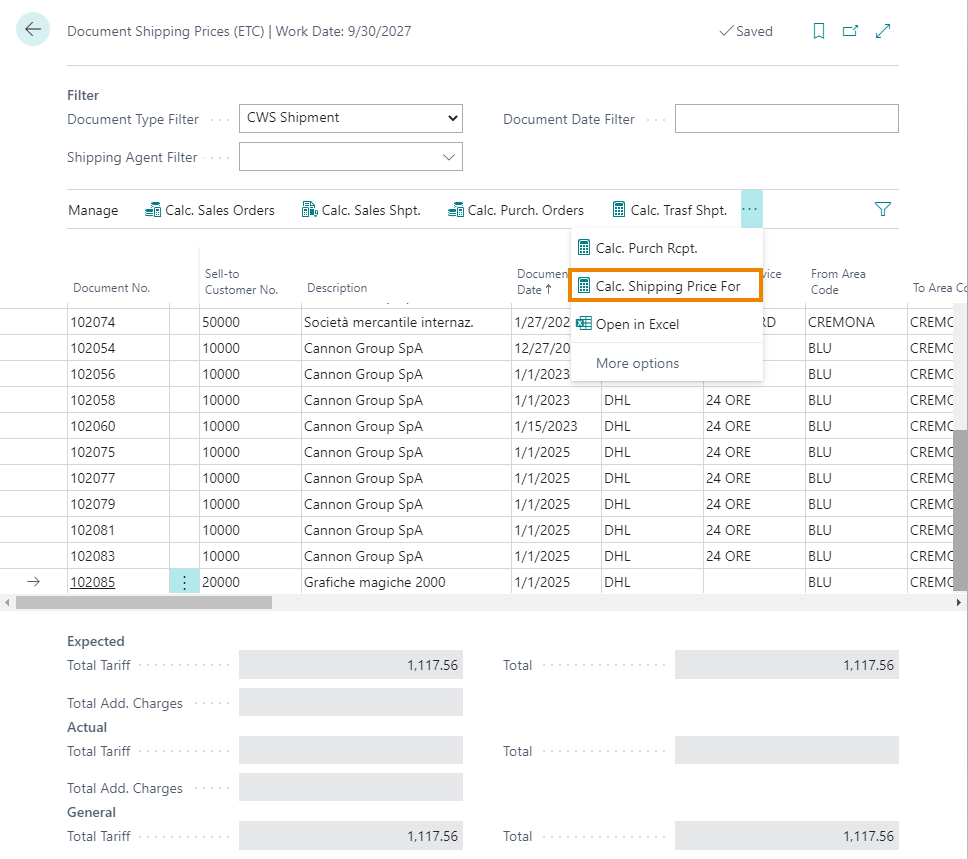
In the other two cases “Calc. Sales Shipt.” is used:
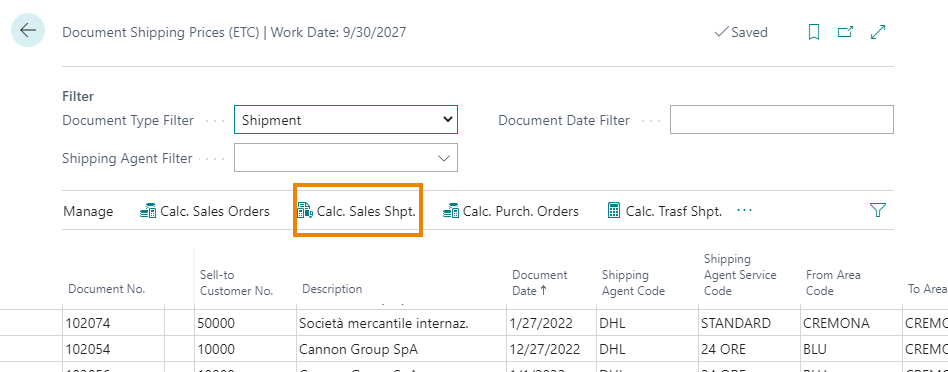
Feedback
Was this page helpful?
Glad to hear it! Please tell us how we can improve.
Sorry to hear that. Please tell us how we can improve.